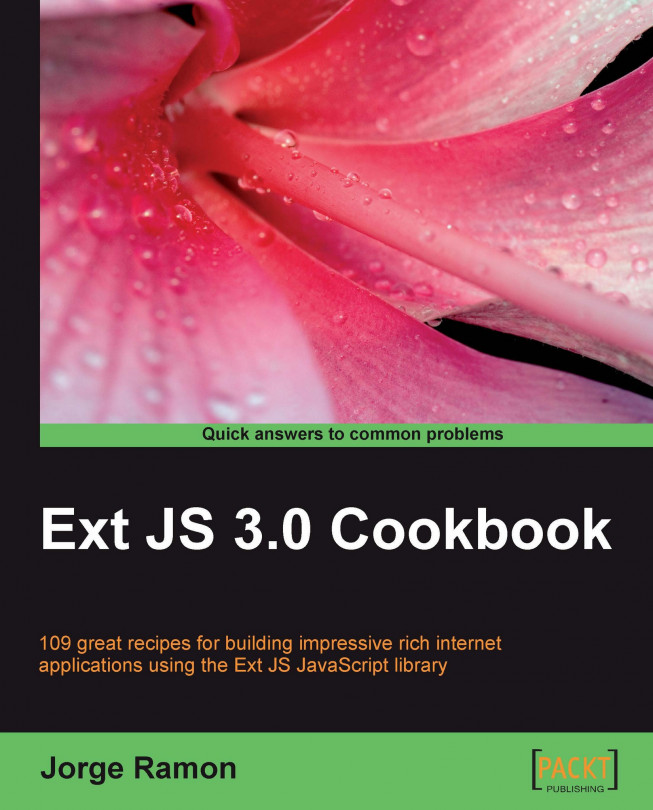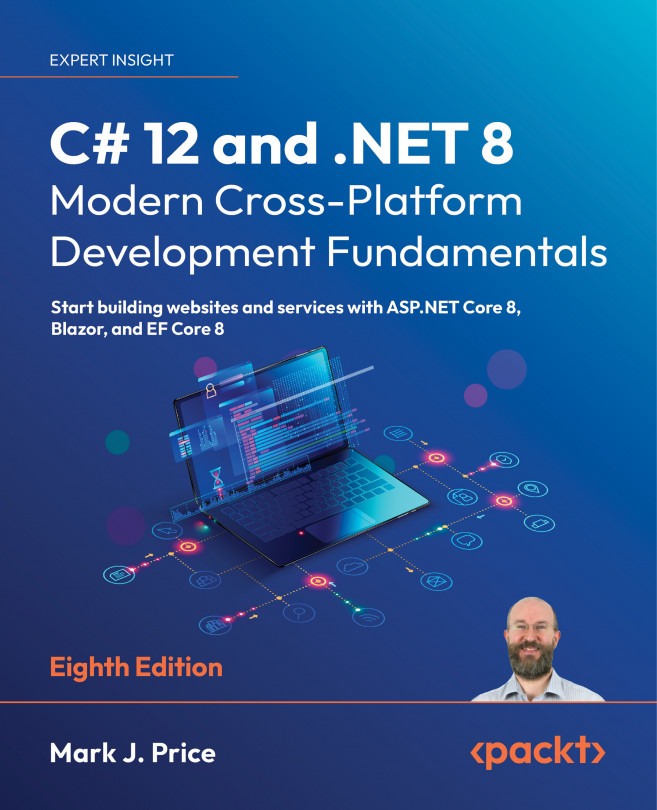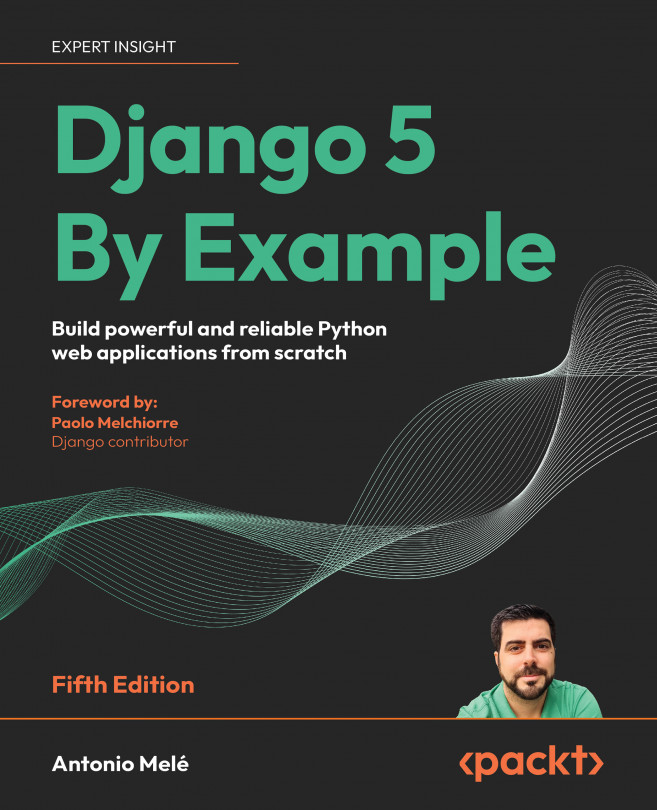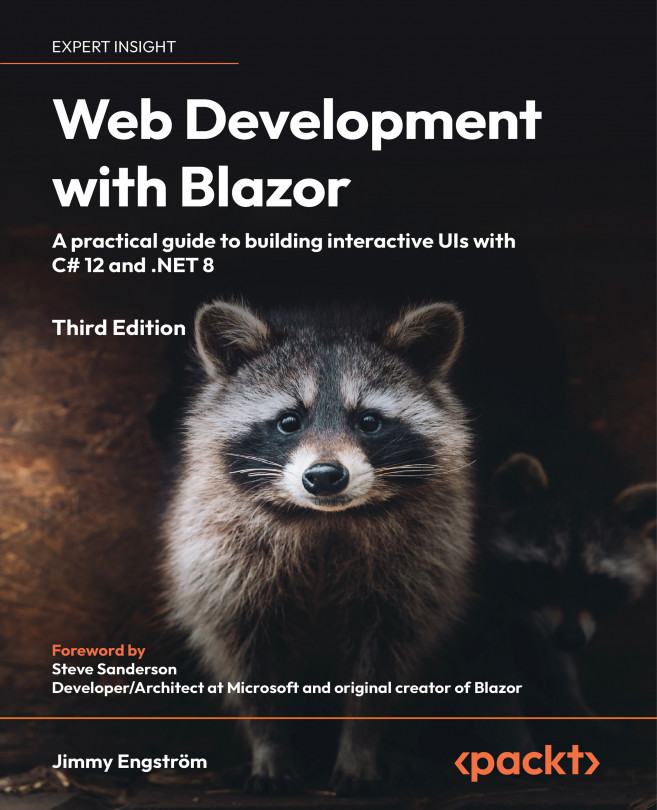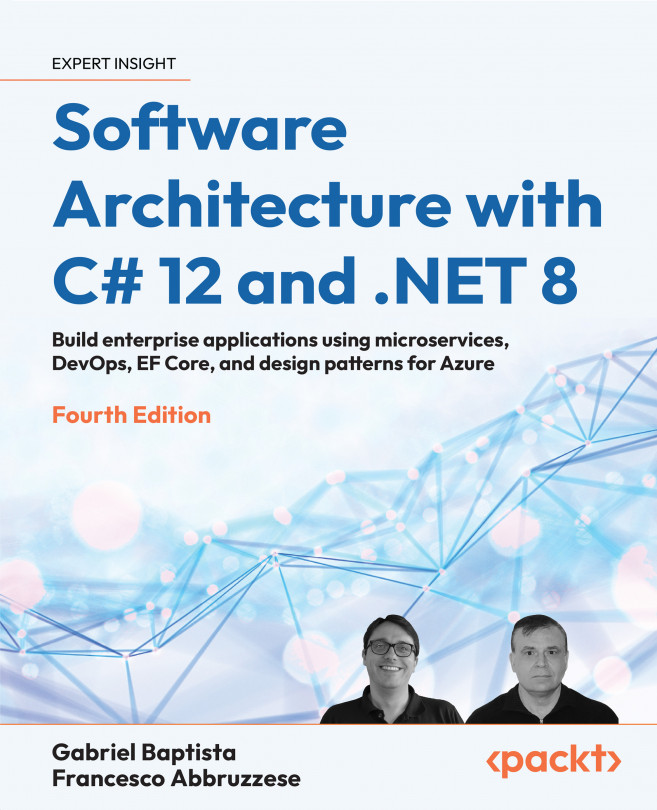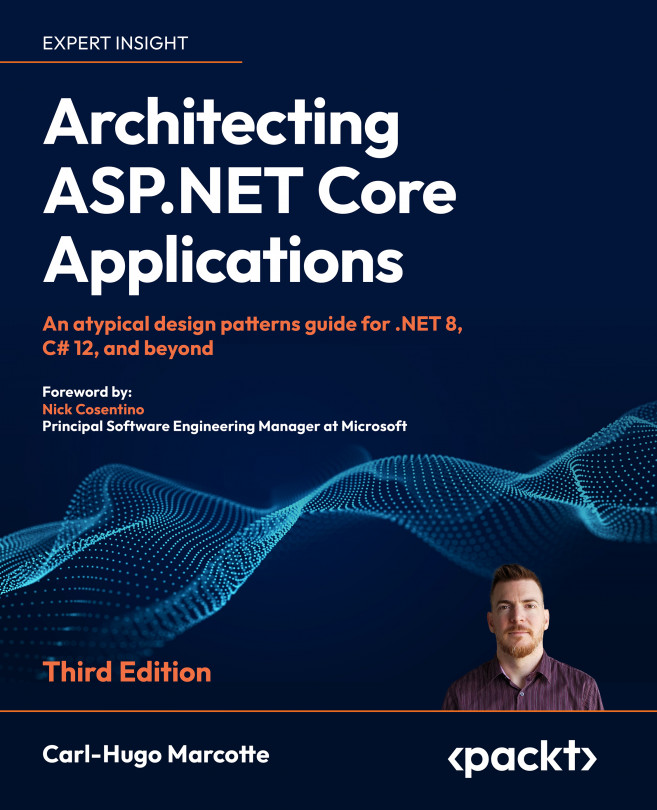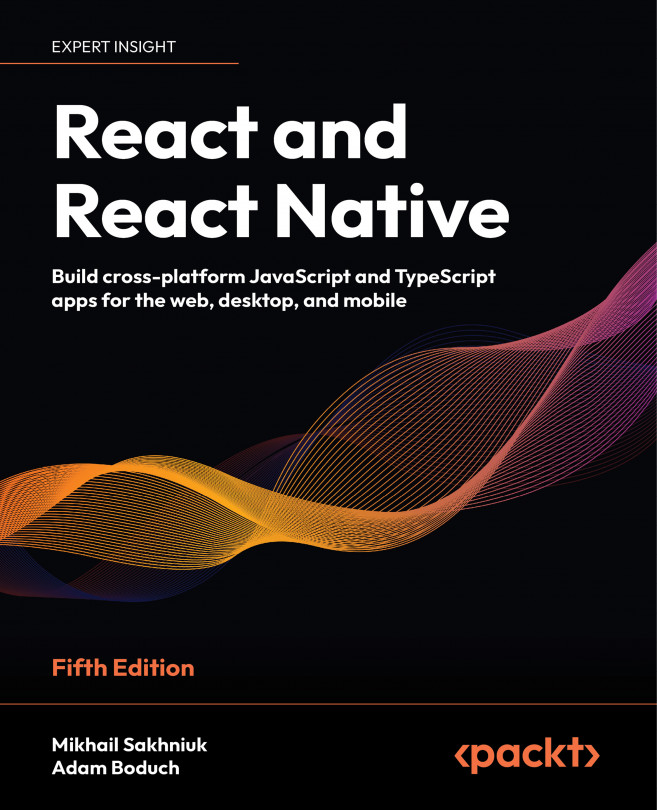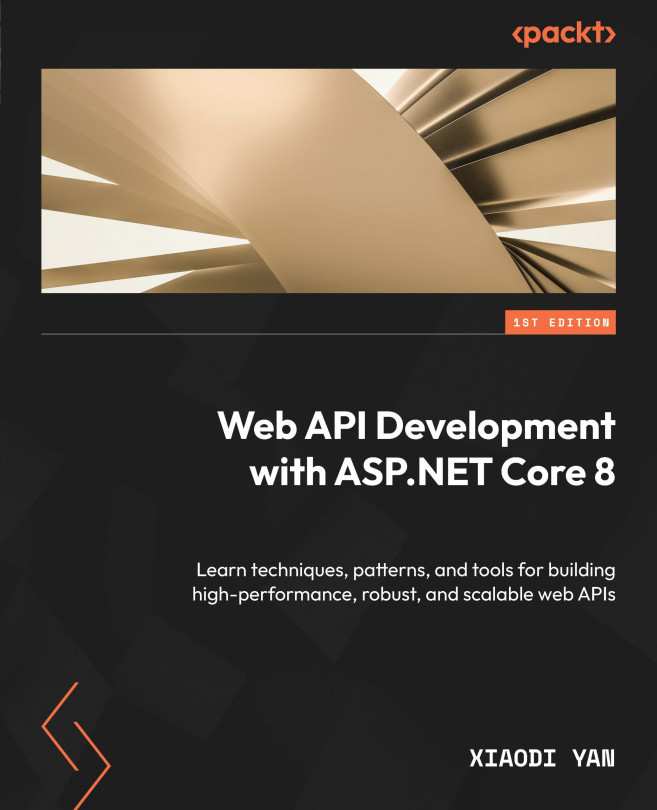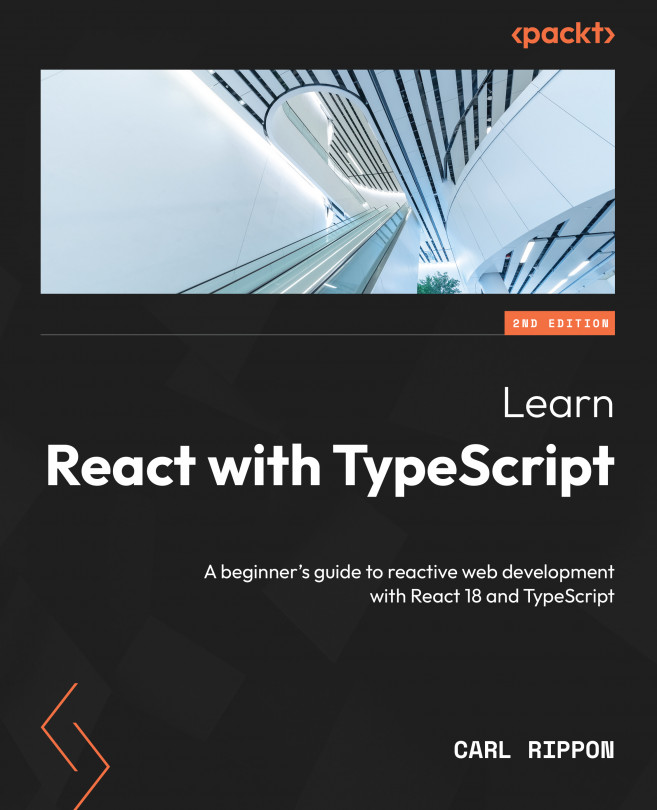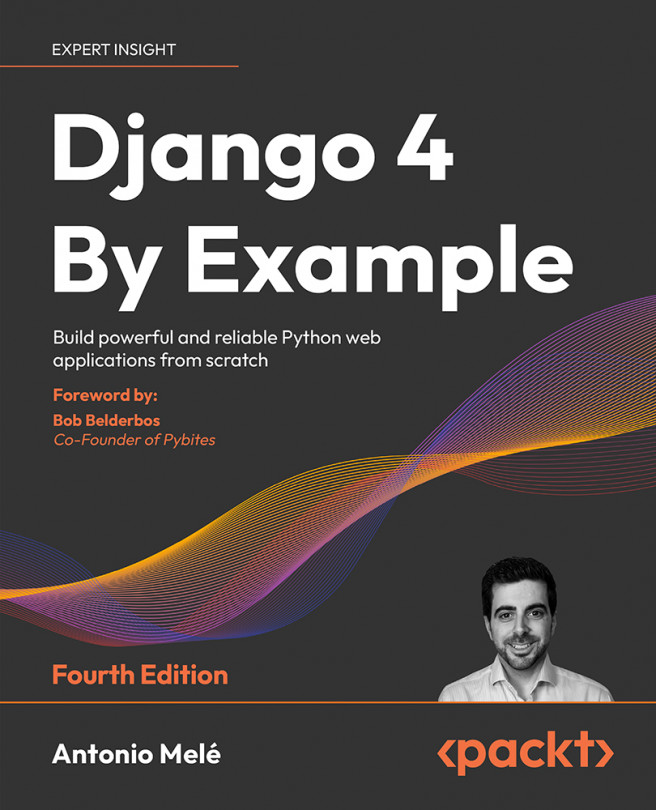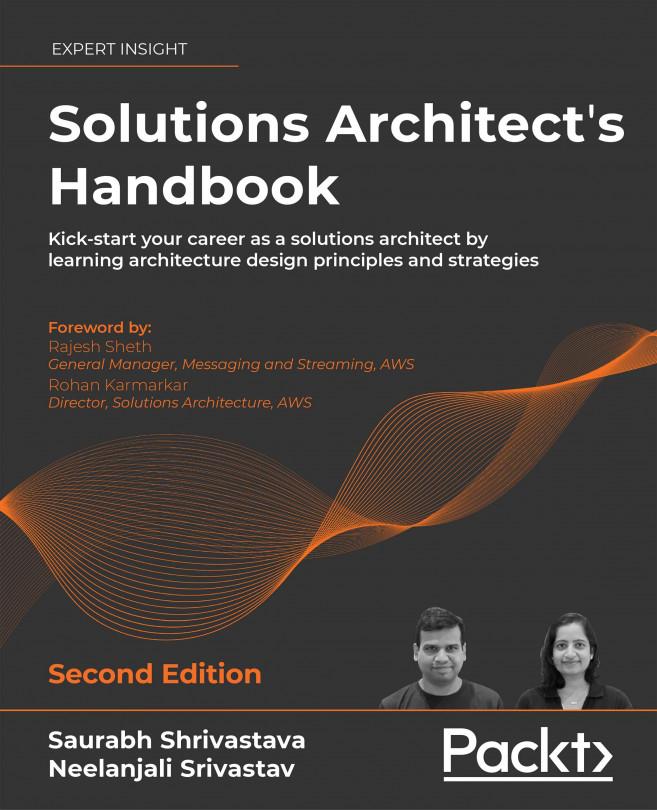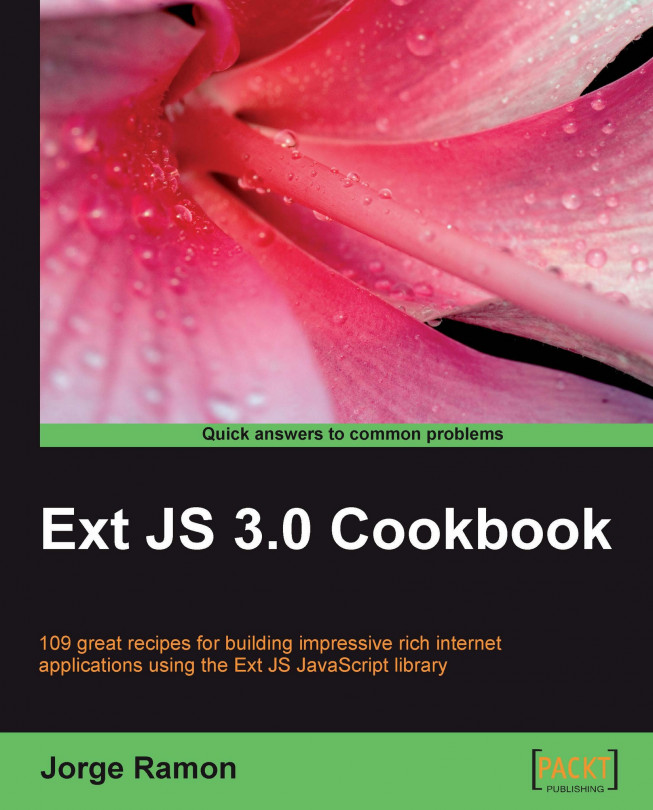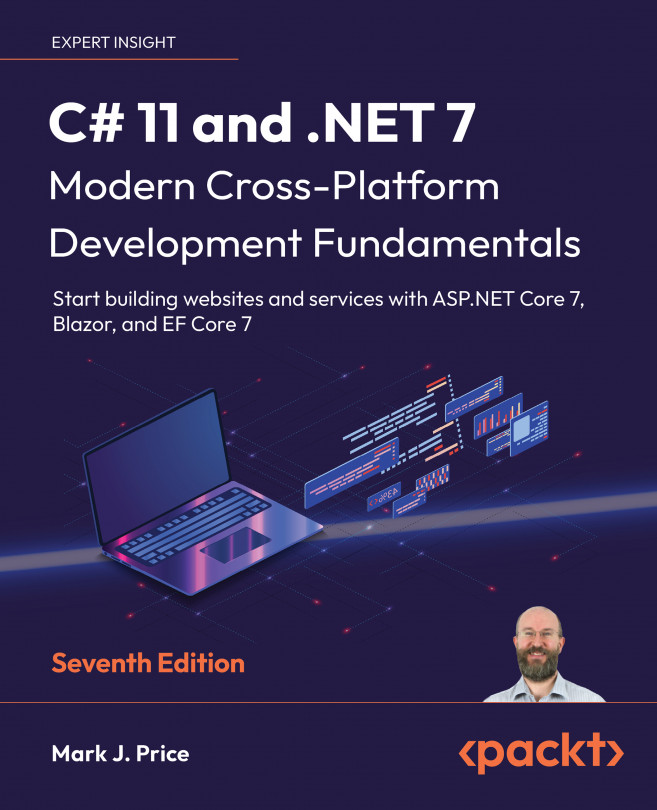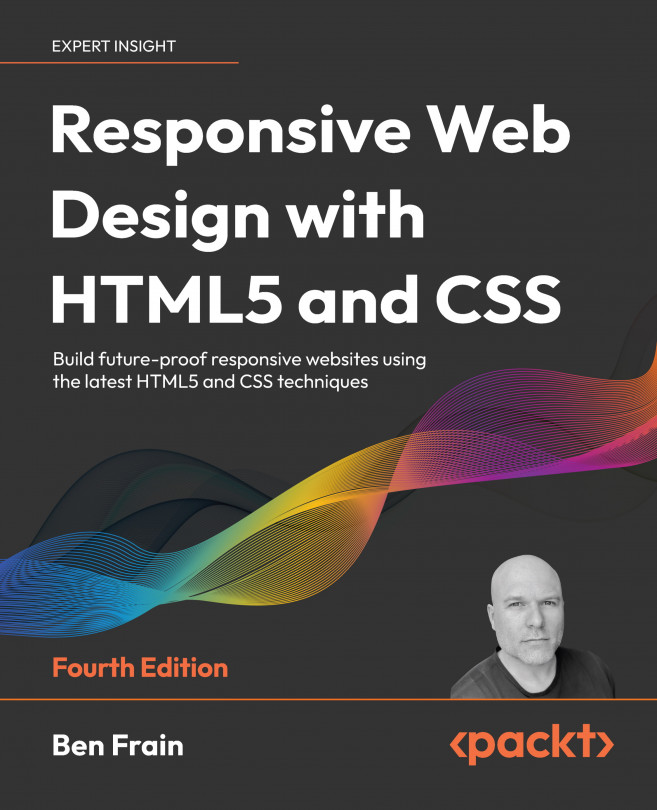Key benefits
-
Master the Ext JS widgets and learn to create custom components to suit your needs
-
-
Build striking native and custom layouts, forms, grids, listviews, treeviews, charts, tab panels, menus, toolbars and much more for your real-world user interfaces
-
-
Packed with easy-to-follow examples to exercise all of the features of the Ext JS library
-
-
Part of Packt's Cookbook series: Each recipe is a carefully organized sequence of instructions to complete the task as efficiently as possible
Description
Using Ext JS you can easily build desktop-style interfaces in your web applications. Over 400,000 developers are working smarter with Ext JS and yet most of them fail to exercise all of the features that this powerful JavaScript library has to offer.
Get to grips with all of the features that you would expect with this quick and easy-to-follow Ext JS Cookbook. This book provides clear instructions for getting the most out of Ext JS with and offers many exercises to build impressive rich internet applications. This cookbook shows techniques and "patterns" for building particular interface styles and features in Ext JS. Pick what you want and move ahead.
It teaches you how to use all of the Ext JS widgets and components smartly, through practical examples and exercises. Native and custom layouts, forms, grids, listviews, treeviews, charts, tab panels, menus, toolbars, and many more components are covered in a multitude of examples.The book also looks at best practices on data storage, application architecture, code organization, presenting recipes for improving themóour cookbook provides expert information for people working with Ext JS.
What you will learn
Work with different browsers, platforms, and the DOM, as well as determine and understand the different ExtJS data types
Create your own custom Ext JS data types as you extend their functionality
Build great-looking and friendly forms by using client and server-side field validation, form loading, submission, field customization, and layout techniques
Explore the different layouts provided by the Ext JS library as well as create your own, and understand their common uses
Display, edit, and group tabular data generated by the server using Grid Panels
Explore the advantages and the efficiency tradeoffs of widgets such as Combo boxes
Use the drag and drop features of the grid component, data editing with the new RowEditor Class, and the new lightweight ListView component
Explore multiple ways of displaying master-details relationships
Group components or information under the same container to build hierarchical views of information by using TabPanel components
Use patterns to build a solid and flexible application architecture and implement additional design patterns such as auto-saving form elements, component state management, and code modules to build robust and flexible applications with Ext JS
Build your own custom components on top of the Ext framework and enhance the custom components created by the Ext JS users community
 Argentina
Argentina
 Australia
Australia
 Austria
Austria
 Belgium
Belgium
 Brazil
Brazil
 Bulgaria
Bulgaria
 Canada
Canada
 Chile
Chile
 Colombia
Colombia
 Cyprus
Cyprus
 Czechia
Czechia
 Denmark
Denmark
 Ecuador
Ecuador
 Egypt
Egypt
 Estonia
Estonia
 Finland
Finland
 France
France
 Germany
Germany
 Great Britain
Great Britain
 Greece
Greece
 Hungary
Hungary
 India
India
 Indonesia
Indonesia
 Ireland
Ireland
 Italy
Italy
 Japan
Japan
 Latvia
Latvia
 Lithuania
Lithuania
 Luxembourg
Luxembourg
 Malaysia
Malaysia
 Malta
Malta
 Mexico
Mexico
 Netherlands
Netherlands
 New Zealand
New Zealand
 Norway
Norway
 Philippines
Philippines
 Poland
Poland
 Portugal
Portugal
 Romania
Romania
 Russia
Russia
 Singapore
Singapore
 Slovakia
Slovakia
 Slovenia
Slovenia
 South Africa
South Africa
 South Korea
South Korea
 Spain
Spain
 Sweden
Sweden
 Switzerland
Switzerland
 Taiwan
Taiwan
 Thailand
Thailand
 Turkey
Turkey
 Ukraine
Ukraine
 United States
United States