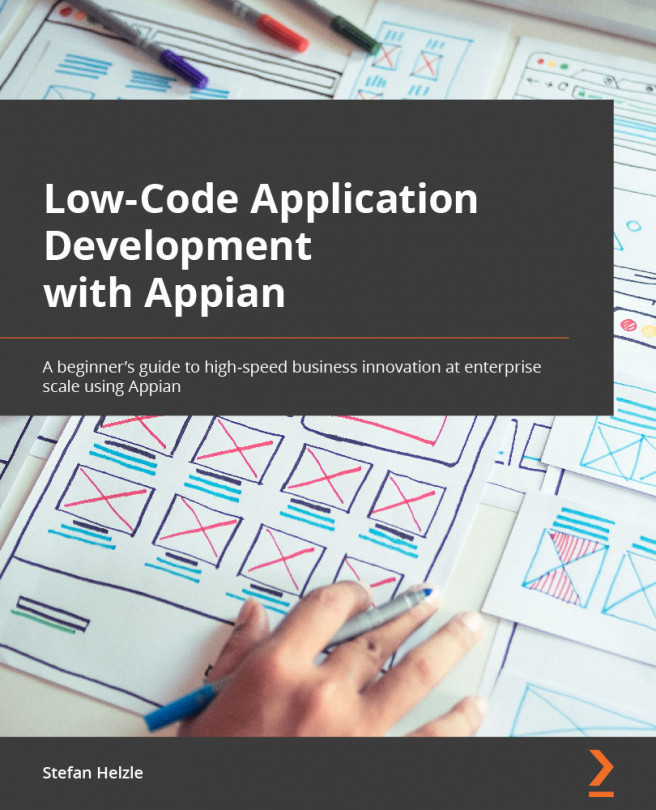Managing tasks in Quick Apps
Collaborating with colleagues often means delegating a specific task. Task management is part of each Quick App.
Let's give it a try, as follows:
- Click the SEND TASK button, as highlighted in the following screenshot:
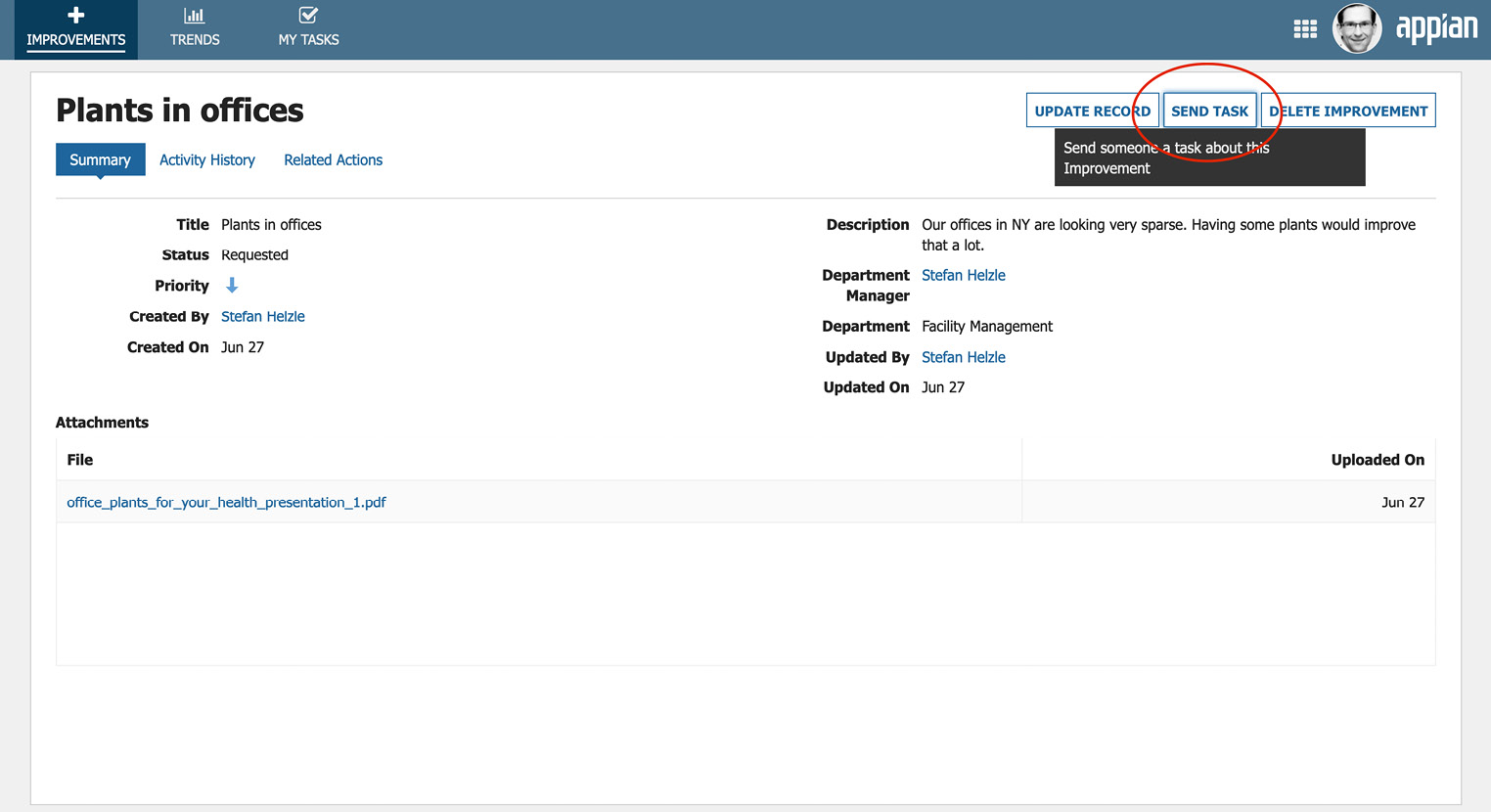
Figure 2.3 – Record item summary and SEND TASK button
- Fill out the form and click SEND TASK. Enter a deadline to indicate when you expect the task to be completed, as illustrated in the following screenshot:
Figure 2.4 – The Send Task screen
- This step only applies if you selected a user you did not add to the collaborators group before. The selected user is not a member of the Quick Apps collaborators group and does not have access to the application. A warning message makes you aware of what it means to add that user to the application. Click YES to add that user to the application, as illustrated in the following screenshot:
...