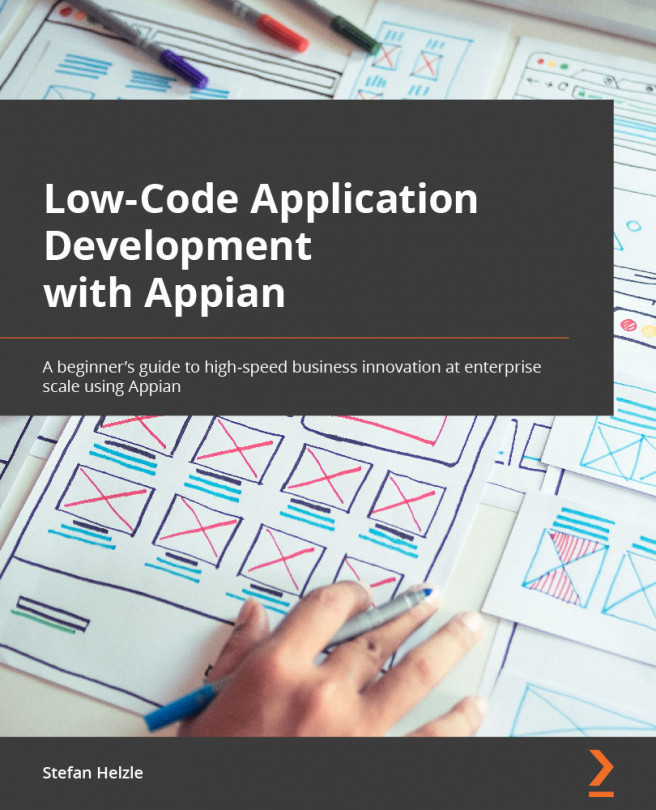A first simple process
As our application is about a fictional process in a fictional company, you will need to model a small process that creates an invoice we can then use in an invoice validation process.
Creating the model
Just like any other object in Appian, you create a new process model with the NEW button in Appian Designer:
- You will need to enter a name (following the naming convention) for process models:
<PREFIX> This Is My Process Model Name
- A good name would be
IVP Create New Invoice. - Click the CREATE button and accept the default values in the security settings. Then, Appian Process Modeler will open.
We already had a look at the Process Modeler in Chapter 3, Building Blocks of Appian Quick Apps, but this time, we will take a closer look:
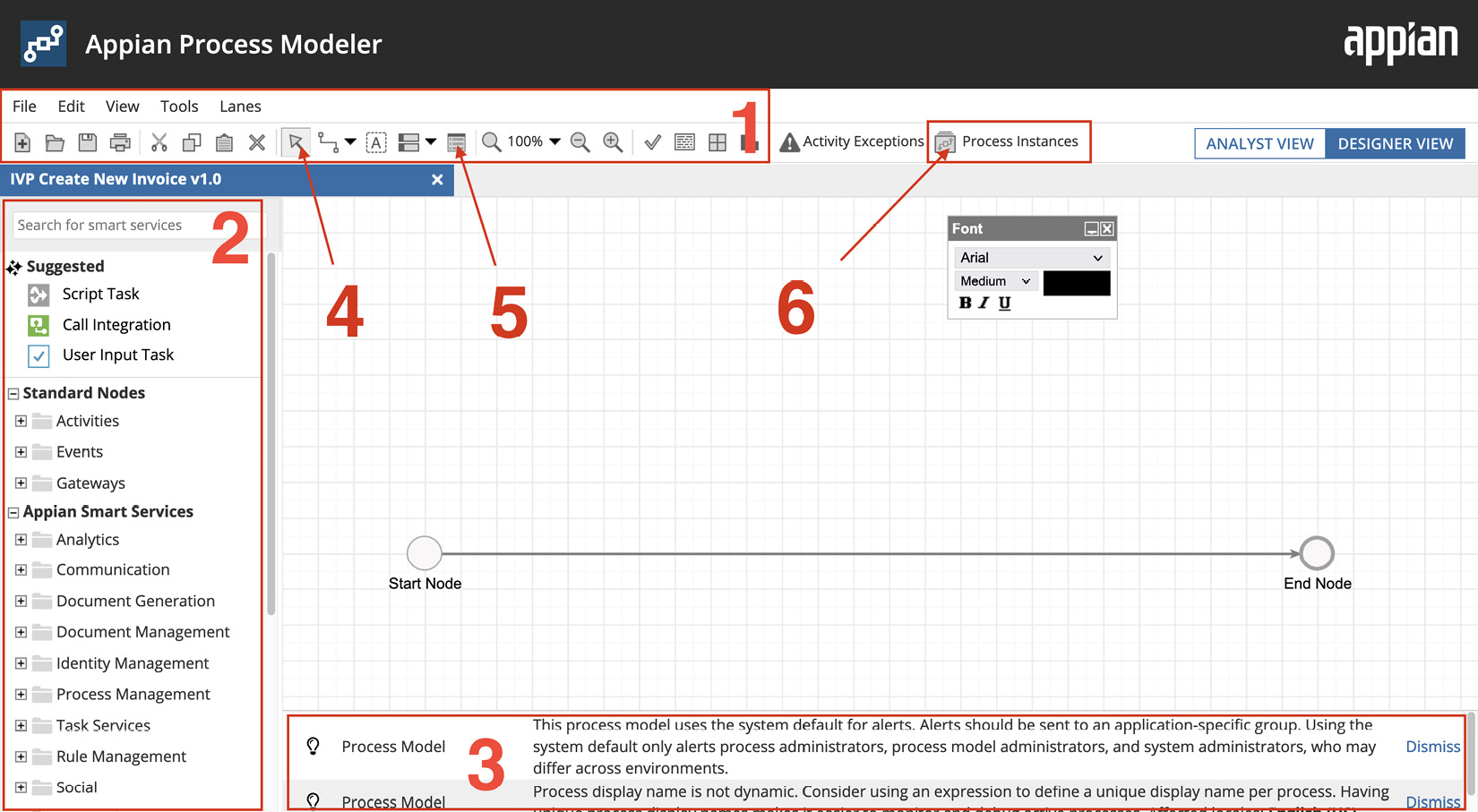
Figure 10.1 – Appian Process Modeler
- Menu bar: The most relevant activities are in the icon in the menu bar. It is a good idea to explore the individual...