Getting a local cluster up and running
Once Minikube and Kubectl are installed, get a cluster up and running. It is worthwhile to know the versions of the tools you're using, as Kubernetes is a fairly fast-moving project, and if you need to get assistance from the community, knowing which versions of these common tools will be important.
The versions of Minikube and kubectl I used while writing this are:
You can check the version of your copy with the following commands:
minikube version
This will output a version:
minikube version: v0.22.3
If you haven't already done so while following the installation instructions, start a Kubernetes with Minikube. The simplest way is using the following command:
minikube start
This will download a virtual machine image and start it, and Kubernetes on it, as a single-machine cluster. The output will look something like the following:
Downloading Minikube ISO
106.36 MB / 106.36 MB [============================================] 100.00% 0s
Getting VM IP address...
Moving files into cluster...
Setting up certs...
Connecting to cluster...
Setting up kubeconfig...
Starting cluster components...
Kubectl is now configured to use the cluster.
Minikube will automatically create the files needed for kubectl to access the cluster and control it. Once this is complete, you can get information about the cluster to verify it is up and running.
First, you can ask minikube about its status directly:
minikube status
minikube: Running
cluster: Running
kubectl: Correctly Configured: pointing to minikube-vm at 192.168.64.2
And if we ask kubectl about its version, it will report both the version of the client and the version of the cluster that it is communicating with:
kubectl version
The first output is the version of the kubectl client:
Client Version: version.Info{Major:"1", Minor:"7", GitVersion:"v1.7.5", GitCommit:"17d7182a7ccbb167074be7a87f0a68bd00d58d97", GitTreeState:"clean", BuildDate:"2017-08-31T19:32:26Z", GoVersion:"go1.9", Compiler:"gc", Platform:"darwin/amd64"}Immediately after, it will communicate and report the version of Kubernetes on your cluster:
Server Version: version.Info{Major:"1", Minor:"7", GitVersion:"v1.7.5", GitCommit:"17d7182a7ccbb167074be7a87f0a68bd00d58d97", GitTreeState:"clean", BuildDate:"2017-09-11T21:52:19Z", GoVersion:"go1.8.3", Compiler:"gc", Platform:"linux/amd64"}And we can use kubectl to ask for information about the cluster as well:
kubectl cluster-info
And see something akin to the following:
Kubernetes master is running at https://192.168.64.2:8443
To further debug and diagnose cluster problems, use 'kubectl cluster-info dump'.
This command primarily lets you know the API server that you're communicating with is up and running. We can ask for the specific status of the key internal components using an additional command:
kubectl get componentstatuses
NAME STATUS MESSAGE ERROR
scheduler Healthy ok
etcd-0 Healthy {"health": "true"}
controller-manager Healthy okKubernetes also reports and stores a number of events that you can request to see. These show what is happening within the cluster:
kubectl get events
LASTSEEN FIRSTSEEN COUNT NAME KIND SUBOBJECT TYPE REASON SOURCE MESSAGE
2m 2m 1 minikube Node Normal Starting kubelet, minikube Starting kubelet.
2m 2m 2 minikube Node Normal NodeHasSufficientDisk kubelet, minikube Node minikube status is now: NodeHasSufficientDisk
2m 2m 2 minikube Node Normal NodeHasSufficientMemory kubelet, minikube Node minikube status is now: NodeHasSufficientMemory
2m 2m 2 minikube Node Normal NodeHasNoDiskPressure kubelet, minikube Node minikube status is now: NodeHasNoDiskPressure
2m 2m 1 minikube Node Normal NodeAllocatableEnforced kubelet, minikube Updated Node Allocatable limit across pods
2m 2m 1 minikube Node Normal Starting kube-proxy, minikube Starting kube-proxy.
2m 2m 1 minikube Node Normal RegisteredNode controllermanager Node minikube event: Registered Node minikube in NodeController
 Argentina
Argentina
 Australia
Australia
 Austria
Austria
 Belgium
Belgium
 Brazil
Brazil
 Bulgaria
Bulgaria
 Canada
Canada
 Chile
Chile
 Colombia
Colombia
 Cyprus
Cyprus
 Czechia
Czechia
 Denmark
Denmark
 Ecuador
Ecuador
 Egypt
Egypt
 Estonia
Estonia
 Finland
Finland
 France
France
 Germany
Germany
 Great Britain
Great Britain
 Greece
Greece
 Hungary
Hungary
 India
India
 Indonesia
Indonesia
 Ireland
Ireland
 Italy
Italy
 Japan
Japan
 Latvia
Latvia
 Lithuania
Lithuania
 Luxembourg
Luxembourg
 Malaysia
Malaysia
 Malta
Malta
 Mexico
Mexico
 Netherlands
Netherlands
 New Zealand
New Zealand
 Norway
Norway
 Philippines
Philippines
 Poland
Poland
 Portugal
Portugal
 Romania
Romania
 Russia
Russia
 Singapore
Singapore
 Slovakia
Slovakia
 Slovenia
Slovenia
 South Africa
South Africa
 South Korea
South Korea
 Spain
Spain
 Sweden
Sweden
 Switzerland
Switzerland
 Taiwan
Taiwan
 Thailand
Thailand
 Turkey
Turkey
 Ukraine
Ukraine
 United States
United States
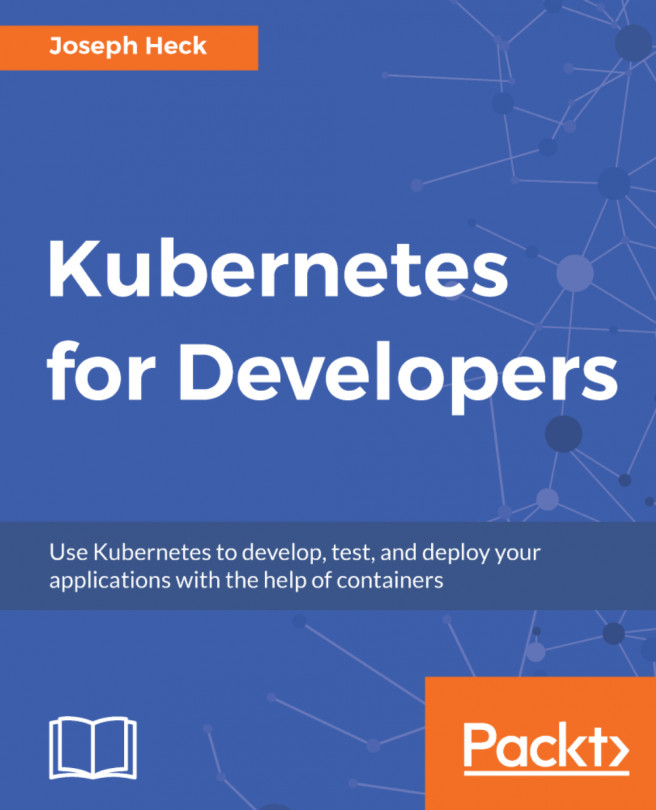














![Pentesting Web Applications: Testing real time web apps [Video]](https://content.packt.com/V07343/cover_image_large.png)