Installing TYPO3 extensions
One of the advantages of using TYPO3 is that this CMS has expandability possibilities that are called "extensions". Using these extensions, you can extend the TYPO3 functionality. You can manage shops, galleries, forums, or even a small community portal.
You can download extensions from the TYPO3 extension repository (TER): http://typo3.org/extensions.
*.t3x is the file format used for extension files. This package is partly compressed using GZIP and it contains the necessary files for the extension (SQL dump, tables, functions, templates, image resources, and so on). This site is a recommended easy way to search for appropriate and suitable extensions. Also, you can find an overview of the extension functionality and additional documentation. For easy extension installation, use its import through Extension Manager.
In the extensions section,http://typo3.org/extensions, you'll find the following:
New and updated: the latest updated or recently added extensions from the last 20 days—as per the claim on the repository.
Popular: a list of the most downloaded extensions on TER.
Full list: a complete list of extensions sorted by alphabet.
Search: search the form to find an appropriate extension you need. A Search form is also provided in the section New and updated.
All the extensions are sorted in groups according to their status:
Reviewed extensions: extensions that are secure. These extensions don't affect the normal operation of the system and are qualitative.
Alfa: early stage of extension development.
Beta: early stage of extension development but operates partly.
Stable: stable extension that can be used to provide page functionality.
Test: test extension. These kinds of extensions are usually without functionality or are used for concept examples.
Obsolete: extensions that are included in the TYPO3 core or are associated with other extensions.
For our new shop, we need an eCommerce extension that provides product catalogue and functionality of a shopping cart. You can type shop or commerce in the search area and get a few versions of online shop extensions and those extensions that provide extra functionality to basic extensions.
Note the most popular and downloaded online shop extensions:
Shop System (tt_products) by Franz Holzinger
Webformat Shop System (extendedshop) by Mauro Lorenzutti
Commerce (commerce) by Ingo Schmitt, Volker Graubaum, and Thomas Hempel
The difference between these extensions is the functionality. For our online shop creation, we chose tt_products. This extension is updated, well-documented, has a lot of nice features, and has flexible configuration possibilities.
You can click on the extension title and find the basic information about the extension: the author, the updated date and version, a link to the manual, information about changes in the current version, decryptions, and dependencies.
Note
Not all extensions can work together. For this reason, always compare extensions with the already installed ones. Also, we recommend comparing used TYPO3 versions of extensions.
There is an available download link under the extension's description. You can use this link to download the extension to your hard drive.
You can log into your TYPO3 installation using the backend:
http://www.yourdomain.com/typo3.
To get authorized in the TYPO3 backend, you need to activate Cookies and JavaScript. New Internet browsers automatically support these options. In the older browsers like Internet Explorer 6, JavaScript was switched off for security reasons. This is why authorization in the TYPO3 backend can be unsuccessful in older Internet browsers. The is a screenshot of the backend login form:
Type in the username and password. The default username is admin and the password is password. After you are logged on, for security reasons change the password by clicking on the link in the warning window or in the section User Admin:
Change the username admin and password to your chosen identification data. You can enter a name, e-mail, and preferred language, and save the data by clicking on the Save and close document button.
After the identification data are changed, update the reference index by clicking on Update Reference Index.
You could get to this function from the main backend page or choose it from the side menu in the section DB check. Choose the section Manage Reference Index and click on the Update Now! button. The following screenshot shows the Extension Manager in the BE administration panel:
For extensions imported to TYPO3, use the Extension Manager. Choose Import Extensions from the drop-down menu at the top. The easiest way to install new extensions is to use the function at the top of the module under List of look up reviewed/all extensions. Hit the Retrieve/Update button to get a list with the updated extensions and enter the necessary extension name, for example "tt_products".
The extension will not be found if it isn't "reviewed". For switching this off, choose Settings from the drop-down menu, and check Enable extensions without review (basic security check) under Security Settings.
Now go back to the section Import Extensions. First, update the list of extensions by clicking on Retrieve/Update. When the list update is complete, in the search field type the extension name—in our case "tt_products".
In the search results you would find the extension tt_products and extensions that have a similar name or description:
Press the import button with the red arrow for the extension import to your web server. After the import is successfully done, you can go on to the extension installation.
Now press the + icon for Install extension. The following screenshot shows the extension installation step with the data import in the database:
Click on the Make updates button, and the extension will automatically add new tables and a new upload folder tx_ttproducts with subfolders (for product images, datasheets, rich text editor (RTE), and bills). The following screenshot shows the additional settings for extension:
After the extension is installed, you can choose extra options or leave the default settings. We recommend leaving Flexforms. For using Flexforms, you don't have the additional install extension fh_library that is needed only for tt_products versions 2.5.2-2.6.0.
Also, we require the extension Table Library (table) for the extension tt_products.
All the extensions are available at TYPO3 TER. For better search results, you can write the full extension title or part of it—for example, 'Static Methods' (without quotes).
The tt_products dependencies that are compulsory for the operation of the extension (at the time of writing this book) are:
"Shop System"—tt_products, version: 2.6.2
"Static Methods for Extensions since 2007"—div2007, version: 0.2.4
"Table Library"—table, version: 0.1.32
 Argentina
Argentina
 Australia
Australia
 Austria
Austria
 Belgium
Belgium
 Brazil
Brazil
 Bulgaria
Bulgaria
 Canada
Canada
 Chile
Chile
 Colombia
Colombia
 Cyprus
Cyprus
 Czechia
Czechia
 Denmark
Denmark
 Ecuador
Ecuador
 Egypt
Egypt
 Estonia
Estonia
 Finland
Finland
 France
France
 Germany
Germany
 Great Britain
Great Britain
 Greece
Greece
 Hungary
Hungary
 India
India
 Indonesia
Indonesia
 Ireland
Ireland
 Italy
Italy
 Japan
Japan
 Latvia
Latvia
 Lithuania
Lithuania
 Luxembourg
Luxembourg
 Malaysia
Malaysia
 Malta
Malta
 Mexico
Mexico
 Netherlands
Netherlands
 New Zealand
New Zealand
 Norway
Norway
 Philippines
Philippines
 Poland
Poland
 Portugal
Portugal
 Romania
Romania
 Russia
Russia
 Singapore
Singapore
 Slovakia
Slovakia
 Slovenia
Slovenia
 South Africa
South Africa
 South Korea
South Korea
 Spain
Spain
 Sweden
Sweden
 Switzerland
Switzerland
 Taiwan
Taiwan
 Thailand
Thailand
 Turkey
Turkey
 Ukraine
Ukraine
 United States
United States
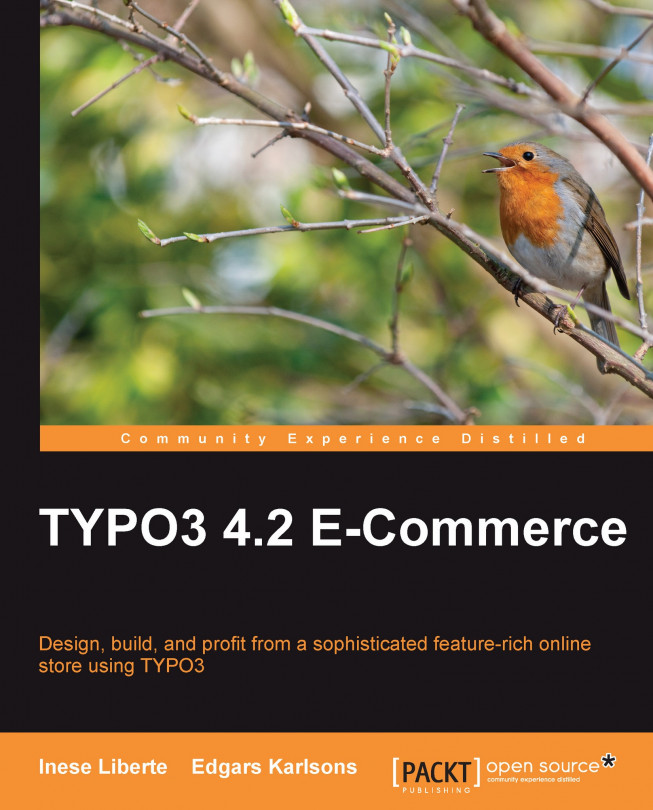














![Pentesting Web Applications: Testing real time web apps [Video]](https://content.packt.com/V07343/cover_image_large.png)