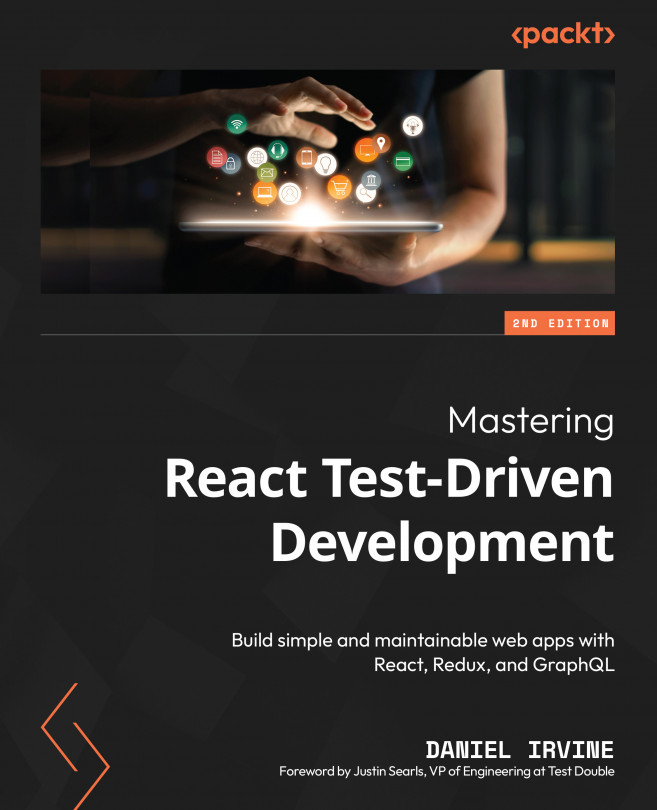Adding Complex Form Interactions
It’s time to apply what you’ve learned to a more complicated HTML setup. In this chapter, we’ll test-drive a new component: AppointmentForm. It contains a select box, for selecting the service required, and a grid of radio buttons that form a calendar view for selecting the appointment time.
Combining both layout and form input, the code in this chapter shows how TDD gives you a structure for your work that makes even complicated scenarios straightforward: you will use your tests to grow the component into a component hierarchy, splitting out functionality from the main component as it begins to grow.
In this chapter, we will cover the following topics:
- Choosing a value from a select box
- Constructing a calendar view
- Test-driving radio button groups
- Reducing effort when constructing components
By the end of the chapter, you’ll have learned how to apply test-driven development to complex user...