Cross-platform projects with Xamarin
Developers are enjoying a new era in which development is not restricted to one single application platform but spans across various media such as cellphones, tablets, personal computers, and even wearable devices. The shared code and assets between the development projects improves the elegance and the quality of the work. There is also a direct correlation between the robustness, the effort required for maintaining a multi-platform application, and the reusable modules.
Universal application is a term previously used to identify applications targeting devices running on the iOS operating system (the iPhone and iPad). However, the same term is now used to describe Windows Runtime applications (Windows Store and Windows Phone 8.1 - WinRT) and Android applications for phones and tablets. With the release of Xamarin, a truly universal application concept was born. When considering Xamarin applications, the term, universal, refers to applications that run on all three platforms and adapt to the system resources.
In this universal application context, developers are now finding it difficult to get the necessary solutions for common tasks on all three platforms. Moreover, taking on each platform as a separate development project results in wasted developer hours even though the main driving factors for such an application, namely data, business logic, and UI, are conceptually almost identical on all platforms.
Development strategies and patterns for the Xamarin platform, some of which are described in the rest of this book, try to resolve some of these problems and provide the developers with the tools and strategies necessary to produce cross-platform, manageable, and quality products.
Xamarin was initially born as a community effort to port the .NET libraries and common language runtime compilers to different operating systems. Initial attempts intended to create a set of binaries to develop, compile, and run applications written in C#, the indigenous language of .NET, on Unix-based platforms. This project, Mono, was later ported to many other operating systems, including iOS (Mono-Touch) and Android (Mono for Android).
The emergence of the Xamarin development platform created a new development niche creating products for three separate platforms at the same time, while allowing users to adapt their existing .NET development skills to these new platforms and produce applications for a wider range of devices and operating systems.
Note
Microsoft has been a strong supporter of Xamarin platform and toolset since the early phases. As you will see in the remainder of the chapter, Xamarin tools were fully integrated into Visual Studio and finally included in the Visual Studio 2015 setup. This partnership lasted until the eventual acquisition of Xamarin by Microsoft which was publicly announced in March 2016.
Xamarin provides compilers for each of the mentioned platforms so that the code written in the .NET framework (-alike) is compiled into native applications. This process provides highly efficient applications that differ greatly from interpreted mobile HTML applications.
As well as native compilation, Xamarin also provides access to strongly typed platform-specific features. These features are used in a robust manner with compile-time binding to the underlying platform. Platform-specific execution can also be extended with native invocations which is possible with the interop libraries.
Xamarin, as a development suite, comes in different flavors. Developers with different sets of knowledge and experience can use these tools to set up their development environment according to their own needs. The Xamarin development environment can be configured on different operating systems. However, it is currently not possible to develop for all three platforms on the same operating system.
For developers who are looking to use the familiar interface of Visual Studio and leverage existing skills, Xamarin extensions for Visual Studio offer a suitable option. Once the extensions are installed, the environment is ready to develop Android and Windows Phone applications. This extension lets the developers take full advantage of Visual Studio, which includes designers for both of these platforms. In order to develop iOS applications, you need to go through the so-called pairing process of Visual Studio with an Apple OS X build machine. The build machine is used in return to visualize storyboards in the development environment (Visual Studio), compile iOS code, and debug applications.
The second option is to use Xamarin Studio. Xamarin Studio is a complete IDE with some of the features you are familiar with from Visual Studio, such as intellisense (smart code completion), code analysis, and code formatting. If you run Xamarin Studio on Apple OS X, you can develop for Android and iOS platforms with this IDE. However, with Xamarin Studio on Windows, you can only target the Android platform.
An important part of this development suite is the real-time monitoring tool called Xamarin Insights. Xamarin Insights lets developers monitor their live applications to help detect and diagnose performance issues and exceptions, and discover how the application is used. Xamarin Insights can also be connected to other applications so, for instance, application errors can be directly pushed into a bug tracking system.
 Argentina
Argentina
 Australia
Australia
 Austria
Austria
 Belgium
Belgium
 Brazil
Brazil
 Bulgaria
Bulgaria
 Canada
Canada
 Chile
Chile
 Colombia
Colombia
 Cyprus
Cyprus
 Czechia
Czechia
 Denmark
Denmark
 Ecuador
Ecuador
 Egypt
Egypt
 Estonia
Estonia
 Finland
Finland
 France
France
 Germany
Germany
 Great Britain
Great Britain
 Greece
Greece
 Hungary
Hungary
 India
India
 Indonesia
Indonesia
 Ireland
Ireland
 Italy
Italy
 Japan
Japan
 Latvia
Latvia
 Lithuania
Lithuania
 Luxembourg
Luxembourg
 Malaysia
Malaysia
 Malta
Malta
 Mexico
Mexico
 Netherlands
Netherlands
 New Zealand
New Zealand
 Norway
Norway
 Philippines
Philippines
 Poland
Poland
 Portugal
Portugal
 Romania
Romania
 Russia
Russia
 Singapore
Singapore
 Slovakia
Slovakia
 Slovenia
Slovenia
 South Africa
South Africa
 South Korea
South Korea
 Spain
Spain
 Sweden
Sweden
 Switzerland
Switzerland
 Taiwan
Taiwan
 Thailand
Thailand
 Turkey
Turkey
 Ukraine
Ukraine
 United States
United States
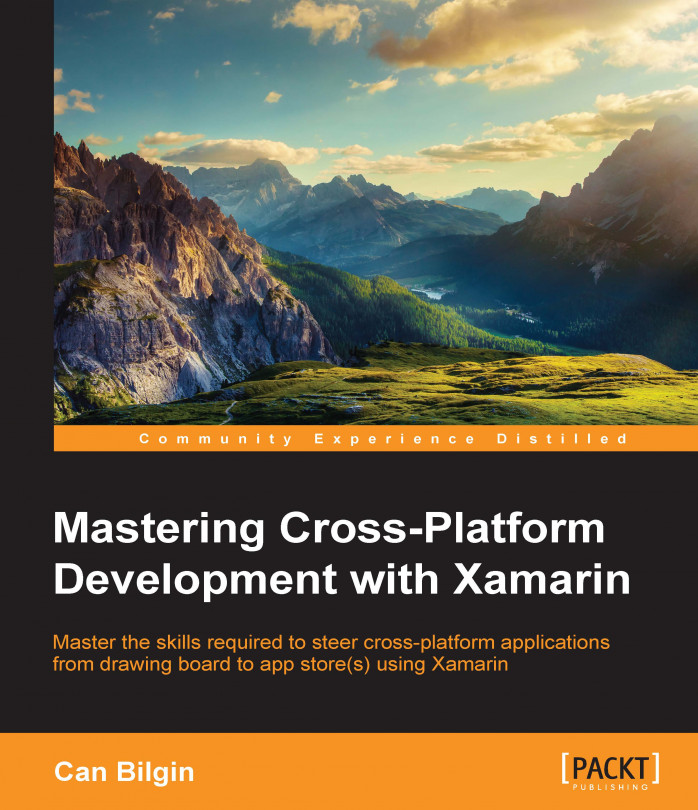














![Pentesting Web Applications: Testing real time web apps [Video]](https://content.packt.com/V07343/cover_image_large.png)