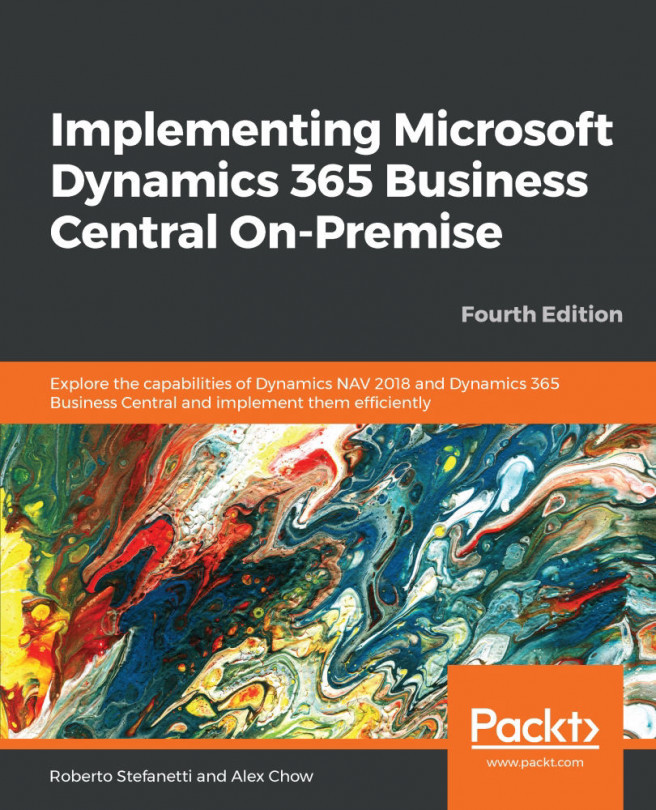All master data has one or more associated statistical pages, where the most important statistical information pertaining to the record is shown.
The statistics function of Microsoft Dynamics NAV collects a lot of information related to the document retrieved. For example, if we retrieve a customer card, we can see the following in detail: Sales Amount, Cost Amount, Profit, and Outstanding Orders. Sometimes, there are relative columns pertaining to the current and also to previous periods.
Statistics are a useful tool for consulting data quickly without going through reports and can be found under the NAVIGATE tab of the ribbon.
Perform the steps outlined as follows to view Customer Statistics:
- Type
Customersin the search box of the Microsoft Dynamics NAV Client. - Select
Customers. The customer list will be shown, as demonstrated in the following screenshot:
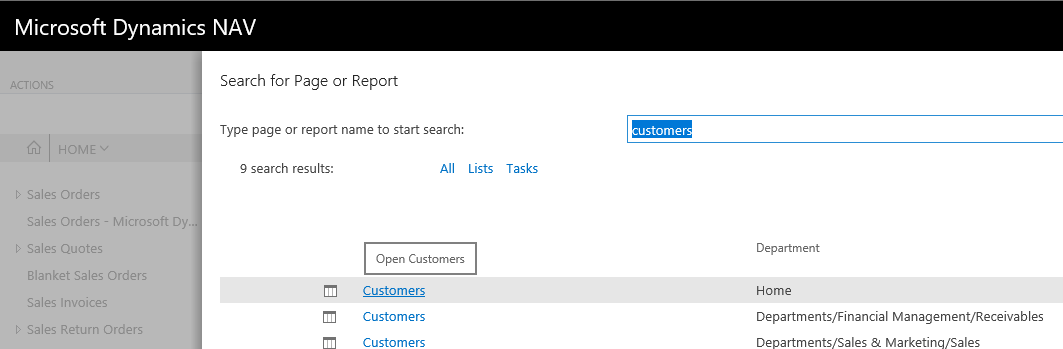
- Click on the
NAVIGATEtab in the ribbon:
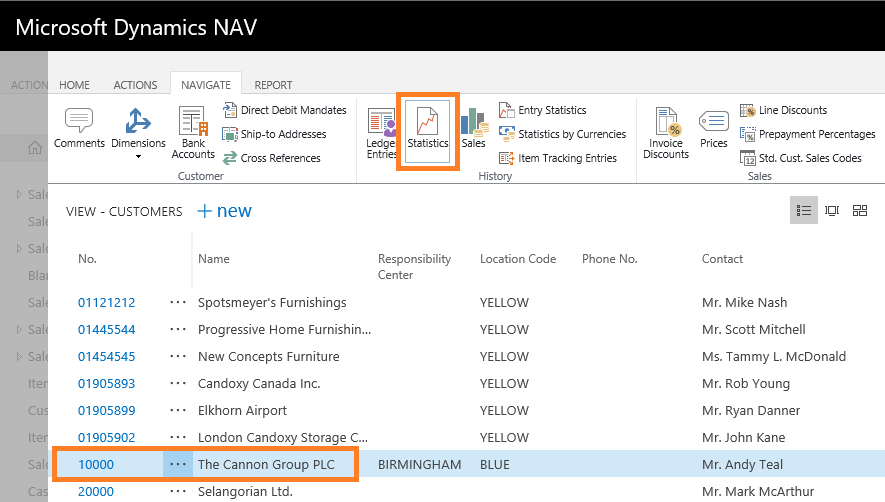
- Select
Statistics.TheCUSTOMER STATISTICSpage for the customer currently selected will...