A simple Highcharts example
In this example, we will create a basic column chart to show the GDP of the European Union from the year 2009 through 2013.
Let's start by creating a blank HTML file and then including jQuery and highcharts.js in the footer:
Tip
Downloading the example code
You can download the example code files for all Packt books you have purchased from your account at http://www.packtpub.com. If you purchased this book elsewhere, you can visit http://www.packtpub.com/support and register to have the files e-mailed directly to you.
We have included Version 1.11.1 of jQuery from the Google CDN.
In the next step, we will create a container for our chart with id set to highcharts_01:
We also gave the container element some basic CSS styles.
Having included the required JavaScript files and created the container element, we can now initialize Highcharts in a self-executing anonymous function, as shown in the following code:
Refresh the page and you will be presented with a clean column chart, as shown in the following screenshot:
We first referenced our container element with jQuery, $('#highcharts_01'), and invoked the Highcharts function passed with a configuration object. The hierarchy of this configuration object is pretty simple. Each component of the configuration object corresponds to the structure of the chart.
We first set the title by setting the text property of title to GDP of European Union, and it appeared at the top of the chart. Then, we specified the type of chart we are rendering by passing column as the value to the type property of the chart.
The next two properties correspond to the axes of the chart, that is, the x axis and y axis. We specified the title of both axes the same way we did for the chart title. The years from 2009 through 2013 were specified as an array of categories on the x axis. These years appear at the bottom of the chart below the x axis.
Finally, the data to be plotted was passed to the series component. This data was passed in the form of an array with each element corresponding to the categories element as passed for the x axis.
 Argentina
Argentina
 Australia
Australia
 Austria
Austria
 Belgium
Belgium
 Brazil
Brazil
 Bulgaria
Bulgaria
 Canada
Canada
 Chile
Chile
 Colombia
Colombia
 Cyprus
Cyprus
 Czechia
Czechia
 Denmark
Denmark
 Ecuador
Ecuador
 Egypt
Egypt
 Estonia
Estonia
 Finland
Finland
 France
France
 Germany
Germany
 Great Britain
Great Britain
 Greece
Greece
 Hungary
Hungary
 India
India
 Indonesia
Indonesia
 Ireland
Ireland
 Italy
Italy
 Japan
Japan
 Latvia
Latvia
 Lithuania
Lithuania
 Luxembourg
Luxembourg
 Malaysia
Malaysia
 Malta
Malta
 Mexico
Mexico
 Netherlands
Netherlands
 New Zealand
New Zealand
 Norway
Norway
 Philippines
Philippines
 Poland
Poland
 Portugal
Portugal
 Romania
Romania
 Russia
Russia
 Singapore
Singapore
 Slovakia
Slovakia
 Slovenia
Slovenia
 South Africa
South Africa
 South Korea
South Korea
 Spain
Spain
 Sweden
Sweden
 Switzerland
Switzerland
 Taiwan
Taiwan
 Thailand
Thailand
 Turkey
Turkey
 Ukraine
Ukraine
 United States
United States
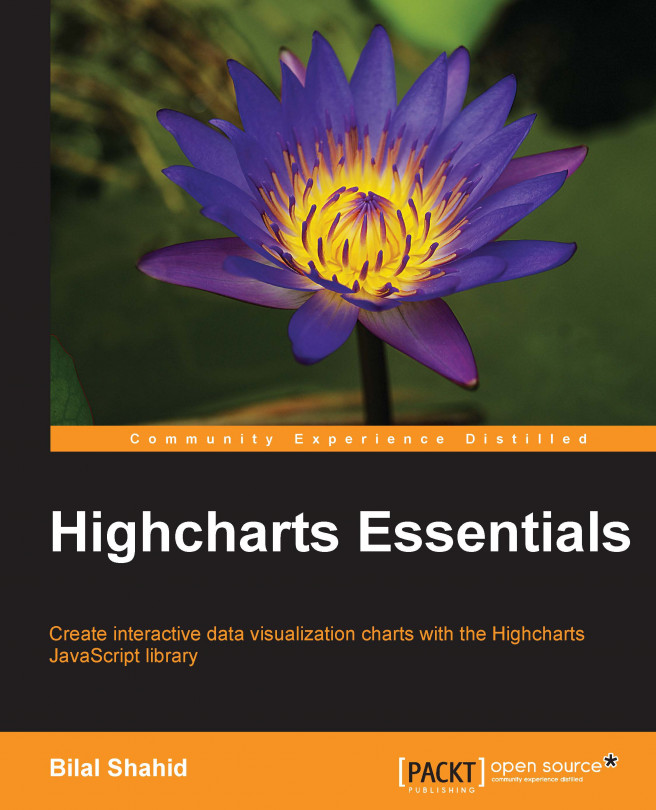














![Pentesting Web Applications: Testing real time web apps [Video]](https://content.packt.com/V07343/cover_image_large.png)