Getting to know Sprite Kit
Sprite Kit is a framework from Apple, meant for developing 2D games for iOS devices. It is one of the best ways to make games for iOS devices. It is easy to learn, powerful and fully supported by Apple, which makes it more reliable to use than third-party game development engines.
Sprite Kit was introduced in iOS 7 and allowed easy, fast game development; it has similarities with Cocos2d, which is a popular library for game development. If you are somewhat familiar with Cocos2d, Sprite Kit will be a breeze for you.
Sprite Kit provides various functionalities that are useful for games, such as graphics rendering, animation utilities, sound playback, a particle system, and physics simulation. In Sprite Kit, every node will have a property name and physics body, which can consist of arbitrary shapes such as rectangles, polygons, circles, paths, and so on. Sprite Kit provides a richer particle system, where any aspect can be changed by code during the animation. In Sprite Kit's particle system, you can also add custom actions to the particles created. In addition, Xcode provides built-in support for Sprite Kit so that you can create complex special effects and texture atlases directly in Xcode. This combination of framework and tools makes Sprite Kit a good choice for games and other apps that require similar kinds of animation.
Because Sprite Kit supports a rich rendering infrastructure, and handles all of the low-level work to submit drawing commands to OpenGL, you can focus your efforts on solving higher-level design problems and creating your game functionality.
As Sprite Kit is a native framework of iOS, it provides in-built support for using the particle effects, texture effects, and physics simulations. The performance of Sprite Kit is better than other third-party frameworks/gaming engines, as it is a native framework.
 Argentina
Argentina
 Australia
Australia
 Austria
Austria
 Belgium
Belgium
 Brazil
Brazil
 Bulgaria
Bulgaria
 Canada
Canada
 Chile
Chile
 Colombia
Colombia
 Cyprus
Cyprus
 Czechia
Czechia
 Denmark
Denmark
 Ecuador
Ecuador
 Egypt
Egypt
 Estonia
Estonia
 Finland
Finland
 France
France
 Germany
Germany
 Great Britain
Great Britain
 Greece
Greece
 Hungary
Hungary
 India
India
 Indonesia
Indonesia
 Ireland
Ireland
 Italy
Italy
 Japan
Japan
 Latvia
Latvia
 Lithuania
Lithuania
 Luxembourg
Luxembourg
 Malaysia
Malaysia
 Malta
Malta
 Mexico
Mexico
 Netherlands
Netherlands
 New Zealand
New Zealand
 Norway
Norway
 Philippines
Philippines
 Poland
Poland
 Portugal
Portugal
 Romania
Romania
 Russia
Russia
 Singapore
Singapore
 Slovakia
Slovakia
 Slovenia
Slovenia
 South Africa
South Africa
 South Korea
South Korea
 Spain
Spain
 Sweden
Sweden
 Switzerland
Switzerland
 Taiwan
Taiwan
 Thailand
Thailand
 Turkey
Turkey
 Ukraine
Ukraine
 United States
United States
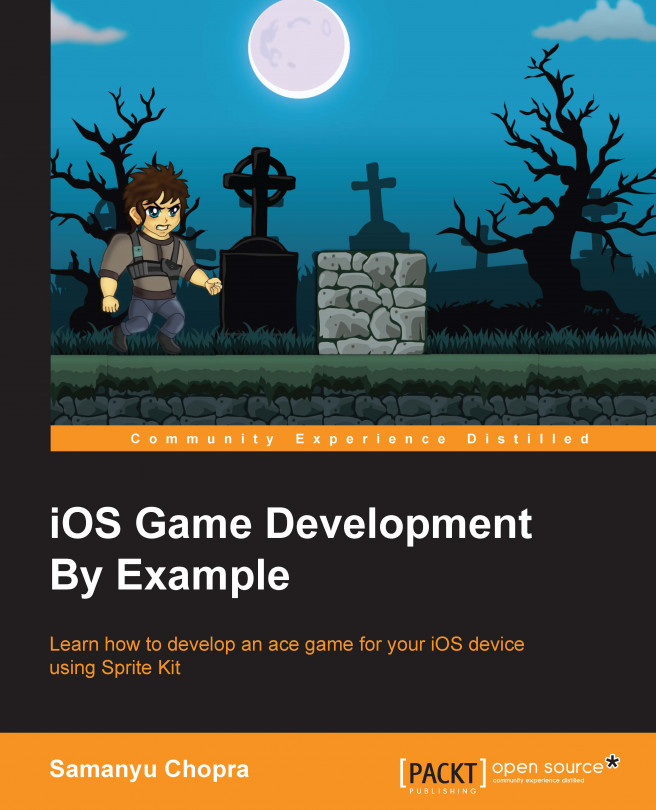














![Pentesting Web Applications: Testing real time web apps [Video]](https://content.packt.com/V07343/cover_image_large.png)