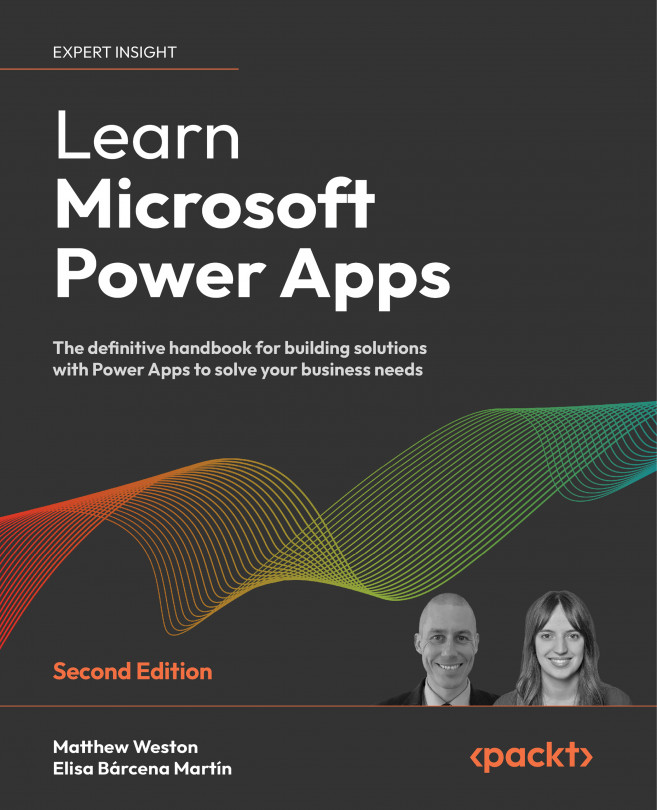Understanding the CDM
The CDM is a standard set of commonly used data collections and activities across Microsoft business and productivity applications. We can compare it to common database schemas such as users, addresses, and more. The CDM, just like a database, is made up of several key elements such as tables, columns, and relationships.
Relationships are particularly important for reducing the amount of data duplication and being able to reference data from one table to another.
Tables, previously known as entities, as we mentioned earlier, are ways of classifying data and providing metadata about that data, essentially building up the model that our data will follow. To do this, we need to access the Power Apps portal and select Tables again from the left side panel of the screen.
First, let’s start by introducing tables.
Introducing tables
When you first access the Tables screen, you will notice that the database has already been populated with several...