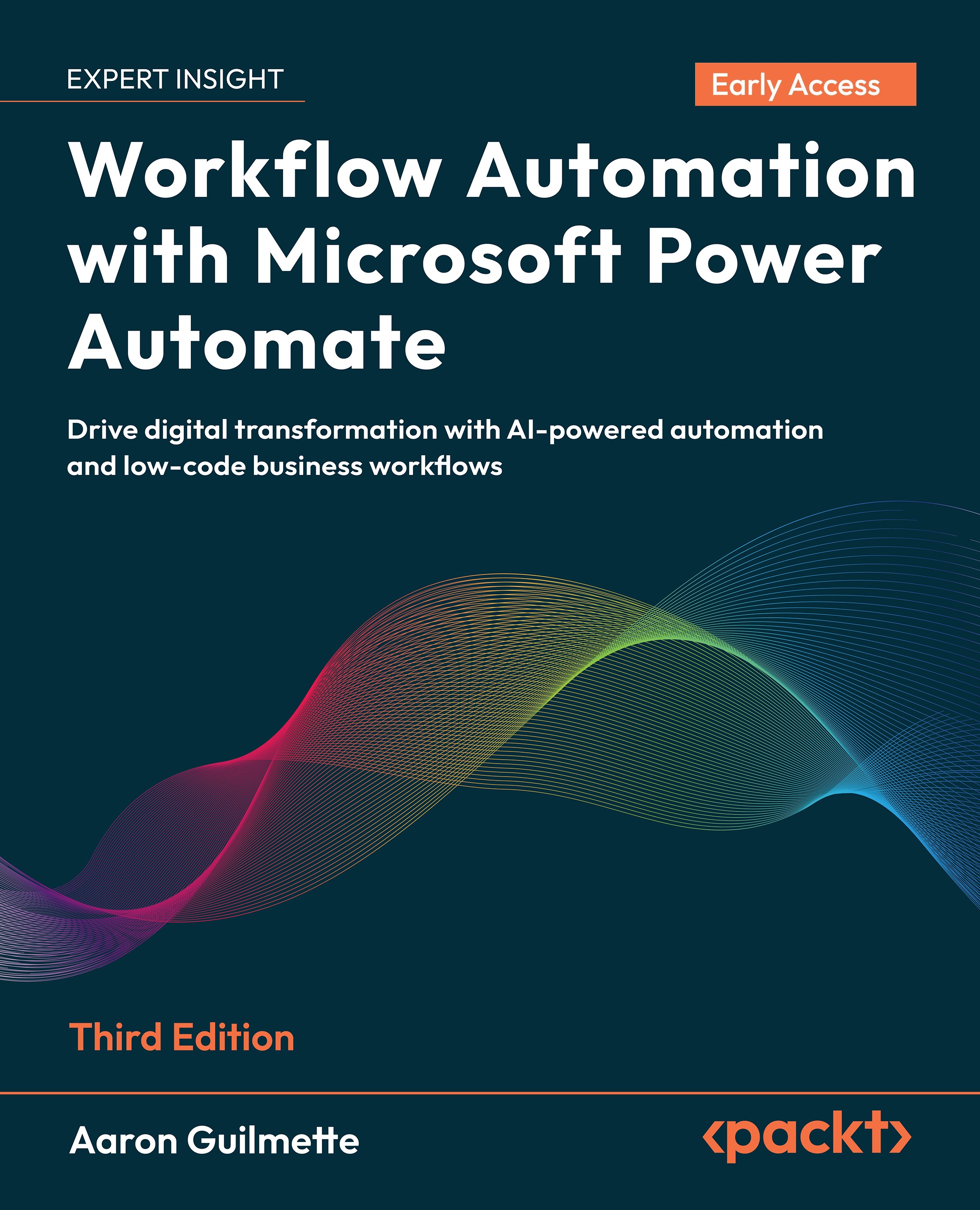Verifying the flow execution
Once the flow has been submitted, you can review the data through any method you like:
- View the run history for the flow in the Power Automate mobile app
- View the run history for the flow from the Power Automate web portal
- Browse to the SharePoint list, as shown in Figure 16.17:
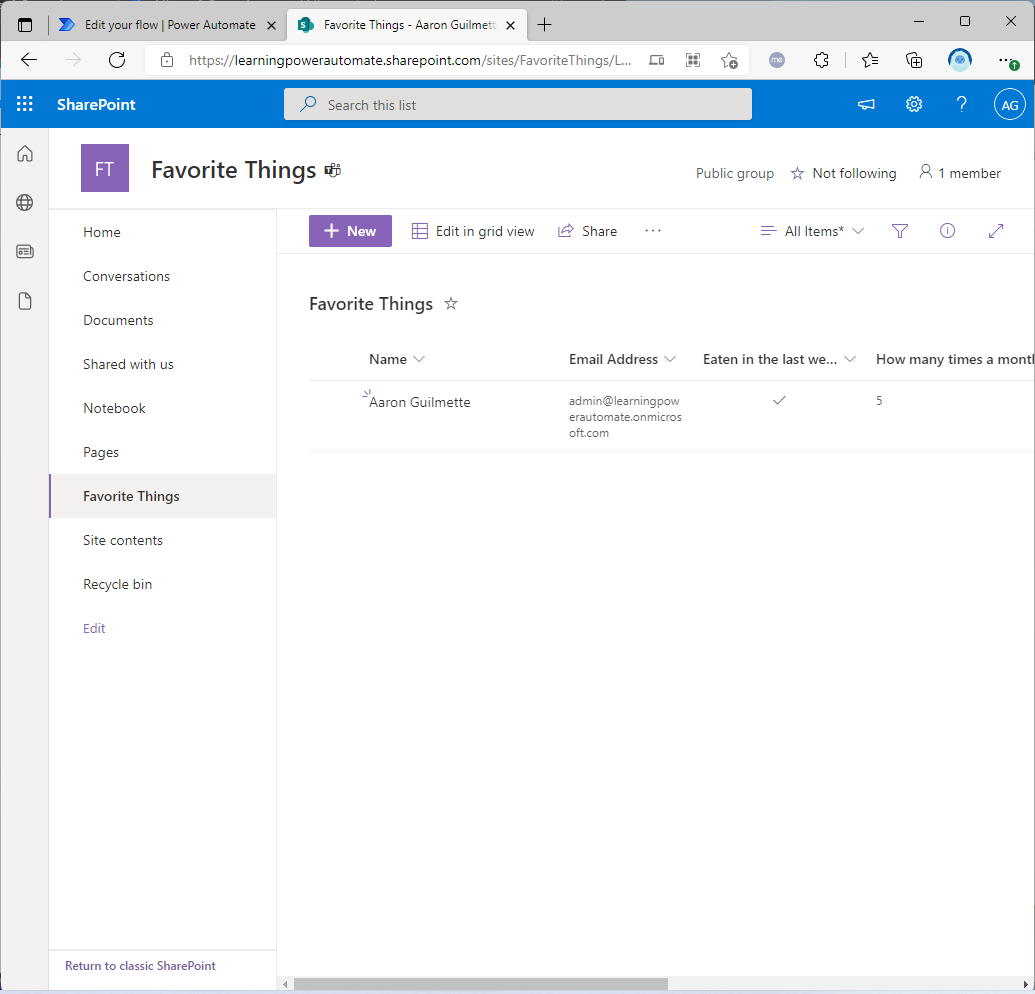
You can open the item's informational panel to view the detailed content and attachment data, as shown in Figure 16.18:

In this series of exercises, you created a SharePoint list to act as a repository, built a flow to capture a sample of all six user input types, tested it, and verified that the data was successfully uploaded.