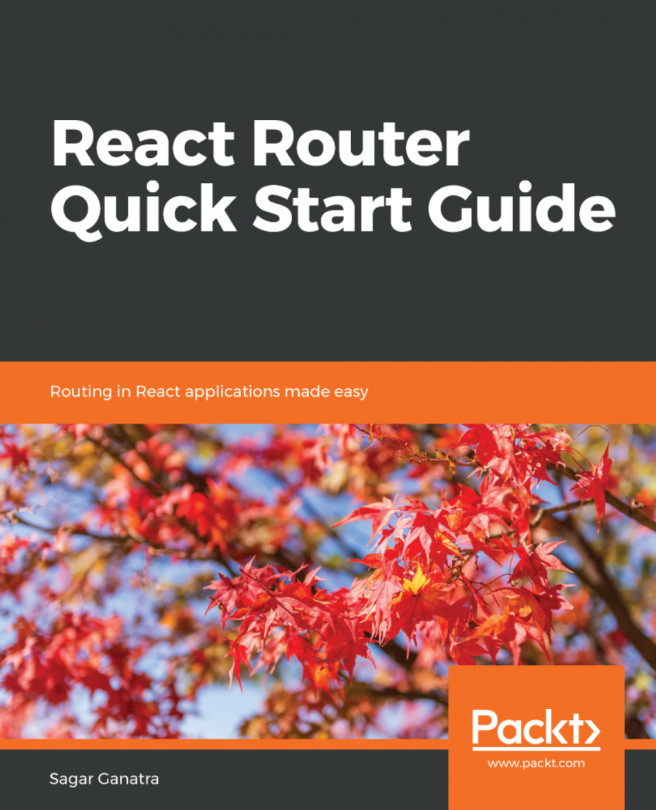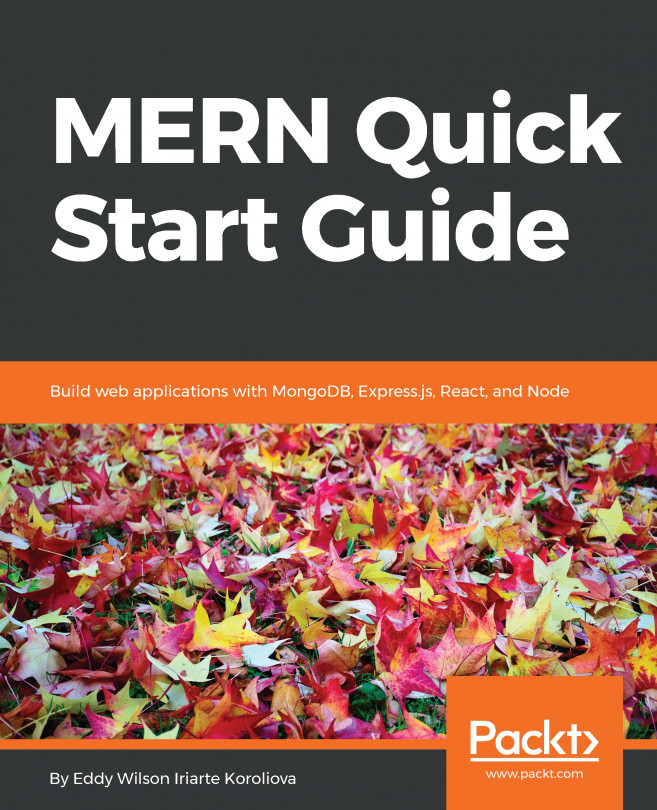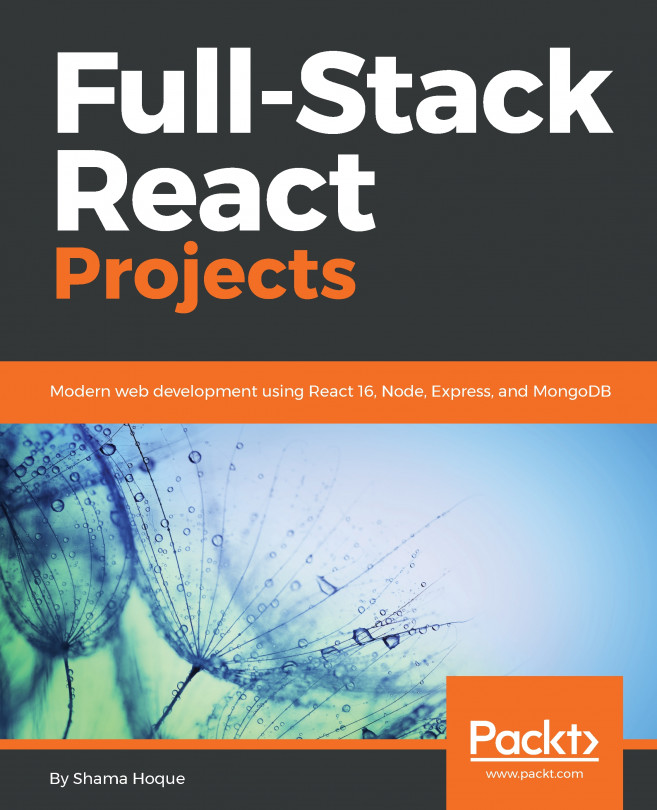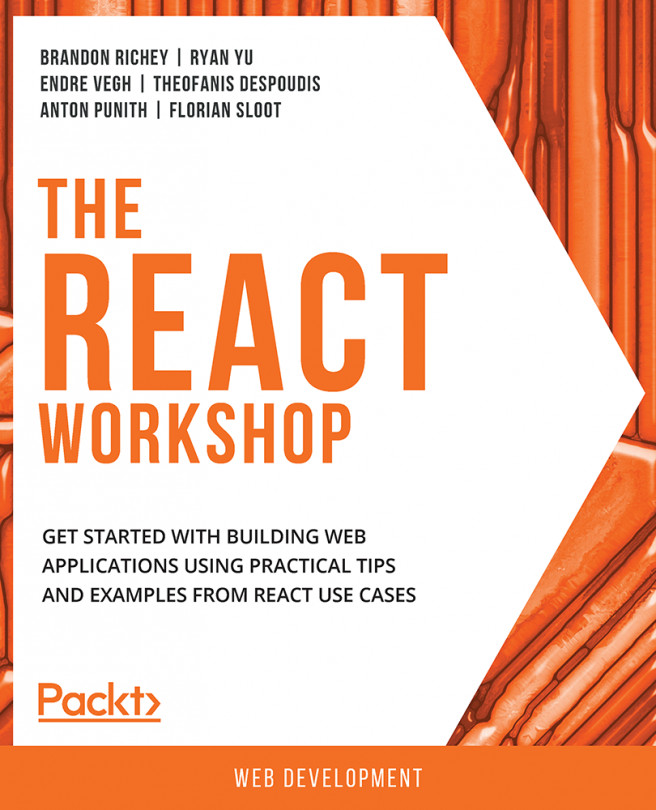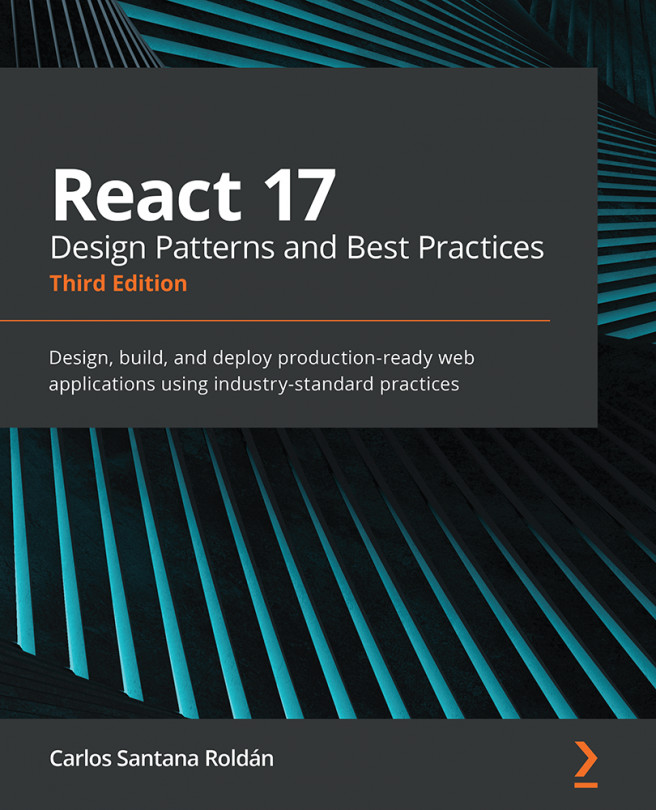React-Router provides the <Link> and <NavLink> components, which allow you to navigate to different routes defined in the application. These navigation components can be thought of as being like anchor links on the page that allow you to navigate to other pages in the site. In a traditional website, when you navigate through the application using anchor links, it results in a page refresh, and all the components in the page are re-rendered. Navigation links created with <Link> and <NavLink> do not result in a page refresh, and only those certain sections of the page that are defined using the <Route> and match the URL path are updated.
Similar to a <Route> component, the navigation components <Link> and <NavLink> are React components that allow you to define navigation...