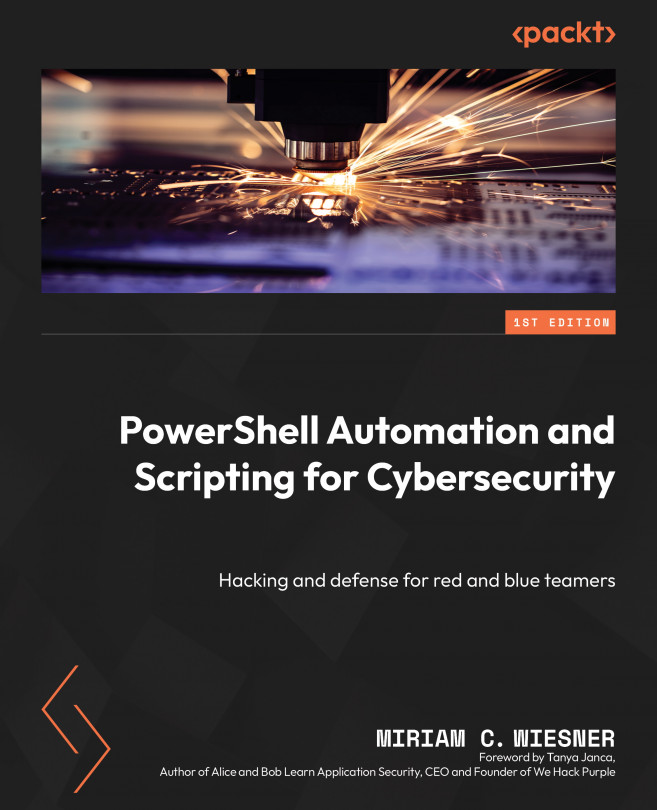Exploring PowerShell Remote Management Technologies and PowerShell Remoting
As one of the main purposes of PowerShell is automating administration tasks, PowerShell remoting (PSRemoting) plays a big part in administrating multiple computers at the same time: using only a single command, you can run the same command line on hundreds of computers.
But similar to when you work with individual computers, PSRemoting is only as secure as your configuration: if you don’t lock the door of your house, burglars can break into it.
And that’s the same case for computers, as well as for PSRemoting: if you don’t harden your configuration and use insecure settings, attackers can leverage that and use your computers against you.
In this chapter, you will not only learn the basics of PSRemoting and how to enable and configure it – you will also discover the best practices for maintaining a secure PSRemoting configuration. While PSRemoting is inherently secure, there...