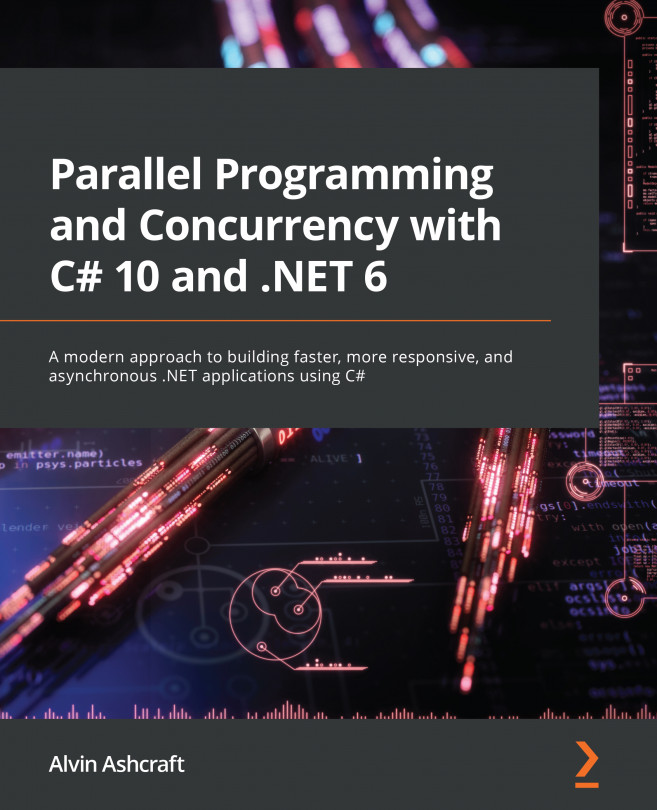Chapter 10: Debugging Multithreaded Applications with Visual Studio
Visual Studio 2022 is the latest version of Visual Studio on Mac and Windows. In this chapter, we are going to learn how to leverage the power of Visual Studio when debugging multithreaded .NET applications.
Visual Studio provides several extremely useful tools for developers who need to debug parallel and concurrent .NET applications. This chapter will explore the tools in detail through concrete examples.
In this chapter, we will cover the following topics:
- Introducing multithreaded debugging
- Debugging threads and processes
- Switching and flagging threads
- Debugging a parallel application
By the end of this chapter, you will have the tools and knowledge you need to debug threading issues in your parallel and concurrent C# code.