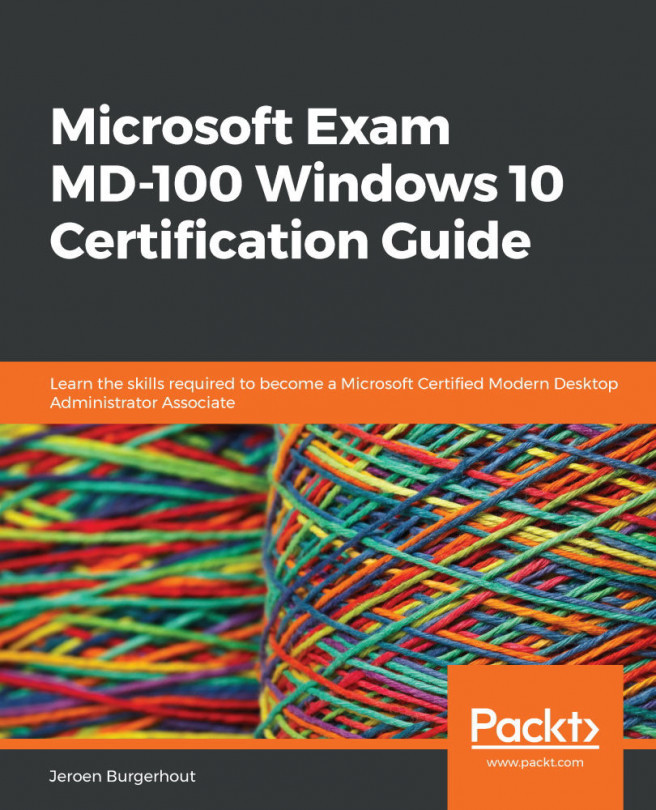Configuring the Windows Update options
You will be able to customize the Windows Update settings after you have planned your deployment rings. You can do this either on a per-computer basis, using the Settings app, or by using GPOs to configure computers that are AD DS domain-joined.
To configure the Windows Update settings on an individual computer, follow these steps:
- Open Settings | Update & Security option. The following screenshot shows the window that will show up:
Figure 11.2 - The Windows Update settings
As you can see in the preceding screenshot, there are several options that you can configure, including the following:
- Pause updates for 7 days: As of Windows 10 1903, this setting will pause Windows updates for 7 days, but before Windows 10 1903, this setting was set to a value of 35 days. So, when you click on the Pause updates for 7 days option, the following screen is displayed:
Figure 11.3 -...