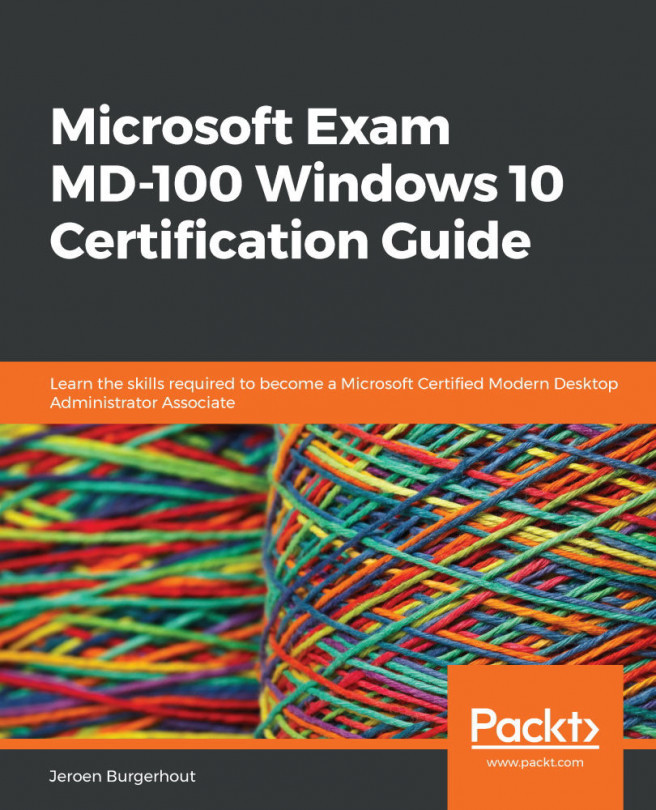Enabling PowerShell Remoting
PowerShell can be used to control remote computers with Windows PowerShell Remoting. First, you need to learn how to allow and configure it.
PowerShell is commonly available across the Windows platform, including on both Windows 10 and Windows Server. Therefore, it makes sense to use PowerShell to execute management tasks on both local and remote machines because you can pass those skills on to other management situations.
Most cmdlets in PowerShell can be used with the –ComputerName parameter, making it a bit easier to use the command remotely than defining the name of the computer that you wish to run the command against. Run the following cmdlet as an example of how to determine the IP configuration of a remote computer:
Get-NetIPConfiguration -ComputerName PACKTCL1
However, not all cmdlets accept the –ComputerName parameter, and you must enable and configure PowerShell Remoting (explained further in the Enabling PowerShell...