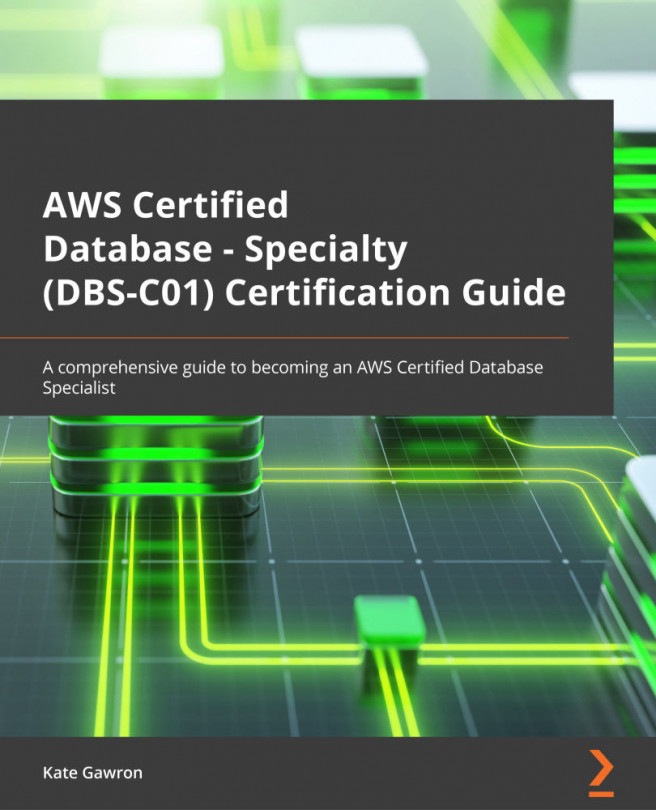Deploying a QLDB database
Let's now use the AWS console to deploy, load data into, and query a QLDB database. First, we will create our ledger.
Note
QLDB is not included in the AWS free tier, so following this lab will be chargeable by AWS. This lab is designed to keep costs at a minimum while learning the critical elements required for the exam.
Proceed as follows:
- Go to the AWS console and navigate to Amazon QLDB.
- Click Create ledger.
- Enter
dbcert-qldbas a value for Ledger name and leave all other values at their default settings. Click Create ledger at the bottom of the page. - The database will take a few minutes to create, so wait until the Status column shows as Available.
Now, we need to load data into our ledger. We will use sample data provided by AWS for testing.
- Click on Getting started from the menu on the left-hand side and scroll down until you find the Sample application data section, as illustrated in the following screenshot...