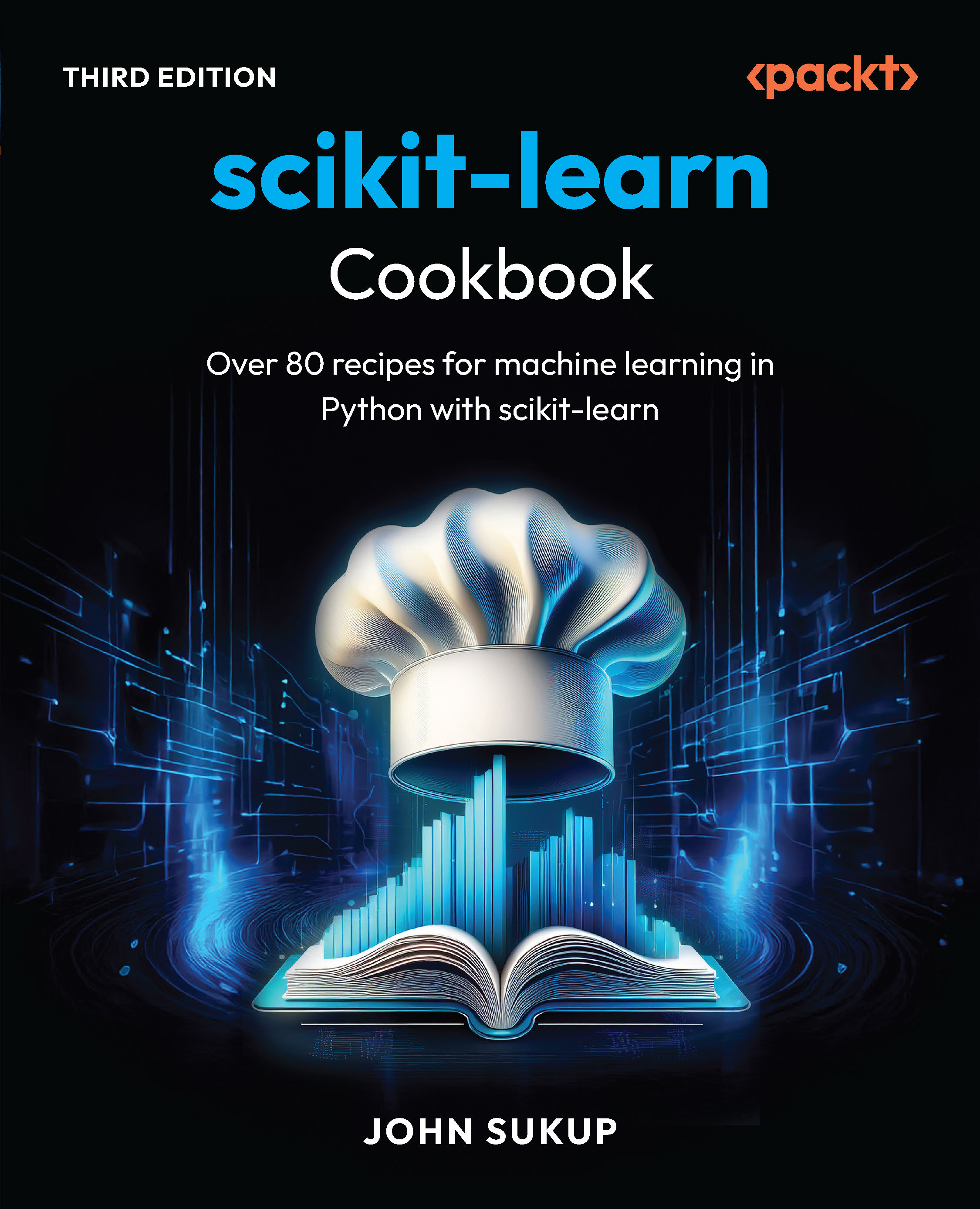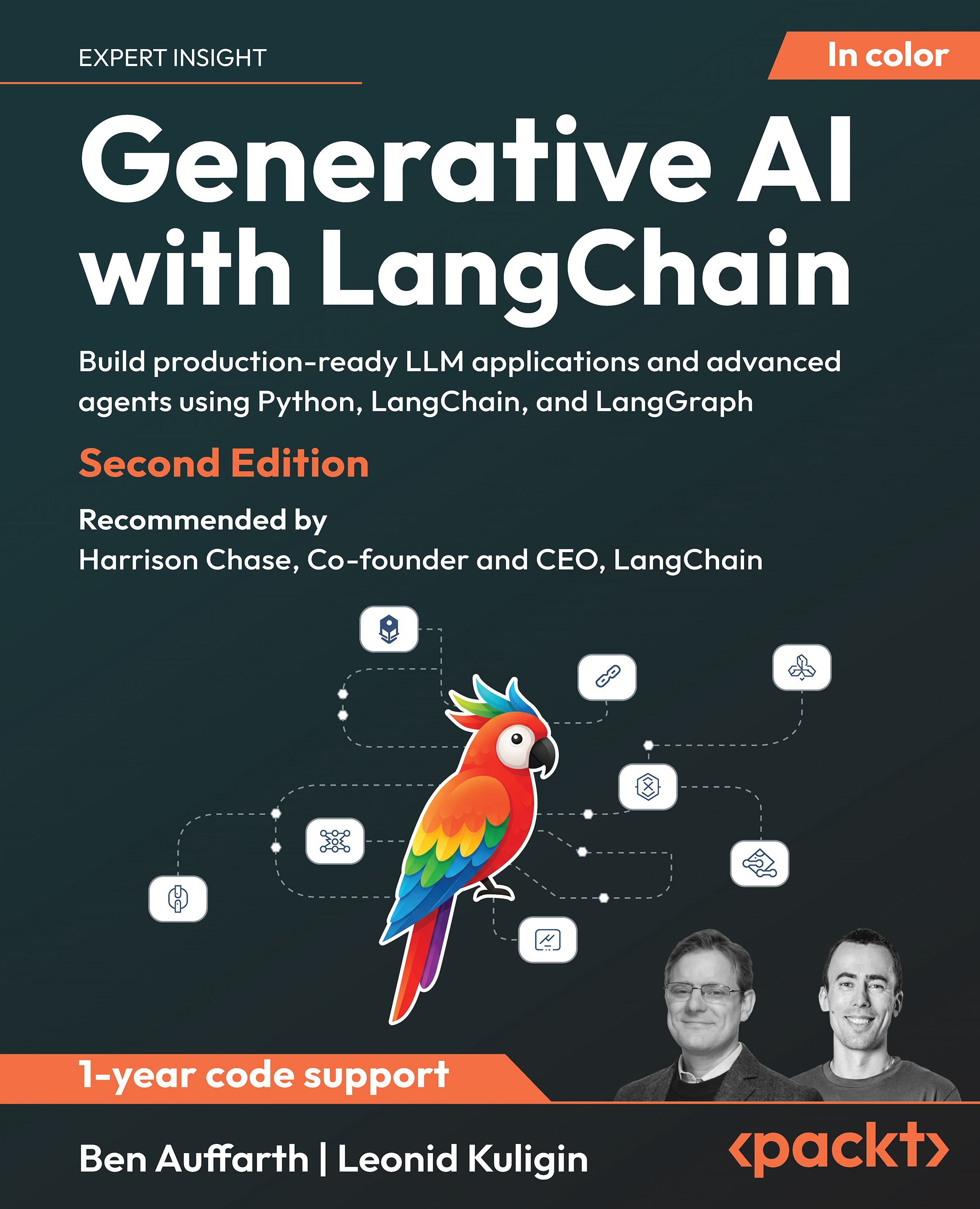In this article, by Robert van den Nieuwendijk, author of the book Learning PowerCLI - Second Edition, you will learn some basic PowerShell and PowerCLI concepts. Knowing these concepts will make it easier for you to learn the advanced topics. We will cover the Get-Command, Get-Help, and Get-Member cmdlets in this article.
(For more resources related to this topic, see here.)
Using the Get-Command, Get-Help, and Get-Member cmdlets
There are some PowerShell cmdlets that everyone should know. Knowing these cmdlets will help you discover other cmdlets, their functions, parameters, and returned objects.
Using Get-Command
The first cmdlet that you should know is Get-Command. This cmdlet returns all the commands that are installed on your computer. The Get-Command cmdlet has the following syntax:
Get-Command [[-ArgumentList] <Object[]>] [-All] [-ListImported] [-Module <String[]>] [-Noun <String[]>] [-ParameterName <String[]>] [-ParameterType <PSTypeName[]>] [-Syntax] [-TotalCount <Int32>] [-Verb <String[]>] [<CommonParameters>]
Get-Command [[-Name] <String[]>] [[-ArgumentList] <Object[]>] [-All] [-CommandType <CommandTypes>] [-ListImported] [-Module <String[]>] [-ParameterName <String[]>] [-ParameterType <PSTypeName[]>] [-Syntax] [-TotalCount <Int32>] [<CommonParameters>]
The first parameter set is named CmdletSet, and the second parameter set is named AllCommandSet.
If you type the following command, you will get a list of commands installed on your computer, including cmdlets, aliases, functions, workflows, filters, scripts, and applications:
PowerCLI C:> Get-Command
You can also specify the name of a specific cmdlet to get information about that cmdlet, as shown in the following command:
PowerCLI C:> Get-Command –Name Get-VM
This will return the following information about the Get-VM cmdlet:
CommandType Name ModuleName
----------- ---- ----------
Cmdlet Get-VM VMware.VimAutomation.Core
You see that the command returns the command type and the name of the module that contains the Get-VM cmdlet. CommandType, Name, and ModuleName are the properties that the Get-VM cmdlet returns by default. You will get more properties if you pipe the output to the Format-List cmdlet. The following screenshot will show you the output of the Get-Command –Name Get-VM | Format-List * command:

You can use the Get-Command cmdlet to search for cmdlets. For example, if necessary, search for the cmdlets that are used for vSphere hosts. Type the following command:
PowerCLI C:> Get-Command -Name *VMHost*
If you are searching for the cmdlets to work with networks, use the following command:
PowerCLI C:> Get-Command -Name *network*
Using Get-VICommand
PowerCLI has a Get-VICommand cmdlet that is similar to the Get-Command cmdlet. The Get-VICommand cmdlet is actually a function that creates a filter on the Get-Command output, and it returns only PowerCLI commands. Type the following command to list all the PowerCLI commands:
PowerCLI C:> Get-VICommand
The Get-VICommand cmdlet has only one parameter –Name. So, you can also type, for example, the following command to get information only about the Get-VM cmdlet:
PowerCLI C:> Get-VICommand –Name Get-VM
Using Get-Help
Unlock access to the largest independent learning library in Tech for FREE!
Get unlimited access to 7500+ expert-authored eBooks and video courses covering every tech area you can think of.
Renews at €18.99/month. Cancel anytime
To discover more information about cmdlets, you can use the Get-Help cmdlet. For example:
PowerCLI C:> Get-Help Get-VM
This will display the following information about the Get-VM cmdlet:

The Get-Help cmdlet has some parameters that you can use to get more information. The –Examples parameter shows examples of the cmdlet. The –Detailed parameter adds parameter descriptions and examples to the basic help display. The –Full parameter displays all the information available about the cmdlet. And the –Online parameter retrieves online help information available about the cmdlet and displays it in a web browser. Since PowerShell V3, there is a new Get-Help parameter –ShowWindow. This displays the output of Get-Help in a new window. The Get-Help -ShowWindow command opens the following screenshot:

Using Get-PowerCLIHelp
The PowerCLI Get-PowerCLIHelp cmdlet opens a separate help window for PowerCLI cmdlets, PowerCLI objects, and articles. This is a very useful tool if you want to browse through the PowerCLI cmdlets or PowerCLI objects. The following screenshot shows the window opened by the Get-PowerCLIHelp cmdlet:

Using Get-PowerCLICommunity
If you have a question about PowerCLI and you cannot find the answer in this article, use the Get-PowerCLICommunity cmdlet to open the VMware vSphere PowerCLI section of the VMware VMTN Communities. You can log in to the VMware VMTN Communities using the same My VMware account that you used to download PowerCLI. First, search the community for an answer to your question. If you still cannot find the answer, go to the Discussions tab and ask your question by clicking on the Start a Discussion button, as shown later. You might receive an answer to your question in a few minutes.

Using Get-Member
In PowerCLI, you work with objects. Even a string is an object. An object contains properties and methods, which are called members in PowerShell. To see which members an object contains, you can use the Get-Member cmdlet. To see the members of a string, type the following command:
PowerCLI C:> "Learning PowerCLI" | Get-Member
Pipe an instance of a PowerCLI object to Get-Member to retrieve the members of that PowerCLI object. For example, to see the members of a virtual machine object, you can use the following command:
PowerCLI C:> Get-VM | Get-Member
TypeName:
VMware.VimAutomation.ViCore.Impl.V1.Inventory.VirtualMachineImpl
Name MemberType Definition
---- ---------- ----------
ConvertToVersion Method T VersionedObjectInterop.Conver...
Equals Method bool Equals(System.Object obj)
GetConnectionParameters Method VMware.VimAutomation.ViCore.Int...
GetHashCode Method int GetHashCode()
GetType Method type GetType()
IsConvertableTo Method bool VersionedObjectInterop.IsC...
LockUpdates Method void ExtensionData.LockUpdates()
ObtainExportLease Method VMware.Vim.ManagedObjectReferen...
ToString Method string ToString()
UnlockUpdates Method void ExtensionData.UnlockUpdates()
CDDrives Property VMware.VimAutomation.ViCore.Typ...
Client Property VMware.VimAutomation.ViCore.Int...
CustomFields Property System.Collections.Generic.IDic...
DatastoreIdList Property string[] DatastoreIdList {get;}
Description Property string Description {get;}
DrsAutomationLevel Property System.Nullable[VMware.VimAutom...
ExtensionData Property System.Object ExtensionData {get;}
FloppyDrives Property VMware.VimAutomation.ViCore.Typ...
Folder Property VMware.VimAutomation.ViCore.Typ...
FolderId Property string FolderId {get;}
Guest Property VMware.VimAutomation.ViCore.Typ...
GuestId Property string GuestId {get;}
HAIsolationResponse Property System.Nullable[VMware.VimAutom...
HardDisks Property VMware.VimAutomation.ViCore.Typ...
HARestartPriority Property System.Nullable[VMware.VimAutom...
Host Property VMware.VimAutomation.ViCore.Typ...
HostId Property string HostId {get;}
Id Property string Id {get;}
MemoryGB Property decimal MemoryGB {get;}
MemoryMB Property decimal MemoryMB {get;}
Name Property string Name {get;}
NetworkAdapters Property VMware.VimAutomation.ViCore.Typ...
Notes Property string Notes {get;}
NumCpu Property int NumCpu {get;}
PersistentId Property string PersistentId {get;}
PowerState Property VMware.VimAutomation.ViCore.Typ...
ProvisionedSpaceGB Property decimal ProvisionedSpaceGB {get;}
ResourcePool Property VMware.VimAutomation.ViCore.Typ...
ResourcePoolId Property string ResourcePoolId {get;}
Uid Property string Uid {get;}
UsbDevices Property VMware.VimAutomation.ViCore.Typ...
UsedSpaceGB Property decimal UsedSpaceGB {get;}
VApp Property VMware.VimAutomation.ViCore.Typ...
Version Property VMware.VimAutomation.ViCore.Typ...
VMHost Property VMware.VimAutomation.ViCore.Typ...
VMHostId Property string VMHostId {get;}
VMResourceConfiguration Property VMware.VimAutomation.ViCore.Typ...
VMSwapfilePolicy Property System.Nullable[VMware.VimAutom...
The command returns the full type name of the VirtualMachineImpl object and all its methods and properties.
Remember that the properties are objects themselves. You can also use Get-Member to get the members of the properties. For example, the following command line will give you the members of the VMGuestImpl object:
PowerCLI C:> $VM = Get-VM –Name vCenter
PowerCLI C:> $VM.Guest | Get-Member
Summary
In this article, you looked at the Get-Help, Get-Command, and Get-Member cmdlets.
Resources for Article:
Further resources on this subject:
 United States
United States
 Great Britain
Great Britain
 India
India
 Germany
Germany
 France
France
 Canada
Canada
 Russia
Russia
 Spain
Spain
 Brazil
Brazil
 Australia
Australia
 Singapore
Singapore
 Canary Islands
Canary Islands
 Hungary
Hungary
 Ukraine
Ukraine
 Luxembourg
Luxembourg
 Estonia
Estonia
 Lithuania
Lithuania
 South Korea
South Korea
 Turkey
Turkey
 Switzerland
Switzerland
 Colombia
Colombia
 Taiwan
Taiwan
 Chile
Chile
 Norway
Norway
 Ecuador
Ecuador
 Indonesia
Indonesia
 New Zealand
New Zealand
 Cyprus
Cyprus
 Denmark
Denmark
 Finland
Finland
 Poland
Poland
 Malta
Malta
 Czechia
Czechia
 Austria
Austria
 Sweden
Sweden
 Italy
Italy
 Egypt
Egypt
 Belgium
Belgium
 Portugal
Portugal
 Slovenia
Slovenia
 Ireland
Ireland
 Romania
Romania
 Greece
Greece
 Argentina
Argentina
 Netherlands
Netherlands
 Bulgaria
Bulgaria
 Latvia
Latvia
 South Africa
South Africa
 Malaysia
Malaysia
 Japan
Japan
 Slovakia
Slovakia
 Philippines
Philippines
 Mexico
Mexico
 Thailand
Thailand