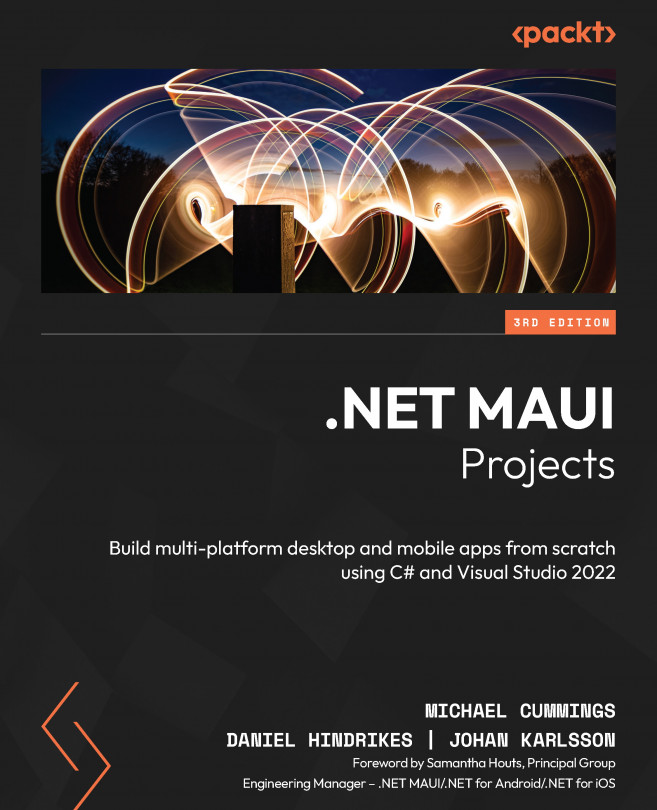Setting Up a Backend for a Game Using Azure Services
In this chapter, we will set up a backend for a game app with real-time communication. We will not only create a backend that can scale up to handle a large number of users but also scale down when the number of users is reduced. To build that backend, we will use a serverless architecture based on services in Microsoft Azure.
The following topics will be covered in this chapter:
- Understanding the different Azure serverless services
- Creating a SignalR service in Microsoft Azure
- Using Azure Functions as an application programming interface (API)