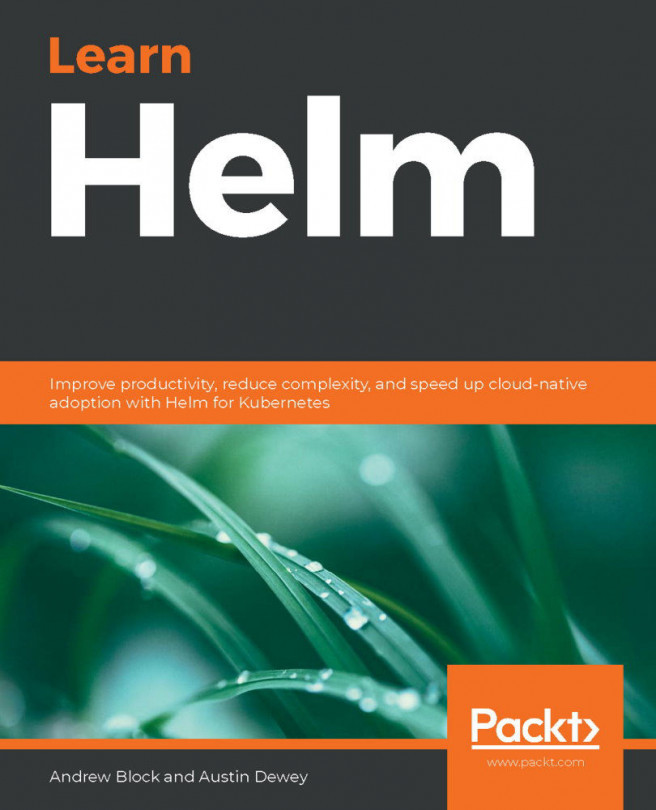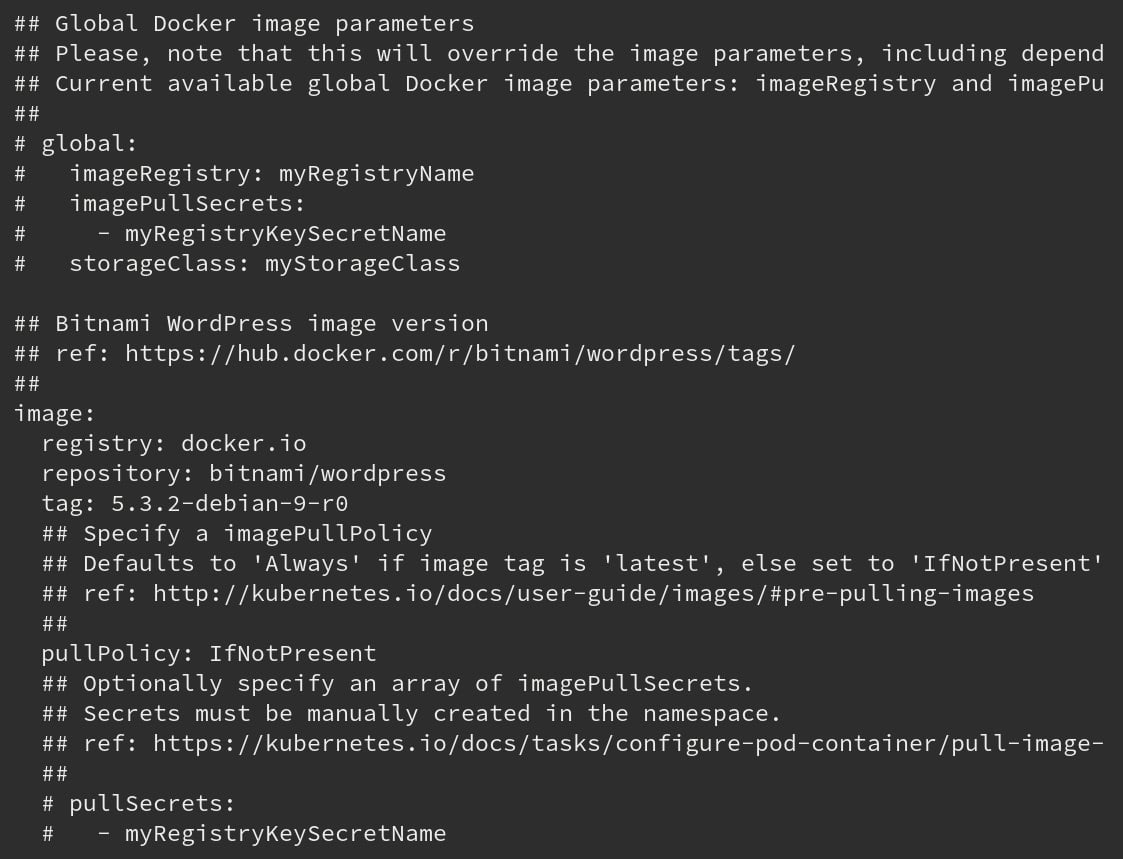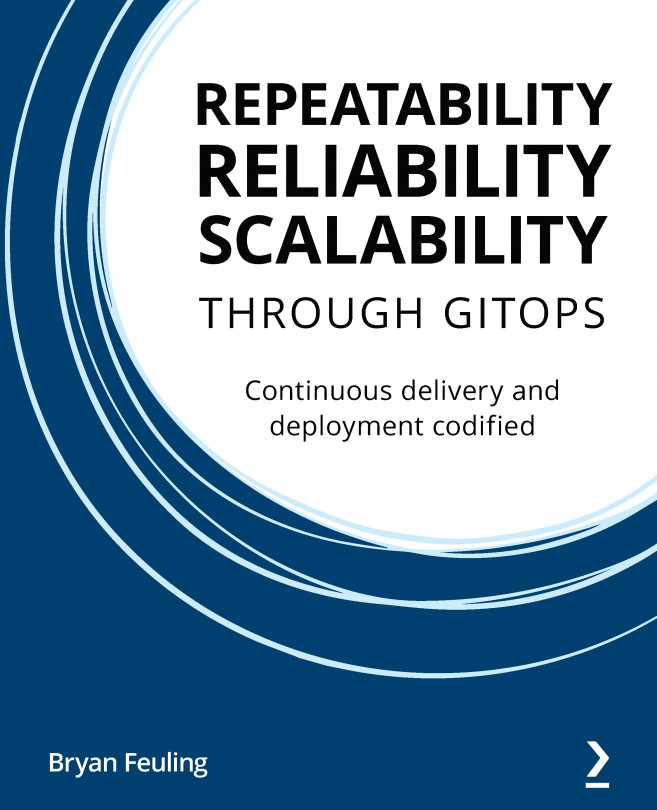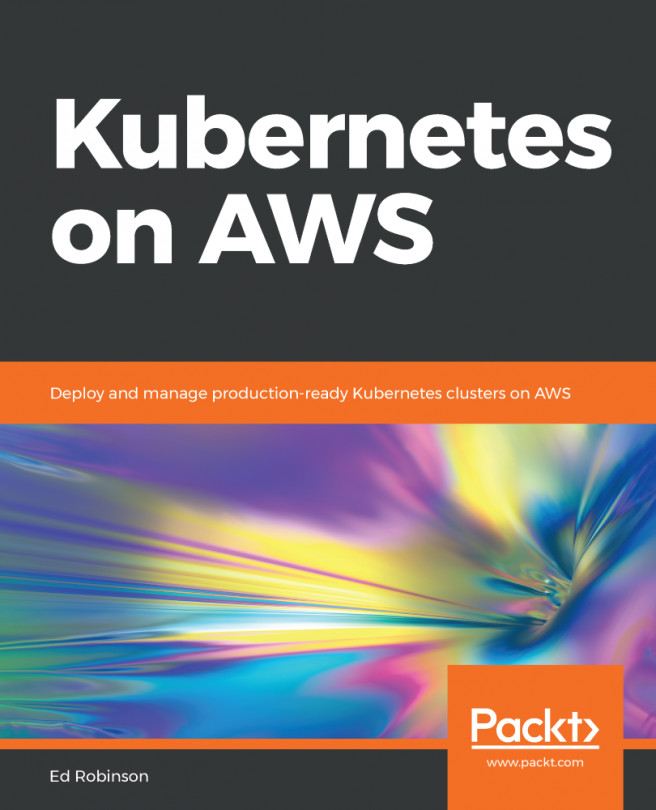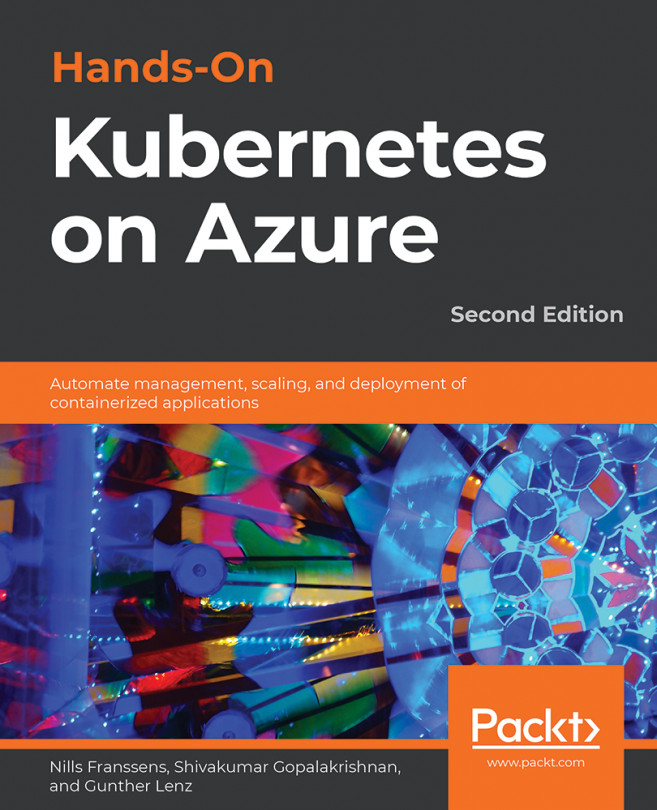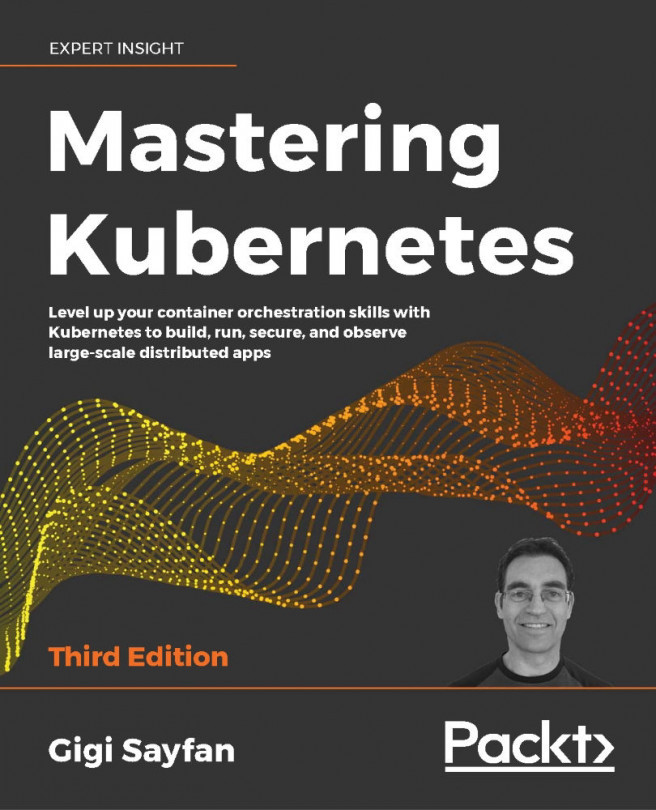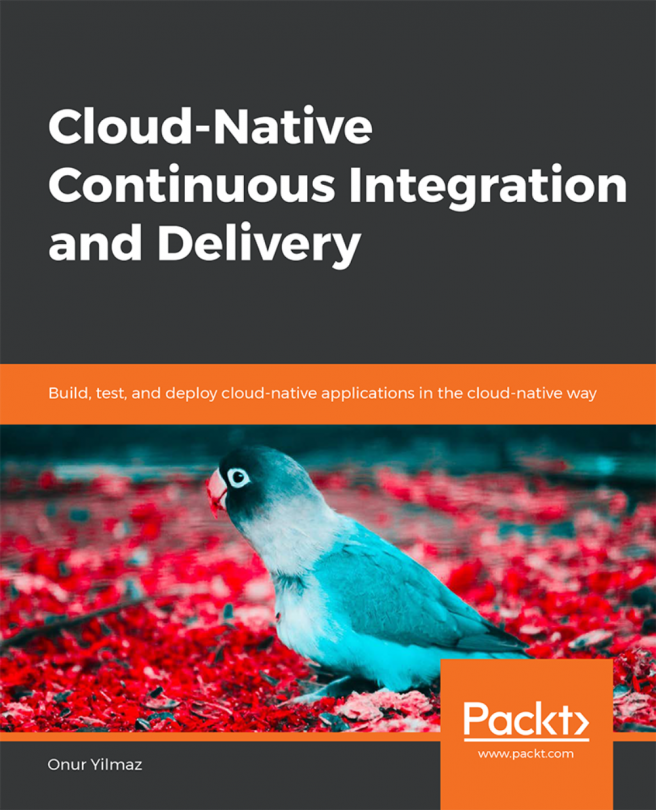Chapter 3: Installing your First Helm Chart
Earlier in this book, we referred to Helm as the "Kubernetes package manager" and compared it to an operating system's package manager. A package manager allows users to quickly and easily install applications of varying complexities and manages any dependencies that an application might have. Helm works in a similar fashion.
Users simply determine the application they want to deploy on Kubernetes and Helm does the rest of the work for them. A Helm chart—a packaging of Kubernetes resources—contains the logic and components required to install an application, allowing users to perform installations without needing to know the specific resources required. Users can also pass in parameters, called values, to a Helm chart to configure different aspects of the application without needing to know the specific details about the Kubernetes resources that are being configured. You will explore these features in this...