How to install nopCommerce will depend on which version you've downloaded. In each version, the steps are very similar, but we'll look at each one separately. We'll only be looking at two of the available options, namely Web (no source) and source code. The upgrade script option is outside the scope of this book, as it implies you already have a previous version of nopCommerce installed. Using the Web Platform Installer is a "point and click" guided installation that is self explanatory.
In most cases, you are going to use one of the two options we'll be looking at next.
For this book, I'll be using the local IIS server in my development environment for all the examples. This means you can simply copy and paste all the files needed to the local IIS folder located at C:\inetpub\wwwroot. If you are using a development environment, you can do the same. If you chose to deploy directly to your hosting provider, you can upload your files via FTP. Once you have your hosting provider set up, you can create an FTP login and password to access your provider with.
Before uploading, you will need to create your database. Work with your hosting provider to create your database and user account. You will need to supply this information when installing nopCommerce.
Deploying the Web (no source) version of nopCommerce is fairly straightforward. Your hosting account should have a root folder where all your web application files will be uploaded. Using your FTP program, connect to your hosting provider and upload all the files from the nopCommerce_2.80_NoSource folder. If you are using a development environment, simply copy all of the files and paste them to your IIS folder located at C:\inetpub\wwwroot (choose Copy and Replace if existing files are present; this will ensure the new files are copied in but existing file permissions stay intact).
Once all the files are uploaded, open a web browser and navigate to the following URL: http://www.YOURDOMAINNAME.com/install (where YOURDOMAINNAME is the domain name you selected and attached to your hosting account). If you are using a development environment, navigate to http://localhost/install.
The Source code version of nopCommerce comes with a complete Visual Studio solution as well as scripts to build and package the website for deployment. Once you have extracted all the source files, you can run the included Deploy.bat file.
Double-click on the Deploy.bat file to start the process. This file will build the website and create a new folder called Deployable, which is located in the same location. Inside this new folder will be a folder titled nop_2.80, which will contain all the files to upload.
Note
Visual Studio is required to run the Deploy.bat file. Visual Studio is also needed to build and compile the source code into a deployable format.
Your hosting account
should have a root folder where all your web application files will be uploaded. Using your FTP program, connect to your hosting provider and upload all the files from the Deployable/nop_2.80 folder. If you are using a development environment, simply copy all of the files and paste them to your IIS folder located at C:\inetpub\wwwroot (choose Copy and Replace if existing files are present; this will ensure the new files are copied in but existing file permissions stay intact).
Once all the files are uploaded, open a web browser and navigate to the following URL:
http://www.YOURDOMAINNAME.com/install
Here, YOURDOMAINNAME is the domain name you chose and attached to your hosting account. If you are using a
development environment, navigate to http://localhost/install.
Note
Real world
When uploading your site to your hosting provider, there are some folders you may not want to upload. For instance, the Content folder holds all the product images that nopCommerce displays to users. These images are generated by the system and may be held in the Content folder. If you upload your local copy, you may overwrite images you don't mean to.
Navigating to the installation page of your nopCommerce site will launch the installation process. This is a guided installation, and you will need to provide some information for the install to successfully complete.
You'll need to enter the following details:
Admin user e-mail: This is the e-mail address for the first admin of the site.
Admin password: You will need to supply a password for the admin account.
Create sample data: Check this box if you would like sample products to be created. This is recommended so you can start working with your site before adding any of your own products. You can always delete these items later, or unpublish them so they no longer appear on your site.
Database Information: Here you can select either SQL Server Compact or SQL Server. It is recommended to use a full SQL Server product, not the Compact edition.
Create database if doesn't exist: It is recommended that you create your database and database user beforehand to ensure a successful installation. Simply create a database instance and add the database user to it. The installation process will create all the tables, stored procedures, and so on.
SQL Server name: This is the IP, URL, or server name for your database. You will get your SQL Server name from your hosting provider.
Database name: This is the name of the database used by nopCommerce. If you opted to create your database ahead of time, use the name you gave your database here.
Use SQL Server account/Use integrated Windows authentication: If you are installing at a hosting provider, you can use your SQL Server account and supply the credentials you created with your database. If you are using a development environment, you can select Windows authentication. If you are using Windows authentication, the account hosting the application pool in IIS must be a user in the database.
Specify Custom SQL Server collation: This is an advanced setting and should be left unchecked.
After all the required information has been provided, click on Install. You will be presented with the installation progress screen.
Once the installation is complete, you will be presented with the homepage of your new storefront.
 Argentina
Argentina
 Australia
Australia
 Austria
Austria
 Belgium
Belgium
 Brazil
Brazil
 Bulgaria
Bulgaria
 Canada
Canada
 Chile
Chile
 Colombia
Colombia
 Cyprus
Cyprus
 Czechia
Czechia
 Denmark
Denmark
 Ecuador
Ecuador
 Egypt
Egypt
 Estonia
Estonia
 Finland
Finland
 France
France
 Germany
Germany
 Great Britain
Great Britain
 Greece
Greece
 Hungary
Hungary
 India
India
 Indonesia
Indonesia
 Ireland
Ireland
 Italy
Italy
 Japan
Japan
 Latvia
Latvia
 Lithuania
Lithuania
 Luxembourg
Luxembourg
 Malaysia
Malaysia
 Malta
Malta
 Mexico
Mexico
 Netherlands
Netherlands
 New Zealand
New Zealand
 Norway
Norway
 Philippines
Philippines
 Poland
Poland
 Portugal
Portugal
 Romania
Romania
 Russia
Russia
 Singapore
Singapore
 Slovakia
Slovakia
 Slovenia
Slovenia
 South Africa
South Africa
 South Korea
South Korea
 Spain
Spain
 Sweden
Sweden
 Switzerland
Switzerland
 Taiwan
Taiwan
 Thailand
Thailand
 Turkey
Turkey
 Ukraine
Ukraine
 United States
United States
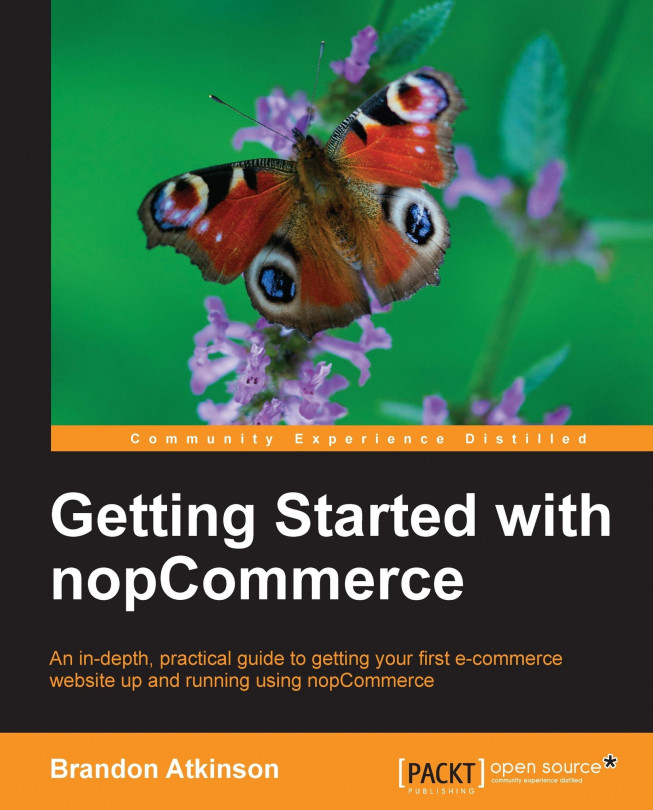














![Pentesting Web Applications: Testing real time web apps [Video]](https://content.packt.com/V07343/cover_image_large.png)