Yes, we can apply DevOps practice to Salesforce projects and achieve continuous integration and deployment, and continuous testing for Salesforce projects as well. In DevOps, we have a rich toolset that can also be used for Salesforce projects.
Let's try to cover this step by step. The first and most important consideration is how we can achieve versioning in Salesforce where the Salesforce sandbox itself doesn't keep versions of code stored. A Salesforce sandbox stores only a minimal amount of information about changes, such as which user made the previous change and its timestamp. Obviously, this information is not enough to achieve full versioning. We can use a very popular source code management tool, Git for Salesforce projects, where the sandbox will be in sync with the Eclipse workspace and Git repository.
Salesforce provides a very useful tool for migration of metadata from a local repository to a sandbox, which is the Force.com Migration Tool. The Force.com Migration Tool is an Ant-based tool for moving metadata from a sandbox to local repositories. With the Force.com Migration Tool, we can perform operations such as retrieving metadata from a sandbox and deploying metadata to a sandbox.
Using this Force.com Migration Tool with Jenkins, we can build our continuous integration jobs. Jenkins is an automation server that allows us to automate tasks such as building, testing, and deploying software on a particular environment. Jenkins is written in Java programming language and allows us to create continuous integration jobs. In later chapters, we will see how to use the Force.com Migration Tool with Jenkins and automate continuous integration tasks in Salesforce projects.
Finding issues can be like finding a needle in haystack. We need to track issues in our project. There are many applications present that we can use in our projects, such as Bug Tracker and Jira. This helps us to get an idea about issues in our project and in which environment they are present; also, it helps us be on track and stay updated. We will see some of these applications in detail in later chapters. We will also see how we can integrate these tools and have a CI-CD pipeline for Salesforce projects.
Achieving continuous testing with Salesforce is possible with the help of tools such as Selenium and Qualitia. Selenium is a testing framework that is used to test web applications. Qualitia is a scriptless automation tool that helps to create test cases without writing scripts/code.
Do you still have doubts about applying DevOps to Salesforce? The answer can be positive or negative, but, wait, do not mark it as your final answer because you have still to read the following chapters, where we will try to provide a clearer idea about using DevOps tools for Salesforce projects. Also, we will cover some examples and real-time scenarios about DevOps and Salesforce, so stay tuned!
 Argentina
Argentina
 Australia
Australia
 Austria
Austria
 Belgium
Belgium
 Brazil
Brazil
 Bulgaria
Bulgaria
 Canada
Canada
 Chile
Chile
 Colombia
Colombia
 Cyprus
Cyprus
 Czechia
Czechia
 Denmark
Denmark
 Ecuador
Ecuador
 Egypt
Egypt
 Estonia
Estonia
 Finland
Finland
 France
France
 Germany
Germany
 Great Britain
Great Britain
 Greece
Greece
 Hungary
Hungary
 India
India
 Indonesia
Indonesia
 Ireland
Ireland
 Italy
Italy
 Japan
Japan
 Latvia
Latvia
 Lithuania
Lithuania
 Luxembourg
Luxembourg
 Malaysia
Malaysia
 Malta
Malta
 Mexico
Mexico
 Netherlands
Netherlands
 New Zealand
New Zealand
 Norway
Norway
 Philippines
Philippines
 Poland
Poland
 Portugal
Portugal
 Romania
Romania
 Russia
Russia
 Singapore
Singapore
 Slovakia
Slovakia
 Slovenia
Slovenia
 South Africa
South Africa
 South Korea
South Korea
 Spain
Spain
 Sweden
Sweden
 Switzerland
Switzerland
 Taiwan
Taiwan
 Thailand
Thailand
 Turkey
Turkey
 Ukraine
Ukraine
 United States
United States
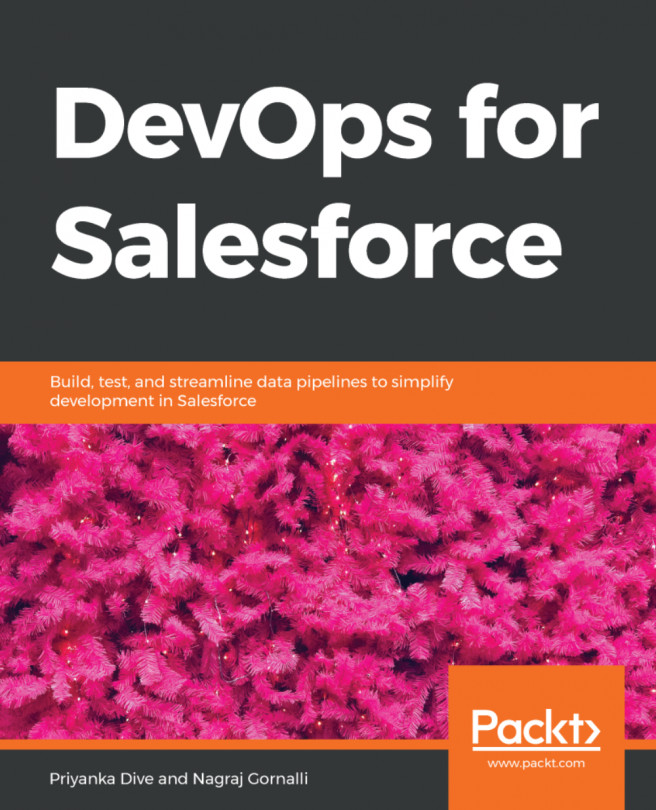














![Pentesting Web Applications: Testing real time web apps [Video]](https://content.packt.com/V07343/cover_image_large.png)