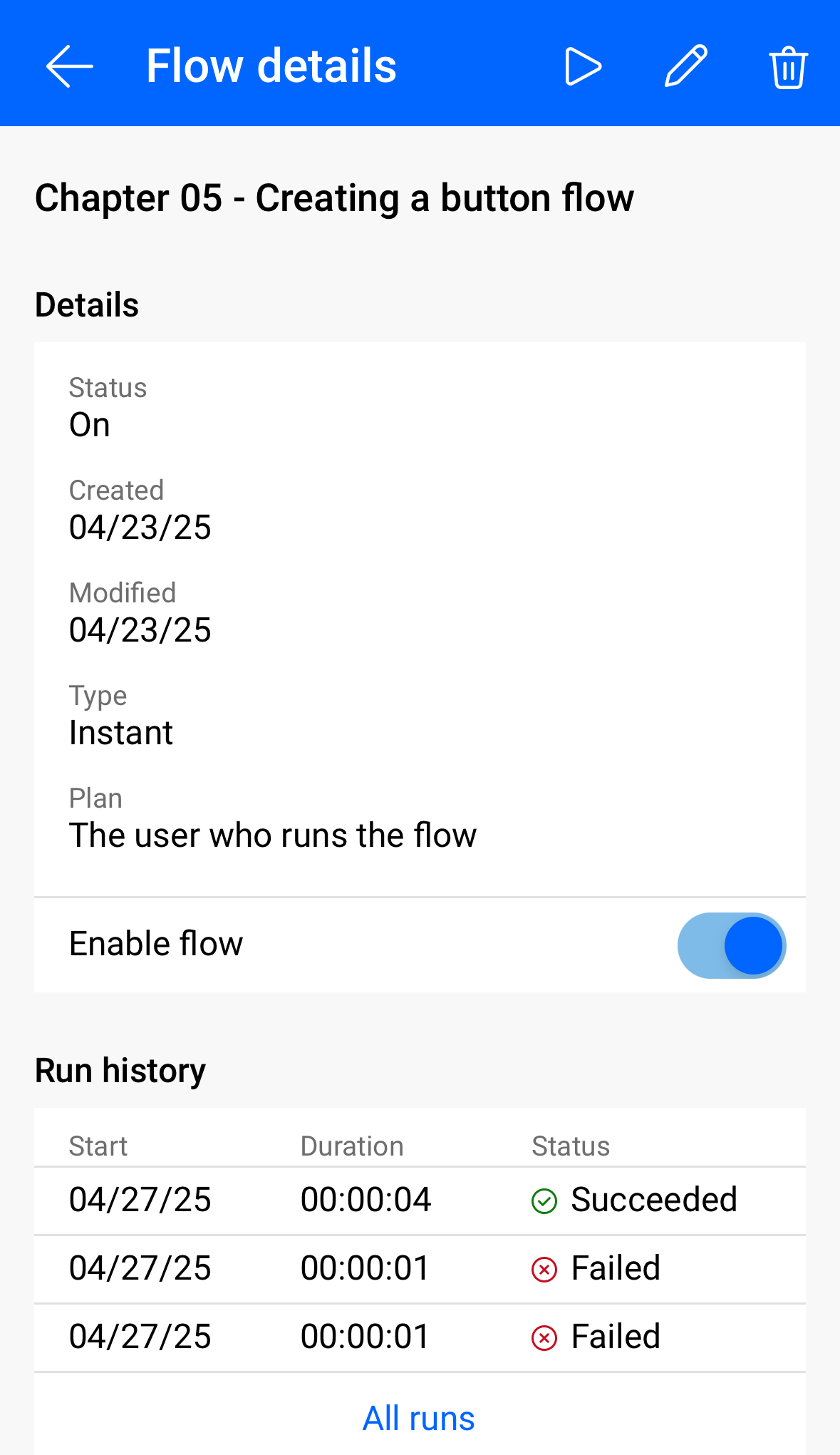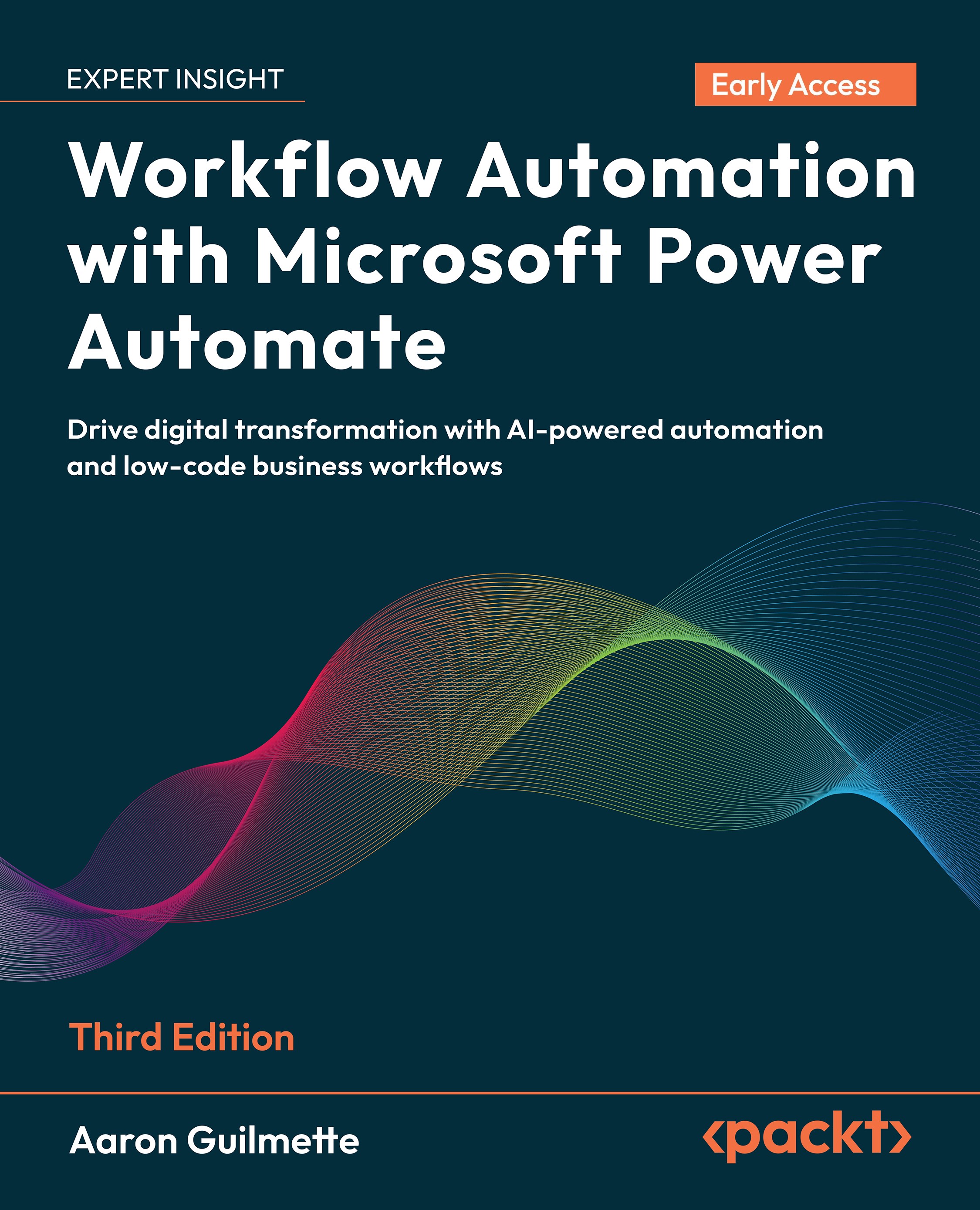Verifying the flow
You can view a flow's run history from both the Power Automate maker portal (https://maker.powerautomate.com) and the Power Automate mobile app. Since we've already been using the mobile app for most of this chapter, we'll stick with it.
- From within the Power Automate mobile app, select the Instant flows tab.
Locate the flow and tap the ellipsis to expand the flow's context menu. Click Details to show the flow's run history.
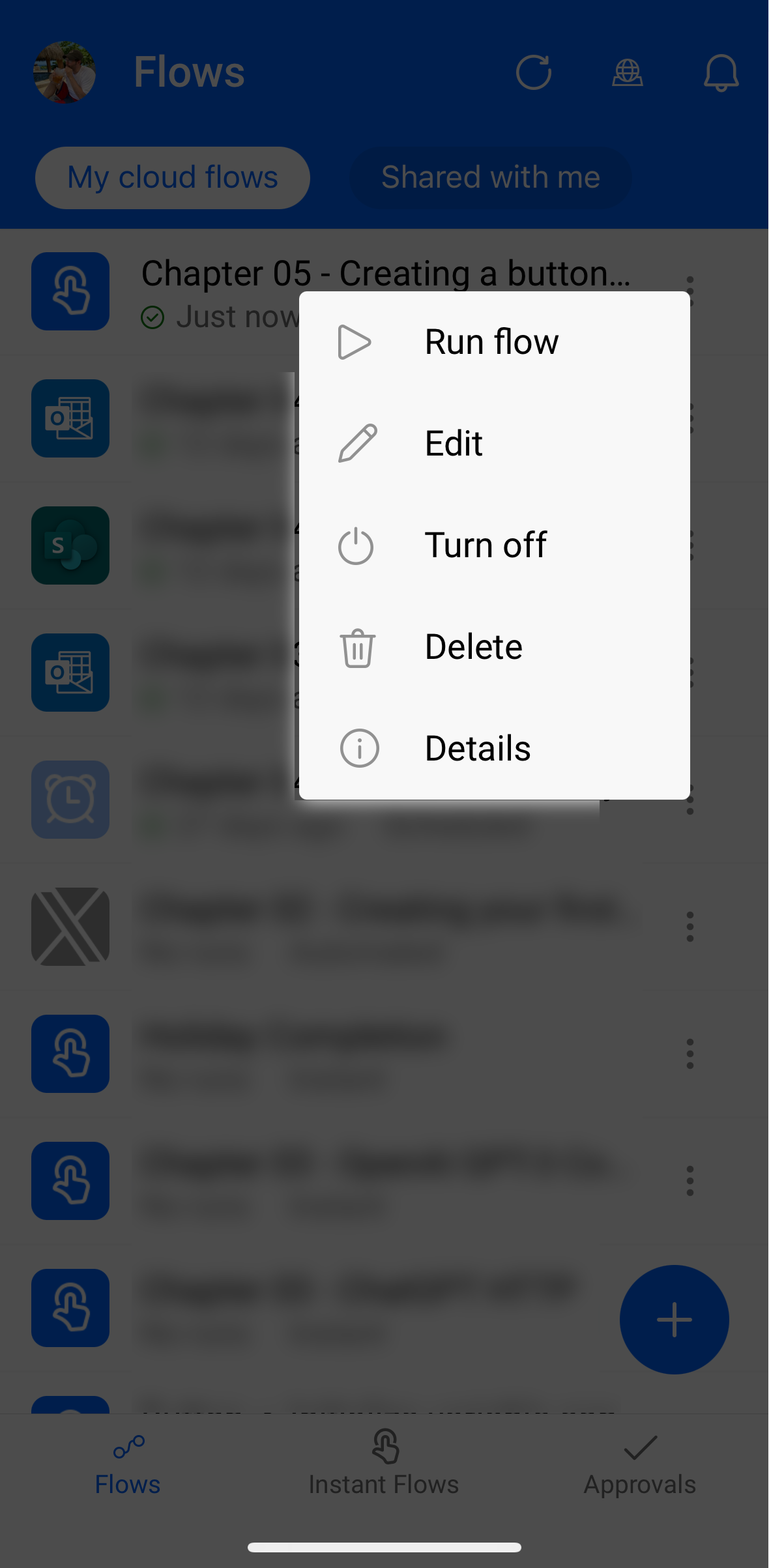
Review the output of the flow. In this case, the flow actually failed due to the flow user's account not having a manager attribute configured. See Figure 5.16.
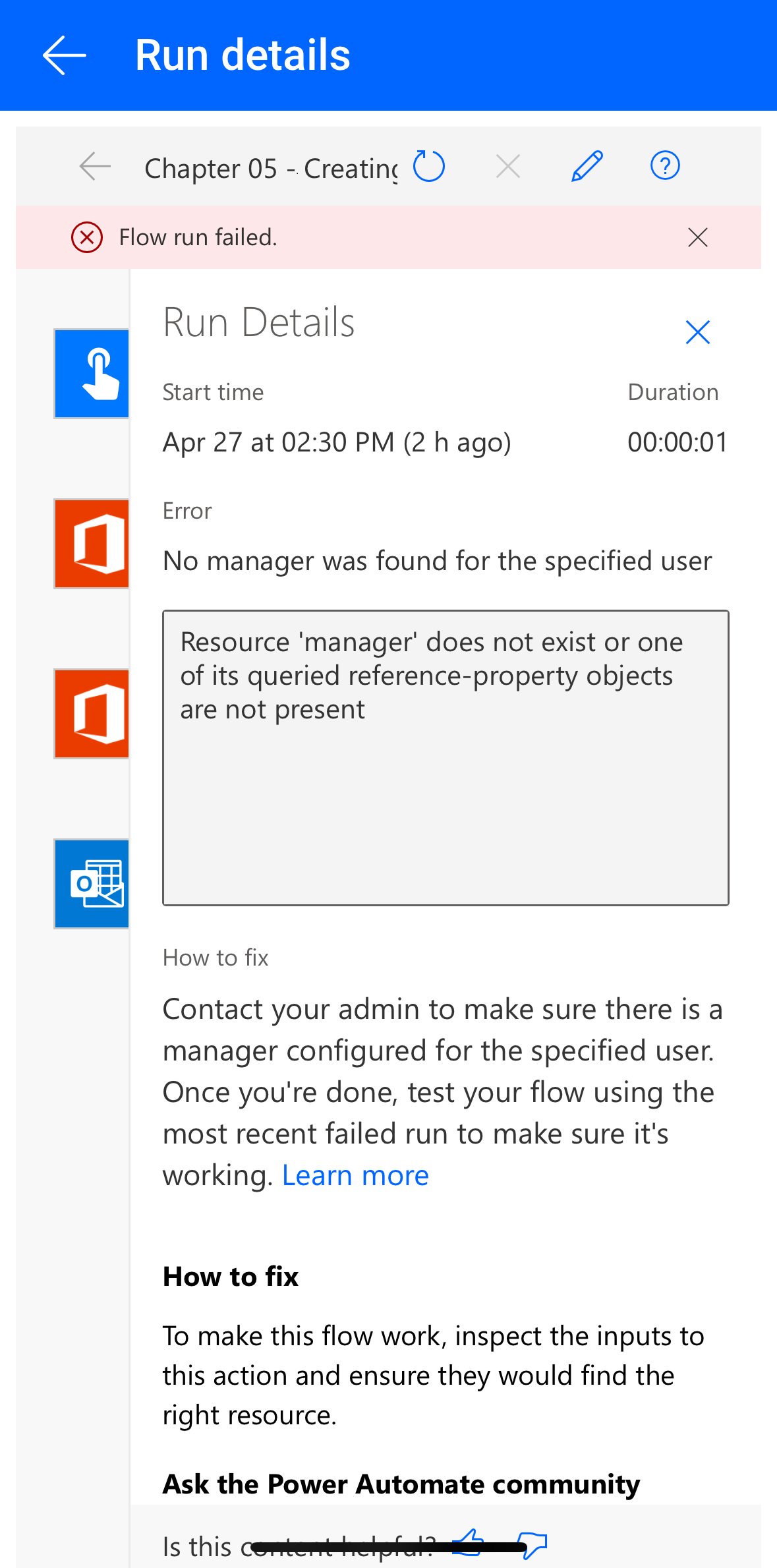
- Resolve any errors and then re-run the flow. Follow steps 1-3 to view the updated flow run history.