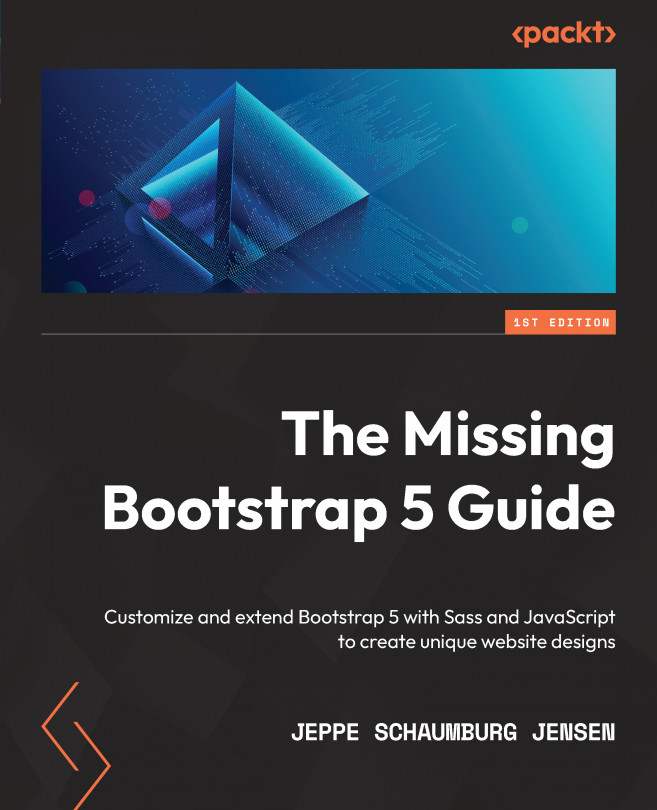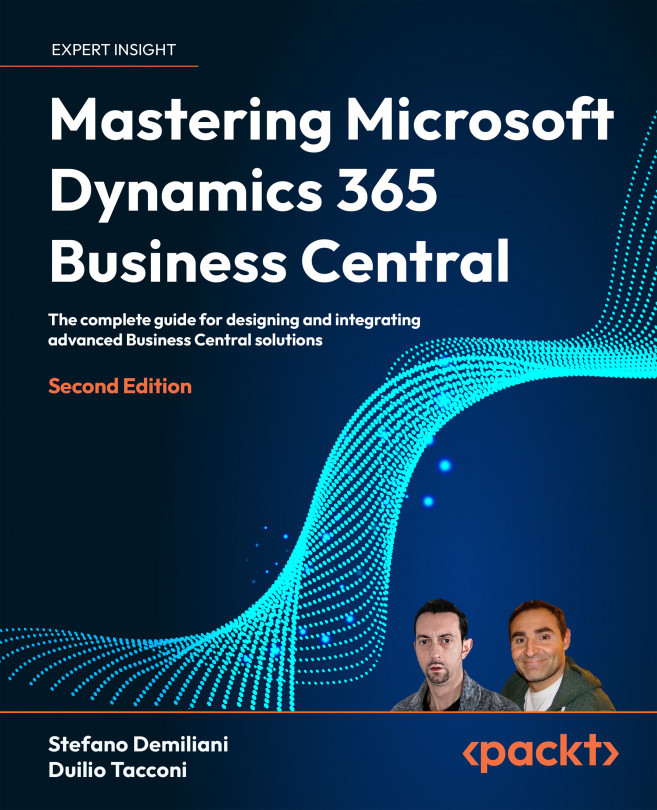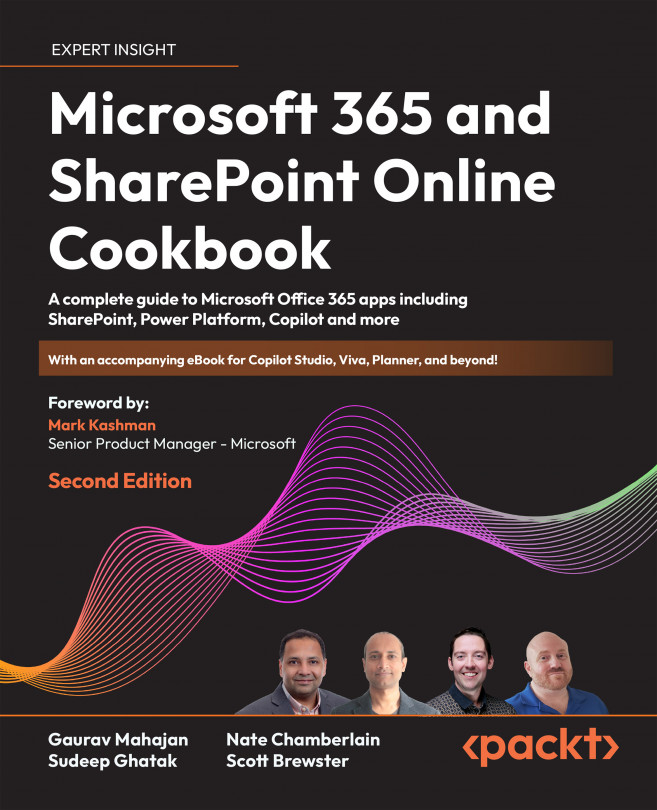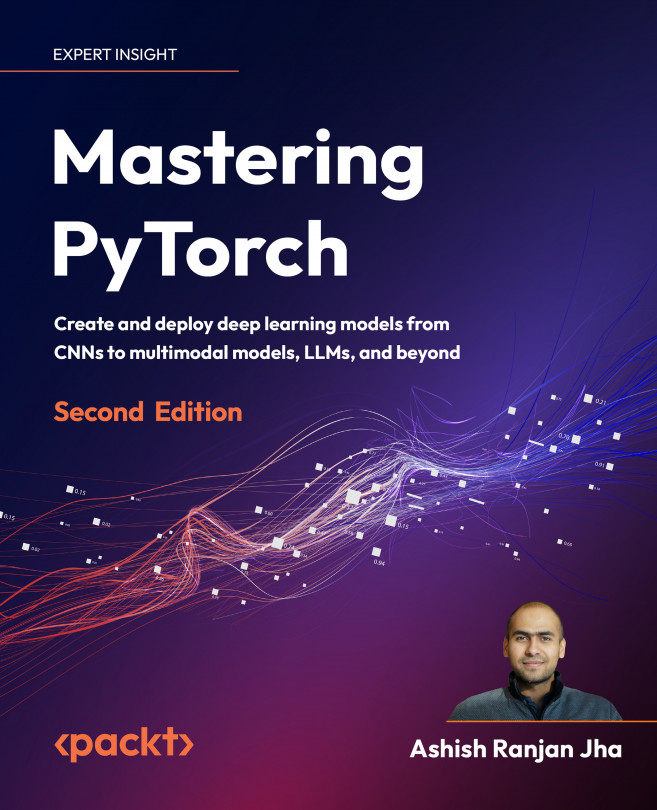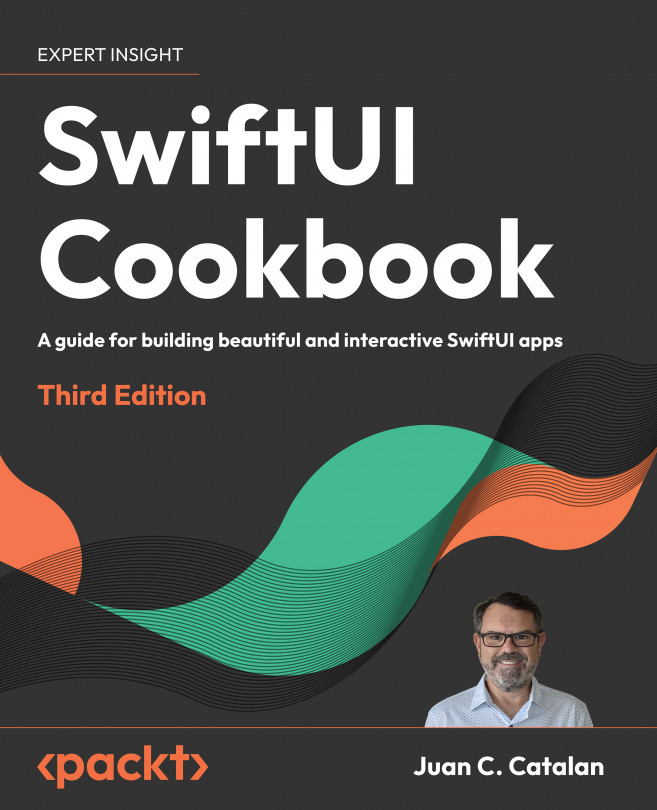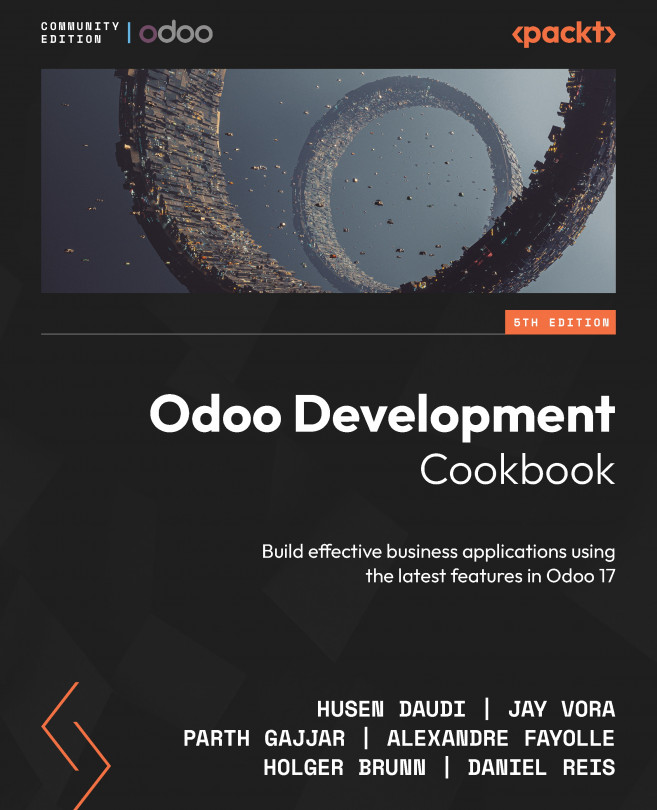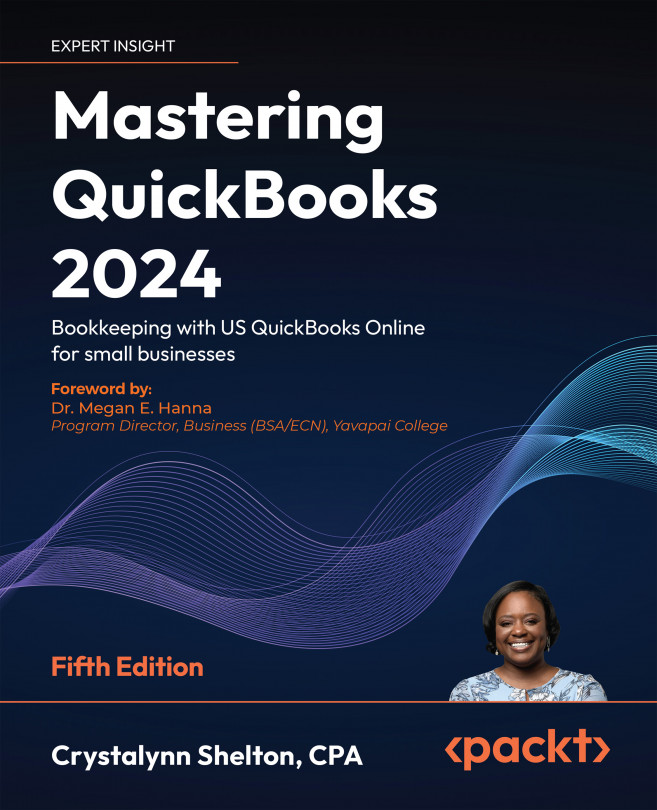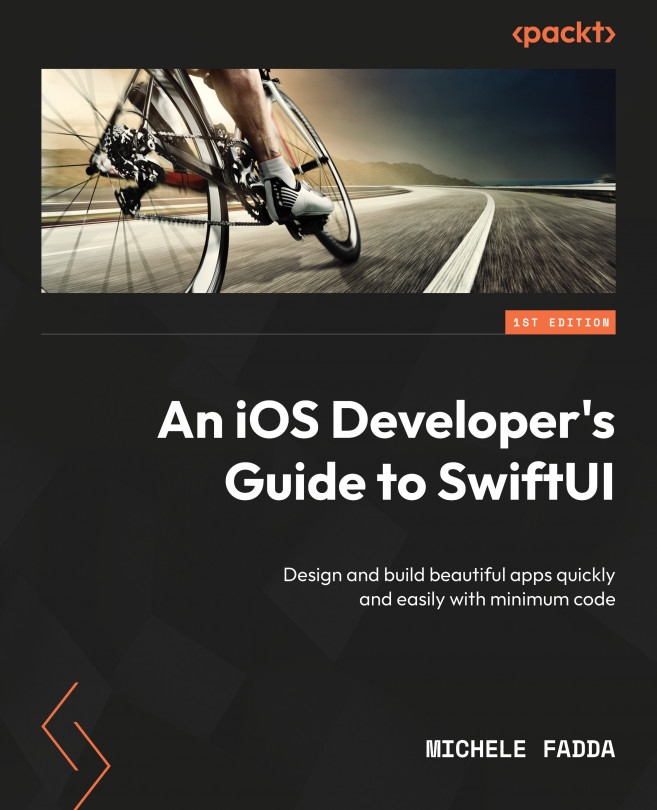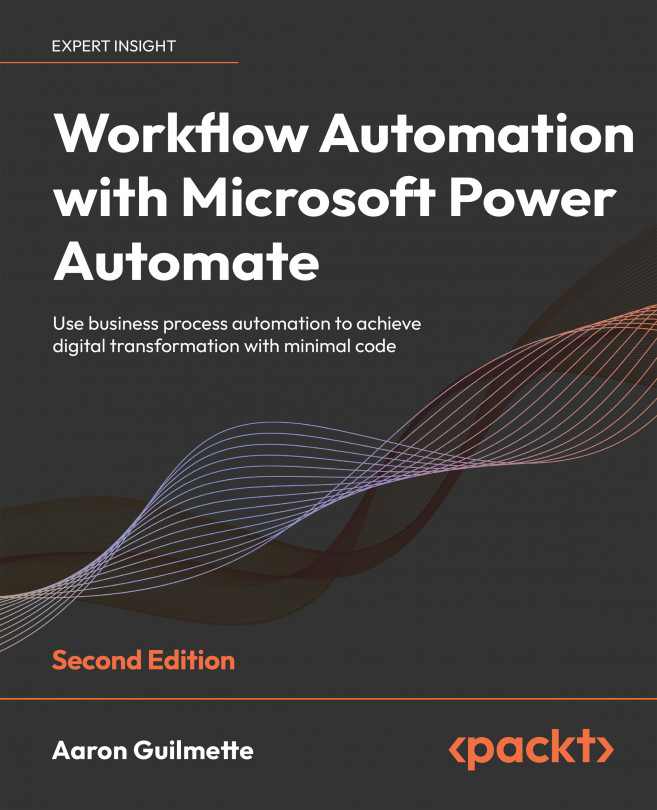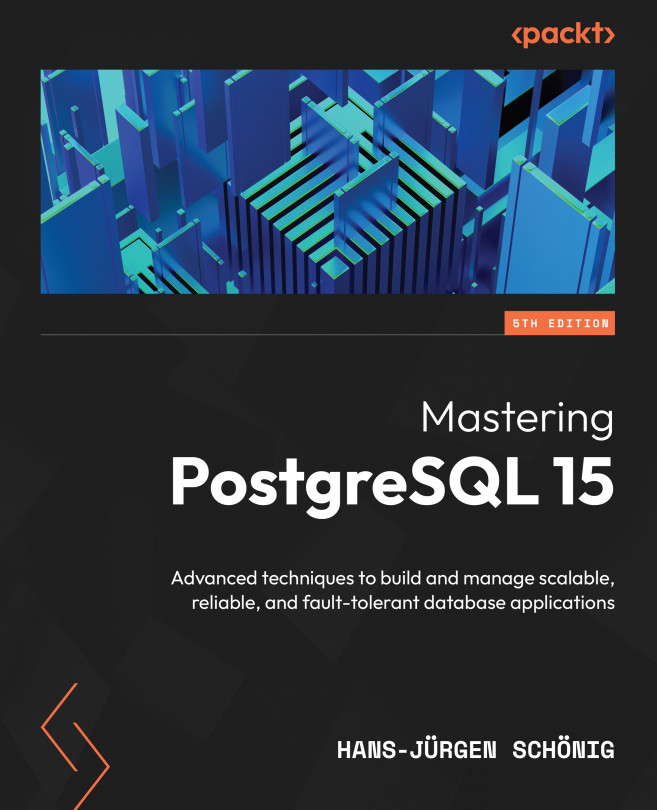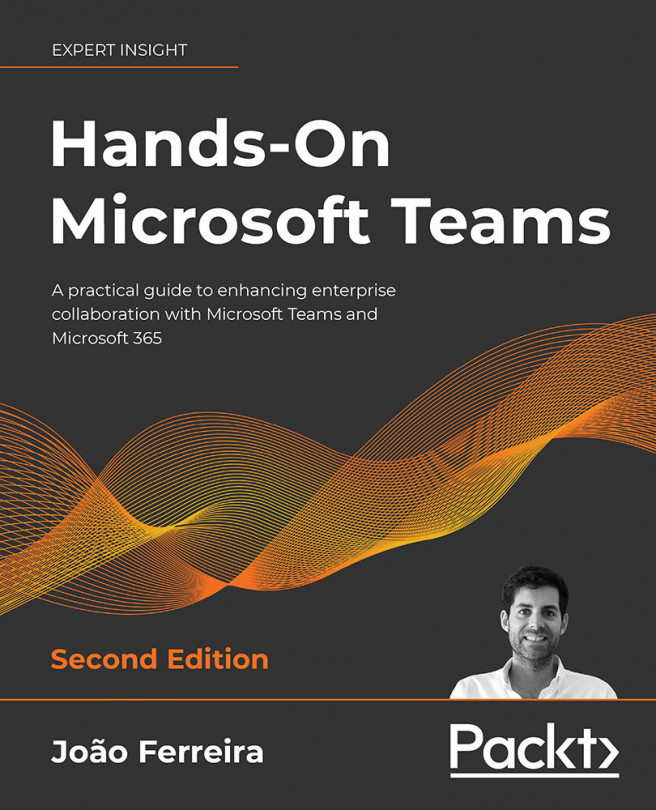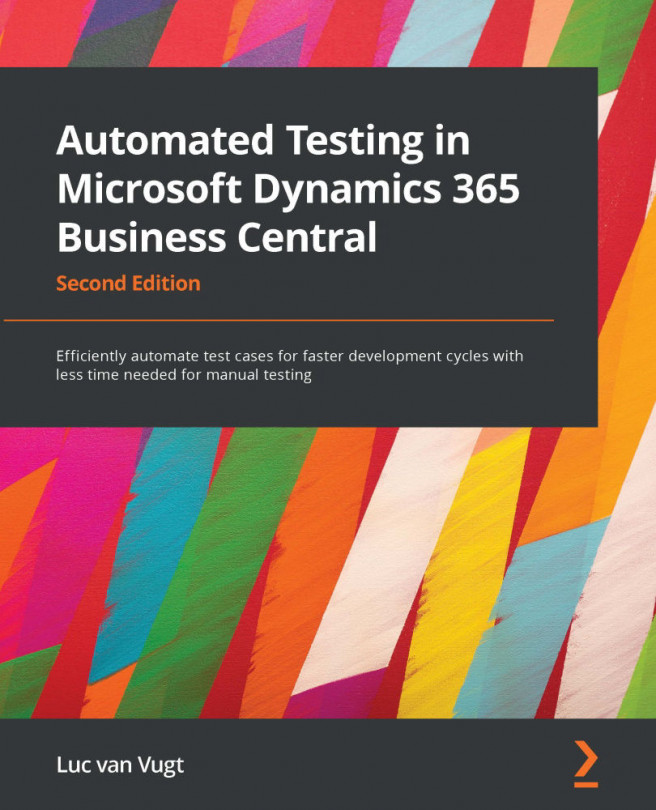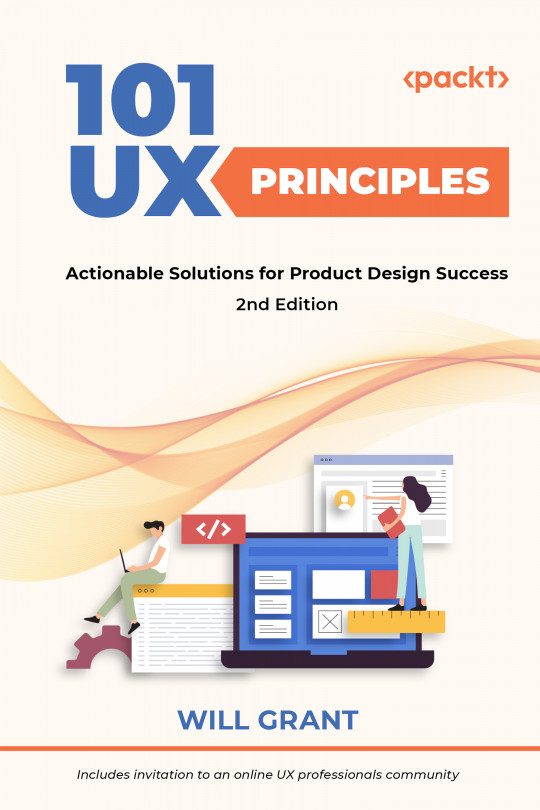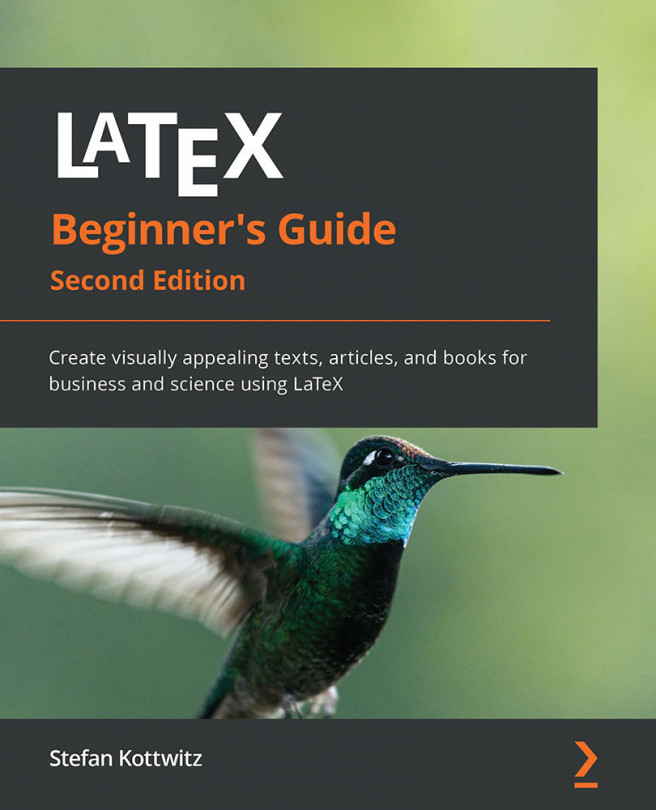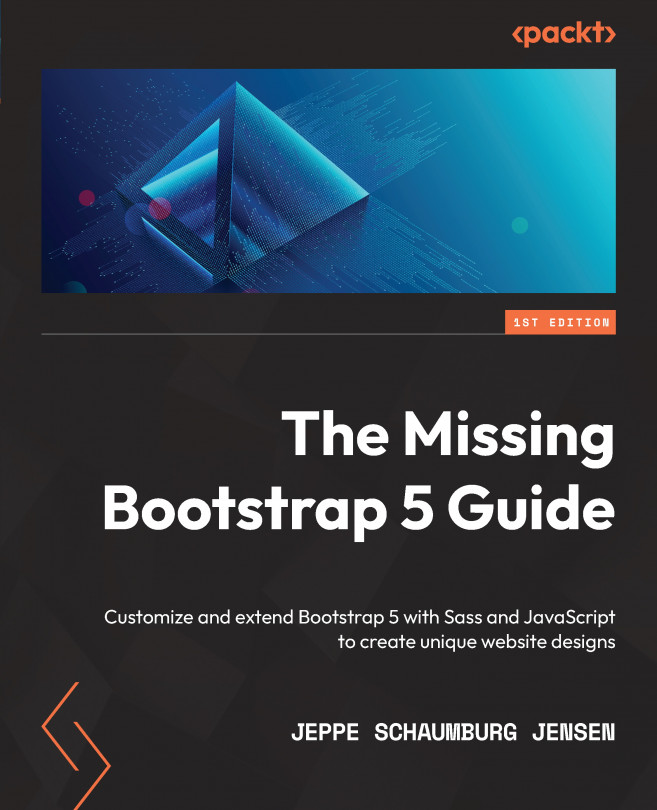In this section, we will see how we can get the same visual style using the three different methods explained in the previous section. We will customize the default Breadcrumb component from Bootstrap that looks like this:
Figure 1.1 – The default Breadcrumb component
We will add a gray background color, a border radius on all corners, and padding on all sides. We will also increase the horizontal padding on the breadcrumb items and change the divider. The customized version of the Breadcrumb component will then look like this:
Figure 1.2 – The customized Breadcrumb component
The HTML for this component is mostly the same, irrespective of the methods you use to customize the style. The HTML is as follows:
<nav aria-label="Breadcrumb">
<ol class="breadcrumb">
<li class="breadcrumb-item"><a href="#">Home</a></li>
<li class="breadcrumb-item"><a href="#">Sports</a></li>
<li class="breadcrumb-item"><a href="#">Ball games</a>
</li>
<li class="breadcrumb-item active"
aria-current="page">Baseball</li>
</ol>
</nav>
The first two methods use plain CSS and should not require any further explanation. The last example is based on Sass and might not make much sense to you if you are not familiar with Sass. It is, however, included in this chapter to show you the difference in terms of what code is required to achieve the same style using each of these three methods. In the next chapter, I will give a general introduction to Sass and how it is used by Bootstrap.
Method 1 – editing the compiled Bootstrap CSS directly
In the following, we see a slightly edited version of the CSS for the Breadcrumb component found in the compiled and un-minified Bootstrap CSS file (bootstrap.css – line 4494-4525). The changes we need to make to that code to get the specific style that we want are highlighted with a + symbol for new properties and * for changes to a property:
part-1/chapter-1/customization-methods/editing-css/css/bootstrap.css
.breadcrumb {
--bs-breadcrumb-padding-x: 0;
--bs-breadcrumb-padding-y: 0;
--bs-breadcrumb-margin-bottom: 1rem;
--bs-breadcrumb-bg: ;
--bs-breadcrumb-border-radius: ;
--bs-breadcrumb-divider-color: #6c757d;
--bs-breadcrumb-item-padding-x: 0.5rem;
--bs-breadcrumb-item-active-color: #6c757d;
display: flex;
flex-wrap: wrap;
padding: var(--bs-breadcrumb-padding-y)
var(--bs-breadcrumb-padding-x);
margin-bottom: var(--bs-breadcrumb-margin-bottom);
font-size: var(--bs-breadcrumb-font-size);
list-style: none;
* background-color: var(--bs-gray-300);
* border-radius: 1rem;
+ padding: 1rem;
}
.breadcrumb-item + .breadcrumb-item {
* padding-left: 1rem;
}
.breadcrumb-item + .breadcrumb-item::before {
float: left;
* padding-right: 1rem;
color: var(--bs-breadcrumb-divider-color);
* content: var(--bs-breadcrumb-divider, "·");
}
.breadcrumb-item.active {
color: var(--bs-breadcrumb-item-active-color);
}
The divider for the Breadcrumb component is added with the ::before pseudo-element and the content property, as seen in the preceding. We will change the fallback value that comes after the --bs-breadcrumb-divider CSS custom property, since this is not defined by Bootstrap. Alternatively, we could have changed the divider by defining the CSS custom property in the HTML, like so:
<nav aria-label="Breadcrumb"
style="--bs-breadcrumb-divider: '·';">
It’s also possible to simply add our new divider directly as the value of the content property, like so:
content: '·';
We will learn more about how to use CSS custom properties in Chapter 10, Using Bootstrap 5 with Advanced Sass and CSS Features.
Method 2 – overwriting the Bootstrap CSS with your own custom styles
Here, we see the custom CSS that we would need to add to our page after the Bootstrap CSS to overwrite the same property values shown in the previous example:
part-1/chapter-1/customization-methods/overwriting-css/css/style.css
.breadcrumb {
background-color: var(--bs-gray-300);
border-radius: 1rem;
padding: 1rem;
}
.breadcrumb-item + .breadcrumb-item {
padding-left: 1rem;
}
.breadcrumb-item + .breadcrumb-item::before {
padding-right: 1rem;
content: '·';
}
If you compare this example with the previous example, you will see that we are adding/overwriting the exact same properties/values as we added/changed before.
For this to work, remember to reference your own style sheet after the Bootstrap style sheet in your <head> of the HTML file, like this:
part-1/chapter-1/customization-methods/overwriting-css/index.html
<link rel="stylesheet" href="../../../../bootstrap/dist/css/bootstrap.min.css">
<link rel="stylesheet" href="css/style.css">
Method 3 – customizing the default styles using Sass
Now, we will see the recommended approach to customizing Bootstrap, where we compile the Sass styles with new values for certain Bootstrap variables. This will then give us the visual output we want.
We are first importing some configuration files so that we can use the $spacer variable as a value for the other variables, which we will set right after.
After setting these variables, we will import some other necessary Bootstrap files in the default order, and finally, we will import the Breadcrumb component. We will not be able to use other Bootstrap components, utilities, and so on with the generated style sheet, since we are just focusing on the absolutely necessary files to include for this example:
part-1/chapter-1/customization-methods/using-sass/scss/bootstrap.scss
// Required
@import "../../../../../bootstrap/scss/functions";
@import "../../../../../bootstrap/scss/variables";
@import "../../../../../bootstrap/scss/maps";
@import "../../../../../bootstrap/scss/mixins";
@import "../../../../../bootstrap/scss/root";
// Modified variables
$breadcrumb-bg: $gray-300;
$breadcrumb-border-radius: $spacer;
$breadcrumb-padding-y: $spacer;
$breadcrumb-padding-x: $spacer;
$breadcrumb-item-padding-x: $spacer;
$breadcrumb-divider: quote("·");
// Optional Bootstrap CSS
@import "../../../../../bootstrap/scss/reboot";
@import "../../../../../bootstrap/scss/breadcrumb";
This Sass needs to be compiled by a preprocessor, and we will learn how to do this in the next chapter.
If we compare the code for the three different methods, we can see that method 3 is the most simple and easiest to understand. We are simply declaring the values for some easy-to-understand variables and do not have to use any CSS selectors to do this. This can be used for future versions of Bootstrap as well. Method 1 requires you to edit the compiled Bootstrap CSS again every time you want to use a newer version of Bootstrap 5, while with method 2, the code might need to be changed for future versions of Bootstrap if the class names or HTML structure are changed.
 Argentina
Argentina
 Australia
Australia
 Austria
Austria
 Belgium
Belgium
 Brazil
Brazil
 Bulgaria
Bulgaria
 Canada
Canada
 Chile
Chile
 Colombia
Colombia
 Cyprus
Cyprus
 Czechia
Czechia
 Denmark
Denmark
 Ecuador
Ecuador
 Egypt
Egypt
 Estonia
Estonia
 Finland
Finland
 France
France
 Germany
Germany
 Great Britain
Great Britain
 Greece
Greece
 Hungary
Hungary
 India
India
 Indonesia
Indonesia
 Ireland
Ireland
 Italy
Italy
 Japan
Japan
 Latvia
Latvia
 Lithuania
Lithuania
 Luxembourg
Luxembourg
 Malaysia
Malaysia
 Malta
Malta
 Mexico
Mexico
 Netherlands
Netherlands
 New Zealand
New Zealand
 Norway
Norway
 Philippines
Philippines
 Poland
Poland
 Portugal
Portugal
 Romania
Romania
 Russia
Russia
 Singapore
Singapore
 Slovakia
Slovakia
 Slovenia
Slovenia
 South Africa
South Africa
 South Korea
South Korea
 Spain
Spain
 Sweden
Sweden
 Switzerland
Switzerland
 Taiwan
Taiwan
 Thailand
Thailand
 Turkey
Turkey
 Ukraine
Ukraine
 United States
United States