The vSphere Pluggable Storage Architecture
The vSphere Pluggable Storage Architecture is essentially a collection of plugins that reside inside the VMkernel layer of an ESXi host. The following figure shows a graphical representation of all the components of the PSA. The top-level plugin in the PSA is the Multipathing Plugin (MPP). The MPP defines how vSphere will manage and access storage including load balancing, path selection, and failover. The MPP itself can be provided by the storage vendor (IE EMC PowerPath) or you may also use the VMware provided Native Multipathing Plugin (NMP).
So essentially, the VMware provided NMP is in itself a MPP. The NMP is loaded by default for all storage devices, however, it can be overridden and replaced by installing a third-party MPP. Within each MPP, including the VMware NMP are two subplugins; Storage Array Type Plugin (SATP) and Path Selection Plugin (PSP). The SATP handles the details about path failover, whereas the PSP handles the details around load balancing and which physical path to use to issue an I/O request.
Confused yet? I know the PSA is a lot to take in but it is essential to understand when you are troubleshooting storage issues. Let's have a look at each individual plugin included in the default VMware NMP in a little more detail to better understand the role it plays.
Pluggable Storage Architecture (PSA) roles and commands
The PSA performs two essential tasks as it pertains to storage:
Discover which storage devices are available on a host
Assign predefined claim rules associated with an MPP to take control of the storage device. Claim rules are explained in more detail in Chapter 3, Troubleshooting Storage Visibility.
In order to view a list of the PSA plugins, we use the storage core namespace of the esxcli command:
Multipathing Plugin – the VMware Native Multipathing Plugin roles and commands
The NMP/MPP performs the following functions:
The MPP claims a physical path to the device, that is, SATP
NMP comes with its own set of claim rules that associate certain SATP with a PSP
Exports a logical device to the physical path contained in the PSP
To list devices controlled by the NMP with their respective SATP and PSP information, use the storage nmp namespace of esxcli, as outlined:
Storage Array Type Plugin roles and commands
The SATP plugin, which is a subplugin of the overall MPP, performs the following functions:
Monitors the state of paths to the physical storage system
Determines when a physical path is to be declared failed or down
Handles the switching of physical paths after a path failure has occurred
VMware provides a number of SATP plugins depending on which supported storage array is being used and also some generic active-active/active-passive SATP's for unknown storage arrays
To list the currently loaded SATP plugins along with their default PSP information, run the storage nmp namespace with esxcli.
To change the default PSP associated with a given SATP, you can use the esxcli storage nmp satp set –b <boottime> -P <Default PSP> -s <SATP> command similar to the one shown in following screenshot:
Path Selection Plugin roles and commands
The PSP, which is a subplugin of the overall MPP, provides the PSA with the following functionality:
Responsible for choosing a path to issue an I/O request.
Differs from SATP in terms that the PSP is a load balancing mechanism and deals with only active paths. The SATP determines which paths are active/standby/failed.
VMware provides three default PSP plugins; Fixed, Most Recently Used, and Round Robin.
The VMware NMP will select a default PSP based on which SATP plugin has been loaded for the storage array.
To list all of the available PSP plugins, you can use the storage nmp psp namespace of esxcli as shown:
More information in regards to each of the default policies that VMware provides is listed in the following table:
To list certain configuration of the different PSP's on certain devices, you can use the esxcli storage nmp psp <PSP Namespace> deviceconfig get –d <device identifier command similar to the one shown in the following screenshot. On the flip side, you can set certain parameters by replacing get with set.
Although we have used the ESXi Shell to obtain all of the information mentioned previously, we should note that it is possible to retrieve and change some of the information from within the vSphere Client as well. Most of these operations are done in the Storage section of the Configuration tab of a host.
 Argentina
Argentina
 Australia
Australia
 Austria
Austria
 Belgium
Belgium
 Brazil
Brazil
 Bulgaria
Bulgaria
 Canada
Canada
 Chile
Chile
 Colombia
Colombia
 Cyprus
Cyprus
 Czechia
Czechia
 Denmark
Denmark
 Ecuador
Ecuador
 Egypt
Egypt
 Estonia
Estonia
 Finland
Finland
 France
France
 Germany
Germany
 Great Britain
Great Britain
 Greece
Greece
 Hungary
Hungary
 India
India
 Indonesia
Indonesia
 Ireland
Ireland
 Italy
Italy
 Japan
Japan
 Latvia
Latvia
 Lithuania
Lithuania
 Luxembourg
Luxembourg
 Malaysia
Malaysia
 Malta
Malta
 Mexico
Mexico
 Netherlands
Netherlands
 New Zealand
New Zealand
 Norway
Norway
 Philippines
Philippines
 Poland
Poland
 Portugal
Portugal
 Romania
Romania
 Russia
Russia
 Singapore
Singapore
 Slovakia
Slovakia
 Slovenia
Slovenia
 South Africa
South Africa
 South Korea
South Korea
 Spain
Spain
 Sweden
Sweden
 Switzerland
Switzerland
 Taiwan
Taiwan
 Thailand
Thailand
 Turkey
Turkey
 Ukraine
Ukraine
 United States
United States
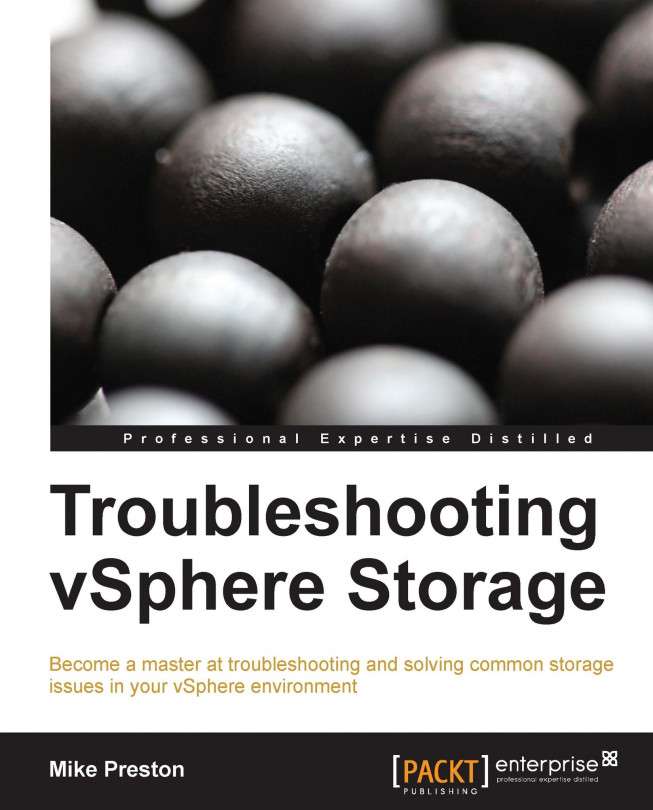














![Pentesting Web Applications: Testing real time web apps [Video]](https://content.packt.com/V07343/cover_image_large.png)