Getting started with Vagrant and DevOps
In this section, you will be introduced to Vagrant and learn about its features, benefits, and its role in the development tools used in the DevOps world.
Vagrant is very simple on the surface, but is actually incredibly complex under the hood. It allows you to quickly and effortlessly create virtual environments (known as Vagrant boxes) and customize them. Vagrant easily integrates with multiple providers, such as VirtualBox, VMware, and Docker. These providers actually power the virtual environments, but Vagrant provides a customizable API to that virtual machine.
Vagrant has a large selection of commands, which can be used from the command line/Terminal to manage virtual environments. These commands can quickly download and set up an environment from the Vagrant cloud, which hosts many popular environments, such as Ubuntu or PHP's Laravel.
Vagrant is an important piece of software that can be found in many programmers' toolboxes. It is commonly used to tackle the well-known phrase, It works on my machine, by allowing everyone to have a copy of the same environment.
Vagrant was created by Mitchell Hashimoto and released in March 2010. Vagrant is now part of the HashiCorp company, which Mitchell Hashimoto cofounded in 2012 with Armon Dadgar. Vagrant is an open source piece of software that has been built in the Ruby language. It is currently being licensed under the MIT license. Vagrant can be run on macOS, Windows, FreeBSD, and Linux.
Vagrant is essentially another layer in the virtualization stack. It acts as an easily programmable interface to control virtual environments. Vagrant relies on a provider, such as VirtualBox, to power these environments, but it can also configure providers so they work in harmony – an example would be Vagrant controlling how much memory (RAM) an environment has.
Vagrant offers many features to help you build and configure virtual environments. Vagrant features can be split into a few key areas—Vagrantfile, boxes, networking, provisioning, and plugins. Vagrant can be managed in two key ways – the command line and a Vagrantfile. The command-line approach is often used for admin tasks, such as downloading/importing a new Vagrant box or deleting an old one.
A Vagrantfile is a configuration file that uses the Ruby programming language syntax. It is easy to understand and can be quickly tested by making a change and then running the vagrant up command to see whether the expected results happen. A Vagrantfile can easily be shared and added into version control. It's lightweight and contains everything needed for another user to replicate your virtual environment/application.
Vagrant boxes are packages that, similar to Vagrantfiles, can be shared and used to replicate virtual environments. Vagrant boxes can be easily downloaded by running the vagrant box add command. The Vagrant cloud offers an easily searchable catalogue of boxes. The Vagrant cloud provides lots of information about a box, such as the creator, the version, how many times its been downloaded, and a brief description.
Vagrant supports three main types of networking when creating virtual environments: public networks, private networks, and port-forwarding. The simplest networking option is port-forwarding, which allows you to access a specific port through the guest operating system into the Vagrant machine. Public and private networking are more complex and offer more configuration, but we will cover that in future chapters.
Provisioning in Vagrant offers you a way to configure the Vagrant machine even more. You can install software and dependencies as the machine is being created. To provision a Vagrant machine, you can use shell scripting, Docker, Chef, Ansible, and other configuration-management software, such as Puppet.
Vagrant plugins offer another way to customize and extend the functionality of Vagrant. They allow you to interact with the low-level aspects of Vagrant and often provide new commands to be used as part of the Vagrant command line.
Vagrant allows you to easily package up a virtual environment that can be shared among fellow developers. This packaged virtual environment is often referred to as a Vagrant box. A box can be configured to mirror the production environment where your web application or code will be running. This can help minimize any bugs or issues when your application/code is deployed to the production environment.
The beauty of Vagrant's configuration (known as a Vagrantfile) is often small and can be easily edited and tested. The syntax of a Vagrantfile is easy to understand and offers a simple way to build a complex environment.
Vagrant can be used by many different members of a team, including those on the development team, the operations team, and the design team.
For a developer, Vagrant can allow them to package up their code/application into an easily-sharable fully-fledged development environment. This can then be used by developers using different operating systems, such as macOS, Linux, or Windows.
The operations team can easily and quickly test deployment tools and scripts using Vagrant. Vagrant supports many popular deployment tools in the operations/DevOps world, such as Puppet, Docker, and Chef. Vagrant can be a cheaper and faster way to test deployment scripts and infrastructure topologies. Everything can be done locally with Vagrant or it can be used with a service such as Amazon Web Services.
Vagrant allows the development team and operations team to create virtual environments running code, and applications ready for a designer to easily run this environment on their machine and start making edits to the application. There is no configuration required and feedback can be instant, from when a developer makes a change or a developer has to update the Vagrantfile.
VirtualBox is one of the many providers that Vagrant supports. VirtualBox is a powerful virtualization tool that allows you to create virtual environments on your existing operating system. It allows you to fully customize a virtual machine's hardware, such as the RAM, CPU, hard drive, audio, and graphics.
VirtualBox was initially released in January 2007 by the company Innotek GmbH, which was later acquired by Sun Microsystems, which, in turn, was acquired by the Oracle Corporation. Oracle is actively maintaining and releasing new versions of VirtualBox.
VirtualBox is built in x86 Assembly, C++, and C. It can run and supports many different operating systems, such as Windows, Linux, Solaris, and OS X.
DevOps is a popular term in the IT world at the moment. There are many different opinions as to what DevOps actually is. In simple terms, DevOps is the mix of development and operations. It is essentially creating a sort of "hybrid programmer" who knows about operations and infrastructure, or a system admin who understands programming and can develop applications.
DevOps is a mixture of methodologies, practices, philosophies, and software. DevOps streamlines the whole project life cycle by creating a workflow that works for all departments. There are no rules or laws in DevOps, but generally it's the process of connecting the developers and the infrastructure team by enabling an easy way to develop and ship code.
The beauty of DevOps is that any company can start following its ideas, methodologies, and best practices. Large companies may have a whole DevOps department/team, whereas smaller companies may just need one or two dedicated DevOps employees. In a start-up scenario, where money must be carefully budgeted, one employee may take on the role of developer and also DevOps.
 Argentina
Argentina
 Australia
Australia
 Austria
Austria
 Belgium
Belgium
 Brazil
Brazil
 Bulgaria
Bulgaria
 Canada
Canada
 Chile
Chile
 Colombia
Colombia
 Cyprus
Cyprus
 Czechia
Czechia
 Denmark
Denmark
 Ecuador
Ecuador
 Egypt
Egypt
 Estonia
Estonia
 Finland
Finland
 France
France
 Germany
Germany
 Great Britain
Great Britain
 Greece
Greece
 Hungary
Hungary
 India
India
 Indonesia
Indonesia
 Ireland
Ireland
 Italy
Italy
 Japan
Japan
 Latvia
Latvia
 Lithuania
Lithuania
 Luxembourg
Luxembourg
 Malaysia
Malaysia
 Malta
Malta
 Mexico
Mexico
 Netherlands
Netherlands
 New Zealand
New Zealand
 Norway
Norway
 Philippines
Philippines
 Poland
Poland
 Portugal
Portugal
 Romania
Romania
 Russia
Russia
 Singapore
Singapore
 Slovakia
Slovakia
 Slovenia
Slovenia
 South Africa
South Africa
 South Korea
South Korea
 Spain
Spain
 Sweden
Sweden
 Switzerland
Switzerland
 Taiwan
Taiwan
 Thailand
Thailand
 Turkey
Turkey
 Ukraine
Ukraine
 United States
United States
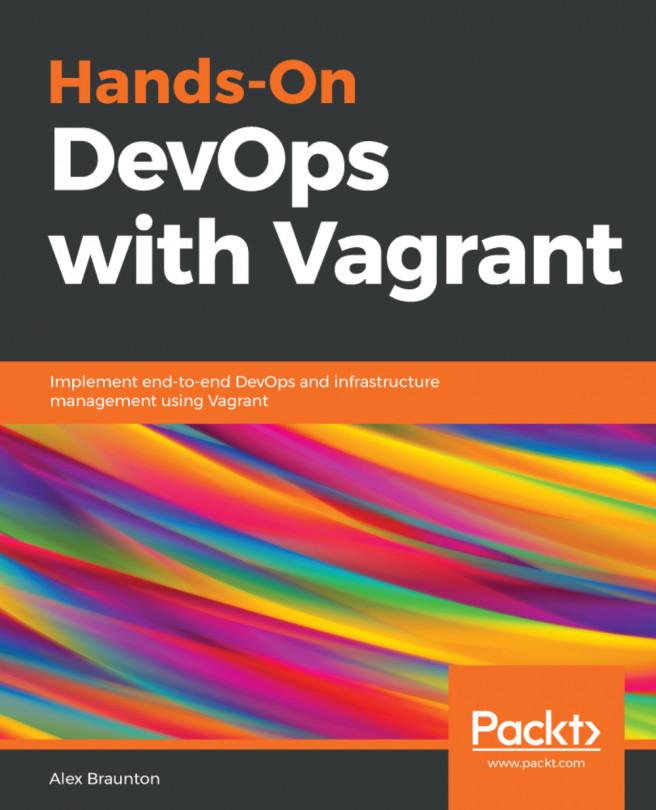














![Pentesting Web Applications: Testing real time web apps [Video]](https://content.packt.com/V07343/cover_image_large.png)