Equipping yourself with tools to translate back from Blueprint to C++ is the smart thing to do, not only for the everyday fixes as mentioned previously, but also for the triple-A setting in a large company. A typical Unreal mechanics development pipeline at a large studio might follow the following process:
- A designer has an idea for a mechanic and is given time to prototype it in Blueprint as a proof of concept.
- This mechanic is tested to see if it should be developed further.
- If it receives a green light, it will be a programmer’s job to convert the prototype into a more robust C++ system.
We’ve covered the tools for designing C++ systems to work with Blueprint effectively, but when faced with the aforementioned situation, how do you take another person’s vision and translate it into something that works efficiently yet doesn’t lose what made it good? Well, the obvious answer is to directly translate it. Node for node. That process is easy, as nodes in Blueprint are quite literally just C++ functions that you have to find in the engine source. Let’s take a closer look:
- The first step is to hover the mouse over the node. Every node has a
Target class, and mousing over will tell you what that is.
- Next, we go to the Unreal Engine docs (https://www.unrealengine.com/en-US/bing-search?) and search for U< Target class name>::<Node name with no spaces>.
- The Unreal docs page for the function is likely to be bare, but it will give you the
#include directory for the file header containing that function. Once a class has been included, it can be used and explored via autocompleting a dot accessor.
Important note
If the target is Actor, then it will have an A instead of a U at the beginning, as shown in the example in Figure 1.7. This is one of the oddities of UE5; each time there is one, it will be mentioned in a box like this.
Figure 1.7 – Showing the process from node to Unreal C++ documentation
This process may seem tedious but after a while of searching different things, you will start to see patterns and be able to work out where functions are likely to be. Each node with an execution pin (the white arrow) then becomes one line of code with input pins forming the function arguments, and output pins are generally the return type (multiple of which would form a struct).
Tip
Reading through the following headers will be useful for mastering the translation process as they are the most frequently used: AActor.h, UGameplayStatics.h, and UkismetSystemLibrary.h.
The next question is, how do you know where to leave the line between C++ and Blueprints? Theoretically, you could make everything in C++, but as we’ve already shown, that is not a good idea for teamworking reasons. The answer has already been hinted at, but generally, you want everything visual or not to do with the gameplay mechanics to be Blueprint-based. Where that line exactly sits is up to interpretation and not worth agonizing over.
Worked example
To cement this theory, let’s work through an example. In Figure 1.8, you can see an example Blueprint system designed to increment an integer when it is overlapped by a projectile; then, once it reaches 10 overlaps, it will play a sound and unhide a particle effect:
Figure 1.8 – A series of Blueprint nodes in a basic function; this piece of Blueprint has been arranged using a reroute node for readability but would normally be laid out more linearly
First, we need a C++ class for this to inherit from, and seeing as it is called BP_Target, we can name it Target. The Target class will need some variables; we can tell from the event that there is some kind of collision component named TargetCollision, which has its overlap event bound to this function. As a component, it needs to be stored in a pointer; otherwise, we would be referencing the class, not an instance. We also need an integer named TimesHit. As discussed prior, mechanics are made by a team of programmers, designers, and artists. Linking the right particle system for user feedback is a designer’s job, so we’ll leave that as Blueprint for now, but we do need a way to fire the Blueprint side, so a BlueprintImplementableEvent will be needed. With that in mind, the header for our new class will look something like this:
Target.h
#pragma once
#include "CoreMinimal.h"
#include "GameFramework/Actor.h"
#include "Target.generated.h"
class USphereComponent;
UCLASS(Abstract)
class EXAMPLE_API ATarget : public AActor
{
GENERATED_BODY()
UPROPERTY(EditDefaultsOnly)
USphereComponent* _TargetCollision;
int _TimesHit;
public:
ATarget();
UFUNCTION()
void OnTargetCollisionBeginOverlap(AActor* OtherActor,
int32 OtherBodyIndex, bool bFromSweep, const
FHitResult& SweepResult);
UFUNCTION(BlueprintImplementableEvent)
Void TenHitVisuals();
}; Important note
Notice how the UCLASS() call includes the Abstract tag. This will stop designers from accidentally creating instances of your C++ classes that have not had any visuals set up.
The next step is to populate the function bodies:
Target.cpp
#include "Target.h"
#include "Components/SphereComponent.h"
#include "ExampleProjectile.h"
ATarget::ATarget()
{
_TargetCollision =CreateDefaultSubobject <USphereComponent>
(TEXT("TargetCollision"));
_TargetCollision->SetupAttachment(RootComponent);
_TargetCollision->
OnComponentBeginOverlap.AddDynamic( this,
&ATarget::OnTargetCollisionBeginOverlap);
_TimesHit = 0;
}
void ATarget::OnTargetCollisionBeginOverlap
(UPrimitiveComponent* OverlappedComponent, AActor*
OtherActor, UPrimitiveComponent* OtherComp, int32
OtherBodyIndex, bool bFromSweep, const FHitResult&
SweepResult)
{
ExampleProjectile* otherProj =
Cast<AExampleProjectile>(OtherActor);
if (otherProj != nullptr)
{
_TimesHit++;
if (_TimesHit == 10)
{
TenHitVisuals();
}
}
} The constructor is going to be standard, creating the default sub-object for the collision component and binding the overlap function to that component’s overlap event (OnTargetCollisionBeginOverlap). In the overlap function, the cast node becomes a cast to a temporary “cache” variable with an if statement to check its value against nullptr. _TimesHit can then post increment, and the branch converts to an if statement which, if passed, will call the BlueprintImplementableEvent to pass the signal to the Blueprint child class.
Note
You are not required to build this example; it is here for reference only.
There will be plenty more examples of Blueprint to C++ conversion throughout the rest of this book, but if you would like to see some first-party examples, the template projects created by Epic can be loaded in both C++ and Blueprint versions.
 Argentina
Argentina
 Australia
Australia
 Austria
Austria
 Belgium
Belgium
 Brazil
Brazil
 Bulgaria
Bulgaria
 Canada
Canada
 Chile
Chile
 Colombia
Colombia
 Cyprus
Cyprus
 Czechia
Czechia
 Denmark
Denmark
 Ecuador
Ecuador
 Egypt
Egypt
 Estonia
Estonia
 Finland
Finland
 France
France
 Germany
Germany
 Great Britain
Great Britain
 Greece
Greece
 Hungary
Hungary
 India
India
 Indonesia
Indonesia
 Ireland
Ireland
 Italy
Italy
 Japan
Japan
 Latvia
Latvia
 Lithuania
Lithuania
 Luxembourg
Luxembourg
 Malaysia
Malaysia
 Malta
Malta
 Mexico
Mexico
 Netherlands
Netherlands
 New Zealand
New Zealand
 Norway
Norway
 Philippines
Philippines
 Poland
Poland
 Portugal
Portugal
 Romania
Romania
 Russia
Russia
 Singapore
Singapore
 Slovakia
Slovakia
 Slovenia
Slovenia
 South Africa
South Africa
 South Korea
South Korea
 Spain
Spain
 Sweden
Sweden
 Switzerland
Switzerland
 Taiwan
Taiwan
 Thailand
Thailand
 Turkey
Turkey
 Ukraine
Ukraine
 United States
United States
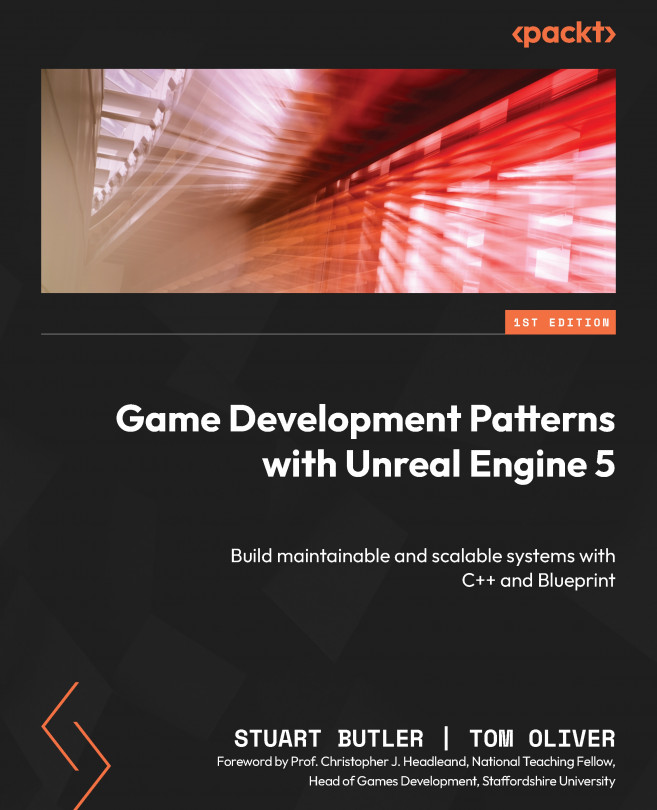














![Pentesting Web Applications: Testing real time web apps [Video]](https://content.packt.com/V07343/cover_image_large.png)