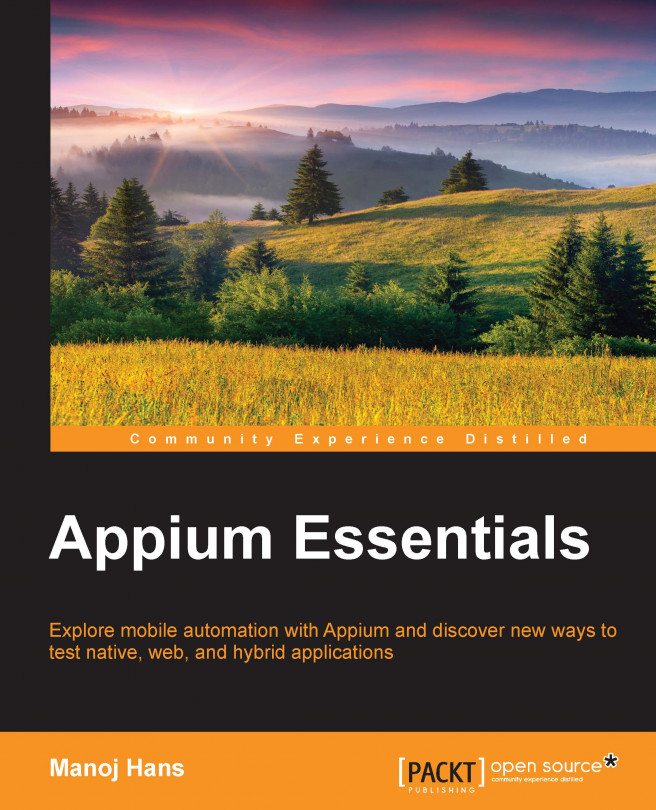In the previous chapter, we downloaded the Appium server. We have two ways to start the server: either using the Appium GUI or using Command Prompt/Terminal. Now let's discuss the Appium GUI.
Appium developers have created the well-designed server GUI, using which we can easily start the server along with the desired settings. This GUI gives us a lot of options to set up the environment in order to start with automation testing.
The Appium GUI has the following icons/buttons:
Android Settings
General Settings
Developer Settings
About
Inspector
Launch/Stop
Clear
These buttons/icons can be seen in the following screenshot:
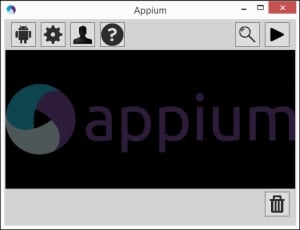
Under Android Settings, we have multiple options which we need before we start with the automation of mobile apps. Just click on the first icon from the Appium GUI; this will open the pop-up window along with a lot of fields. These fields are categorized using headings such as Application, Launch Device, Capabilities...