Superset uses the Flask-AppBuilder framework (fabmanager) to store and manage data for authentication, user permissions, and user roles in Superset.
After installing fabmanager in the Python virtual environment, we use the create-admin command in fabmanager and specify Superset as the app. The Flask-AppBuilder framework will create a metadata database using SQLite by default in the ~/.superset location:
# On the Terminal to setup FlaskAppBuilder for superset on GCE
# Create an admin user (you will be prompted to set username, first and last name before setting a password)
(supervenv) fabmanager create-admin --app superset
After creating the admin user for the Superset app, we have to run the following commands to create tables and update columns in the metadata database:
# Initialize the database
(supervenv) superset db upgrade
# Creates default roles and permissions
(supervenv) superset init
We can do a sanity check to verify that the metadata database has been created in the expected location. For this, we install sqlite3 to query the SQLite metadata database:
# Install sqlite3
(superenv) sudo apt-get install sqlite3
# Navigate to the home directory
(supervenv) cd ~/.superset
# Verify database is created
(supervenv) sqlite3
> .open superset.db
> .tables
sqlite> .tables
ab_permission annotation_layer logs
ab_permission_view clusters metrics
ab_permission_view_role columns query
ab_register_user css_templates saved_query
ab_role dashboard_slices slice_user
ab_user dashboard_user slices
ab_user_role dashboards sql_metrics
ab_view_menu datasources table_columns
access_request dbs tables
alembic_version favstar url
annotation keyvalue
Finally, let's start the Superset web server:
# run superset webserver
(supervenv) superset runserver
Go to http://<your_machines_external_ip>:8088 in your Chrome or Firefox web browser. The external IP I used is the one specified for the GCE instance I am using. Open the web app in your browser and log in with the admin credentials you entered when using the create-admin command on fabmanager.
After the login screen, you will see the welcome screen of your Superset web app:
Dashboards list
 Argentina
Argentina
 Australia
Australia
 Austria
Austria
 Belgium
Belgium
 Brazil
Brazil
 Bulgaria
Bulgaria
 Canada
Canada
 Chile
Chile
 Colombia
Colombia
 Cyprus
Cyprus
 Czechia
Czechia
 Denmark
Denmark
 Ecuador
Ecuador
 Egypt
Egypt
 Estonia
Estonia
 Finland
Finland
 France
France
 Germany
Germany
 Great Britain
Great Britain
 Greece
Greece
 Hungary
Hungary
 India
India
 Indonesia
Indonesia
 Ireland
Ireland
 Italy
Italy
 Japan
Japan
 Latvia
Latvia
 Lithuania
Lithuania
 Luxembourg
Luxembourg
 Malaysia
Malaysia
 Malta
Malta
 Mexico
Mexico
 Netherlands
Netherlands
 New Zealand
New Zealand
 Norway
Norway
 Philippines
Philippines
 Poland
Poland
 Portugal
Portugal
 Romania
Romania
 Russia
Russia
 Singapore
Singapore
 Slovakia
Slovakia
 Slovenia
Slovenia
 South Africa
South Africa
 South Korea
South Korea
 Spain
Spain
 Sweden
Sweden
 Switzerland
Switzerland
 Taiwan
Taiwan
 Thailand
Thailand
 Turkey
Turkey
 Ukraine
Ukraine
 United States
United States
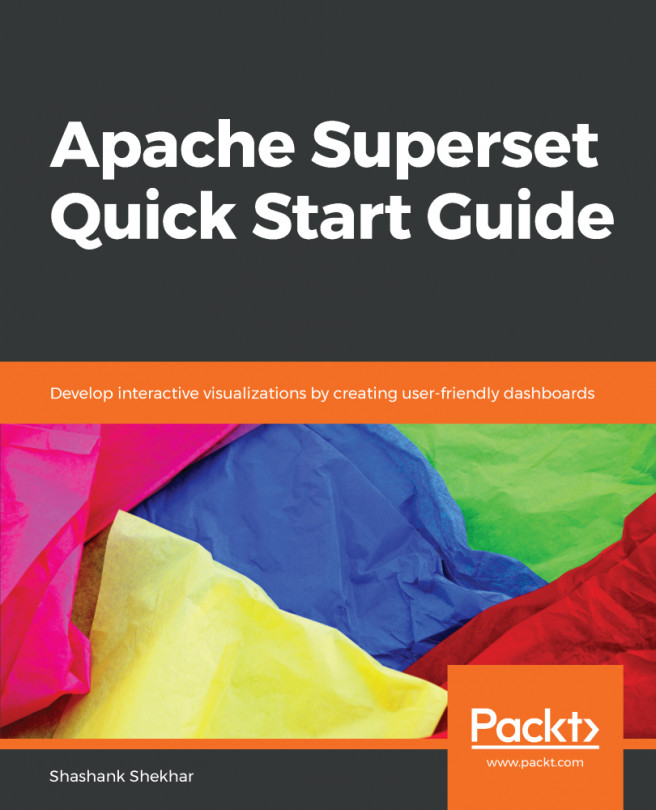














![Pentesting Web Applications: Testing real time web apps [Video]](https://content.packt.com/V07343/cover_image_large.png)