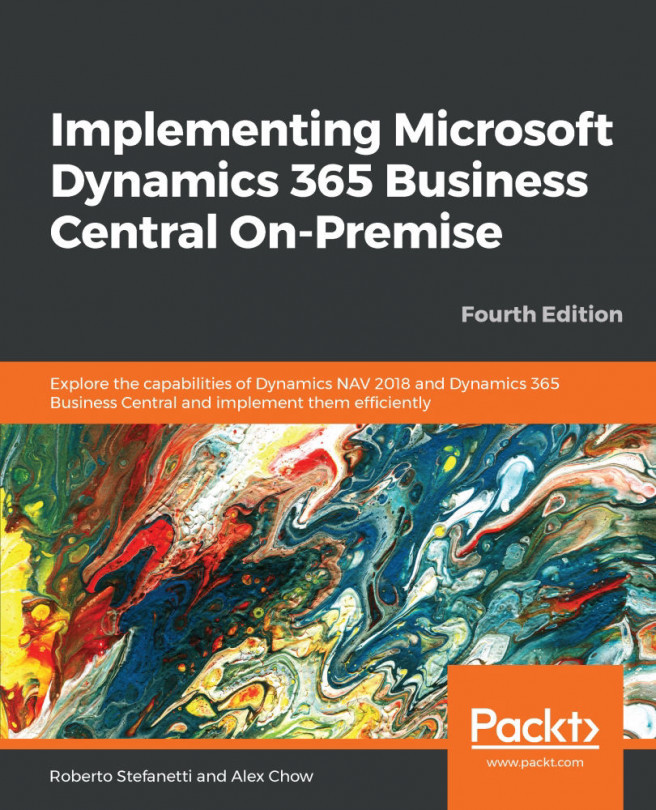Microsoft Dynamics NAV and Microsoft Dynamics 365 Business Central have a bunch of reports that can be used out-of-the-box. Some other reports may have been added by a partner and can also be used. The first thing you need to know to be able to execute application reports is where to find them.
From the Windows client: To find application reports from the Windows client, perform the following steps:
- Click on
Departmentsand then select any functional area,Sales & Marketing, for instance. - The main menu for the selected functional area will appear on the screen. Every item you can find inside a menu for an application area has a category associated with it. In the menu, there is a way to view items according to their category. The following screenshot illustrates the existing categories in Microsoft Dynamics NAV:
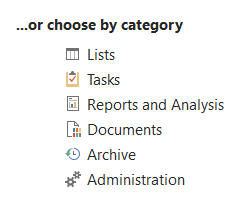
Select Reports and Analysis.
- All items under the
Reports and Analysiscategory for the functional area selected will...