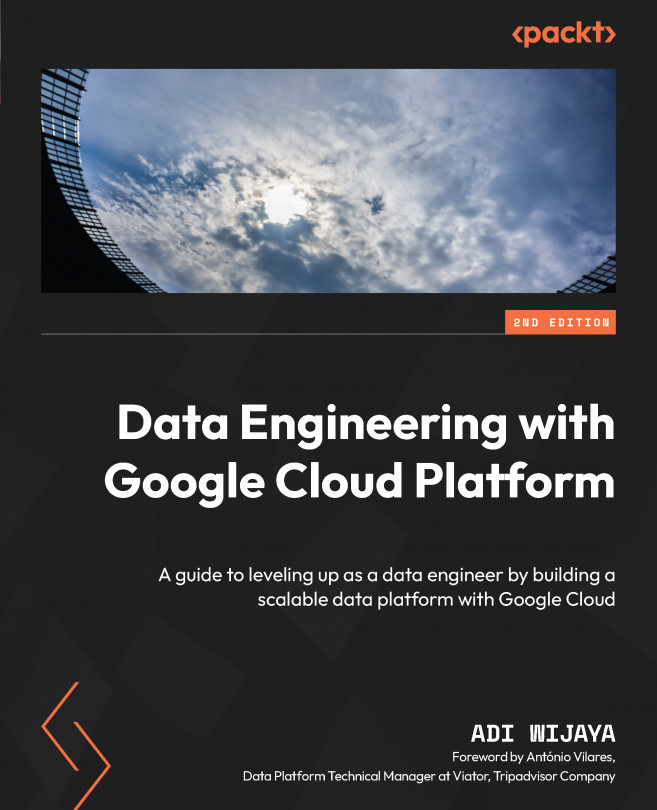Provisioning Cloud Composer in a GCP project
In order to develop our Airflow code, we will need a Cloud Composer environment. In this section, we will create our first Cloud Composer environment using the GCP console.
Follow these steps to create our environment:
- Go to the GCP Console navigation bar.
- Find and click on Composer in the pinned services, or if you haven’t, find it in the ANALYTICS section, as illustrated in the following screenshot:
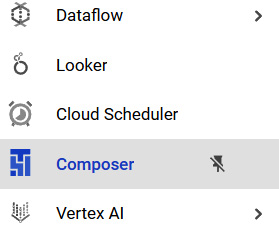
Figure 4.1 – Composer button in the navigation bar
- After clicking on Composer in the navigation bar, you may be asked to enable the API (if you have already enabled it, you can ignore this). After enabling the API, you will be on a new web page. We will call this web page Cloud Composer Console. Let’s continue our steps.
- Click CREATE ENVIRONMENT – Composer 2 on the Cloud Composer Console web page.
- Choose your Composer Environment name.
- Choose...