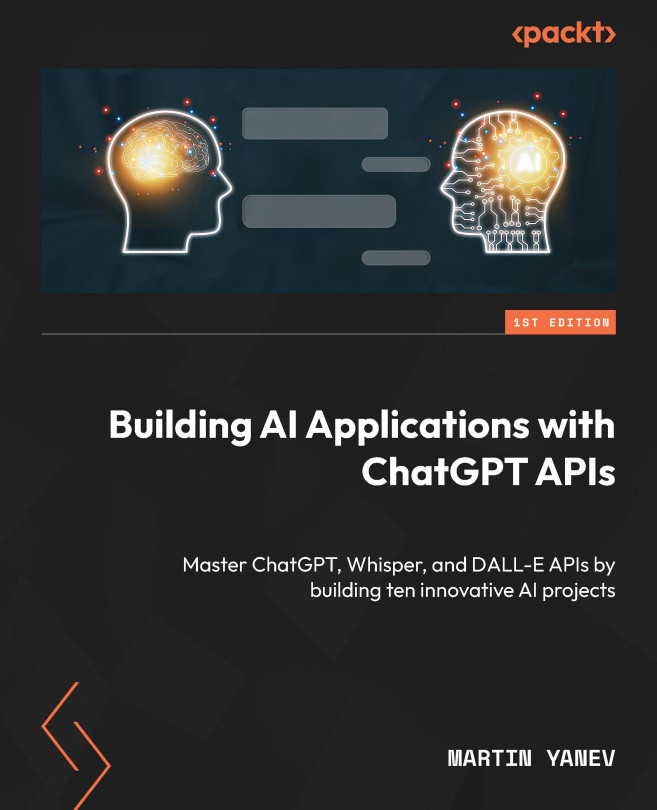Integrating ChatGPT API with Microsoft Office
In this section, we will explore how to set up a PyCharm project and install the docx Python library to extract text from Word documents. The docx library is a Python package that allows us to read and write Microsoft Word (.docx) files and provides a convenient interface to access information stored in these files.
The first step is to initiate your work by creating a new PyCharm project. This will enable you to have a dedicated area to craft and systematize your translation app code. Although we have previously discussed how to develop a PyCharm project, I will still outline the steps for you here.
- Open PyCharm IDE on your system.
- Click on Create New Project from the welcome screen or go to File | New Project if you’re already in the IDE.
- Keep the default settings.
- Give your project the name
Translation App. - Click on Create to create the project.