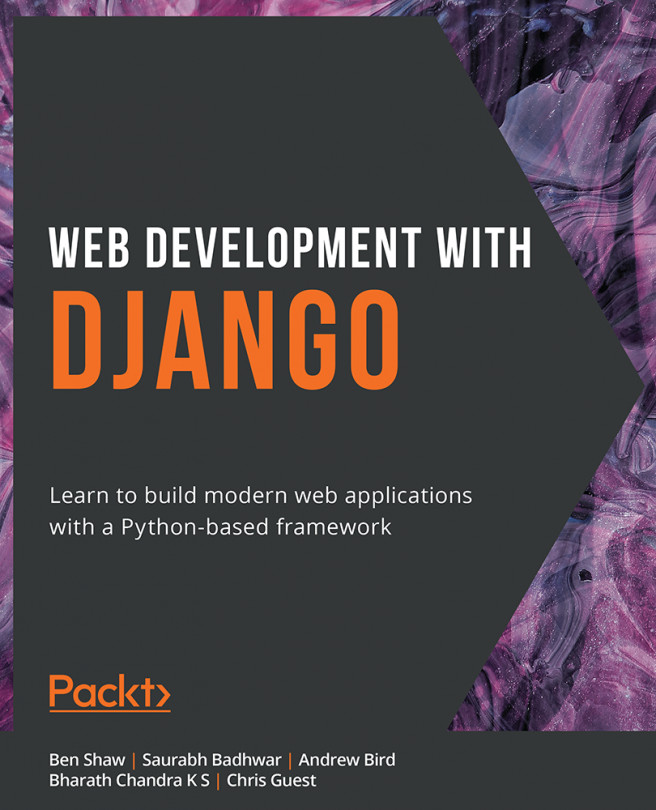Scaffolding a Django Project and App
Before diving deep into the theory behind Django paradigms and HTTP requests, we'll show you how easy it is to get a Django project up and running. After this first section and exercise, you will have created a Django project, made a request to it with your browser, and seen the response.
A Django project is a directory that contains all the data for your project: code, settings, templates, and assets. It is created and scaffolded by running the django-admin.py command on the command line with the startproject argument and providing the project name. For example, to create a Django project with the name myproject, the command that is run is this:
django-admin.py startproject myproject
This will create the myproject directory, which Django populates with the necessary files to run the project. Inside the myproject directory are two files (shown in Figure 1.1):
Figure 1.1: Project directory for myproject
...