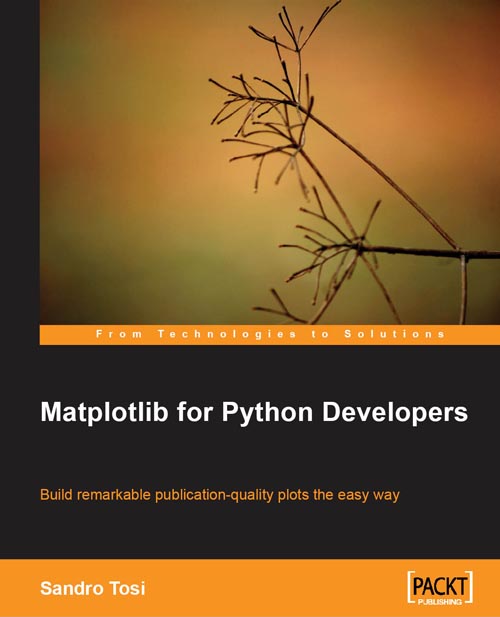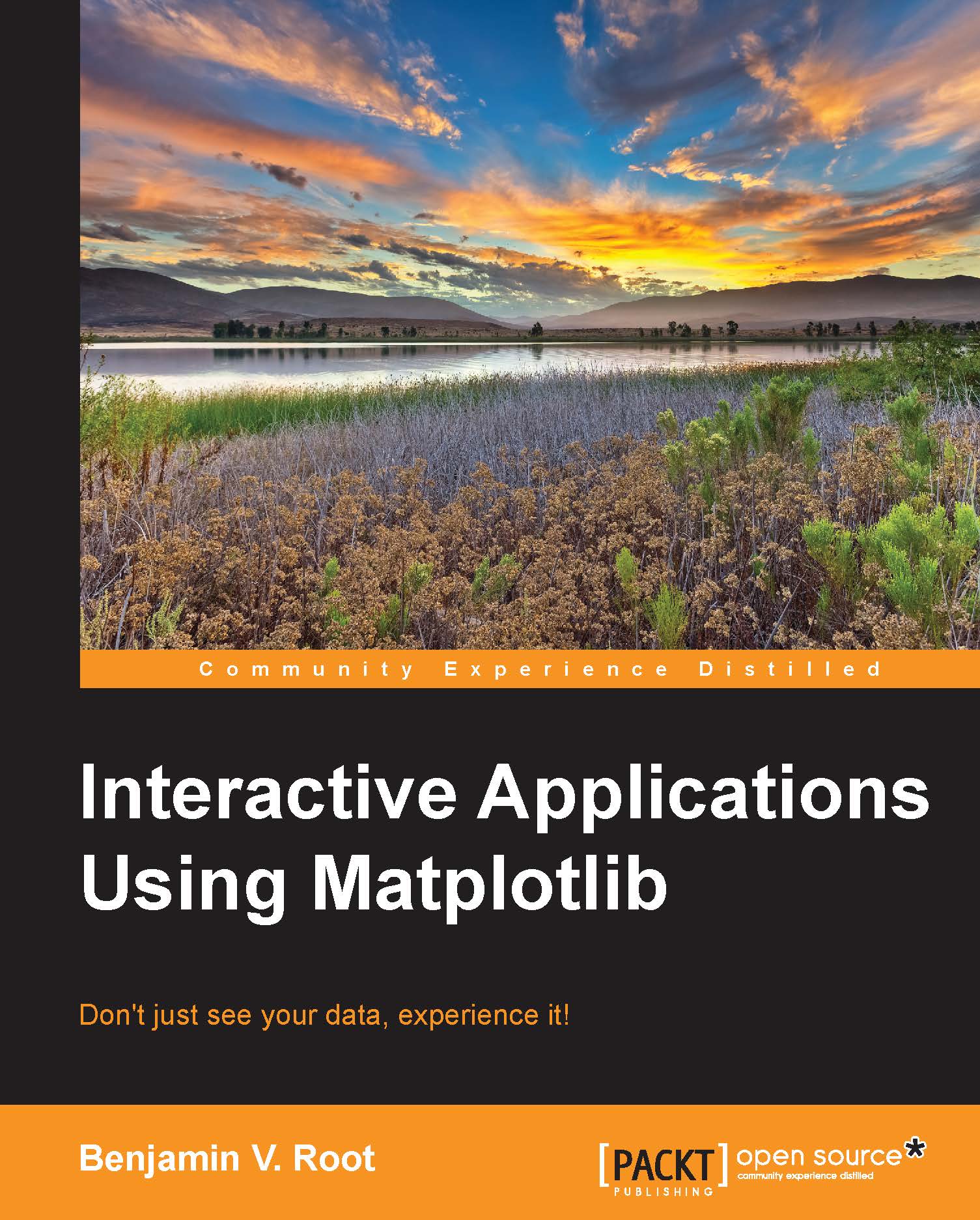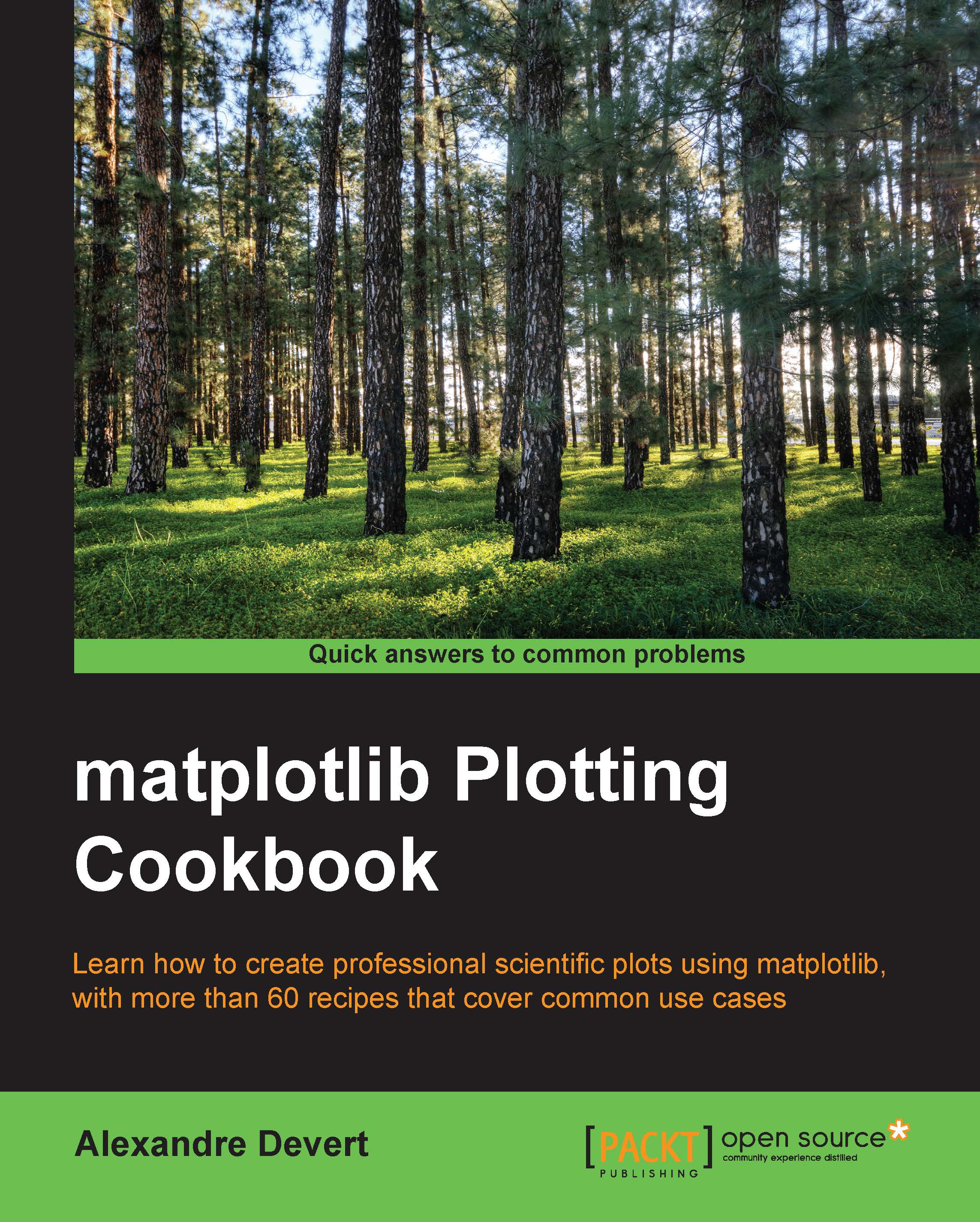-
Create high quality 2D plots by using Matplotlib productively
-
Incremental introduction to Matplotlib, from the ground up to advanced levels
-
Embed Matplotlib in GTK+, Qt, and wxWidgets applications as well as web sites to utilize them in Python applications
-
Deploy Matplotlib in web applications and expose it on the Web using popular web frameworks such as Pylons and Django
-
Get to grips with hands-on code and complete realistic case study examples along with highly informative plot screenshots
Providing appealing plots and graphs is an essential part of various fields such as scientific research, data analysis, and so on. Matplotlib, the Python 2D plotting library, is used to produce publication-quality figures in a variety of hardcopy formats and interactive environments across platforms. This book explains creating various plots, histograms, power spectra, bar charts, error charts, scatter-plots and much more using the powerful Matplotlib library to get impressive out-of-the-box results.
This book gives you a comprehensive tour of the key features of the Matplotlib Python 2D plotting library, right from the simplest concepts to the most advanced topics. You will discover how easy it is to produce professional-quality plots when you have this book to hand.
The book introduces the library in steps. First come the basics: introducing what the library is, its important prerequisites (and terminology), installing and configuring Matplotlib, and going through simple plots such as lines, grids, axes, and charts. Then we start with some introductory examples, and move ahead by discussing the various programming styles that Matplotlib allows, and several key features.
Further, the book presents an important section on embedding applications. You will be introduced to three of the best known GUI libraries 'GTK+, Qt, and wxWidgets' and presented with the steps to implement to include Matplotlib in an application written using each of them. You will learn through an incremental approach: from a simple example that presents the peculiarities of the GUI library, to more complex ones, using GUI designer tools.
Because the Web permeates all of our activities, a part of the book is dedicated to showing how Matplotlib can be used in a web environment, and another section focuses on using Matplotlib with common Python web frameworks, namely, Pylons and Django. Last, but not least, you will go through real-world examples, where you will see some real situations in which you can use Matplotlib.
This book is essentially for Python developers who have a good knowledge of Python; no knowledge of Matplotlib is required. You will be creating 2D plots using Matplotlib in no time at all.
-
Exploit the interactive computing environment of IPython to its fullest in collaboration with Matplotlib
-
Learn line and point styles and master their customization, customization of axis ticks, and develop several plot types available in Matplotlib, such as histograms, bars, pie charts, polar charts, and so on
-
Explore Object Oriented Matplotlib and learn how to add subplots, multiple figures, additional and shared axes, logarithmic scaled axes, data plotting with tick formatting and locators, text properties, fonts, LaTeX typewriting, and contour plots
-
Get comfortable with Gladeóa RAD toolóto quickly design a GUI for GTK+ and embed Matplotlib into it
-
Make the most of Matplotlib within the wxWidgets framework, in particular using the wxPython bindings and design a GUI with wxGlade
-
Use the Qt Designer to draw a simple GUI and refer it to your Python code to fit your needs
-
Expose Matplotlib on the Web using CGI (through Apache mod_cgi), mod_python, Django, and Pylons in no time at all
-
Profit from the real-world examples by simply following the streamóidentify the data source, elaborate the data and generate the resulting plot
 United States
United States
 Great Britain
Great Britain
 India
India
 Germany
Germany
 France
France
 Canada
Canada
 Russia
Russia
 Spain
Spain
 Brazil
Brazil
 Australia
Australia
 Singapore
Singapore
 Canary Islands
Canary Islands
 Hungary
Hungary
 Ukraine
Ukraine
 Luxembourg
Luxembourg
 Estonia
Estonia
 Lithuania
Lithuania
 South Korea
South Korea
 Turkey
Turkey
 Switzerland
Switzerland
 Colombia
Colombia
 Taiwan
Taiwan
 Chile
Chile
 Norway
Norway
 Ecuador
Ecuador
 Indonesia
Indonesia
 New Zealand
New Zealand
 Cyprus
Cyprus
 Denmark
Denmark
 Finland
Finland
 Poland
Poland
 Malta
Malta
 Czechia
Czechia
 Austria
Austria
 Sweden
Sweden
 Italy
Italy
 Egypt
Egypt
 Belgium
Belgium
 Portugal
Portugal
 Slovenia
Slovenia
 Ireland
Ireland
 Romania
Romania
 Greece
Greece
 Argentina
Argentina
 Netherlands
Netherlands
 Bulgaria
Bulgaria
 Latvia
Latvia
 South Africa
South Africa
 Malaysia
Malaysia
 Japan
Japan
 Slovakia
Slovakia
 Philippines
Philippines
 Mexico
Mexico
 Thailand
Thailand