The Drush command structure
Drush offers a broad list of commands that cover practically all the aspects of a Drupal project. If you are already fluent with executing commands in the terminal, you can skip this section. Otherwise, keep on reading to discover what arguments and options are and how these affect the behavior of a command.
We can view the available list of commands by running drush help. Additionally, running drush help some-command will show you detailed information about a particular command.
Let's start with a very simple command such as core-status, which prints environment information about Drush and, if available, a Drupal site. Assuming that we have a Drupal project installed at /home/juampy/projects/drupal, let's run this command here and see its output:
The preceding output informs us about the main configuration of the Drupal project plus some Drush environment settings.
Providing arguments to a command
The core-status command accepts a single argument that specifies which setting is to be retrieved (you can see this information by running drush help core-status). An argument is a string of text that acts as an input data for a command. Arguments are entered after the command name and are separated by spaces. Therefore, if we need to print just the items containing version in the setting name, we can execute the following command:
Drush commands might accept zero to any number of arguments depending on their nature. Beware that some commands expect arguments to be given in a certain order. For example, the variable-set command, used to change Drupal environment variables, requires the first argument to be the variable name and the second argument to be the variable's new value. Hence, the following example sets the site-name variable to the My awesome site value:
Altering a command's behavior through options
Drush commands might accept options through the command line, which alter their default behavior. Options are in the form of --option-name or --option-name=value. Additionally, some options have a shorter version. For example, you can accept all confirmations for a Drush command by appending --yes or its shorter version: -y.
Let's take a look at options with an example. The core-status command has an option to show the database password. We will now add it to the command and inspect the output:
The --show-passwords option orders the core-status command that we want to see the database password of the Drupal site being bootstrapped.
Structuring command invocations
Excluding some exceptions, there is no strict ordering for options and arguments when you run a command. Besides, Drush does a great job parsing arguments and options no matter how we mix them up in the input. However, our commands will be more readable if we follow this pattern:
Here is an example:
And the following are the commands used in the previous example:
--verbose: This is a Drush global option. You can see all the available global options by running drush topic core-global-options.
core-status: This is the command that we are running.
--show-passwords: This is an option of the core-status command.
database: This is an argument for the core-status command.
Besides the fact of higher clarity by using the preceding structure, there are some commands in Drush that require options to be given in this order. This is the case of the core-sync Drush command, which is a wrapper of the actual Unix rsync command used to copy files and directories. Let's take a look at the following example:
The preceding command copies files recursively from a Drupal project into /tmp/files. The --dry-run option is an rsync specific option that attempts to copy files but does not make any actual changes. Now, let's try to run the same command but this time placing the option before the command name:
We can see in the preceding output that Drush attempted to evaluate the --dry-run option and failed as it did not recognize it. This example demonstrates that you should carefully read the description of a command by running drush help command-name in order to understand its options, arguments, and ordering.
Most of Drush commands support a shorter name to be used when invoking them. You can find them in parenthesis next to each command name when running drush help, or in the Aliases section when viewing the full help of a command.
For example, the core-status command can also be executed with status or just st, which means that the following commands will return identical results:
Note
For clarity, we will not use command aliases in this book, but these help us to work faster. So, it is worthwhile to use them.
 Argentina
Argentina
 Australia
Australia
 Austria
Austria
 Belgium
Belgium
 Brazil
Brazil
 Bulgaria
Bulgaria
 Canada
Canada
 Chile
Chile
 Colombia
Colombia
 Cyprus
Cyprus
 Czechia
Czechia
 Denmark
Denmark
 Ecuador
Ecuador
 Egypt
Egypt
 Estonia
Estonia
 Finland
Finland
 France
France
 Germany
Germany
 Great Britain
Great Britain
 Greece
Greece
 Hungary
Hungary
 India
India
 Indonesia
Indonesia
 Ireland
Ireland
 Italy
Italy
 Japan
Japan
 Latvia
Latvia
 Lithuania
Lithuania
 Luxembourg
Luxembourg
 Malaysia
Malaysia
 Malta
Malta
 Mexico
Mexico
 Netherlands
Netherlands
 New Zealand
New Zealand
 Norway
Norway
 Philippines
Philippines
 Poland
Poland
 Portugal
Portugal
 Romania
Romania
 Russia
Russia
 Singapore
Singapore
 Slovakia
Slovakia
 Slovenia
Slovenia
 South Africa
South Africa
 South Korea
South Korea
 Spain
Spain
 Sweden
Sweden
 Switzerland
Switzerland
 Taiwan
Taiwan
 Thailand
Thailand
 Turkey
Turkey
 Ukraine
Ukraine
 United States
United States
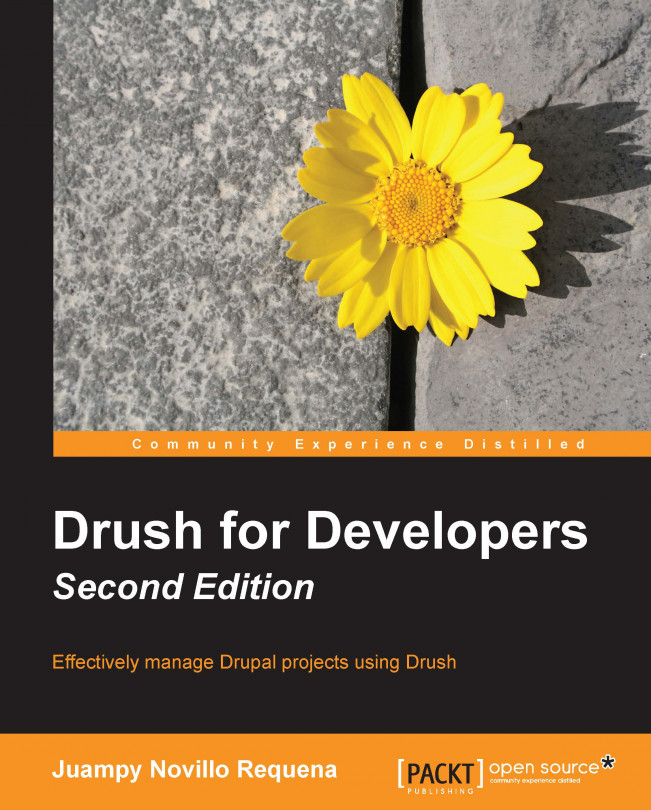














![Pentesting Web Applications: Testing real time web apps [Video]](https://content.packt.com/V07343/cover_image_large.png)