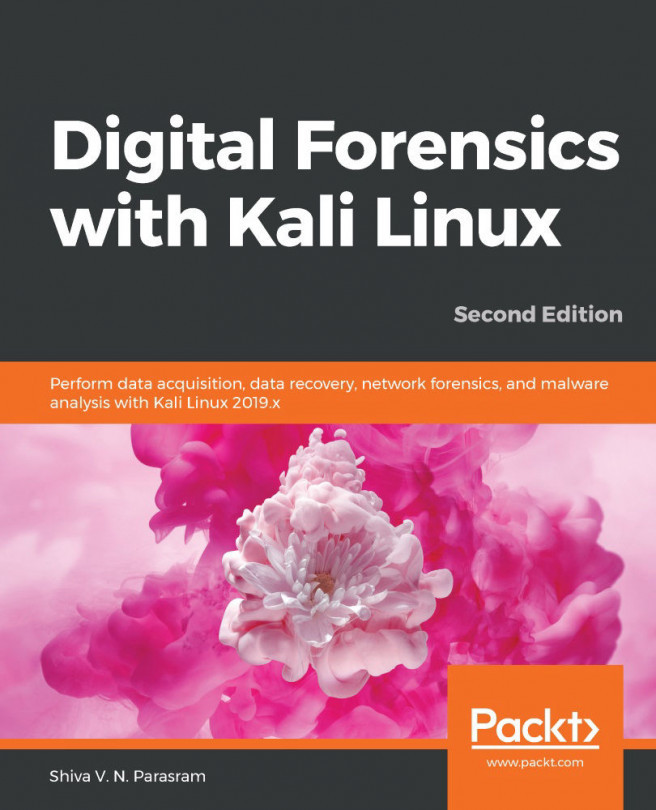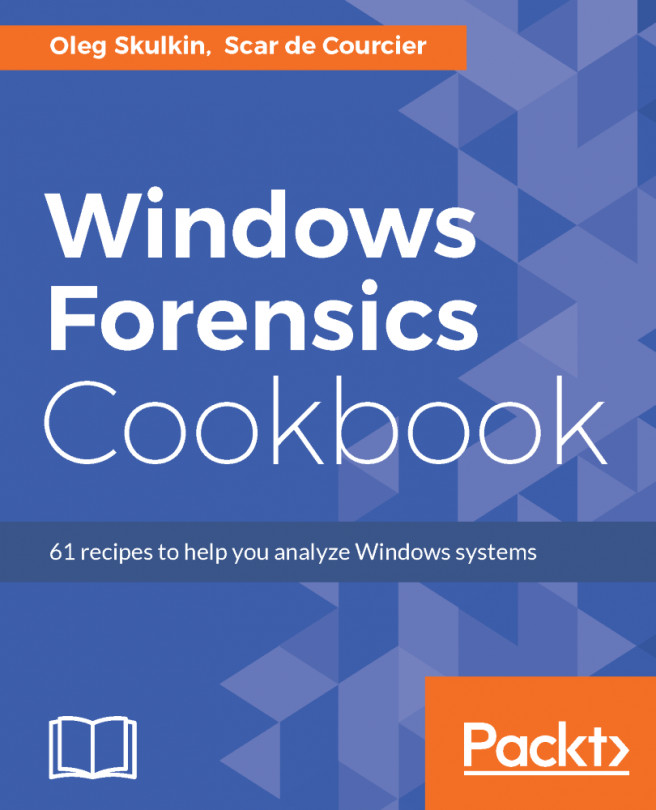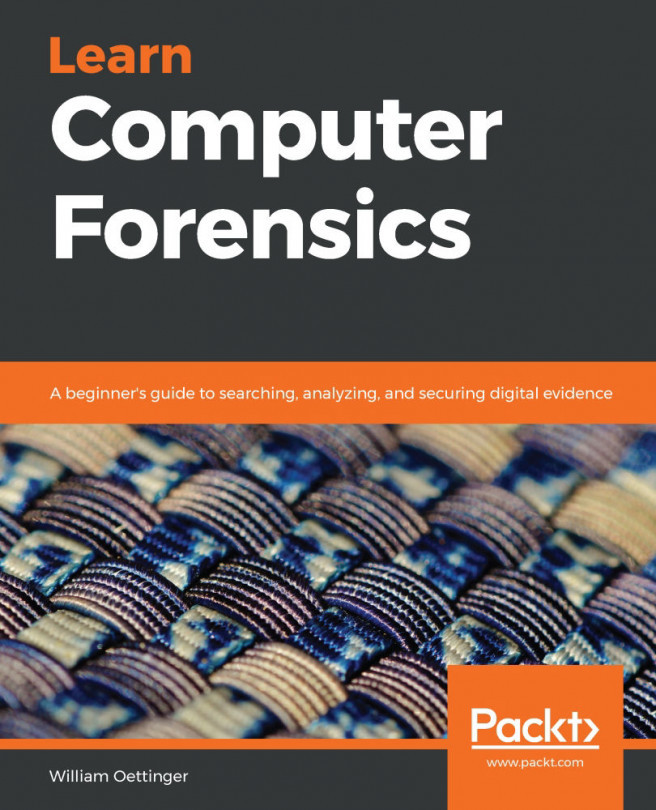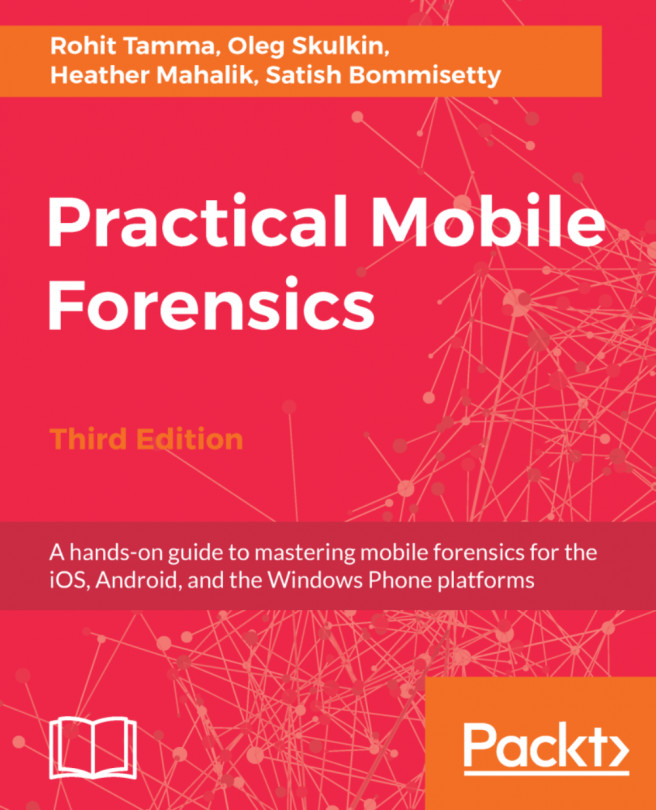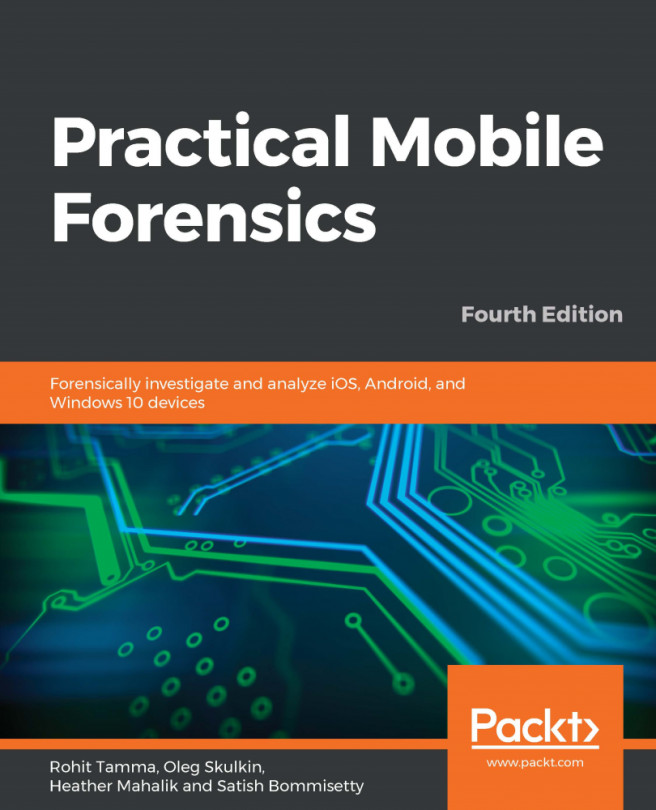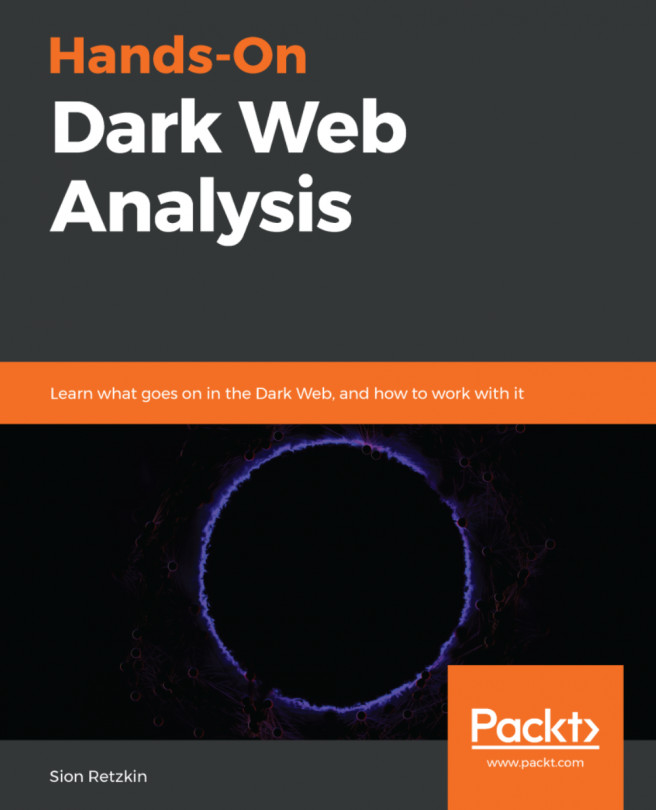Image acquisition using Guymager
Guymager is another standalone acquisition tool that can be used for creating forensic images and performing disk cloning. Developed by Guy Voncken, Guymager is completely open source, has many of the same features of dc3dd, and is also only available for Linux-based hosts. While some investigators may prefer CLI tools, Guymager is a GUI tool and is for beginners, so it may be preferable.
For this acquisition, I'll use the very same 2-GB flash drive used in the dc3dd examples, at the end of which we can compare results.
As previously done in the dc3dd acquisition, we should first ensure that we are familiar with the devices attached to our machine, using the fdisk -l or sudo fdisk -l command.
Running Guymager
Guymager can be started by using the menu in Kali Linux. Click on Applications on the side menu, then click on Forensics and scroll down to Guymager:
Figure 5.35 – Screenshot to the Forensic Tool menu...