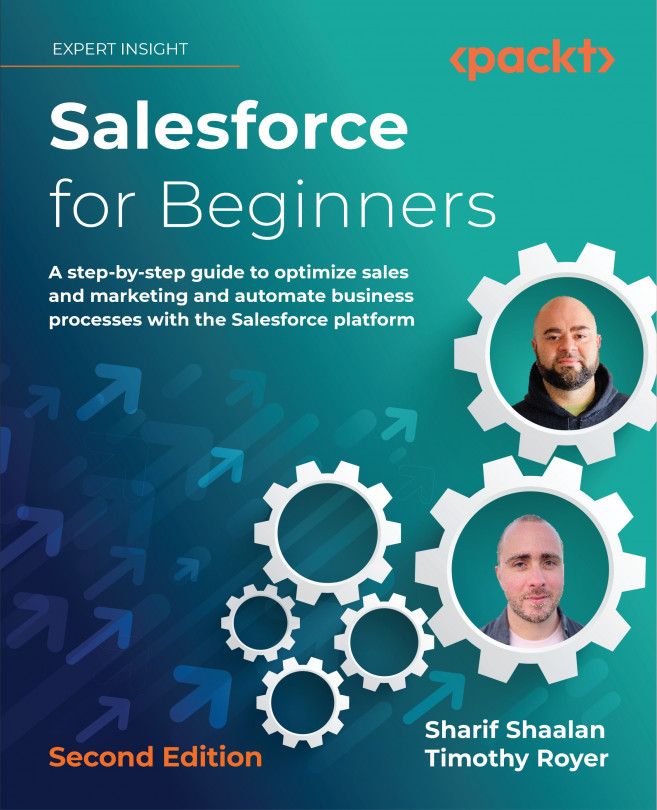Example 1: screen flow
For both examples, log in to your developer org.
We will build a screen flow that allows a user to quickly enter a basic account and opportunity from one screen.
Business use case
Sales users have been complaining that it takes them too many clicks to enter a new account and associated opportunity. They want to be able to search for an existing account or create a new account and opportunity on one screen, regardless of what tab they are on in the Sales app. To do this, we will create a screen flow and make it accessible from the utility bar.
Building the flow
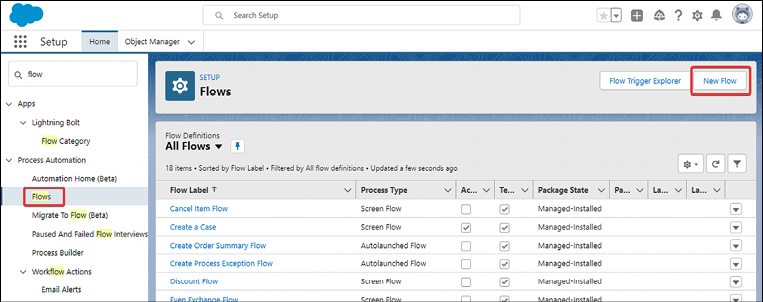
Figure 16.5: Navigating to the New Flow screen from the Setup page
- On the next screen, select Screen Flow and then click Create:

Figure 16.6: Selecting a flow type and creating the flow
We are now in the Flow Builder and ready to create our flow.
- Click the “...