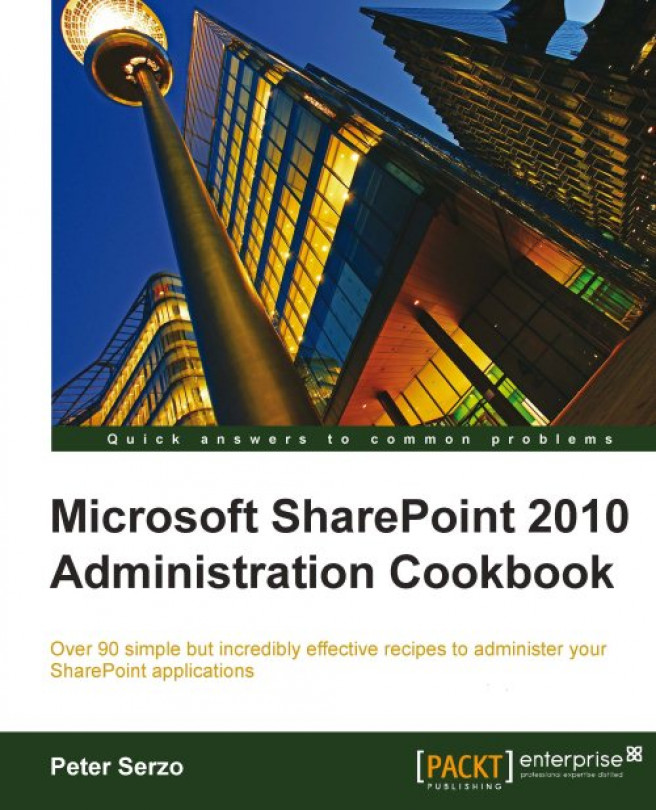Chapter 10. Backup and Restore
In this chapter, we will cover:
Recycle Bin settings in Central Administration
Performing a site collection backup
Exporting sites
Importing sites
Recovering data from an unattached content database
Backing up a farm (multiple threads) in Central Administration
Restoring from a backup in Central Administration
Backup and restore are critical components when working with SharePoint. This is the information age, and for a company, its data is one of its valued assets. Hence, performing a daily backup of the SharePoint 2010 farm is good practice.
There are several environmental conditions in which a restore may be necessary:
Disaster Recovery (DR): This is the extreme case, but we cannot anticipate when natural disasters might strike. An organization must be prepared for such disasters and have its processes and data in a separate geographical area.
Hardware: Servers run for long durations and have a lot of load. Parts break and become outdated.
Data: Data gets deleted and needs to be restored. It is common for users to request for data to be restored. This could be for a variety of reasons, such as data being deleted inadvertently or data that has been archived off the system. The data could be in the root site collection or buried in a subsite.
Viruses: Documents are excellent carriers...
Recycle Bin settings in Central Administration
As mentioned in the introduction, the first step in data recovery involves the first stage Recycle Bin. Anything that is deleted from a site ends up here.
When an item is deleted from the first stage Recycle Bin, it ends up in the second stage Recycle Bin. This is the site collection Recycle Bin.
These are simply libraries that act as containers for the discarded content. Both of these libraries are configurable.
In this recipe, we will modify the current Recycle Bin configuration of an existing web application.
You must have administrator privileges on the SharePoint farm.
1. Open Central Administration and click Application Management.
2. Click Manage Web Applications under the Web Applications section.
3. Find the web application and click to the right of the name—the line will be highlighted.
4. Click General Settings on the ribbon.
5. The Web Application General Settings page pops up. Scroll down to the Recycle Bin section...
Performing a site collection backup
The next three recipes showcase SharePoint 2010's integrated granular backup and restore capability.
One content database can contain several site collections. As the amount of data grows in an organization, the content database grows quickly, along with the value of the information in a site collection. It is the administrator's job to monitor this growth and ensure the data is backed up at regular intervals.
There is a chance that the database either grows too large or someone needs something restored from a particular site collection.
To reduce the size of the content database, the administrator can split off the information by site collection. Splitting off the information by site collection, and parsing it out to another physical content database, reduces the size of the existing content database.
The other condition entails restoring the whole content database from a backup. However, this is quite painful for every site collection in that content database...
SharePoint 2010 contains another component to the granular backup—the ability to export sites and lists.
The benefit of this in an administrator's toolbox is the capability of moving content at a granular level. While users have the capability of creating templates and saving data with their lists, there is a limit to the size of templates. Administrators can move this information, and can write scripts in PowerShell on what needs to be done, for maximum efficiency.
In this recipe, we will export a site under a site collection.
You must have administrator privileges on the SharePoint farm. There must be a site created under the site collection.
1. Open the Central Administration screen and click Backup and Restore.
2. The second section is Granular Backup. Under this section, click Export a site or list.
3. The following page is displayed:
Fill in the required data.
Importing sites in SharePoint 2010 at a granular level can be accomplished only through PowerShell.
Importing is akin to restoring the assets of the site. This can also be done for an item.
This recipe shows how to restore the site from the previous recipe.
An export sites file must exist.
The user must have access to one of the servers running PowerShell 2.0 and the user should be a member of the WSS_ADMIN_WPG group on the local computer. The user must also be a member of the db_owner database role and SharePoint_Shell_Access role in the following databases:
1. Click on the Start button on the web frontend.
2. Under All Programs, navigate to the Microsoft SharePoint 2010 Products folder.
3. Right-click on SharePoint 2010 Management Shell and click Run as Administrator. The PowerShell console will appear.
4. Type the following into the console window. Once the command is...
Recovering data from an unattached content database
One of the new tools in an administrator's toolbox is the ability to pull data from a database snapshot or from a detached content database. The pulled data is then saved in a file. The data can then be restored to a new location in a live database.
Administrators can minimize downtime and the possibility of error when pulling content from one database to another. Users can request data that may have been archived or lost through the Recycle Bin process. This data can quickly be obtained.
The biggest gain from this type of granular restore is that the content database does not need to be attached to a web application, and recovery takes place outside of the attached instance. Due to the separation of duties, the SharePoint administrator may not have access to SQL Management Studio. With this, the administrator does not need the SQL tool.
There are many ramifications of this capability in the business process. All of this is predicated on...
Backing up a farm in Central Administration
Outside of keeping the farm running properly through monitoring, the other major priority for a Farm Administrator should be ensuring that there is a proper backup of the organization's farm. A SharePoint 2010 farm can consist of many components, some of which have dependencies on others.
The state service is a good example of a service application that other components rely on, whereas the user profile service is another. These components must be backed up properly, in order to have a fully functioning farm, operating with integrity, when doing a restore such as in the case of a disaster recovery.
A SharePoint 2010 administrator should know and understand what the different components are and what is installed. Only with this knowledge can they understand the ramifications of when to schedule backups and how often and which components need to be backed up more often than others.
Here are some of the SharePoint 2010 assets that should be considered...
Restoring from a backup in Central Administration
In the last recipe, we saw how to back up the complete SharePoint 2010 farm in Central Administration.
In the event of a failure, that backup must be used to restore the farm. Another reason for a restore may be new hardware installation.
This recipe shows how to do a restore.
You must have administrator privileges on the SharePoint farm. A backup must have been run prior to doing this recipe.
1. Open the Central Administration screen and click Backup and Restore.
2. The first section is Farm Backup and Restore. Under it, click Restore from a backup.
3. The following page is displayed:
Select the backup you wish to restore.
4. A hierarchical listing of backup assets will be presented with checkboxes beside each. Check the Farm option to restore everything.
5. Click Next.
6. A detailed restore listing will be presented, which consists of five options.