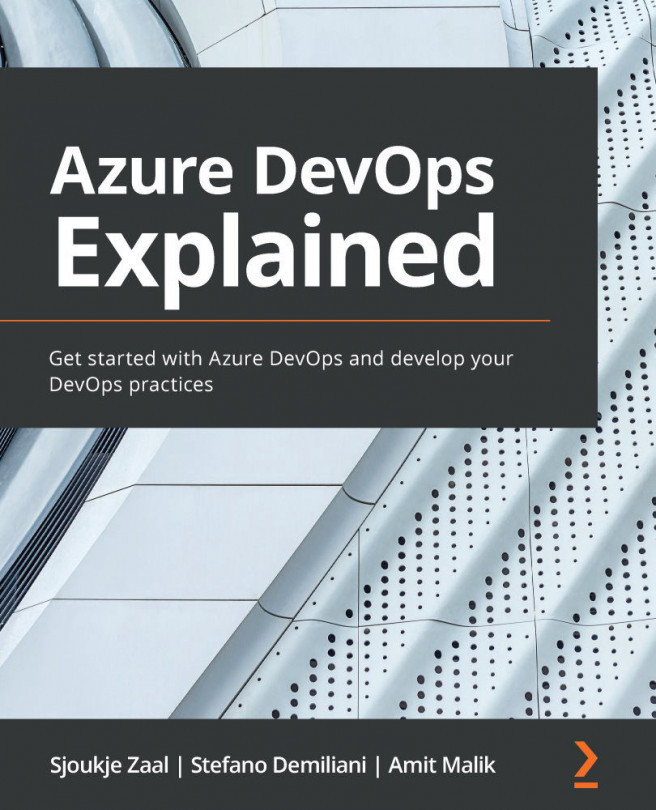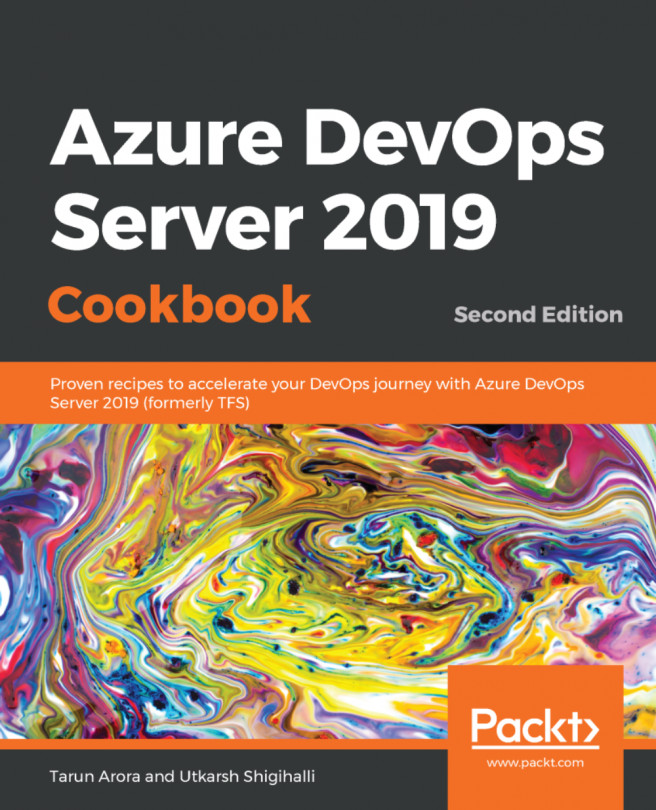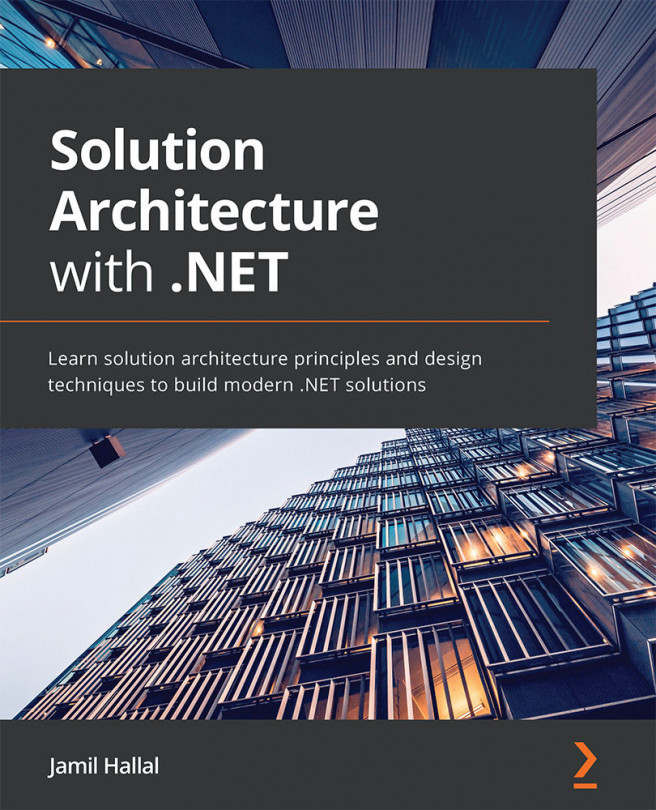Creating an artifact feed with Azure Artifacts
In this demo, we are going to create an artifact feed in Azure Artifacts. Packages are stored in feeds, which are basically organizational constructs that allow us to group packages and manage their permissions. Every package type (NuGet, npm, Maven, Python, and Universal) can be stored in a single feed.
For this demonstration, we are going to use our PartsUnlimited sample project again and add a new artifact feed to the project. To do this, perform the following steps:
- Open a web browser and navigate to https://dev.azure.com/.
- Log in with your Microsoft account and from the left menu, select Artifacts. Then, click the + Create Feed button.
- In the Create new feed dialog box, add the following values (make sure that Upstream sources is disabled; we are not going to use packages from remote feeds in this chapter):
Figure 7.1 – Creating a new feed
- Click the Create button.