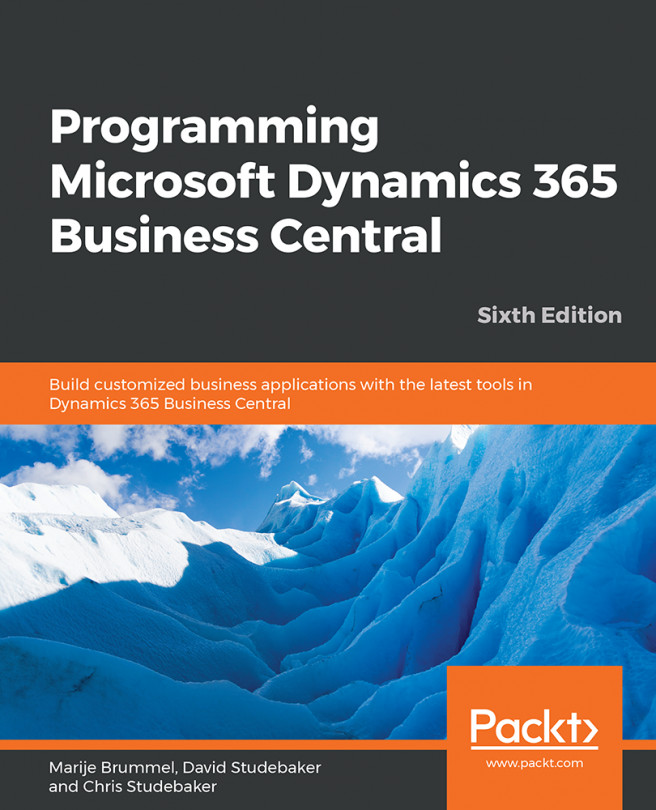So far, we have reviewed the basic objects of Business Central, such as tables, data fields, pages, queries, and reports. For each of these, we reviewed triggers in various areas, the purpose of which are to be containers for AL code. When triggers are fired (invoked), the AL code within is executed.
In this chapter, you'll start learning the AL programming language, though many of the things we will cover you should already know about from your experience programming in other languages. Some of the basic AL syntax and procedure definitions can be found in the Business Central help, as well as in Microsoft Docs for Microsoft...