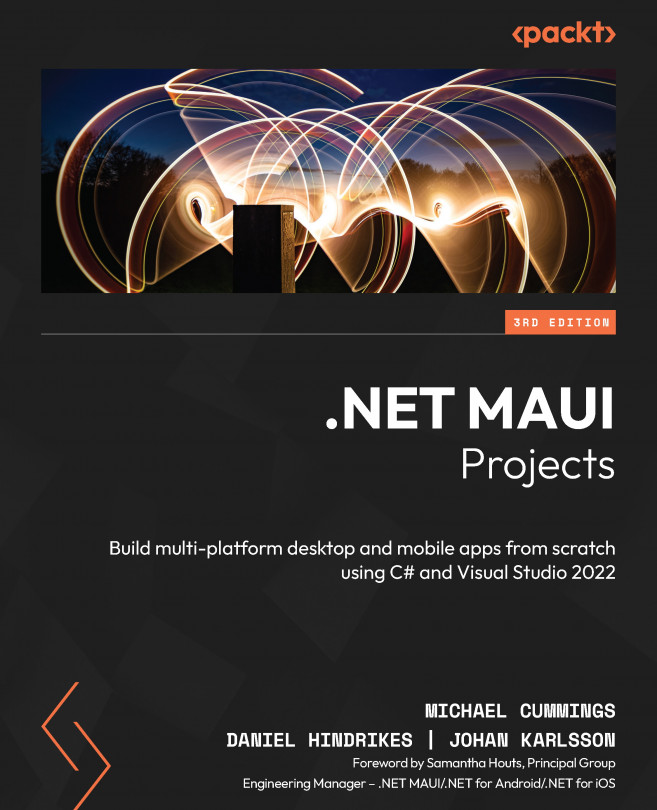Building Our First .NET MAUI App
In this chapter, we will create a to-do list app and, in doing so, explore all the bits and pieces of what makes up an app. We will look at creating pages, adding content to pages, navigating between pages, and creating a stunning layout. Well, stunning might be a bit of a stretch, but we will be sure to design the app so that you can tweak it to your needs once it is complete!
The following topics will be covered in this chapter:
- Setting up the project
- Persisting data locally on a device using the repository pattern
- What MVVM is and why it’s a great fit for .NET MAUI
- Using .NET MAUI pages (as views) and navigating between them using .NET MAUI controls in XAML
- Using data binding
- Using styling in .NET MAUI