The Sametime system offerings
Why use one Sametime client versus another? The availability of Sametime clients and features may depend on how your computer is configured and which version of the Sametime server is in use at your company. There are a number of features that you may or may not have available based on the level of Sametime software installed in your workplace. There are four levels of Sametime available: Entry, Standard, Advanced, and Unified Telephony. Each subsequent level adds features to the previous level and determines what options you will have at your disposal.
Sametime Entry—Sametime Entry is the "get your feet wet" version of Sametime. As its name suggests, it provides a basic set of options which include instant messaging, online awareness, file sharing, geographic information, screen capture, and Microsoft product integration.
Sametime Standard—Sametime Standard builds on the Sametime Entry features to include web conferencing with video and/or audio, as well as instant screen sharing; Voice over IP (VoIP) chat for those installations on a VoIP network, support for Sametime Mobile, and integration with public IM systems like AOL, Google, and Yahoo through the Sametime Gateway system. Some integrated telephony voice options are available with third party vendor support like "click to call" and call management.
Sametime Advanced—Sametime Advanced is the next tier. It includes all the features of Sametime Entry and Sametime Standard plus expanded chat and web conference functions. Sametime Advanced offers chat room service, broadcast chat messages, and screen sharing from within a web conference.
Sametime Unified Telephony—Sametime Unified Telephony adds "unified communication" functionality. Many organizations are seeking to integrate chat, e-mail, and office applications, with what has typically been only phone-based functionality like voice mail, call routing, and caller presence. Sametime Unified Telephony adds those features to the Sametime product set.
Feature
Sametime Entry
Sametime Standard
Sametime Advanced
Sametime Unified Telephony
Feature
Sametime Entry
Sametime Standard
Sametime Advanced
Sametime Unified Telephony
Feature
Sametime Entry
Sametime Standard
Sametime Advanced
Sametime Unified Telephony
Feature
Sametime Entry
Sametime Standard
Sametime Advanced
Sametime Unified Telephony
 Argentina
Argentina
 Australia
Australia
 Austria
Austria
 Belgium
Belgium
 Brazil
Brazil
 Bulgaria
Bulgaria
 Canada
Canada
 Chile
Chile
 Colombia
Colombia
 Cyprus
Cyprus
 Czechia
Czechia
 Denmark
Denmark
 Ecuador
Ecuador
 Egypt
Egypt
 Estonia
Estonia
 Finland
Finland
 France
France
 Germany
Germany
 Great Britain
Great Britain
 Greece
Greece
 Hungary
Hungary
 India
India
 Indonesia
Indonesia
 Ireland
Ireland
 Italy
Italy
 Japan
Japan
 Latvia
Latvia
 Lithuania
Lithuania
 Luxembourg
Luxembourg
 Malaysia
Malaysia
 Malta
Malta
 Mexico
Mexico
 Netherlands
Netherlands
 New Zealand
New Zealand
 Norway
Norway
 Philippines
Philippines
 Poland
Poland
 Portugal
Portugal
 Romania
Romania
 Russia
Russia
 Singapore
Singapore
 Slovakia
Slovakia
 Slovenia
Slovenia
 South Africa
South Africa
 South Korea
South Korea
 Spain
Spain
 Sweden
Sweden
 Switzerland
Switzerland
 Taiwan
Taiwan
 Thailand
Thailand
 Turkey
Turkey
 Ukraine
Ukraine
 United States
United States
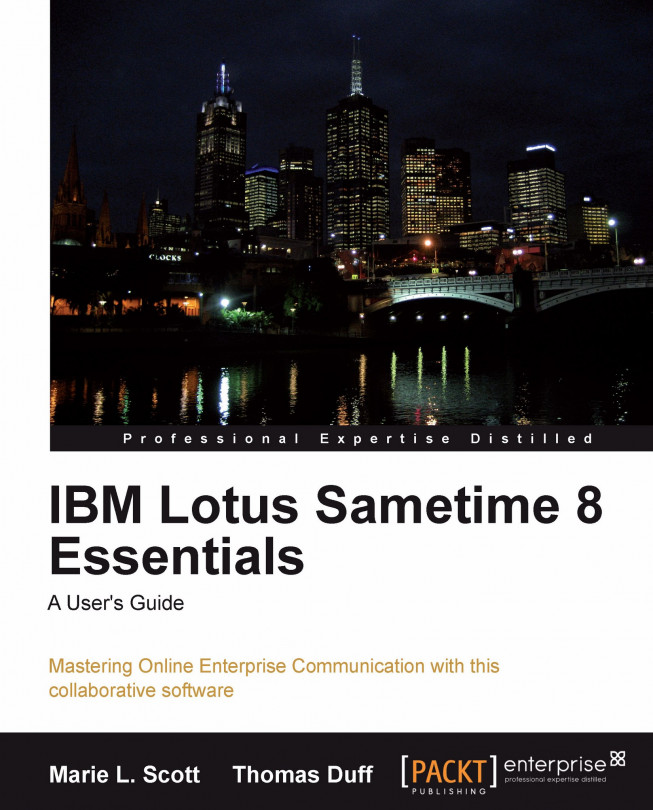














![Pentesting Web Applications: Testing real time web apps [Video]](https://content.packt.com/V07343/cover_image_large.png)