In the repository, you will find two folders containing the necessary Vagrant file to launch either a CentOS 7 or a Ubuntu 14.04 virtual server.
If you would like to use the CentOS 7 vagrant box, change the directory to vagrant-centos:
Once you are in the vagrant-centos directory, you will see that there is a Vagrant file; this file is all you need to launch a CentOS 7 virtual server. After the virtual server has been booted, the latest version of docker and docker-compose will be installed and the monitoring-docker directory will also be mounted inside the virtual machine using the mount point /monitoring-docker.
To launch the virtual server, simply type the following command:
This will download the latest version of the vagrant box from https://atlas.hashicorp.com/russmckendrick/boxes/centos71 and then boot the virtual server; it's a 450 MB download so it may take several minutes to download; it only has to do this once.
If all goes well, you should see something similar to the following output:
Now that you have booted the virtual server, you can connect to it using the following command:
Once logged in, you should verify that docker and docker-compose are both available:
Finally, you can try running the hello-world container using the following command:
If everything goes as expected, you should see the following output:
To try something more ambitious, you can run an Ubuntu container with the following command:
Before we launch and enter the Ubuntu container, lets confirm that we are running the CentOS host machine by checking the release file that can be found in /etc:
Now, we can launch the Ubuntu container. Using the same command, we can confirm that we are inside the Ubuntu container by viewing its release file:
To exit the container just type in exit. This will stop the container from running, as it has terminated the only running process within the container, which was bash, and returned you to the host CentOS machine.
As you can see here from our CentOS 7 host, we have launched and removed an Ubuntu container.
Both the CentOS 7 and Ubuntu Vagrant files will configure a static IP address on your virtual machine. It is 192.168.33.10; also, there is a DNS record for this IP address available at docker.media-glass.es. These will allow you to access any containers that expose themselves to a browser at either http://192.168.33.10/ or http://docker.media-glass.es/.
You can see this in action by running the following command:
Tip
Downloading the example code
You can download the example code files from your account at http://www.packtpub.com for all the Packt Publishing books you have purchased. If you purchased this book elsewhere, you can visit http://www.packtpub.com/support and register to have the files e-mailed directly to you.
This will download and launch a container running NGINX. You can then go to http://192.168.33.10/ or http://docker.media-glass.es/ in your browser; you should see a forbidden page. This is because we have not yet given NGINX any content to serve (more on this will be covered later in the book):
For more examples and ideas, go to the website at http://docs.docker.com/userguide/.
 Argentina
Argentina
 Australia
Australia
 Austria
Austria
 Belgium
Belgium
 Brazil
Brazil
 Bulgaria
Bulgaria
 Canada
Canada
 Chile
Chile
 Colombia
Colombia
 Cyprus
Cyprus
 Czechia
Czechia
 Denmark
Denmark
 Ecuador
Ecuador
 Egypt
Egypt
 Estonia
Estonia
 Finland
Finland
 France
France
 Germany
Germany
 Great Britain
Great Britain
 Greece
Greece
 Hungary
Hungary
 India
India
 Indonesia
Indonesia
 Ireland
Ireland
 Italy
Italy
 Japan
Japan
 Latvia
Latvia
 Lithuania
Lithuania
 Luxembourg
Luxembourg
 Malaysia
Malaysia
 Malta
Malta
 Mexico
Mexico
 Netherlands
Netherlands
 New Zealand
New Zealand
 Norway
Norway
 Philippines
Philippines
 Poland
Poland
 Portugal
Portugal
 Romania
Romania
 Russia
Russia
 Singapore
Singapore
 Slovakia
Slovakia
 Slovenia
Slovenia
 South Africa
South Africa
 South Korea
South Korea
 Spain
Spain
 Sweden
Sweden
 Switzerland
Switzerland
 Taiwan
Taiwan
 Thailand
Thailand
 Turkey
Turkey
 Ukraine
Ukraine
 United States
United States
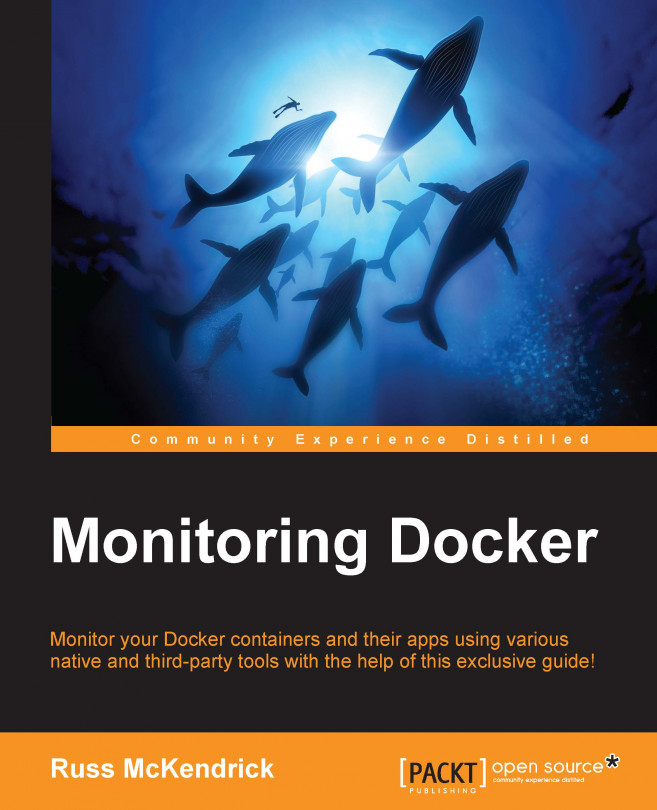














![Pentesting Web Applications: Testing real time web apps [Video]](https://content.packt.com/V07343/cover_image_large.png)