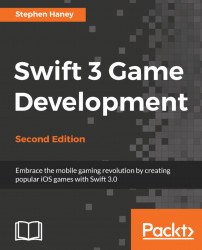Apple's newest version of its flagship programming language, Swift 3, is the perfect choice for game developers. As it matures, Swift is realizing its opportunity to be something special, a revolutionary tool for app creators. Swift is the gateway for developers to create the next big game in the Apple ecosystem. We have only started to explore the wonderful potential of mobile gaming and Swift is the modernization we need for our toolset. Swift is fast, safe, current, and attractive to developers coming from other languages. Whether you are new to the Apple world, or a seasoned veteran of Objective-C, I think you will enjoy making games with Swift.
Apple's website states the following:
"Swift is a successor to the C and Objective-C languages."
My goal in this book is to guide you step-by-step through the creation of a 2D game for iPhones and iPads. We will start with installing the necessary software, working through each layer of game development, ultimately publishing our new game to the App Store.
We will also have some fun along the way! We aim to create an endless flyer game featuring a magnificent flying penguin named Pierre. What is an endless flyer? Picture hit games like iCopter, Flappy Bird, Whale Trail, Jetpack Joyride, and many more-the list is quite long.
Endless flyer games are popular on the App Store and the genre necessitates that we cover many reusable components of 2D game design. I will show you how to modify our mechanics to create many different game styles. My hope is that our demo project will serve as a template for your own creative works. Before you know it, you will be publishing your own game ideas using the techniques we explore together.
In this chapter, we will cover the following topics:
Why you will love Swift
What you will learn in this book
New in Swift 3
Setting up your development environment
Creating your first Swift game
Swift, as a modern programming language, benefits from the collective experience of the programming community; it combines the best parts of other languages and avoids poor design decisions. Here are a few of my favorite Swift features:
Beautiful syntax: Swift's syntax is modern and approachable, regardless of your existing programming experience. Apple have balanced syntax with structure to make Swift concise and readable.
Interoperability: Swift can plug directly into your existing projects and run side by side with your Objective-C code.
Strong typing: Swift is a strongly typed language. This means the compiler will catch more bugs at compile time, instead of when your users are playing your game! The compiler will expect your variables to be of a certain type (
int,string, and so on) and will throw a compile-time error if you try to assign a value of a different type. While this may seem rigid if you are coming from a weakly typed language, the added structure results in safer, more reliable code.Smart type inference: To make things easier, type inference will automatically detect the types of your variables and constants based upon their initial value. You do not need to explicitly declare a type for your variables. Swift is smart enough to infer variable types in most expressions.
Automatic memory management: As the Apple Swift developer guide states, "memory management just works in Swift". Swift uses a method called Automatic Reference Counting (ARC) to manage your game's memory usage. Besides a few edge cases, you can rely on Swift to safely clean up and turn off the lights.
An even playing field: One of my favorite things about Swift is how quickly the language is gaining mainstream adoption. We are all learning and growing together and there is a tremendous opportunity to break new ground.
Open source: From version 2.2 onwards, Apple made Swift open source, curating it through the website www.swift.org, and launched a package manager with Swift 3. This is a welcome change, as it fosters greater community involvement and a larger ecosystem of third-party tools and add-ons. Eventually, we should see Swift migrate to new platforms.
By the end of this book, you will be capable of creating and publishing your own iOS games. You will know how to combine the techniques we learned to create your own style of game and you will be well prepared to dive into more advanced topics with a solid foundation in 2D game design.
SpriteKit is Apple's 2D game development framework and your main tool for iOS game design. SpriteKit will handle the mechanics of our graphics rendering, physics, and sound playback. As far as game development frameworks go, SpriteKit is a terrific choice. It is built and supported by Apple and thus integrates perfectly with Xcode and iOS. You will learn to be highly proficient with SpriteKit as we will be using it exclusively in our demo game.
We will learn to use SpriteKit to power the mechanics of our game in the following ways:
Animating our player, enemies, and power-ups
Painting and moving side-scrolling environments
Playing sounds and music
Applying physics such as gravity and impulses for movement
Handling collisions between game objects
The control schemes in mobile games must be inventive. Mobile hardware forces us to simulate traditional controller inputs, such as directional pads and multiple buttons, on the screen. This takes up valuable visible area and provides less precision and feedback than with physical devices. Many games operate with only a single input method: a single tap anywhere on the screen. We will learn how to make the best of mobile input and explore new forms of control by sensing device motion and tilt.
It is important to write well-structured code that is easy to re-use and modify as your game design inevitably changes. You will often find mechanical improvements as you develop and test your games and you will thank yourself for a clean working environment. Though there are many ways to approach this topic, we will explore some best practices to build an organized system with classes, protocols, inheritance, and composition.
We will learn to switch between scenes in our game with a menu screen. We will cover the basics of user experience design and menu layout as we build our demo game.
Game Center is Apple's built-in social gaming network. Your game can tie into Game Center to store and share high scores and achievements. We will learn how to register for Game Center, tie it into our code, and create a fun achievement system.
If you are like me, you will have dozens of ideas for games floating around your head. Ideas come easily, but designing fun gameplay is difficult! It is common to find that your ideas need gameplay enhancements once you see your design in action. We will look at how to avoid dead-ends and see your project through to the finish line. Plus, I will share my tips and tricks to ensure your game will bring joy to your players.
Creating a game is an experience you will treasure. Sharing your hard work will only sweeten the satisfaction. Once our game is polished and ready for public consumption, we will navigate the App Store submission process together. You will end up feeling confident in your ability to create games with Swift and bring them to market in the App Store.
Game development is a fun and rewarding process, even without compensation, but the potential exists to start a career, or side job, selling games on the App Store. Successfully promoting and marketing your game is an important task. I will outline your options and start you down the path to monetization.
The biggest feature in Swift 3 is syntax compatibility and stability. Apple is trying to refine its young, shifting language into its final foundational shape. Each successive update of Swift has introduced breaking syntax changes that made older code incompatible with the newest version of Swift; this is very inconvenient for developers. Going forward, Swift 3 aims to reach maturity and maintain source compatibility with future releases of the language. Swift 3 also features the following:
A package manager that will help grow the ecosystem
A more consistent, readable API and API guidelines that often result in less code for the same result
Improved tooling and bug fixes in the IDE, Xcode
Many small syntax improvements in consistency and clarity
Swift has already made tremendous steps forward as a powerful, young language. Now Apple is working on polishing Swift into a mature, production-ready tool. The overall developer experience improves with Swift 3.
Learning a new development environment can be a roadblock. Luckily, Apple provides some excellent tools for iOS developers. We will start our journey by installing Xcode.
Xcode is Apple's Integrated Development Environment (IDE). You will need Xcode to create your game projects, write and debug your code, and build your project for the App Store. Xcode also comes bundled with an iOS simulator to test your game on virtualized iPhones and iPads on your computer.
Apple praises Xcode as "an incredibly productive environment for building amazing apps for Mac, iPhone, and iPad" .
To install Xcode, search for Xcode in the AppStore, or visit http://developer.apple.com and select Developer and then Xcode.
Note
Swift is continually evolving and each new Xcode release brings changes to Swift. If you run into errors because Swift has changed, you can always use Xcode's built-in syntax update tool. Simply use Xcode's Edit | Convert to Latest Syntax option to update your code.
Xcode performs common IDE features to help you write better, faster code. If you have used IDEs in the past, then you are probably familiar with autocompletion, live error highlighting, running and debugging a project, and using a project manager pane to create and organize your files. However, any new program can seem overwhelming at first. We will walk through some common interface functions over the next few pages. I have also found tutorial videos on YouTube to be particularly helpful if you are stuck. Most common search queries result in helpful videos.
Do you have Xcode installed? Let's see some game code in action in the simulator!
We will start by creating a new project in Xcode. For our demo game, we will create a side-scrolling endless flyer featuring an astonishing flying penguin named Pierre. I am going to name this project Pierre Penguin Escapes the Antarctic, but feel free to name your project whatever you like. Follow these steps to create a new project in Xcode:
Launch Xcode and navigate to File | New | Project.
You will see a screen asking you to select a template for your new project. Select iOS | Application in the left pane, and Game in the right pane. It should look like this:

Once you have selected Game, click Next. The following screen asks us to enter some basic information about our project. Don't worry; we are almost at the fun bit. Fill in the Product Name field with the name of your game.
Let's fill in the Team field. Do you have an active Apple developer account? If not, you can skip over the Team field for now. If you do, your Team is your developer account. Click Add Team and Xcode will open the accounts screen where you can log in. Enter your developer credentials, as shown in the following screenshot:

Once you're authenticated, you can close the accounts screen. Your developer account should appear in the Team dropdown.
You will want to pick a meaningful Organization Name and Organization Identifier when you create your own games for publication. Your Organization Name is the name of your game development studio. For me, that is Joyful Games. By convention, your Organization Identifier should follow a reverse domain name style. I will use
io.JoyfulGamessince my website isJoyfulGames.io.After you filled out the name fields, be sure to select Swift for the Language, SpriteKit for Game Technology, and Universal for Devices.
For now, uncheck Integrate GameplayKit, uncheck Include Unit Tests, and uncheck Include UI Tests. We will not use these features in our demo game. Here are my final project settings:

Click Next and you will see the final dialog box. Save your new project. Pick a location on your computer and click Next. And we are in! Xcode has pre-populated our project with a basic SpriteKit template.
Now that we have created our project, you will see the project navigator on the left-hand side of Xcode. You will use the project navigator to add, remove, and rename files and generally organize your project. You might notice that Xcode has created quite a few files in our new project. We will take it slow; don't feel that you have to know what each file does yet, but feel free to explore them if you are curious:
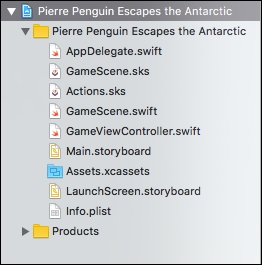
Use the project navigator to open up the file named GameScene.swift. Xcode created GameScene.swift to store the default scene of our new game.
What is a scene? SpriteKit uses the concept of scenes to encapsulate each unique area of a game. Think of the scenes in a movie; we will create a scene for the main menu, a scene for the Game Over screen, a scene for each level in our game, and so on. If you are on the main menu of a game and you tap Play, you move from the menu scene to the Level 1 scene.
Tip
SpriteKit prepends its class names with the letters "SK"; consequently, the scene class is SKScene.
You will see there is already some code in this scene. The SpriteKit project template comes with a very small demo. Let's take a quick look at this demo code and use it to test the iOS simulator.
Note
Please do not be concerned with understanding the demo code at this point. Your focus should be on learning the development environment.
Look for the run toolbar at the top of the Xcode window. It should look something like the following:

Select the iOS device of your choice to simulate using the dropdown on the far right. Which iOS device should you simulate? You are free to use the device of your choice. I will be using an iPhone SE for the screenshots in this book, so choose iPhone SE if you want your results to match my images perfectly.
Note
Unfortunately, expect your game to play poorly in the simulator. SpriteKit suffers from poor FPS in the iOS simulator. Once our game becomes relatively complex, we will see our FPS drop, even on high-end computers. The simulator will get you through, but it is best if you can plug in a physical device to test.
It is time for our first glimpse of SpriteKit in action! Press the gray play arrow in the toolbar (handy keyboard shortcut: command + r). Xcode will build the project and launch the simulator. The simulator starts in a new window, so make sure you bring it to the front. You should see a gray background with white text: Hello, World. Click around on the gray background. You will see colorful, spinning boxes spawning wherever you click:
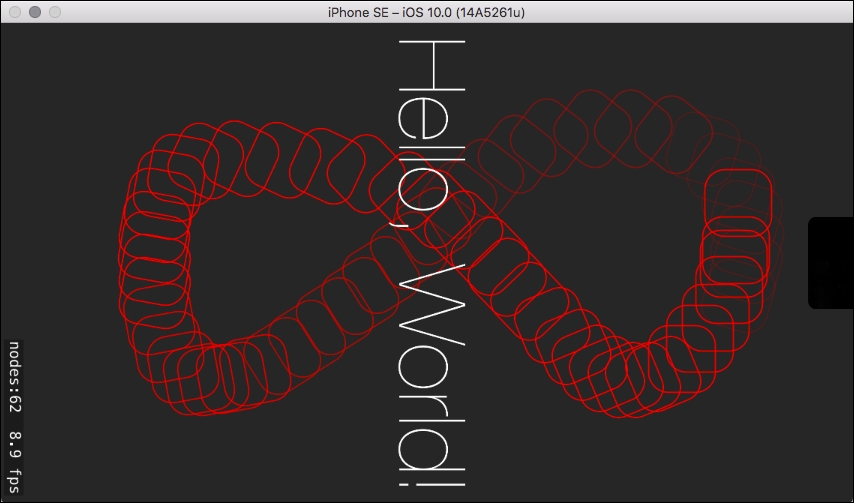
If you have made it this far, congratulations! You have successfully installed and configured everything you need to make your first Swift game.
Once you have finished playing with the spinning squares, you can close the simulator down and return to Xcode. Note: you can use the keyboard command command + q to exit the simulator or press the stop button inside Xcode. If you use the stop button, the simulator will remain open and launch your next build faster.
Let's quickly explore the demo code. Do not worry about understanding everything just yet; we will cover each element in depth later. At this point, I am hoping you will acclimatize to the development environment and pick up a few things along the way. If you are stuck, keep going! Things will actually get simpler in the next chapter, once we clear away the SpriteKit demo and start on our own game.
Make sure you have GameScene.swift open in Xcode.
The demo GameScene class implements some functions you will use in your games. Let's examine these functions. Feel free to read the code inside each function, but I do not expect you to understand the specific code just yet.
The game invokes the
didMovefunction whenever it switches to theGameScene. You can think of it a bit like an initialize, or main, function for the scene. The SpriteKit demo uses it to draw the Hello, World text to the screen and set up the spinning square shape that shows up when we tap.There are seven functions involving touch which handle the user's touch input to the iOS device screen. The SpriteKit demo uses these functions to spawn the spinning square wherever we touch the screen. Do not worry about understanding these functions at this time.
The
updatefunction runs once for every frame drawn to the screen. The SpriteKit demo does not use this function, but we may have reason to implement it later.
I hope that you have absorbed some Swift syntax and gained an overview of Swift and SpriteKit. It is time to make room for our own game; let's clear all of that demo code out! We want to keep a little bit of the boilerplate, but we can delete most of what is inside the functions. To be clear, I do not expect you to understand this code yet. This is simply a necessary step towards the start of our journey.
Firstly, we will remove the Hello, World text from the demo. Open the file GameScene.sks from the project navigator in Xcode. You will see a gray layout view with Hello, World written in the middle. Simply click anywhere on the Hello, World text and press your delete key to remove it. Make sure you save your file before moving on.
Secondly, please replace all of the code from your GameScene.swift with the following code:
import SpriteKit
class GameScene: SKScene {
override func didMove(to view: SKView) {
}
}
Once your GameScene.swift looks like the preceding code, you are ready to move on to Chapter 2, Sprites, Camera, Actions! The real fun begins now!
You have already accomplished a lot. You have had your first experience with Swift, installed and configured your development environment, launched code successfully into the iOS simulator, and prepared your project for the first steps towards your own game. Great work!
We have seen enough of the "Hello World" demo; are you ready to draw your own graphics to the game screen? We will make use of sprites, textures, colors, and animation in Chapter 2, Sprites, Camera, Action!

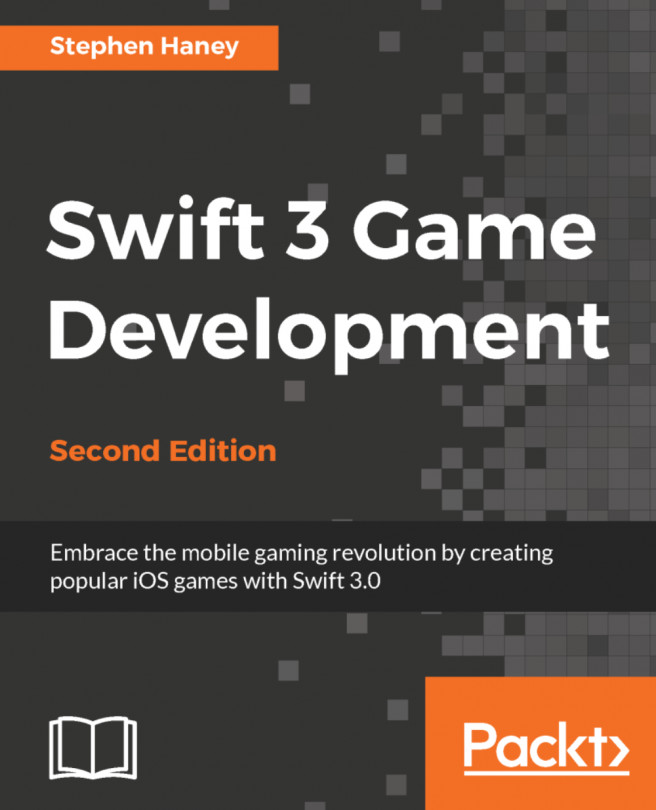


















 Download code from GitHub
Download code from GitHub