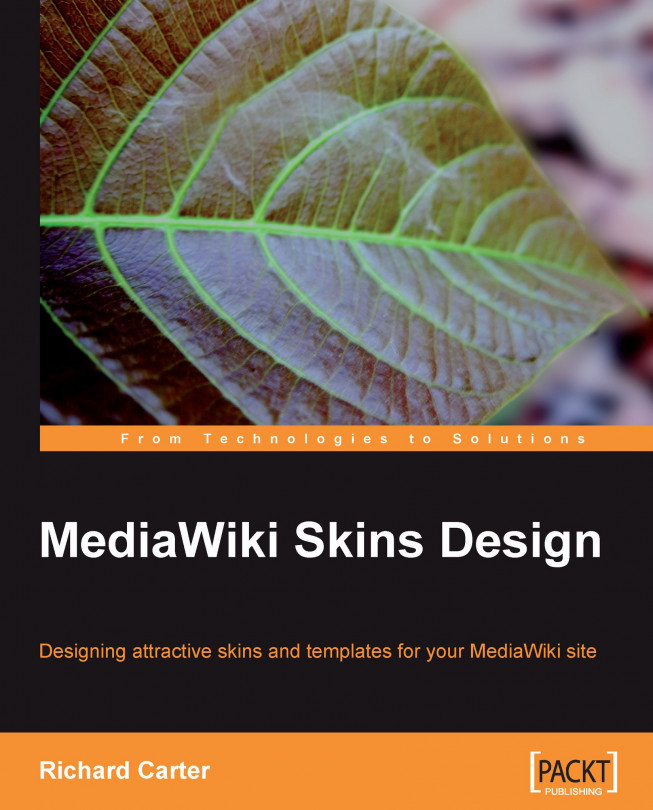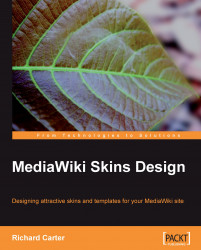For some websites, wikis along with blogs (weblogs) have become an essential component in order to collaborate in online editing. MediaWiki is one of the most popular wikis in use, with features such as integration of YouTube videos. It also has plugins that allow forums such as Invision Power Board to integrate with MediaWiki.
By playing around with MediaWiki's PHP template files and Cascading Style Sheets (CSS), almost any design can be recreated in MediaWiki. The more complicated the design is, the more work will be involved in skinning MediaWiki to match it!
In this chapter, we will discuss the following:
The importance of skinning your wiki
The MediaWiki skins supplied with the MediaWiki install
Some examples of creative MediaWiki skins in action
A case study, which will be the focus of the techniques we discuss throughout the book.
For the purpose of this book, you should install MediaWiki and complete the basic configuration (refer to http://www.installationwiki.org). Then begin restyling your wiki. A basic working knowledge of eXtensible Hyper Text Markup Language (XHTML) and Cascading Style Sheets (CSS) is required. An understanding of PHP as well as MediaWiki (for example, being able to edit pages) will be a bonus.
There is little variation in the MediaWiki skins of each wiki, when we take their popularity into consideration. A few examples of existing wikis will give you an idea of what can be achieved. In particular, we will look at Wikipedia, which has become synonymous with wikis, AboutUs, and the WordPress Codex.
Wikipedia, the "free encyclopedia that everyone can edit", is the most well-known example of a MediaWiki implementation. Wikipedia uses a slightly modified version of the "MonoBook" theme, the default MediaWiki skin that is supplied with the installation.

It is surprising that only a few webmasters redesign their wiki— the 'MonoBook' theme supplied with MediaWiki's installation and used on Wikipedia, is a very common sight on wikis. The logo is often the only element that is changed in the design. The problem with MonoBook is that Wikipedia has become so popular that the MonoBook theme is usually associated with Wikipedia rather than MediaWiki. Although a great change in the overall layout of components can cause visitors to the wiki to become disorientated, a reasonable amount of change can be made before this occurs, so this should not deter us too much.
MediaWiki comes with a selection of six themes: "Chick", "Classic", "Cologne Blue", "MonoBook", "Nostalgia", and "Simple". Another theme, "MySkin", allows you to specify the stylesheet to be used by creating a valid CSS file at User:YourUserName/myskin.css in your wiki's namespace. Apart from the "MonoBook" skin, the other MediaWiki themes are not used very frequently. This is because aesthetically, they are not very appealing.
As an online encyclopedia, Wikipedia's skin is under-stated. A too bright design would hinder the visitors' focus not only from the web page content, but also the most important aspects of the website. Let's face it: MonoBook is an ugly skin. It is grey, dull, and unappealing to new visitors. Wikipedia's saving grace is its content; but the supposed focus of each page's primarily monochrome content is lost to the plethora of blue links surrounding the content.
The use of a small font allows a lot of content to be displayed on the screen, and is ideal for an encyclopedia with long articles. But the amount of content on the screen makes it hard to read for a long period of time.
There is too much information on the screen, such as links to that versions of the page in different languages and log in and register links. Because of this, no single element on the page really stands out. This means the search box is unlikely to be used unless you are a frequent visitor to Wikipedia, and only those "in the know" will be aware of the ability to edit pages.
MediaWiki's Standard skin is another one that is supplied with the installation.

Not surprisingly, there is nothing special about this skin. It displays the content in a plain, featureless way, which may be suitable for Wikipedia, but will not help you to differentiate your wiki from other wikis.
In Standard, the navigation, including the links to the page in different languages is split between the left-hand column and the top of the screen. This unnecessarily pushes the page's primary content even further down the page.
Nostalgia is similar to MediaWiki's Standard skin. It is similar to Standard in placing various (probably infrequently used) links above the page's primary content. Unlike Standard, the Nostalgia skin aligns the wiki's logo to the right rather than the left, making it less of a focus on the page.

The location of the page's primary title makes it very clear as to what the content of the page is all about (in this case, Conway's Game of Life). It is good for search engines too, but the content related to this heading is far down the page.
Many of MediaWiki's characteristic links, such as "Edit this page" and "Discuss this page" are again included in this skin underneath the primary content.

MediaWiki is generally quite slow in presenting pages to the visitors, and the duplication of content in the Nostalgia skin does not prove to be helpful.
Modern is an improvement on these skins: it looks better-designed, and the muted grays and blues used in the header and navigation help to give the content a greater focus.

Notice the absence of the Wikipedia logo in this screenshot. Modern does not allow the space for it, which could present a problem if you want to use your wiki's logo with this skin.
Although the links are not underlined, the "blue" does suggest that visitors can interact with them. Also, the article's content is displayed in a clear manner.
However, but attempting to prove useful for every type of wiki you would want to create, this skin suffers from the same problems as its siblings do. Modern leaves very little to be desired in terms of distinguishing your wiki from other wikis on the Internet. As with MonoBook, Modern's search box is in the left-hand column, meaning it's not instantly recognizable as a search feature, which most users will expect to be at the top right of their screens.
MediaWiki's Simple skin lives up to its name. Again, the navigation and search features are located in the left-hand column in this skin. But unlike MonoBook and Modern, the "View" links are displayed in this column too, rather than at the top of the page.

This allows content in the Simple skin to be displayed at the full height of the visitor's browser, which is useful for wikis with long pages of content, such as Wikipedia.
Unlike MonoBook, Simple's category links are not styled so as to separate them from the rest of the content. Instead, they are styled in a similar way to the rest of the page's content, having the same font size but being in blue. This may not be as beneficial for the wiki's visitors, as the centrally-aligned text in the categories box is not as obvious after a long block of left-aligned text. See the following screenshot:

Cologne Blue follows a format similar to the other MediaWiki skins but has better features. The language links are colored green rather than blue, distinguishing them from the more useful links.

The skin is another dull blur of blue, gray, and blue-gray colors that are most suited to general use.
As we will see, it's useful to skin MediaWiki to help distinguish your wiki and make its useful features stand out.
There is little variation in the MediaWiki skins of each wiki, when we take their popularity into consideration. A few examples of existing wikis will give you an idea of what can be achieved. In particular, we will look at Wikipedia, which has become synonymous with wikis, AboutUs, and the WordPress Codex.
Wikipedia, the "free encyclopedia that everyone can edit", is the most well-known example of a MediaWiki implementation. Wikipedia uses a slightly modified version of the "MonoBook" theme, the default MediaWiki skin that is supplied with the installation.

It is surprising that only a few webmasters redesign their wiki— the 'MonoBook' theme supplied with MediaWiki's installation and used on Wikipedia, is a very common sight on wikis. The logo is often the only element that is changed in the design. The problem with MonoBook is that Wikipedia has become so popular that the MonoBook theme is usually associated with Wikipedia rather than MediaWiki. Although a great change in the overall layout of components can cause visitors to the wiki to become disorientated, a reasonable amount of change can be made before this occurs, so this should not deter us too much.
MediaWiki comes with a selection of six themes: "Chick", "Classic", "Cologne Blue", "MonoBook", "Nostalgia", and "Simple". Another theme, "MySkin", allows you to specify the stylesheet to be used by creating a valid CSS file at User:YourUserName/myskin.css in your wiki's namespace. Apart from the "MonoBook" skin, the other MediaWiki themes are not used very frequently. This is because aesthetically, they are not very appealing.
As an online encyclopedia, Wikipedia's skin is under-stated. A too bright design would hinder the visitors' focus not only from the web page content, but also the most important aspects of the website. Let's face it: MonoBook is an ugly skin. It is grey, dull, and unappealing to new visitors. Wikipedia's saving grace is its content; but the supposed focus of each page's primarily monochrome content is lost to the plethora of blue links surrounding the content.
The use of a small font allows a lot of content to be displayed on the screen, and is ideal for an encyclopedia with long articles. But the amount of content on the screen makes it hard to read for a long period of time.
There is too much information on the screen, such as links to that versions of the page in different languages and log in and register links. Because of this, no single element on the page really stands out. This means the search box is unlikely to be used unless you are a frequent visitor to Wikipedia, and only those "in the know" will be aware of the ability to edit pages.
MediaWiki's Standard skin is another one that is supplied with the installation.

Not surprisingly, there is nothing special about this skin. It displays the content in a plain, featureless way, which may be suitable for Wikipedia, but will not help you to differentiate your wiki from other wikis.
In Standard, the navigation, including the links to the page in different languages is split between the left-hand column and the top of the screen. This unnecessarily pushes the page's primary content even further down the page.
Nostalgia is similar to MediaWiki's Standard skin. It is similar to Standard in placing various (probably infrequently used) links above the page's primary content. Unlike Standard, the Nostalgia skin aligns the wiki's logo to the right rather than the left, making it less of a focus on the page.

The location of the page's primary title makes it very clear as to what the content of the page is all about (in this case, Conway's Game of Life). It is good for search engines too, but the content related to this heading is far down the page.
Many of MediaWiki's characteristic links, such as "Edit this page" and "Discuss this page" are again included in this skin underneath the primary content.

MediaWiki is generally quite slow in presenting pages to the visitors, and the duplication of content in the Nostalgia skin does not prove to be helpful.
Modern is an improvement on these skins: it looks better-designed, and the muted grays and blues used in the header and navigation help to give the content a greater focus.

Notice the absence of the Wikipedia logo in this screenshot. Modern does not allow the space for it, which could present a problem if you want to use your wiki's logo with this skin.
Although the links are not underlined, the "blue" does suggest that visitors can interact with them. Also, the article's content is displayed in a clear manner.
However, but attempting to prove useful for every type of wiki you would want to create, this skin suffers from the same problems as its siblings do. Modern leaves very little to be desired in terms of distinguishing your wiki from other wikis on the Internet. As with MonoBook, Modern's search box is in the left-hand column, meaning it's not instantly recognizable as a search feature, which most users will expect to be at the top right of their screens.
MediaWiki's Simple skin lives up to its name. Again, the navigation and search features are located in the left-hand column in this skin. But unlike MonoBook and Modern, the "View" links are displayed in this column too, rather than at the top of the page.

This allows content in the Simple skin to be displayed at the full height of the visitor's browser, which is useful for wikis with long pages of content, such as Wikipedia.
Unlike MonoBook, Simple's category links are not styled so as to separate them from the rest of the content. Instead, they are styled in a similar way to the rest of the page's content, having the same font size but being in blue. This may not be as beneficial for the wiki's visitors, as the centrally-aligned text in the categories box is not as obvious after a long block of left-aligned text. See the following screenshot:

Cologne Blue follows a format similar to the other MediaWiki skins but has better features. The language links are colored green rather than blue, distinguishing them from the more useful links.

The skin is another dull blur of blue, gray, and blue-gray colors that are most suited to general use.
As we will see, it's useful to skin MediaWiki to help distinguish your wiki and make its useful features stand out.
An easy option to brighten up your wiki is to change the color scheme of MonoBook. Memory Alpha (http://www.memory-alpha.org) is a good example of the MonoBook skin that uses a different color scheme, but the monotony of MonoBook is still noticeable. However, it does make skinning MediaWiki more rewarding.
The Adobe Labs wiki (http://labs.adobe.com/wiki/) provides information on upcoming technologies at Adobe. It allows the developers to evaluate them before they are fully launched, with information about the application's prerequisite requirements in both hardware and software.

The article content draws focus to itself due to its white background that contrasts with the gray color used in the background and in the column on the left. The article, discussion, view source or edit, and the history links also draw your focus.
In order to edit the articles, visitors must register and log in, as edits by anonymous editors are disabled. Interestingly, visitors can edit articles' discussion pages without the need to register, thus helping to preserve the content of the article with minimal poor quality edits.
The bright red color of the Adobe logo pulls the focus away from the page's main content. Also, the wide column on the left-hand side lessens the width of the article content, thereby diminishing its ability to pull the visitor's eye towards the content.
AboutUs (http://www.aboutus.org) is a wiki whose goal is to maintain up-to-date information about other websites and topics or information created by the community. Take a look at the following screenshot:

The conspicuous, brightly colored edit link is the focus of the page, drawing your attention to the content on the page. Its "make constructive edits anywhere you see fit" encourages short but constructive edits to be made to the articles.
While Wikipedia's more subdued skin buries the edit link in the page, AboutUs uses color and the positioning of the edit feature on the top left to make it incredibly obvious that you can edit the content yourself. Wikipedia may be happy to allow only the more seasoned wiki users to edit content, but as an emerging website, AboutUs actively encourages its visitors to contribute to it.
A more careful look at AboutUs reveals the absence of the discussion pages seen on Wikipedia and other wikis. This lessens the number of links required on each page that are not directly related to the page's content, thereby allowing AboutUs to appear simpler than Wikipedia.
The Find feature presents itself as an "obstacle" to the visitors, thus inviting them to search for the content that they are looking for. The advertising in the right-hand column does not detract from the page's content, and the complementary colors that are used help to make the adverts appear as if they are organic content, rather than a way to generate income for the website.
Another innovation of the AboutUs wiki is that it creates the basis of an article on your behalf by locating the domain name's title, and a description extracted from the website.
WordPress (http://www.wordpress.org), the blog platform, uses MediaWiki to store its documentation in the WordPress Codex (http://codex.wordpress.org).

The Codex MediaWiki skin is a vast improvement on MonoBook. The WordPress logo is very attractive. Using a gray header and white text, the logo draws the visitors' attention.
The neutral blue background color for the "sectional" heading "Codex", and the log in and register links towards the right, orientate the visitor to the Codex. These elements help in determining the section of the WordPress website in which we are currently working. They also determine the visitor's ability to log in and even access some other features. The highlighted Docs tab in the navigation also helps to orientate the user.
Although the links are not underlined, the blue color indicates that the visitors can click on them. The headings within the page are well-spaced so as to indicate their importance within the page.
There are many reasons to skin your MediaWiki wiki. Some of them are as follows:
Distinguishing your wiki's look and feel through your own choice of colors, images, and fonts.
Integrating the wiki with the rest of your website. This can include adding navigation to other areas of your website, or simply copying the design of your main website.
Usability means if your wiki exists for a particular purpose, a custom skin can emphasize the features that are important for the users.
Adding widgets such as advertisements, social media buttons, and other external content, and removing some features of MediaWiki.
We will take a closer look at each of these before moving on to look at our case study.
Skinning your wiki allows you to distinguish your website from the other websites by using one of the skins supplied with the installation. If your wiki is aimed at a niche usergroup, skinning your wiki can indicate the information in your wiki to the visitors. For example, if your wiki is about tea bags of the nineteenth century, a design that subtly suggests the visitors that the website is about tea bags of the 1800s would prove to be a good idea. In contrast, if you are aiming to create the next Wikipedia, using a skin that features scenes of the French Revolution may not be such a great idea.
The skinning of AboutUs does exactly that. It differentiates the wiki from the MonoBook clones that populate the Internet so densely.
You can skin your wiki so that it matches the rest of your website. This would prove to be important in business websites that utilize wikis. The reason for this is that reinforcing your brand, including your company logo, name, and color scheme can help the customers in remembering your company. This can aid in providing a smooth transition from where a visitor starts viewing your website to where they obtain the information that they were looking for in your website.
The WordPress Codex is a good example of integrating a wiki into an existing website design.
A redesigned wiki can place relevant elements in better positions. When you want to encourage a lot of people to edit your wiki, making the edit link the focus of the page will be helpful. When you want to encourage people to discuss articles on your wiki, a more prominent discussion link will be helpful. If your wiki articles are short, you will need to add more content in order to make it more readable for the visitors.
Altering your wiki's design is a good idea if you want to incorporate more features such as social-bookmarking links so that the visitors can add pages to Digg, Facebook, and Technorati. Skinning MediaWiki will also allow you to remove features such as the discussion page on "AboutUs". Advertising is another feature of 'AboutUs'. It can be added to your wiki so as to help you generate revenue to pay for hosting your wiki.
To provide a consistent example throughout this book, we will be skinning MediaWiki for JazzMeet, a wiki used to organise jazz festivals in the same way as BarCamp (http://www.barcamp.org) organises meetings to share knowledge. JazzMeet helps in organizing jazz music festivals in various cities across the world, and provides information on the bands and artists performing at each venue, as well as the time and place of every event. Take a look at the following screenshot:

The most noticeable thing about the AboutUs MediaWiki skin is that it doesn't really look like a wiki. The colors create a more welcoming atmosphere than MonoBook's, and whilst there are advertisements, they're generally restricted to the outer columns, well away from the primary content.
The advertisements underneath the page's title are more subtle than the other adverts, adopting the color scheme of the content. The log in and registration links are not as much of a focus, being at the right hand side of the screen, but are still large enough to attract visitors' attention.
A more careful look at AboutUs reveals the absence of the discussion pages seen on Wikipedia and other wikis. This lessens the number of links required on each page that aren't directly related to the page's content, allowing AboutUs to appear simpler than Wikipedia, in turn appearing more inviting to wiki novices.
The search feature presents itself as an 'obstacle' to visitors, inviting them to search for the content they're looking for, and the advertising in the right-hand column doesn't detract from the page's content, but the complementary colors used help to make them feel as if they were organic content, rather than a way to generate income for the website.
Another innovation of the AboutUs wiki - which sadly can't be achieved with skinning - is that following a link to an article which does not exist creates the basis of an article on your behalf, locating the domain name's title, and a description extracted from the website.
Skinning MediaWiki can be a difficult task, but having a way of changing your wiki's appearance methodically can simplify it. The purpose of and the audience for your wiki need to be considered when designing your wiki so as to make it appealing to your audience and to include various desirable features.
Consider the purpose of wiki. For example, will it need a "talk-page" feature, or can we remove this and thereby simplify the wiki's interface for the visitors? Does your wiki really need links to other versions of that page in different languages? It is unlikely if you are just starting your wiki that additional language versions exist. If required, this feature can always be put back at a later date.
If your wiki is primarily for images, a wider content area might be useful to allow the images to be shown in a larger format. If your wiki's content is likely to be text-based, then you need to make the wiki's text easy to read. If your wiki has less text, then you can make the text larger so as to make it easier to read and more prominent on the page.
Try to figure out whether you want your wiki to share documentation, create an encyclopedia, or organize meetings or festivals. Then add (or remove) features from MediaWiki in order to meet the purpose.
Your wiki's audience will determine its features to some extent. For example, people in their fifties will probably be less likely to use Digg or Delicious. As a result, adding links for these will be unnecessary in a wiki that is aimed at that age group. If your target audience is an age group that is below fifty, they are more likely to use social bookmarking, so these links may be worth adding.
It is simplest to start with altering the look of your wiki, rather than the layout, and then moving on to add some extra features.
Wikis are very useful for version management in documents and to share various ideas and information. In recent years, they have grown considerably in use and visibility on the Internet, especially Wikipedia and its sister projects. While the skins that come with the MediaWiki installation are functional, they do not seem to be attractive.
Skinning MediaWiki will also allow you to add and remove features, and style your wiki to match the remainder of your website. This will make it easier to use, and distinguish your wiki from the monotony of MonoBook.
You might have a good idea of what your wiki needs to communicate to your visitors. You also need to consider your wiki's intended audience and purpose. Along with it, you also need to have an idea about the appearance of your wiki.