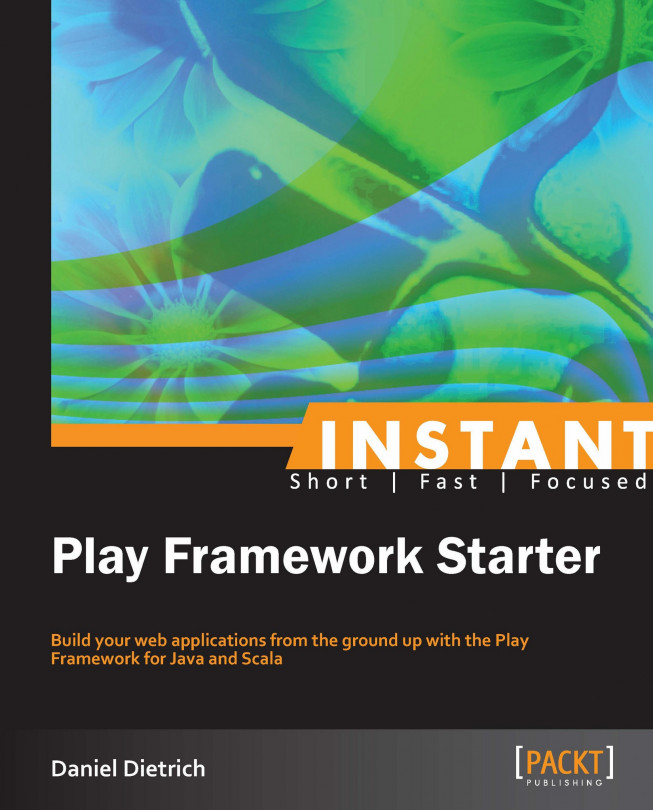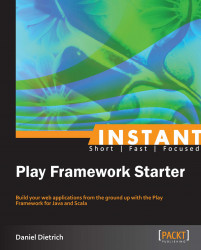Welcome to Instant Play Framework Starter. This book has been especially created to provide you with all the information that you need to get started with the Play Framework for Java and Scala. You will learn the basics of Play, get involved with building your first application, and discover some tips and tricks for using Play.
This contains the following sections:
So, what is Play? will give you a brief overview of the functionality of the Play Framework. Find out why Play is actually the best choice for creating a new web application with Java or Scala.
Installation how to get the Play Framework up and running so that you can use it as soon as possible. After downloading and installing Play, you will set it up with the minimum fuss.
Quick start – Creating your first Play application will provide you with the knowledge needed to perform one of the core tasks of Play; creating applications. In a few steps, you will easily create your first Java or Scala application and start it in a web browser.
Top features you need to know about will how to develop dynamic web applications with Play for Java and Scala. By the end of this section, you will be able to design scalable web applications, exchange and validate data in a type-safe way, and persist it to a database.
People and places you should get to know provides you with many useful links to the project page and forums, as well as a number of helpful articles, tutorials, blogs and the Twitter feeds of Play super-contributors.
Play is a full-stack web framework created to make web application development on the JVM easier and more productive. It provides APIs for Java and Scala.
A full-stack web framework provides solutions for a wide range of time-consuming web development tasks. With Play, developers are focusing on implementing functionality instead of thinking about design and architecture, and re-inventing the wheel. Only a few lines are necessary to write a fully functional web application.
Traditional web frameworks running on the JVM tend to create an abstraction layer over another abstraction layer. These heavy-weight lasagne architectures introduce an additional technical boilerplate and configuration, distracting developers from reaching their goal. Play in turn reduces complexity and simplifies web development by aligning its architecture with the that of the web, instead of abstracting it away.
Users of the Play Framework are web developers. Developers care about code readability and maintainability, fast development cycles, and easy error recovery. Play was designed by web developers to meet these goals.
Play consists of well-known parts. The basic architecture of a Play application follows the model-view-controller pattern, having an HTTP interface at its heart. Cohesive controllers and composable views share the same model.
Code changes are made visible by a simple reload of the web page in the browser. Play takes care of compiling changes in the background, independent of the development environment. This makes the development turnaround fast and easy.
Play also takes care of errors. Developers don't have to read long JVM stack traces to locate an error. Instead, Play shows the significant information directly in the browser, leading the developer right to the origin of the error. It is a big advantage that Play is a JVM framework; almost all parts of a Play application are type-safe.
This is why it is fun to develop Play applications.
In four easy steps, we can install Play and get it set up on our system.
Before you install Play, you need to check if JDK 6 or later is installed, which can be downloaded here: http://www.oracle.com/technetwork/java/javase/downloads
Tip
The JDK should be pre-installed on Mac OS X and Linux. The OpenJDK, a viable open-source alternative to the Oracle JDK, is already a part of many Linux distributions. Windows users should download and install the latest JDK as mentioned previously.
This is the only requirement. Play is bundled with its own web server and build environment, so we don't have to install additional software.
As mentioned previously, Play provides more than just an API for programming web applications—Play is a full-stack web framework that also takes care of building and running your application. You can use your preferred editor or IDE to develop a Play application. Modifications to your source code are automatically detected and the running application is refreshed by Play.
The easiest way to download Play is as a compressed package from http://www.playframework.org/download.
Tip
For Mac users with Homebrew installed, it's even easier to install Play. The command brew install play will install the latest version of Play and set the PATH environment variable accordingly. For managing multiple versions of Play, it is definitely worth taking a look at https://github.com/kaiinkinen/pvm.
We suggest that you download the most current stable build. After downloading, the archive has to be unpacked to a place where you have read and write permissions. This is necessary because Play caches all library dependencies in a file system repository. After unpacking the archive, you will be left with a directory called play-2.1 or similar, depending on the downloaded version. The extracted directory contains a number of files and folders.
/path/to/play | CONTRIBUTING.md instructions for committing code | README.md basic instructions on using Play | play Mac/Linux start script | play.bat Windows start script |-documentation manual and API specification |-framework Play project files and sources |-repository downloaded dependencies |-samples sample application for Java and Scala
Here you find the Play start scripts play for Mac/Linux and play.bat for Windows. The documentation folder contains the user manual and the API specification, which will accompany you when developing an application. In the samples folder, you will find the source code of the examples shipped with Play. They are a great learning resource when you have understood the basics of Play and want to go further, so take a look at them. Both the documentation and the samples are available for Java and Scala developers.
The remaining folders are of less interest to us in this book; framework contains the Play project files and sources and repository contains additional downloaded libraries and dependencies.
Before creating our first Play application, we have to ensure that the Play installation directory is added to the system path. This makes it possible to start Play from the console without specifying the complete path of the start script.
Please open a text editor of your choice. Depending on the underlying OS, the PATH environment variable is set up as follows:
Mac OS: To set up the
PATHenvironment variable, add the lineexport PATH=$PATH:/path/to/playto the file~/.bash_profile, where/path/to/playpoints to the location where you have installed Play.Linux: To set up the
PATHenvironment variable, add the lineexport PATH=$PATH:/path/to/playto your shell configuration file, for example, add the line to~/.bashrcif you use the bash shell. Again,/path/to/playpoints to the Play installation directory.Windows: To permanently add Play to your environment settings, open a terminal window and execute the following command:
setx PATH "%PATH%;c:\path\to\play" -m. Please change the pathc:\path\to\playaccording to the path of your Play installation directory.
Now we are ready to start Play. Test your installation by opening a new command-line window. Then type the play command. The Play script should produce output on the screen similar to this:

The output of the play script shows us the error message This is not a play application!. You will see that it is characteristic for Play to provide hints for fixing errors. In this case Play gives us two options:
Use
play newto create a new Play application in the current directoryGo to an existing application and launch the development console using
play
We will discuss both topics in the next section.
Now that we have a working Play installation in place, we will see how easy it is to create and run a new application with just a few keystrokes.
Besides walking through the structure of our Play application, we will also look at what we can do with the command-line interface of Play and how fast modifications of our application are made visible.
Finally, we will take a look at the setup of integrated development environments (IDEs).
So, let's create our first Play application. In fact, we create two applications, because Play comes with the APIs for Java and Scala, the sample accompanying us in this book is implemented twice, each in one separate language.
Following the DRY principle, we will show code only once if it is the same for the Java and the Scala application. In such cases we will use the play-starter-scala project.
First, we create the Java application. Open a command line and change to a directory where you want to place the project contents. Run the play script with the new command followed by the application name (which is used as the directory name for our project):
$ play new play-starter-java
We are asked to provide two additional information:
The application name, for display purposes. Just press the Enter key here to use the same name we passed to the
playscript. You can change the name later by editing theappNamevariable inplay-starter-java/project/Build.scala.The template we want to use for the application. Here we choose 2 for Java.
Repeat these steps for our Scala application, but now choose 1 for the Scala template. Please note the difference in the application name:
$ play new play-starter-scala
The following screenshot shows the output of the play new command:

On our way through the next sections, we will build an ongoing example step-by-step. We will see Java and Scala code side-by-side, so create both projects if you want to find out more about the difference between Java and Scala based Play applications.
Physically, a Play application consists of a series of folders containing source code, configuration files, and web page resources. The play new command creates the standardized directory structure for these files:
/path/to/play-starter-scala |-app source code | |-controllers http request processors | |-views templates for html files |-conf configuration files |-project sbt project definition |-public folder containing static assets | |-images images | |-javascripts javascript files | |-stylesheets css style sheets |-test source code of test cases
During development, Play generates several other directories, which can be ignored, especially when using a version control system:
/path/to/play-starter-scala |-dist releases in .zip format |-logs log files |-project THIS FOLDER IS NEEDED | |-project but this... | |-target ...and this can be ignored |-target generated sources and binaries
There are more folders that can be found in a Play application depending on the IDE we use. In particular, a Play project has optional folders on more involved topics we do not discuss in this book. Please refer to the Play documentation for more details.
The app/ folder contains the source code of our application. According to the MVC architectural pattern, we have three separate components in the form of the following directories:
app/models/: This directory is not generated by default, but it is very likely present in a Play application. It contains the business logic of the application, for example, querying or calculating data.app/views/: In this directory we find the view templates. Play's view templates are basically HTML files with dynamic parts.app/controllers/: This controllers contain the application specific logic, for example, processing HTTP requests and error handling.
The default directory (or package) names, models, views, and controllers, can be changed if needed.
The conf/ directory is the place where the application's configuration files are placed. There are two main configuration files:
application.conf: This file contains standard configuration parametersroutes– This file defines the HTTP interface of the application
The application.conf file is the best place to add more configuration options if needed for our application.
Configuration files for third-party libraries should also be put in the conf/ directory or an appropriate sub-directory of conf/.
Play builds applications with the Simple Build Tool (SBT). The project/ folder contains the SBT build definitions:
Build.scala: This is the application's build script executed by SBTbuild.properties: This definition contains properties such as the SBT versionplugins.sbt: This definition contains the SBT plugins used by the project
Static web resources are placed in the public/ folder. Play offers standard sub-directories for images, CSS stylesheets, and JavaScript files. Use these directories to keep your Play applications consistent.
Create additional sub-directories of public/ for third-party libraries for a clear resource management and to avoid file name clashes.
Play provides a command-line interface (CLI), the so-called Play console. It is based on the SBT and provides several commands to manage our application's development cycle.
To enter the Play console, open a shell, change to the root directory of one of our Play projects, and run the play script.
$ cd /path/to/play-starter-scala $ play
On the Play console, type run to run our application in development (DEV) mode.
[play-starter-scala] $ run
Tip
Use ~run instead of run to enable automatic compilation of file changes. This gives us an additional performance boost when accessing our application during development and it is recommended by the author.
All console commands can be called directly on the command line by running play <command>. Multiple arguments have to be denoted in quotation marks, for example, play "~run 9001".
A web server is started by Play, which will listen for HTTP requests on localhost:9000 by default. Now open a web browser and go to this location.

The page displayed by the web browser is the default implementation of a new Play application.
To return to our shell, type the keys Ctrl + D to stop the web server and get back to the Play console.
Besides run, we typically use the following console commands during development:
clean: This command deletes cached files, generated sources, and compiled classescompile: This command compiles the current applicationtest: This command executes unit tests and functional tests
We get a list of available commands by typing help play in the Play development console.
A release of an application is started with the start command in production (PROD) mode. In contrast to the DEV mode no internal state is displayed in the case of an error.
There are also commands of the play script, available only on the command line:
clean-all: This command deletes all generated directories, including the logs.debug: This command runs the Play console in debug mode, listening on the JPDA port 9999. Setting the environment variableJDPA_PORTchanges the port.stop: This command stops an application that is running in production mode.
We now come to the part that we love the most as impatient developers: the rapid development turnaround cycles. In the following sections, we will make some changes to the given code of our new application visible.
First we have to ensure that our applications are running. In the root of each of our Java and Scala projects, we start the Play console. We start our Play applications in parallel on two different ports to compare them side-by-side with the commands ~run and ~run 9001. We go to the browser and load both locations, localhost:9000 and localhost:9001.
Then we open the default controller app/controllers/Application.java and app/controllers/Application.scala respectively, which we created at application creation, in a text editor of our choice, and change the message to be displayed in the Java code:
public class Application extends Controller {
public static Result index() {
return ok(index.render("Look ma! No restart!"));
}
}and then in the Scala code:
object Application extends Controller {
def index = Action {
Ok(views.html.index("Look ma! No restart!"))
}
}Finally, we reload our web pages and immediately see the changes:

That's it. We don't have to restart our server or re-deploy our application. The code changes take effect by simply reloading the page.
If we make a change to our application that does not compile and refresh the browser, Play shows us exactly where the error is. Also, it provides us with a single message that tells us the cause of the compile error.
An example is shown as follows (only the Java code is shown here, feel free to play around):
public class Application extends Controller {
public static Result index() {
return "Look ma! No restart!";
}
}The previous change does not compile, and it leads to the following error:

Please note that these error messages are only shown in development mode. There are no internals exposed to the users when running in production mode.
Play takes care of automatically compiling modifications we make to our source code. That is why we don't need a full-blown IDE to develop Play applications. We can use a simple text editor instead.
However, using an IDE has many advantages, such as code completion, refactoring assistance, and debugging capabilities. Also it is very easy to navigate through the code. Therefore, Play has built-in project generation support for two of the most popular IDEs: IntelliJ IDEA and Eclipse.
The free edition, IntelliJ IDEA Community, can be used to develop Play projects. However, the commercial release, IntelliJ IDEA Ultimate, includes Play 2.0 support for Java and Scala. Currently, it offers the most sophisticated features compared to other IDEs.
More information can be found here: http://www.jetbrains.com/idea and also here: http://confluence.jetbrains.com/display/IntelliJIDEA/Play+Framework+2.0
We generate the required IntelliJ IDEA project files by typing the idea command on the Play console or by running it on the command line:
$ play idea
We can also download the available source JAR files by running idea with-source=true on the console or on the command line:
$ play "idea with-source=true"
After that, the project can be imported into IntelliJ IDEA. Make sure you have the IDE plugins Scala, SBT, and Play 2 (if available) installed.
The project files have to be regenerated by running play idea every time the classpath changes, for example, when adding or changing project dependencies. IntelliJ IDEA will recognize the changes and reloads the project automatically. The generated files should not be checked into a version control system, as they are specific to the current environment.
Eclipse is also supported by Play. The Eclipse Classic edition is fine, which can be downloaded here: http://www.eclipse.org/downloads.
It is recommended to install the Scala IDE plugin, which comes up with great features for Scala developers and can be downloaded here: http://scala-ide.org. You need to download Version 2.1.0 (milestone) or higher to get Scala 2.10 support for Play 2.1.
Tip
A Play 2 plugin exists also for Eclipse, but it is in a very early stage. It will be available in a future release of the Scala IDE. More information can be found here: https://github.com/scala-ide/scala-ide-play2/wiki
The best way to edit Play templates with Eclipse currently is by associating HTML files with the Scala Script Editor. You get this editor by installing the Scala Worksheet plugin, which is bundled with the Scala IDE.
We generate the required Eclipse project files by typing the eclipse command on the Play console or by running it on the command line:
$ play eclipse
Analogous to the previous code, we can also download available source JAR files by running eclipse with-source=true on the console or on the command line:
$ play "eclipse with-source=true"
Also, don't check in generated project files for a version control system or regenerate project files if dependencies change. Eclipse (Juno) is recognizing the changed project files automatically.
We will develop a sample application in Java and Scala, which will accompany us throughout this book. First, we will take a close look at the anatomy of a Play application. Then we will deal with user input. Finally, we will explore the different ways to talk to a database with Play.
In this section we will learn the basics of how to implement the MVC components of a typical Play application.
Our sample here is a prototype of a phone book application. We are maintaining our contacts with it, where the contacts have a name and a phone number. We are able to add, remove, and edit contacts. Additionally, we will implement a search for contacts.
All source code needed to run the example is found in this book. However, it is also available online at http://packtpub.com and http://bit.ly/PhoneBookSample for each step that we perform.
We already know that a Play application follows the MVC architectural pattern. It is up to us which component we implement first. We decide to start implementing the model. The model reflects the business requirements, in that it contains the business logic and our entities.
First of all, we have to ensure our applications are started in development mode with the ~run command, as described previously.
We create the package models in the app/ folder of our Java application and add a new entity class Entry.java to it. As mentioned before, the package name models can be changed if needed.
package models;
public class Entry {
public Long id;
public String name;
public String phone;
}The Entry class represents phone book entries. Objects of this class contain a specific name and phone entity. Also we need a unique identifier, id, to be able to distinguish phone book entries. Especially, it is allowed to create multiple entries with the same name and phone number. Please note that phone numbers are of type String, because we also want to allow characters other than digits.
For the sake of simplicity, the visibility of the properties is public to omit the implementation of getters and setters.
Next, we need to create our data access object (DAO). We choose to name it Entries.java. To keep it simple, we place it in the same package:
package models;
import static play.libs.Scala.toSeq;
import java.util.*;
import java.util.concurrent.ConcurrentHashMap;
import java.util.concurrent.atomic.AtomicLong;
import scala.collection.Seq;
public class Entries {
private static Map<Long, Entry> entries =
new ConcurrentHashMap<Long, Entry>();
private static AtomicLong uuid = new AtomicLong();
public static void delete(long id) {
entries.remove(id);
}
public static Entry findById(long id) {
return entries.get(id);
}
public static Seq<Entry> findByName(String filter) {
List<Entry> result = new ArrayList<Entry>();
for (Entry entry : entries.values()) {
if (entry.name.toLowerCase()
.contains(filter.toLowerCase())) {
result.add(entry);
}
}
return toSeq(result);
}
public static void save(Entry entry) {
if (entry.id == null) {
entry.id = uuid.incrementAndGet();
}
entries.put(entry.id, entry);
}
}The DAO consists of static methods only and we will not create instances of that class. This pattern is also found in controllers and reflects a fundamental idea of the Play framework; to encourage us to follow a stateless programming model.
Phone book entries can be deleted by an entry id entity. We search entries by their ID and by their name. The findByName implementation returns a list of entries (of type Seq) that contain a specific string in their name, ignoring the case. If the search string is empty, all entries are returned. The order of list items is undetermined here.
Tip
We use the Scala collection type Seq here because it is shared by the views of our Java and Scala examples. Java developers typically use List instead.
Finally, the entries can be saved. The save method equips new entries with an ID. Existing entries are updated in the underlying storage. Our storage is a map associating IDs with the corresponding entries.
Our Scala implementation of the model resides in app/models/ in the file Entries.scala:
package models
import scala.collection.concurrent.TrieMap
import java.util.concurrent.atomic.AtomicLong
case class Entry(name: String = "", phone: String = "",
id: Option[Long] = None)
object Entries {
val entries = TrieMap[Long, Entry]()
val uuid: AtomicLong = new AtomicLong()
def delete(id: Long) = entries.remove(id)
def findById(id: Long) = entries.get(id)
def findByName(filter: String) = entries.values.filter {
_.name.toLowerCase.contains(filter.toLowerCase)
}.toSeq
def save(entry: Entry) =
( if (entry.id.isDefined) entry
else entry.copy(id = Some(uuid.incrementAndGet()))
) match {
case e@Entry(_, _, Some(id)) => entries += (id -> e)
}
}This contains both the entry entity and the entries DAO. Entry is a case class, which allows us to implement data beans in a very concise way, literally as a one-liner.
The functionality of our Java and Scala DAO implementations is the same here. The entity is containing the data and will be part of our interface between view and controller. Only the controller is permitted to use the DAO to access the data layer.
HTTP requests and responses are first-class citizens of Play. The HTTP interface forms the core of a Play application. It is defined in the conf/routes file and contains a mapping of HTTP requests to the corresponding method calls. An entry of this file is called route and looks like this:
GET / controllers.Application.index
In particular, the left-hand side of the route consists of two parts: the HTTP method and the request path, which is relative to the base URL of the application.
Here, the Application.index method is called when we open a browser and visit the base URL, that is, the request path /, of our application. Such a request is sent with the GET method.
Valid methods are GET, POST, PUT, DELETE, OPTIONS, HEAD, and WS.
In our example the GET and POST methods are sufficient. Described in a nutshell, we use the GET method to load a specific web page without modifying a resource and the POST method to change a resource and navigate to a result page.
Please insert the following code lines behind the first route definition of the conf/routes file of both the projects (Java and Scala):
GET /entries controllers.Entries.list(filter ?= "") GET /entries/new controllers.Entries.add GET /entries/:id controllers.Entries.edit(id: Long) POST /entries/:id/remove controllers.Entries.remove(id: Long) POST /entries controllers.Entries.save
Routes are processed in the order of their occurrence until a match is found. If no route matches the actual URL, Play returns a HTTP 404 Not Found page.
The first line reflects that we want to retrieve a list of phone book entries filtered by a specific search string. We are planning to add controls to the phone book list that will allow us to add new phone book entries, edit existing ones, and remove entries.
If we add or edit an entry, we navigate to a phone book entry details page. After the user has finished editing the entry on the client side, it can be saved or canceled. In both cases, we want to return back to the entry list page.
There is one thing we have not explained yet regarding our new routes. Play allows a special notation of the request path of the route. There are three kinds of placeholders for path segments we can use:
$name<regex>: The dollar sign$marks a placeholder for the match of a regular expressionregex. The current value can be accessed byname. The path segments are processed case sensitive.:name: The colon:matches exactly one request path segment. It is internally mapped to the regular expression$name<[^/]+>.*name: The asterisk*matches the remaining path segments and can be used to express whole paths. It is internally mapped to the regular expression$name<.+>.
The first two placeholders can be combined in a request path, such as:
/shop/:product/$number<[0-9]+>/details
Given that, /shop/socks/1234/details is a valid request path, where product is socks and number is 1234. We pass these placeholders to a controller method, say:
controllers.Shop.showProductDetails(product: String, number: Int)
Also, please note that Play takes care of converting the text content of the extracted path segments to the appropriate parameter types declared in the controller method. The trailing parentheses are optional if the controller method has no arguments.
If we declare a controller method parameter that has no corresponding request path placeholder, Play tries to find that value in the HTTP request header. In other words, the parameter can be specified as a URL query string parameter shop?product=socks.
Additionally, we can define a special handling for controller method parameters:
product: String = "socks": This defines the fixed valuesocksproduct: String ?= "socks": This defines the default valuesocks
A controller is a subclass of the Controller class. It consists of a set of (generally static) methods that process an HTTP request by computing an HTTP response and sending it back to the web browser. The controller methods are called actions.
The Java API has no special representation of actions. In Scala, an action can be basically seen as a function of the following type:
(play.api.mvc.Request => play.api.mvc.Result)
The Java classes Controller, Request, and Result that are used in the request-response cycle, are located in the package play.mvc. The Scala API is located at play.api.mvc.
Apparently, the routes file has errors because of the missing controller Entries (not to be confused with models.Entries).
To fix that, we create app/controllers/Entries.java with the following content:
package controllers;
import play.mvc.*;
public class Entries extends Controller {
public static Result list(String filter) {
return TODO;
}
public static Result remove(long id) {
return TODO;
}
public static Result add() {
return TODO;
}
public static Result edit(long id) {
return TODO;
}
public static Result save() {
return TODO;
}
}The corresponding Scala code looks almost the same:
package controllers
import play.api.mvc._
object Entries extends Controller {
def list(filter: String) = TODO
def remove(id: Long) = TODO
def add = TODO
def edit(id: Long) = TODO
def save = TODO
}We actually don't have provided real implementations of the controller methods. Instead, we return Play's empty result (Java) and action (Scala) implementation, TODO. Now the controller is syntactically correct and can be compiled.
To trigger the routes generator, we are reloading the web pages of our Java and Scala applications. So now, the error should disappear.
Of course we can already test what happens when we visit a specific URL listed in our routes file, say localhost:9000/entries?filter=test. According to the route, the controller method controllers.Entries.list("test") is called, which returns the TODO dummy page:

The router can also be used to programmatically generate an URL. Each controller has a so-called reverse controller in a sub-package routes of the corresponding controller class. For example, the controller controllers.Entries has a reverse controller controllers.routes.Entries, which contains (almost) the same methods. The difference is that the reverse controller methods return a Call instead of a Result, where a call corresponds to an URL.
As an example, we will redirect our base URL localhost:9000 to the list of phone book entries located at localhost:9000/entries.
Technically, the Play server performs the redirect by sending an HTTP 302 response to the client, where the response header contains the new URL. In contrast to directly calling the controller method Entries.list(""), the browser location is changed.
In Java, we replace the body of the Application controller's index method with:
public class Application extends Controller {
public static Result index() {
return redirect(routes.Entries.list(""));
}
}The Scala solution allows us to omit the argument of the list method and use the default method defined in the routes definition:
object Application extends Controller {
def index = Action {
Redirect(routes.Entries.list())
}
}The routes file tells us that a request of localhost:9000/ invokes Application.index, which in turn invokes Entries.list with a redirect to localhost:9000/entries.
We will also use reverse controllers to generate links in our view templates. We have all our URI patterns centralized in the routes file. Using reverse controllers instead of hard-coded links provides us with the certainty that all links are correct—which is one of the several advantages of using Play.
Now we have met all the requirements to implement our first two controller methods, list and remove.
We edit app/controllers/Entries.java and insert the following method bodies. Please note that we will adjust the index view template accordingly:
public static Result list(String filter) {
Seq<Entry> entries = models.Entries.findByName(filter);
return ok(views.html.index.render(entries));
}The list method first calls the findByName method of our DAO models.Entries, which returns all phone book entries where the given filter is part of the entry name.
Then the views.html.index view template renders the list of phone book entries. The result is an HTML page, which is returned by the action with the HTTP 200 OK status and the correct content type text/html. The content type is inferred based on the value passed to the status function (but could be changed by calling .as(…)).
The implementation of remove looks very similar to that of the list method:
public static Result remove(long id) {
models.Entries.delete(id);
return redirect(routes.Entries.list(""));
}First, the DAO is called to delete the entry by it's ID. Then a redirect to the list of phone book entries is returned.
Because Entries.findByName returns a sequence of phone book entries of type Seq<Entry>, we additionally need to import the following classes:
import scala.collection.Seq; import models.Entry;
We edit app/controllers/Entries.scala and insert the implementation of list:
def list(filter: String) = Action {
val entries = DAO.findByName(filter.trim)
Ok(views.html.index(entries))
}The implementation of remove is also analogous to Java:
def remove(id: Long) = Action {
DAO.delete(id)
Redirect(routes.Entries.list())
}Our DAO models.Entries has the same name as our current controller. To resolve this name clash, we had to provide the fully-qualified name of the DAO in the Java implementation of the list action. In Scala we have the ability to substitute the imported class name with a shortcut by specifying the following import:
import models.{Entries => DAO}The views of a Play application are based on a safe template engine. View templates (views) are HTML files with dynamic parts using Scala as an expression language. Compared to other template languages there are no special tags or surrounding blocks for an embedded template syntax. Template expressions begin with the @ character and are simply mixed in to your HTML code.
With the help of Play's template parser, a Scala version of the template is generated. For example, we use this in our controllers. When a view is rendered, the compiled template expressions are evaluated. The occurrence of a template expression is replaced by its value. The result is a static HTML page.
Physically, templates are located in the folder app/views or one of its subfolders. After views are compiled they are located in the package views.html or one of its sub packages. For example, the fully-qualified name of app/views/index.scala.html is views.html.index.
The syntax of view templates are basically a combination of HTML for the static parts and Scala for the dynamic parts.
The first line of a view is mandatory and declares the template parameters. It starts with an @ character followed by one or more parameter blocks. A parameter block is denoted in parentheses () and contains a comma-separated list of parameter declarations.
Like in Scala, a parameter has a name followed by a colon : and a type. Generic parameter types are denoted with [] instead of <>. For example:
@(entries: Seq[models.Entry])
The declaration of view parameters is optionally followed by import declarations. Please remember that the underlying syntax is that of Scala. Use _ instead of * as a wildcard. For example:
@import java.util.List @import views.html.helper._
Template expressions are Scala expressions, with one exception—a simplified for expression. Strictly speaking, the HTML code is also a template expression, as follows:
<markup>…</markup>: It is an HTML code, but contains template expressions
But it is not considered as such in our short overview, as follows:
@expression: It is a simple expression such as@list.getSize()@(complex expression): It indicates multiple tokens such as@(e1 + e2)@{block expression}: It represents block of expressions such as@{e1; e2}@*comment*@: It indicates a comment, but unlike<!--comment-->it is not rendered@@: It denotes a single@character has to be escaped
Additionally, there are the following control structures:
@if(condition) {…} else {…}: This is the if-expression, theelsepart is optional@for(to <- from; …) {…}: This is theforloop, which returns the evaluated block
Sometimes it may also be helpful to declare the reusable blocks without introducing a new template:
@name(param: Type, …) = {…}: This declares a functionname
For a complete list of template expressions, please refer to the Play framework documentation.
A view can be seen as a function. It computes an HTML fragment based on specific parameters. In that manner, views are reusable building blocks. They are referenced by their fully-qualified name, for example, @viewName(params){param}{…}.
Parameters are of an arbitrary Java or Scala type. Especially, blocks of HTML can be passed to views. The type of an HTML block is play.api.templates.Html for both Java and Scala.
When a view is called, it is evaluated. This is done by evaluating all of its contained template expressions and subsequently concatenating the results. The result is of type play.api.templates.Html.
A new Play application has two views, main and index. The index view calls the main view, passing the required parameters. In general, templates are called to have the same content on all the pages of a website:
@(message: String)
@main("Sample") {
<h1>@message</h1>
}The main view takes two parameters, which are used as simple template expressions:
@(title: String)(content: Html)
<html>
<head>
<title>@title</title>
</head>
<body>
@content
</body>
</html>Visiting the base URL calls the Application.index action, which renders the index view.
The fact that functions such as the main view can have multiple parameter blocks is new to programmers. This allows us to denote a multi-line block using {} instead of () if there is only one parameter.
The main template is a reusable building block, which is used within the index template. The index view renders some HTML code and passes it as parameter to the main view. In general, the most specific parts of a page are rendered first and passed as an argument to more general and reusable building blocks (such as a menu bar) of a web page.
Let's get started with implementing the views of our phone book sample.
We use the CSS framework Twitter Bootstrap to style our application. These styles are annotated in class="…" attributes of the HTML elements. The styles are not explained in detail here because they do not affect the functionality of the phone book application.
To install Twitter Bootstrap, please download it at http://twitter.github.com/bootstrap/ and extract its contents to the public/ folder of our Java and Scala application. The result should look similar to this:
/path/to/play-starter-scala/public |-bootstrap | |-css | |-img | |-js |-images |-javascripts |-stylesheets
Currently, the compiler complains about the wrong parameter type of the index view located at app/views/index.scala.html. We fix that by introducing the entries parameter of type Seq[Entry]. Also we replace the content passed to the main view:
@(entries: Seq[Entry])
@main {
<form action="@routes.Entries.list()" method="GET">
<div class="input-append">
<input type="text" name="filter" class="input-xxlarge"
autofocus="">
<button type="submit" class="btn">Search</button>
</div>
</form>
<a href="@routes.Entries.add()"
class="btn btn-small btn-primary">New entry</a>
@list(entries)
}The main view does not take the title parameter any more. We replaced the welcome message of the initial view with the following:
<form>…</form>: This is an input field to search phone book entries<a>…</a>: This is a link to add new phone book entries, displayed as a button@list(entries): This is a list of current phone book entries
As we already stated, we use reverse controllers instead of hard-coded URLs.
The HTTP method of the form is GET and it is used in order to append the form data to the request query string. This makes searches bookmarkable.
Instead of @views.html.list(entries), we can write @list(entries). The packages views.html and models are in scope by default.
The list of entries is rendered by a separate view app/views/list.scala.html. We create it with the following content for our Java application:
@(entries: Seq[Entry]) <table class="table table-hover"> @for(entry <- entries) { <tr> <td> <strong>@entry.name</strong><br> <a href="tel:@entry.phone">@entry.phone</a> <form action="@routes.Entries.remove(entry.id)" method="POST"> <a href="@routes.Entries.edit(entry.id)" class="btn btn-small">Edit</a> <input type="submit" value="Remove" class="btn btn-small"> </form> </td> </tr> } </table>
Our Entry implementations slightly differ in Java and Scala. In Scala, we avoid them to cope with null value handling. Instead, we use the generic Option[T] type, which has two implementations, Some[T] and None[T].
Here we get Some(id) if entry.id is defined, otherwise, we get None. The Option type plays well together with the for expression. This is our Scala implementation:
@(entries: Seq[Entry]) <table class="table table-hover"> @for(entry <- entries; id <- entry.id) { <tr> <td> <strong>@entry.name</strong><br> <a href="tel:@entry.phone">@entry.phone</a> <form action="@routes.Entries.remove(id)" method="POST"> <a href="@routes.Entries.edit(id)" class="btn btn-small">Edit</a> <input type="submit" value="Remove" class="btn btn-small"> </form> </td> </tr> } </table>
According to the call of the list view in the index view, there is one parameter entries of type Seq[Entry]. The phonebook entries are aligned in a table by iterating the given sequence and producing a table row for each Entry.
In Scala we do not expect None values here. Anyway, if entry.id is None, no table row is generated for that entry.
A table row consists of the phone book entry name, the phone number, and two buttons for editing and removing phone book entries. The phone number is displayed as a click-to-call link for mobile browsers. We use the reverse controllers for linking our edit and remove actions.
Finally, we have to provide a proper implementation of the main view:
@(content: Html)
@style(asset: String) = {
<link rel="stylesheet" href="@routes.Assets.at(asset)">
}
<!DOCTYPE html>
<html>
<head>
<title>Play Framework Starter Guide</title>
@style("bootstrap/css/bootstrap.css")
@style("bootstrap/css/bootstrap-responsive.css")
@style("stylesheets/main.css")
</head>
<body>
<div class="navbar navbar-inverse navbar-fixed-top">
<div class="navbar-inner">
<div class="container">
<a class="brand" href="/">Phonebook</a>
</div>
</div>
</div>
<div class="container">
@content
</div>
</body>
</html>We removed the title parameter of the initial main view implementation and declared the style function, which we use in the HTML head element to include our CSS stylesheets.
The body consists of the popular Twitter Bootstrap navbar, which displays our brand, Phonebook, and the content argument of the main view.
We have to customize the Twitter Bootstrap style for our design. Please replace the content of public/stylesheets/main.css with the following:
@media (min-width:979px) {
body { padding-top:60px }
}
form { margin:0 }
table { margin-top:8px }
td { position:relative }
td > form { position:absolute; right:8px; top:14px }We ensure correct alignment to the top of big screens. The margin of tables and forms is also tweaked a little bit. Also, we align our Entry buttons to the right-hand side of a table row.
Now reload our page. This is what it looks like:

Unfortunately, our data store is empty and we are currently unable to add entries. Nevertheless, to test the functionality we need to add some test data.
One easy way to achieve this is to intercept the application start-up and create some test data by implementing app/Global.java in the Java project:
import models.*;
import play.*;
public class Global extends GlobalSettings {
@Override
public void onStart(Application app) {
Entries.save(newEntry("Guillaume Bort",
"+33 5 55 55 55 55"));
Entries.save(newEntry("Sadek Drobi", "+33 5 55 55 55 55"));
}
private Entry newEntry(String name, String phone) {
Entry entry = new Entry();
entry.name = name;
entry.phone = phone;
return entry;
}
}The onStart method is called by Play on the application startup. So we have the opportunity to initialize our data store by programmatically saving phone book entries.
For the Scala project, we create app/Global.scala:
import models.{Entry, Entries => DAO}
import play.api._
object Global extends GlobalSettings {
override def onStart(app: Application) {
DAO.save(Entry("Guillaume Bort", "+33 5 55 55 55 55"))
DAO.save(Entry("Sadek Drobi", "+33 5 55 55 55 55"))
}
}Feel free to play around with our first version of the phone book prototype!
There are two buttons displayed on our main page that currently have no implementation on the backend side, namely New entry and Edit. Our next goal is to implement these by creating a user interface for adding new phone book entries and for editing existing ones. The functionality of the Remove button on the search result page will be implemented later.
It is straightforward to add new functionality to our application. We need to implement two things, the HTML form with the input fields for a phone book entry and a corresponding form abstraction on the server side. We start with the server side.
Users submit HTML form fields on the client side. The data is sent as text to the server packaged within an HTTP request. It has to be parsed on the server side. A corresponding typed data structure is filled with the form field values.
Data binding is a common task in the world of web programming. Play provides an easy to use vehicle for this, simply called Form.
We need to add two standard imports to our Entries controller before we can define a Form:
import play.data.Form; import static play.data.Form.form;
Given that, we declare the Form the following way. The existing code of our file is unaffected:
public class Entries extends Controller {
final static Form<Entry> entryForm = form(Entry.class);
// ...
}We wrapped the Entry type in a Form instance, which we use in our controller to bind the data from a request in the save method:
public static Result save() {
Entry entry = entryForm.bindFromRequest(request()).get();
models.Entries.save(entry);
return redirect(routes.Entries.list(""));
}After persisting the entity, we redirect to the phone entry list.
The add method is also implemented:
public static Result add() {
Form<Entry> form = entryForm.fill(new Entry());
return ok(views.html.edit.render(form, "Add entry"));
}Because a new entry has no initial data, we fill our form with an empty Entry and call the edit view. The same view will be used to render the existing phone book entries, so we send the form data along with an appropriate label reflecting the current action.
Finally, we need to implement the edit method:
public static Result edit(long id) {
Entry entry = models.Entries.findById(id);
if (entry != null) {
Form<Entry> form = entryForm.fill(entry);
return ok(views.html.edit.render(form, "Edit entry"));
} else {
return redirect(routes.Entries.list(""));
}
}Here we render an existing phone book entry. Because we don't know if another user changed or removed our entry in the meanwhile, we load the current entry from our storage by its ID. If no entry is found, we will return to the list of entries.
Play for Scala provides a different API for dealing with user input. To use it, we have to add some imports to our Entries controller:
import models.{Entry, Entries => DAO}
import play.api.data._
import play.api.data.Forms._Then we define the form:
object Entries extends Controller {
val entryForm = Form(
mapping(
"name" -> text,
"phone" -> text,
"id" -> optional(longNumber)
)(Entry.apply)(Entry.unapply))
// ...
}A form is constructed with a mapping of field names to field parsers, where a field parser is technically also a type of mapping. This allows us to easily define nested structures.
There are two types of mappings: composite mappings and value mappings. Simply put, composite mappings are a hint to the form parser on how to look for nested input fields. Value mappings provide the parser with information, including which type of data it has to deal with; for example, text or numeric fields.
Finally, we have to specify how objects are created from parsed form data and vice versa. The parsed data is a tuple. In our example, we use the apply and unapply methods of our case class Entry. The apply method takes a tuple and unapply results in a tuple.
To bind the Entry from the request in our save method, we have to bring the request into scope. The easiest way to do this is by using the implicit keyword:
def save = Action { implicit request =>
val entry = entryForm.bindFromRequest.get
DAO.save(entry)
Redirect(routes.Entries.list())
}Adding phone book entries looks almost the same as in Java:
def add = Action {
val form = entryForm.fill(Entry())
Ok(views.html.edit(form, "Add entry"))
}The difference with edit between Java and Scala is that findById returns an Option[Entry]. Again, this means that we don't have to cope with the null values.
def edit(id: Long) = Action {
DAO.findById(id) map { entry =>
val form = entryForm.fill(entry)
Ok(views.html.edit(form, "Edit entry"))
} getOrElse {
Redirect(routes.Entries.list())
}
}If the finder returns Some(Entry), the edit form is displayed. Otherwise, it returns None and we redirect to the list of phone book entries.
The edit page displayed on the client side is created by rendering the edit view template. Create app/views/edit.scala.html with the following content:
@(entryForm: Form[Entry], heading: String)
@main {
<h1>@heading</h1>
<form action="@routes.Entries.save()" method="POST">
<input type="hidden" name="id" value="@entryForm("id").value">
<div>
<label for="name">Name</label>
<div class="input">
<input type="text" id="name" name="name"
value="@entryForm("name").value" autofocus="">
</div>
</div>
<div>
<label for="phone">Phone</label>
<div class="input">
<input type="text" id="phone" name="phone"
value="@entryForm("phone").value">
</div>
</div>
<div>
<button type="submit" class="btn btn-primary">Save</button>
<a class="btn" href="@routes.Entries.list()">Cancel</a>
</div>
</form>
}The HTML form consists of one hidden input field containing the ID of the entry. The ID is needed on the server side to identify the entity to be saved to the data storage.
Furthermore, there are two input fields holding the name and the phone number of our entry. All fields are initialized with the corresponding form value of the given entryForm parameter, for example, @entryForm("name").value.
On form submission, the reverse controller method Entries.save is called. Additionally there is a cancel link, which loads the list of phone book entries.
Now we are able to create and edit phone book entries.
It is necessary that we validate the user input before saving it to the data storage. Play does provide an elegant API for that. In Java, we annotate our entity fields with constraints or define a validate method for more complex situations. In Scala we already used constraints without mentioning it explicitly.
Play's validation mechanism is built around the Form API and it is therefore executed on the server side. The client submits the form data to the server, where it is bound from the request. If validation constraints are defined, the form validation is triggered. We check if validation errors have occurred, and then either send the form including the validation errors back to the client or go ahead and process the form data.
On the server side, we have two tasks regarding validation, including attribution of our form fields with constraints, and adapting the control flow of the save method.
The Java API allows us to annotate our constraints directly at the fields of our Entry entity. The constraints are statically imported, as shown in the following:
package models;
import static play.data.validation.Constraints.*;
public class Entry {
public Long id;
@Required
@MinLength(value = 2)
public String name;
@Required
@Pattern(
value = "\\+?[0-9\\s]+",
message = "Optional +, followed by digits & spaces"
)
public String phone;
public Entry() {}
}We marked the fields name and phone as required. Additionally, the name field has to have a minimum length of two characters. Because we use the tel: URL scheme to enable click-to-dial links on mobile devices, we have to ensure that phone numbers have the right format.
There is actually no pre-defined constraint checking the validity of phone numbers. In this case, it is sufficient to implement our own constraint using the Pattern annotation. This has two arguments: a regular expression and an error message.
During form validation, it is checked if the regular expression matches the current value of the phone field. If it does not match the current value, the message is added to the list of error messages associated with the current form field.
Now that we have constraints defined, we need to adjust the control flow of the save method.
public static Result save() {
Form<Entry> form = entryForm.bindFromRequest(request());
if (form.hasErrors()) {
return badRequest(
views.html.edit.render(form, "Correct entry"));
} else {
models.Entries.save(form.get());
return redirect(routes.Entries.list(""));
}
}When the form is bound from the request, the validation process is automatically started. If the form has errors, we send it back to the server in order to be corrected by the user. If the form contents are valid, the phone book entry is saved, and we redirect to the phone book list.
For Scala, the Play developers took a different approach. The constraints are specified directly at the form fields in our Entries controller.
First, we have to import the constraints API:
import play.api.data.validation.Constraints._
Then we add the constraints to our form fields:
val entryForm = Form(
mapping(
"name" -> nonEmptyText(minLength = 2),
"phone" -> (nonEmptyText verifying pattern(
"""\+?[0-9\s]+""".r,
error = "Optional +, followed by digits & spaces")
),
"id" -> optional(longNumber)
)(Entry.apply)(Entry.unapply))The nonEmptyText constraint replaces the text constraint. It implies, that the field is required. The argument minLength defines the minimum length of the name field.
The phone field is marked as required. We added the regular expression along with an appropriate error message for verifying phone numbers:
def save = Action { implicit request =>
entryForm.bindFromRequest.fold(
errors => BadRequest(views.html.edit(errors, "Correct entry")),
entry => {
DAO.save(entry)
Redirect(routes.Entries.list())
}
)
}The fold method defined in the Form class provides us with a convenient syntax for handling form errors and validation success.
Our program does already compile and run, but we also need to customize the edit view in regards to the way that validation errors are displayed:
<form action="@routes.Entries.save()" method="POST">
<input type="hidden" name="id" value="@entryForm("id").value">
<div class="control-group
@if(entryForm("name").hasErrors) {error}">
<label for="name">Name</label>
<div class="input">
<input type="text" id="name" name="name"
value="@entryForm("name").value" autofocus="">
<span class="help-inline">@(entryForm("name").errors.map{ e =>
play.api.i18n.Messages(e.message , e.args: _*)
}.mkString(", "))</span>
</div>
</div>
<div class="control-group
@if(entryForm("phone").hasErrors) {error}">
<label for="phone">Phone</label>
<div class="input">
<input type="text" id="phone" name="phone"
value="@entryForm("phone").value">
<span class="help-inline">@(entryForm("phone").errors.map{e =>
play.api.i18n.Messages(e.message , e.args: _*)
}.mkString(", "))</span>
</div>
</div>
<div>
<button type="submit" class="btn btn-primary">Save</button>
<a class="btn" href="@routes.Entries.list()">Cancel</a>
</div>
</form>Tip
Please note that internationalization (i18n) is not needed here, and that it is going beyond the topic of the book sample. For more information on i18n, please refer to the Play documentation.
This view compiles only in Scala. Because of a small discrepancy between the Java and Scala API, the string e.args must be replaced with e.arguments in the highlighted lines for the Java version.
We have added some additional error message handling to two visible input fields here, and to be honest, there is so much repetition already that the source code starts to look really horrible. Not to imagine how a more complex form would look like.
But we can do better…
We have a powerful template language at our hands that allows us to easily reduce unnecessary repetition. For example, we can define a function, which generates an input field given a specific form field. Play already comes with helpers, which exactly do this‑the form template helpers.
We replace our edit form with this code, which is the same for Java and Scala:
@(entryForm: Form[Entry], heading: String)
@import views.html.helper._
@import views.html.helper.twitterBootstrap._
@main {
<h1>@heading</h1>
@form(action=routes.Entries.save()) {
<input type="hidden" name="id" value="@entryForm("id").value">
@inputText(
entryForm("name"),
'_class -> "control-group",
'_label -> "Name",
'_showConstraints -> false,
'autofocus -> ""
)
@inputText(
entryForm("phone"),
'_class -> "control-group",
'_label -> "Phone",
'_showConstraints -> false
)
<div>
<button type="submit" class="btn btn-primary">Save</button>
<a class="btn" href="@routes.Entries.list()">Cancel</a>
</div>
}
}First, the helpers are imported; we especially need the Twitter Bootstrap support here, to automatically apply the right style. Please note that the Twitter Bootstrap imports contain a FieldConstructor implementation, which defines how to render a form field and which is implicitly used by all default Play view helpers, such as @form and @inputText.
We replaced the <form> element with @form. It is no longer necessary to specify the HTTP method, because the reverse controller we use already contains this information.
Next, we replaced all the elements around our visible input fields with @inputText. This template has three different kinds of arguments. First, we specified the form field, followed by special arguments of @inputText (starting with '_), and then followed at the end by a list of HTML attributes, which will be appended to the generated HTML input element.
The CSS style control-group has to be set, because the current Twitter Bootstrap support of Play is a little bit outdated.
The imported helper twitterBootstrapFieldConstructor.scala.html contains the HTML code of a Twitter Bootstrap form field. This code can be compared with one of the Twitter Bootstrap form samples to get more details about the completeness of the helper implementation.
The '_label argument contains the visible label of the input field. Finally, we set '_showConstraints to false because we don't want our field constraints to be displayed.
In this last part of the book, we are going to replace our self-implemented data store with a real database.
To ease database related development, Play has a built-in support for two database access layers, namely Ebean for Java and Anorm for Scala. In the near future, a third candidate will be bundled with Play; Slick for Scala. They all use JDBC under the hood and provide us with nice APIs to close the gap between our application code and the underlying database.
Ebean is an object-relational mapper for Java, based on an internal domain-specific language (DSL) for querying the database. That means native SQL statements are created automatically when executing queries.
By default, a new Play application for Java that has been created with the play new command has all the required dependencies pre-defined in our SBT project definition project/Build.scala:
val appDependencies = Seq( javaCore, javaJdbc, javaEbean )
We register the H2 in-memory JDBC driver for our database named default by uncommenting these two lines in our configuration file conf/application.conf:
db.default.driver=org.h2.Driver db.default.url="jdbc:h2:mem:play"
To activate the Ebean initialization on application startup, we have to uncomment the following line:
ebean.default="models.*"
With this property, we specify where to search for entities; in our case the class Entry.java. Also we define which Ebean server is used to access our entities, in this case default, which corresponds to the connection properties previously given.
Now the configuration of Ebean is complete.
We have two choices when it comes to creating a database schema; we either do it manually or automatically. Ebean supports automatic DDL generation, that is, it produces SQL scripts based on our entities. This is good for testing or as a starting point for large databases, but it is discouraged for production quality applications.
Here we are going to create the database schema manually. Play supports us in tracking and executing our database changes. We call these changes evolutions; they are divided into files located in conf/evolutions/<database-name>/. In our case <database-name> is default. The first evolution has the name 1.sql, the second 2.sql, and so on. These files contain the so-called up and down scripts, which are used to change and revert the database. A revert may occur during development if an existing evolution changes.
So let's create our first database evolution. As mentioned previously, it is located in conf/evolutions/default/1.sql with the following content:
# --- !Ups create table entry ( id bigint not null, name varchar(255) not null, phone varchar(255) not null, constraint pk_entry primary key (id)) ; create sequence entry_seq start with 1; # --- !Downs drop table if exists entry; drop sequence if exists seq_entry;
The Ups and the Downs comments are mandatory. In the Ups part we create a table entry; rows of phone book entries with a unique ID, a name, and a phone number. Additionally, we are using a sequence to generate our unique IDs. In the Downs part we specify how to revert the changes, which in our case is simply by dropping the table and the sequence.
Before we start our application and create the schema, we have to implement our Ebean based model.
Ebean uses the same mapping annotations as the Java Persistence API (JPA). These are located in the package javax.persistence. We use the @Entity annotation that denotes that our Entry class is mapped to a table with the same name. The @Id annotation marks our Primary key field.
We implement app/models/Entry.java as follows:
package models;
import play.db.ebean.Model;
import javax.persistence.Entity;
import javax.persistence.Id;
import static play.data.validation.Constraints.*;
@Entity
public class Entry extends Model {
@Id
public Long id;
@Required
@MinLength(value = 2)
public String name;
@Required
@Pattern(
value = "\\+?[0-9\\s]+",
message = "Optional +, followed by digits & spaces"
)
public String phone;
public Entry() {}
public static Finder<Long,Entry> find =
new Finder<Long,Entry>(Long.class, Entry.class);
}Ebean has a default naming convention that maps Java names written in camel-case fooBarBaz to database names in snake-case format foo_bar_baz. Of course this convention can be customized.
We extend the Model class, which is part of the Play Framework. It contains convenient methods and a Finder class that we use to create a finder for our Entry entity.
Next, we are using the query DSL of Ebean to implement our DAO methods. Please modify app/models/Entries.java accordingly:
package models;
import static play.libs.Scala.toSeq;
import scala.collection.Seq;
public class Entries {
public static void delete(long id) {
Entry.find.ref(id).delete();
}
public static Entry findById(long id) {
return Entry.find.byId(id);
}
public static Seq<Entry> findByName(String filter) {
return toSeq(Entry.find
.where()
.ilike("name", "%"+filter+"%")
.findList());
}
public static void save(Entry entry) {
if (entry.id == null) {
entry.save();
} else {
entry.update();
}
}
}As you can see, it is pretty straightforward to query the database with Ebean.
delete: This uses theFinderofEntryto delete an entity referenced by its ID.findById: This uses theFinderofEntryto find an entity by its ID.findByName: This finds all entities matching a specific criteria. We useiliketo find case insensitive matches of a given filter within the columnname.save: This persists an entity. If it is new, the ID is generated by our database sequence and automatically set by Ebean in ourmodelclass; else all fields of the associated database row are updated.
Ebean, by default, executes a query in an implicit transaction, so we don't have to care here about session and transaction management.
We can now start reloading our application in the browser:

Play checks on each page reload in development mode to see if database evolutions have changed. If there are new evolutions or an existing one has changed, Play asks to apply the scripts. We press the Apply this script now! button to execute the Ups sections of the changed scripts in the right-hand side order.
Now we have a working Ebean implementation of our model.
Anorm for Scala takes a different approach than Ebean for Java. Queries are written in SQL, because Anorm assumes that SQL is already the best DSL to access a database. There is no need for an Object Relational Mapper. Scala has all the features needed to transform the JDBC data into Scala structures.
When creating a new Play application for Scala with the play new command, the required dependencies jdbc and anorm are already configured in the SBT build definition file project/Build.scala:
val appDependencies = Seq( jdbc, anorm )
Like for our Ebean example, we enable the in-memory H2 database in conf/application.conf by uncommenting the following lines:
db.default.driver=org.h2.Driver db.default.url="jdbc:h2:mem:play"
There is no additional configuration needed.
Again we will create the database DDL script conf/evolutions/default/1.sql.
# --- !Ups create table entry ( id bigint auto_increment primary key, name varchar(255) not null, phone varchar(255) not null) ; # --- !Downs drop table if exists entry;
We declare our primary key column as auto_increment to automatically generate IDs in the database when inserting new phone book entries. Ebean needs a database sequence for ID generation, but Anorm also works well with an auto increment key.
The database access is implementation in the DAO through models/Entries.scala. Our entity case class Entry remains unchanged.
The necessary imports for using Anorm and JDBC connections are also added:
package models
import anorm._
import anorm.SqlParser._
import play.api.Play.current
import play.api.db.DB
case class Entry(name: String = "", phone: String = "",
id: Option[Long] = None)
object Entries {
val simple = {
get[String]("entry.name") ~
get[String]("entry.phone") ~
get[Option[Long]]("entry.id") map {
case name ~ phone ~ id => Entry(name, phone, id)
}
}
def delete(id: Long) = DB.withConnection {
implicit connection =>
SQL("delete from entry where id = {id}")
.on('id -> id)
.executeUpdate()
}
def findById(id: Long) = DB.withConnection {
implicit connection =>
SQL("select * from entry where id = {id}")
.on('id -> id)
.singleOpt(simple)
}
def findByName(filter: String) = DB.withConnection {
implicit connection =>
SQL("select * from entry where lower(name) like {filter}")
.on('filter -> ("%"+filter.toLowerCase+"%"))
.as(simple.*)
}
def save(entry: Entry) = DB.withConnection {
implicit connection =>
if (entry.id.isDefined) {
SQL("""update entry set name={name}, phone={phone}
where id = {id}""")
.on('name -> entry.name, 'phone -> entry.phone,
'id -> entry.id)
.executeUpdate()
} else {
SQL("""insert into Entry(name, phone)
values ({name}, {phone})""")
.on('name -> entry.name, 'phone -> entry.phone)
.executeInsert()
}
}
}The row parser simple defines how rows of our database table Entry are retrieved. For each column, we specify the type and the name, for example, get[String]("entry.name"). These definitions are concatenated with the tilde character ~. Finally, we tell Anorm how to create an Entry object of a given row.
Unlike Ebean, we have to explicitly retrieve a new database connection when we execute database queries. We do this by calling DB.withConnection. The Anorm SQL API needs an implicit connection to be in scope.
With the connection in place, we are able to implement our database queries based on plain SQL. In Anorm, we start a query by passing our SQL statement to the SQL method, which returns an SqlQuery object. Placeholders for variable values are denoted within curly braces {}. On the SqlQuery object, we call the on() method to specify the placeholder values. Finally we execute the query.
Anorm provides us with different methods for querying the database. Here we use:
executeUpdate: This is used to execute a SQLupdateordeletestatement.executeInsert: This is used to execute a SQLinsertstatement.singleOpt(simple): This is used to execute a SQLselectstatement and retrieve an optional single result, returned as a ScalaOptiontype. We specify our row parsersimpleto tell Anorm how to retrieve rows.as(simple.*): This is used to execute a SQL select statement and retrieve a list of result rows. Again, we specify our row parser and call the*method to apply it to all the result rows.
Slick increases the degree of scalability and type-safety by allowing us to write database queries natively in Scala. Instead of writing SQL, we use an API that is very similar to that of Scala collections. Under the hood, Slick features a query compiler, which produces the SQL code for the underlying database.
As of Play 2.1, we have to add an external dependency to the SBT build definition project/Build.scala in order to use Slick:
val appDependencies = Seq( jdbc, "com.typesafe.slick" %% "slick" % "1.0.0" )
The jdbc module is also needed; the anorm module can be removed.
Don't forget to regenerate your project files via play idea or play eclipse to update your class path accordingly if you use one of these IDEs.
Again we enable the in-memory H2 database in conf/application.conf.
db.default.driver=org.h2.Driver db.default.url="jdbc:h2:mem:play"
As mentioned previously, Slick has a query compiler that generates SQL statements. We give Slick a hint about which SQL dialect to use by importing an appropriate Driver and ExtendedProfile respectively (replaced by JdbcDriver with Slick 1.1).
Please create the file app/models/DAL.scala with the following content:
package models
trait Profile {
val driver: slick.driver.ExtendedProfile
val db: scala.slick.session.Database
}The driver variable holds the specific Slick database driver. We also need to add a variable db, which is used to create database sessions and transactions.
We wrap our Entries data access object (DAO) in the EntriesComponent trait and use the self-type mechanism to inject the profile properties into our component. Afterwards, the driver objects are imported.
This is the content of app/models/Entries.scala:
package models
case class Entry(name: String = "", phone: String = "",
id: Option[Long] = None)
trait EntriesComponent { self: Profile =>
import driver.simple._
import Database.threadLocalSession
object Entries extends Table[Entry]("ENTRY") {
def id = column[Long]("ID", O.PrimaryKey, O.AutoInc)
def name = column[String]("NAME")
def phone = column[String]("PHONE")
def * = name ~ phone ~ id.? <> (Entry, Entry.unapply _)
def delete(id: Long) = db withSession {
Query(this).where(_.id is id).delete
}
def findById(id: Long) = db withSession {
Query(this).where(_.id is id).firstOption
}
def findByName(filter: String) = db withSession {
val search = "%"+filter.toLowerCase+"%"
Query(this).where(_.name.toLowerCase like search).list
}
def save(entry: Entry) = db withSession {
entry.id.fold {
this.insert(entry)
}{ id =>
Query(this).where(_.id is id).update(entry)
}
}
}
}Similar to Anorm, we provide a mapping between objects and table rows. In particular, we define the type and name of each column along with additional attributes such as primary key and auto increment.
The * method, the so-called "star-projection", is analog to the row parser of Anorm.
Queries are in the so-called "lifted" state, which means that no SQL has been executed so far. We finally do this by calling:
delete: This deletes a specific phone book entryfirstOption: This returnsOption[Entry], which may beNoneif no entry with the given ID existslist: This returns phone book entries that contain a specific nameupdate: This updates a specific phone book entry
We insert new entities into the database by calling insert on the Entries object.
The threadLocalSession import attaches a database session to the local thread. This session is automatically available for queries.
We will now choose to add the concrete Slick driver binding to our existing data access layer (DAL) models/DAL.scala.
import play.api.Play.current
import play.api.db.DB
import scala.slick.session.Database
object DAL extends EntriesComponent
/* with OtherComponent */ with Profile {
val driver = scala.slick.driver.H2Driver
val db = Database.forDataSource(DB.getDataSource("default"))
val ddl = Entries.ddl // ++ Other.ddl
}All values of the Profile trait are defined here. We use H2Driver of Slick and the default JDBC configuration found in application.conf to retrieve a JDBC DataSource value.
To prepare the automatic database schema generation, we additionally define the ddl value containing the DDL script of our Entries table.
The Entries DAO is now part of our DAL. Therefore we have to adjust the imports section of our controller app/controllers/Entries.scala:
import models.Entry
import models.DAL.{Entries => DAO}You should remember that we have inserted some test data on startup in our GlobalSettings implementation. This is the right place to create our database on application startup.
import models.{DAL, Entry}, DAL._, DAL.driver.simple._
import play.api._
object Global extends GlobalSettings {
override def onStart(app: Application) {
DAL.db withSession { implicit s: Session =>
ddl.create
}
Entries.save(Entry("Guillaume Bort", "+33 5 55 55 55 55"))
Entries.save(Entry("Sadek Drobi", "+33 5 55 55 55 55"))
}
}We use our DAL to bring a session into scope and create our database schema.
You can now run this application.
Now go ahead and start to implement amazing web applications with Play!
If you need help with Play, here are some people and places that will prove invaluable:
Homepage: http://www.playframework.com
Manual and documentation: http://www.playframework.com/documentation
Source code: http://github.com/playframework/play20
Scoop.it! is an online magazine for Play. Find an up-to-date collection of articles and tutorials at http://www.scoop.it/t/playframework.
Don't miss this great resource on Play-related video tutorials at http://yobriefcasts.tv.
James Ward gives a complete example on how to develop a Play application and how to host it in the cloud at http://www.jamesward.com/2012/05/08/play-2-java-tutorial.
Listen to a podcast on Play by James Roper, committer to the Play Framework, at http://scalatypes.com/episode-29-james-roper-on-play-2.
For a tutorial on how to set up a recent IntelliJ IDEA version with Play, go to http://blogs.jetbrains.com/idea/2012/12/getting-started-with-play-20-in-intellij-idea-12.
Official mailing list: https://groups.google.com/forum/#!forum/play-framework
Official forums: https://plus.google.com/+playframework
Unofficial forums: https://plus.google.com/u/0/communities/116192785110716864793
Official IRC channel: irc://irc.freenode.net:6667/playframework
User FAQ: http://stackoverflow.com/questions/tagged/playframework
James Ward is a Teacher of the Typesafe Stack and offers many useful pieces of information and tutorials on Play: http://www.jamesward.com
James Roper is a committer to the Play Framework: http://jazzy.id.au/default/
A great and more involved blog on Play and Scala: http://mandubian.com
The blog of Daniel Dietrich, the author of this book: http://danieldietrich.net