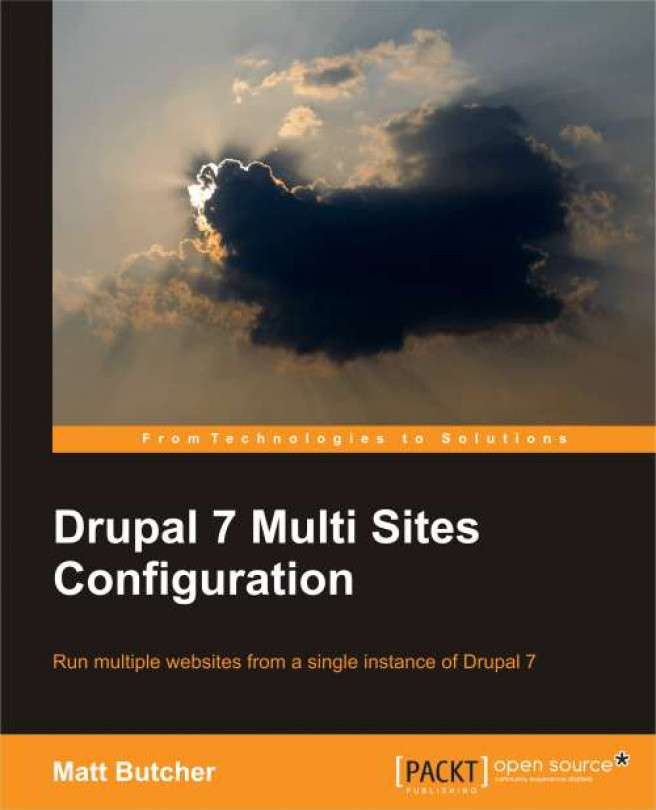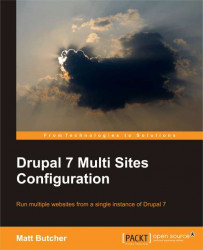In this first chapter we will learn about the basics of multi-site hosting, including what it is and how it works. We will cover the necessary aspects of networking and web serving. The following are the main topics we will cover:
What multi-site configurations are, and how they differ from standard single-site configurations
How Drupal's multi-site implementation fits into the picture
Why and when multi-site configurations are useful
How domain names and IP addresses are configured for multi-site
How web servers handle multi-site
How to configure the Apache server for multi-site
How to use Vagrant and VirtualBox to quickly build a test environment
By the end of this chapter, we will not only have conceptual knowledge of multi-site configurations, but we'll also have a virtual host configured with Linux, Apache, MySQL, and PHP, and even a shiny new copy of Drupal. This will prepare us for the next chapter, when we dive into Drupal installation.
Drupal is a web-based Content Management System (CMS) . Its purpose is to provide a flexible and powerful system for building a wide variety of websites. To that end, it not only has a flexible content management core, but also provides a modular system in which add-on modules can hook into just about any piece of Drupal. With over seven thousand modules available, Drupal has become a choice tool for constructing robust and feature-rich websites.
It should be evident already that Drupal can do many things. This book is focused on one of those things. A single instance of Drupal can be used to run more than one website. This means you can install the Drupal software once and have it drive more than one website. This feature is called multi-site hosting. Over the course of this book, we will learn how to install, configure, and manage a multi-site Drupal instance.
This first chapter covers the basics of running multiple sites. It is conceptually divided into two sections: The first is focused on what multi-site hosting is all about, and the second is on how we can start building a multi-site capable server.
In the first part we look at several common ways of building a multi-site—some of which are Drupal-specific, and some of which are not. By the end of this section you will be familiar with the problems that are solved by multi-site installations, as well as what options there are for hosting multiple sites on a single server.
While there are several ways to host multiple sites on the server, this book is focused only on one particular method: Using Drupal's built-in multi-site capabilities to host several sites on one copy of Drupal's code. After reading about other methods, you may discover that one of those suits you better, and where possible I have inserted references detailing those other methods. But for those who see Drupal's multi-site capability as meeting their needs, the remainder of this chapter (and the rest of the book) walks through the process of setting up such a platform.
In the second part of the chapter we will configure a local testing environment. It is not necessary that you run an environment identical to this, but by using Virtual Box and Vagrant to set up a standard virtual machine, this book will create an environment that you should be able to replicate should you so desire. (We will learn more about VirtualBox, as well as manual configuration, later in this chapter.)
To get started, let's look at the relationship between a website and the server that runs it.
Drupal is a web-based Content Management System (CMS) . Its purpose is to provide a flexible and powerful system for building a wide variety of websites. To that end, it not only has a flexible content management core, but also provides a modular system in which add-on modules can hook into just about any piece of Drupal. With over seven thousand modules available, Drupal has become a choice tool for constructing robust and feature-rich websites.
It should be evident already that Drupal can do many things. This book is focused on one of those things. A single instance of Drupal can be used to run more than one website. This means you can install the Drupal software once and have it drive more than one website. This feature is called multi-site hosting. Over the course of this book, we will learn how to install, configure, and manage a multi-site Drupal instance.
This first chapter covers the basics of running multiple sites. It is conceptually divided into two sections: The first is focused on what multi-site hosting is all about, and the second is on how we can start building a multi-site capable server.
In the first part we look at several common ways of building a multi-site—some of which are Drupal-specific, and some of which are not. By the end of this section you will be familiar with the problems that are solved by multi-site installations, as well as what options there are for hosting multiple sites on a single server.
While there are several ways to host multiple sites on the server, this book is focused only on one particular method: Using Drupal's built-in multi-site capabilities to host several sites on one copy of Drupal's code. After reading about other methods, you may discover that one of those suits you better, and where possible I have inserted references detailing those other methods. But for those who see Drupal's multi-site capability as meeting their needs, the remainder of this chapter (and the rest of the book) walks through the process of setting up such a platform.
In the second part of the chapter we will configure a local testing environment. It is not necessary that you run an environment identical to this, but by using Virtual Box and Vagrant to set up a standard virtual machine, this book will create an environment that you should be able to replicate should you so desire. (We will learn more about VirtualBox, as well as manual configuration, later in this chapter.)
To get started, let's look at the relationship between a website and the server that runs it.
In the earliest days of the web it was assumed that each web address (www.example.com) would map to a specific physical server with a specific IP address. This server would be named "www" and its principal purpose would be to serve web pages for a single website. And when the Internet was still relatively young, this was a safe assumption. But the web became far more popular than originally expected, and it experienced explosive growth. One thing that became clear during this period of growth was that it is tremendously useful to be able to run more than one website on a single piece of hardware.
Web servers adapted, adding the capability to map a single IP address of a single server to more than one domain name. So, for example, a single piece of server hardware could handle both www.example.com and www.anotherexample.com. Many web hosting providers thrived (and still do) by hosting multiple customers' sites on a single physical server.
Over the last decade and a half, server technologies have become more sophisticated. Virtualization of servers, cloud computing, distributing one site over multiple servers, and edge-side caching are just a few of the technologies that have changed the landscape. The initial assumption that one server would host one website has long-since passed away.
Historical reasons have led to the development of multi-site technologies, but for what reasons do people run multi-site installations? And how do you know when you need one?
Earlier, I mentioned that multi-site technologies were developed as a response to the needs of system administrators and developers. But what are those reasons? What problems are solved by multi-site configurations? There are many different reasons why people choose to host multiple sites on the same server. Here are several examples:
Running different software on the same site
Leveraging shared hosting
Easing server administration
Staging and testing a site before it is public
Sharing a single code base for several sites
Running secure (HTTPS) and standard (HTTP) sites on the same server
Building an efficient development environment
Below, we will take a look at each of these examples, understanding what each need is, and how a solution works. But I will state here at the outset that not all of these examples are best addressed with Drupal's multi-site feature.
It is not uncommon to break up a large site into parts and place each part on a separate subdomain. For example, say we have a popular news site located atwww.example.com. But this site also has a successful blog. Instead of residing under www.example.com, the blog may be reachable at the separate domain blog.example.com. While this appears to be an isolated site, it may be running on the same hardware. Often, subdomain configurations such as this are done when the two parts of the site run different software. For instance the main site may run on Drupal while the blog site may run on WordPress.
This is not the sort of configuration that Drupal's multi-site feature is built for. Drupal does not natively run other applications. But there are other multi-site configurations (for example, Apache's virtual hosting) that can neatly accomplish this.
Sometimes a single operator will run more than one website, and these websites may be completely independent of each other. But to make the most of an existing hosting provider, the operator may choose to run both websites on the same host. This minimizes hosting costs and maintenance hours, but still allows the administrator to host different sites.
I do this, and in my case I have a single account with a web host, and I host multiple sites under that one account. This way I pay one monthly fee regardless of how many sites I operate from that account. And since my sites run Drupal, I take advantage of Drupal's multi-site capabilities.
Maintaining a server is work. A server requires maintenance and upkeep. And the more servers one maintains, the more effort is required to keep everything running smoothly. For that reason, some choose multi-site configurations just to reduce the amount of maintenance work involved in keeping a server running. It also lowers the cost of server hardware, Internet connectivity, and utilities. But this trade off is not without its drawbacks. When a multi-site server goes down, all of the sites on that server will be inaccessible. (A common way of addressing this hazard is to run at least one other redundant server.)
The main method used for setting up this sort of configuration is called virtual hosting, and Apache, Nginx, and other popular web servers support this out of the box. It is a layer higher than Drupal's multi-site feature (though the two can sometimes be used in conjunction).
It is common practice to stage or run quality assurance (QA) testing on server software before pushing it into production. This requires running an identical code base, but on a different set of servers. In an ideal development environment, separate configurations could be stored in such a way that they could be tracked in version control, require little or no configuration when deploying to each of these environments, and pose no security risks.
Drupal's multi-site configuration is often used for this, since staging, QA, and production sites can share the same code base, even with different configuration files. Sites can seamlessly be deployed from one environment to the next.
Taking a step beyond merely easing server administration, even more effort can be saved by sharing not just a server, but the web-serving software as well. Some CMS systems—Drupal is a prime example—can run multiple sites from a single installation of the software. This means that instead of running one instance of Drupal per site, a single download and installation of Drupal can operate several sites. And this eases maintenance and management further: Code only needs to be updated in one place. Modules and themes only need to be placed in one location. In short, it eases not only general system administrative tasks, but also application maintenance tasks.
The HTTP protocol on which the web runs is not itself a secure protocol. Data transmitted over plain HTTP is not encrypted or signed. But HTTPS uses the Secure Sockets Layer/Transport Layer Security (SSL/TLS) mechanism to encrypt and sign content. By leveraging multi-site technologies, it is possible to run two sites on the same domain—one accessible over HTTP, and the other accessible over HTTPS. Often, this is done to provide one level of service for "anonymous" traffic and other tools and services for authenticated users.
This level of configuration is tricky, and requires support in the web server software. Typically, Drupal's built-in multi-site tools are not helpful for this kind of configuration, though there are other Drupal add-on modules that can be very handy in this scenario.
So far, the examples have been centered on serving sites to visitors, but there is another problem space that can be addressed with multi-site configuration. This is site development. Site developers may work on more than one site at a time. Sometimes they work on both the released version of a site, and the upcoming next-generation version. Sometimes they work on several different projects, each with its own site. Regardless, it is much easier to have the option of running multiple sites on a development server, or even on a local workstation.
In my own development, I run a local virtual server (Oracle's VirtualBox), which in turn runs Linux, Apache, MySQL, PHP, and three or four different websites at a time. Running all of these sites in one place makes it easy to manage. In fact, the process has become so efficient for me that I sometimes create a separate site (on the same server) just to test out a new feature or two. As this book proceeds, I will discuss several of the tricks I use for keeping this process simple and effective.
As we will see later, there are other ways of using Drupal's multi-site options to provide sophisticated development environments, such as providing each person on a team with their own configuration file, while still keeping all code (including settings files) in a Version Control System (VCS) . This can be a useful way of improving the efficiency of site development when more than one person is working on the same site.
There are other reasons, of course, for running multi-site installations. The examples shown earlier point out some of the situations in which multi-site technologies come in handy. As we've seen, there are multiple ways of implementing a multi-site configuration, and Drupal isn't always the perfect solution for a multi-site challenge.
To get a better idea for which situations are a good fit for Drupal, we need to learn a little more about what are Drupal's multi-site's strong points, and its weaknesses.
As we have seen, there is more than one way to map multiple sites onto one server. Do we use Apache with virtual hosting? Several virtualized servers on a single physical server? Machine instances in a cloud? Or do we do it with Drupal itself? Each method has its own advantages and limitations.
In this book we are going to focus on just one strategy. We are going to examine how to use Drupal's built-in multi-site support to take one instance of Drupal and serve more than one site. If you are using Drupal for your web CMS, there are some distinct advantages to this method:
The combination of added features and simplified administration is a boon for would-be multi-site administrators. But there are a few drawbacks to using Drupal's multi-site method, and these should be considered before you begin building a multi-site installation.
In fact, there are two limitations that deserve very clear mention:
Security: Since the sites in a multi-site installation share the same code (and the same directory locations), they share the same files. Thus, if a person has access to the server's file system for one site, that person has access to the same files that are used for all of the sites on that multi-site installation. This makes it a less-than-secure fit for cases where different people are managing different sites.
Sharing: While Drupal's multi-sites share the same Drupal source code, they do not share the same database data. Nodes, users, and comments in one site are not accessible to the other site. Typically, this is a good thing, but in situations where you want sites to share information, this can become a hurdle that multi-site was not designed to clear.
If security between sites is an issue for your configuration—if the different sites are managed by different people—then Drupal's built-in multisite is not the best solution for your needs. Instead, consider using something like Apache's virtual hosting, with each site getting its own distinct Drupal instance. While you will lose the advantages enumerated above, your sites will be protected from mishaps.
On the other hand, if your sites need to access each other's data (or if you really have one site that listens on multiple domains, but serves the same basic content), you may be better off with another Drupal configuration. The powerful Domain Access module for Drupal (http://drupal.org/project/domain_access) provides a sophisticated suite of tools for building a single Drupal site that handles different domains. Domain Access is a complex module—a topic worthy of another book this size—so it could not be covered in this book. The best place to start with Domain Access is on the site given above.
Note
It is possible to configure multiple instances of Drupal to share common database tables, but this is not only a complicated setup, but also one with known security and stability issues. This is discussed in more detail in the last chapter.
The sweet spot for Drupal's built-in multi-site support is handling multiple distinct sites (each with its own content, users, and so on) while sharing a single code base. Modules, themes, and even to some extent files can be shared in a multi-site configuration. But nodes, users, and comments are not shared. Later in the book, we will see some ways of sharing a limited amount of data (such as allowing users to log in to all sites using the same username and password). This sharing, however, will not achieve the same level of flexibility that the Drupal Domain Access module provides.
It is one thing to state the advantages and disadvantages to Drupal's multi-site feature, but another to determine whether or not Drupal is a good fit for your own needs. Here is a quick guide to determining whether Drupal multi-site is the right choice for a given scenario.
|
Goal |
Method(s) |
|---|---|
|
Multiple sites should share the same code, but have separate data |
Drupal's multi-site configuration |
|
Multiple sites should share no code or data, but live on the same web server |
Virtual hosting with the web server |
|
Multiple sites (or domains) should share the same code and the same data, though they may have different layouts and styles |
Drupal with the Domain Access module |
|
Sites should not even share the same operating system or file system, but should run on the same hardware |
Virtualized servers or cloud platforms |
Again, this is a book about using Drupal's multi-site support and these other three methods are not covered. But Drupal itself can run in any of the environments mentioned above. If you're interested in the other three configurations, you may find it best to start at http://www.drupal.org/documentation and read the documentation, or head to http://groups.drupal.org and find others with similar needs to your own.
So far we've been focused on what multi-site hosting is about and which configurations are right in which scenarios. But now it's time to narrow the focus and start working on practical matters.
Now we are ready to move from questions about what a multi-site is to the actual setup and configuration of a multi-site server. Here, we will be creating an environment that, in the next chapter, will run our Drupal-based multi-site.
The first thing we will need is a server. You may choose to use your local computer as a temporary server. Or you may use a server provided by an Internet Service Provider (ISP). Or you can use a separate dedicated piece of hardware. But for our purposes, we will be creating what is called a virtual server—a complete operating system that runs inside of our current operating system. This server will run its own Linux operating system.
As we configure things below, we will be using Apache on Ubuntu Linux. While Apache configurations work essentially the same on all platforms, different operating systems and distributions organize the files in their own ways. You may wish to consult your operating system's documentation to learn about these differences.
Note
If you are running your sites on a shared-hosting or managed-hosting platform, chances are that you will not need to configure Apache. Instead, you should work with your hosting provider to set up virtual hosting.
In what is left of this chapter, we will focus on creating an environment in which to run our Drupal multi-site. I am going to walk through two ways of doing this:
First, we can install a virtual machine pre-configured for this book. We do this with the open source VirtualBox and Vagrant tools, along with a custom Drupal Vagrant profile. This route is great for testing things out on your local workstation. It is a great way of building "disposable" sites that we can develop with. They can be created and deleted without impacting your local "host" computer. It's like having your own personal development server(s), but without the hardware cost.
Second, we can begin with an established server running Apache, MySQL, and PHP. From there, we can just focus on tuning Apache and creating a few MySQL databases. Note, though, that this route will require you to handle getting the rest of the server configured. However, if you are hosting your sites on a managed service provider or shared hosting account, your hosting provider will probably do all of this for you at your request.
In the next section we will look at the VirtualBox and Vagrant method for running a development environment locally. If this is not to your taste, you can skip and move ahead.
Building a multi-site Drupal installation does not require running Virtual Box and Vagrant. However, I find this sort of virtual machine configuration to be ideal for experimenting with technologies and development environments. And for the sake of this book, using a pre-packaged configuration such as this allows us to quickly setup nearly identical environments.
Drupal.org hosts a project called Drupal Vagrant (http://drupal.org/project/vagrant) designed to get you running on a full LAMP (Linux Apache MySQL PHP) stack with Drupal in a matter of minutes.
For this book, there is a special version of the Drupal Vagrant project (http://drupal.org/sandbox/mbutcher/1356522). It has been tuned and tailored exactly for this book, and you can use it to build an isolated and disposable environment from which you can follow along.
The full instructions for installing this custom version are available at the previous URL, but here is an abbreviated version.
The following tools are required to get started:
VirtualBox: This is an open source virtualization environment. It allows you to run "virtual" servers inside of your normal operating system.
Vagrant: This is a tool for managing VirtualBox servers. Because it makes it easy to build complex sites with a command or two, we will be using this.
Git: Git is a tool for handling revisions of source code or configuration files. Many popular software packages, including Drupal, store code inside of Git repositories.
You will need to make sure all three of those are installed according to the directions on their respective websites. While this configuration should work on Linux, Mac, and Windows, there have been recent bugs in the Windows 7 version of VirtualBox. Usually, if you stay with the 32-bit version of VirtualBox, things will work fine on Windows as well.
Next you will need to get a copy of the MultiSite Vagrant profile created for this book. The best way to get it is to retrieve it from Drupal.org's Git server (explained here: http://drupal.org/project/1356522/git-instructions). If that doesn't work, you can try to retrieve a Git snapshot and work from there (http://lb.cm/4FJ).
Now you will need to start configuring things. For simplicity's sake, I am assuming that we are working from a UNIX-like shell. Analogous commands are available in Windows, too.
$ cd multisite_vagrant $ vagrant box add base http://files.vagrantup.com/lucid32.box $ vagrant up
The first line in the code puts us in the right directory to begin. Next, we install a basic Ubuntu Linux server profile. This is used for building virtual servers. And thirdly, the vagrant up command tells vagrant to install, boot, and configure our server. It is normal for each of these two Vagrant commands to take a long time.
Once the vagrant up command has finished, your host (local computer) will have a virtual machine running with the following:
A minimal Ubuntu Lucid server
Apache 2.2
MySQL 5.1
PHP 5.3
Lots of extra tools (such as Xdebug, phpMyAdmin, and xhprof)
Drupal 7, Drush (the Drupal Shell) and a few common modules will also be downloaded, but they are not yet installed. We will talk about these more in the next chapter.
In addition to the basic installation, the MultiSite Vagrant profile also creates three hostname entries and three databases for you.
In the course of this book, we will be creating three independent sites. These sites will be called Books.local, Cooks.local, and Looks.local. Each will have its own database in MySQL too (books_local, cooks_local, and looks_local). The basic host names and databases have already been set up for you. When you ran vagrant up, a script did the necessary configuration in the VM.
But there is still one thing for you to do. You should add the following to your local computer's hosts file (/etc/hosts in UNIX-like operating systems):
33.33.33.10 books.local looks.local cooks.local
This tells your local machine that all of these hostnames can be accessed on your virtual machine.
If you are interested in learning more about the change to the hosts file, it is explained later in the chapter. But as we are focused here on configuring Vagrant we will finish the configuration first.
Now that we have a new virtual machine set up, we can interact with it in several ways.
The File System: When the virtual machine is running, all of the files in the
multisite_vagrantproject are accessible to the virtual machine. That means you can edit them on your host, and have those changes immediately reflected on the virtual server.SSH: The virtual machine is running SSH. Typing the command
vagrant sshwill open an SSH connection to your virtual machine, and you can move around on the command line as you would on any Linux box. (Windows users will need PuTTy for this to work. The http://vagrantup.com/ website has instructions.)Web: The virtual machine is running Apache. We set up the site to listen on
books.local, cooks.local, andlooks.local. So pointing your browser to http://books.local/server-status should bring up an Apache status page. And the same is true of the other two domains.
So immediately you have three ways to connect to your server. You can also connect to other ports on your virtual server (including MySQL's), but the above cover the common cases.
Finally, before we move on, here are a few Vagrant commands you should know:
vagrant halt:Shutdown the virtual server. You can start its back up withvagrant up.vagrant suspend:Put your virtual host to sleep. This is very useful, and I highly recommend doing this instead of halting. But it does require around a gigabyte of hard disk space.vagrant resume:Wake your virtual machine up again (after avagrant suspend).vagrant provision:Re-run the Vagrant build. While it doesn't re-install Linux or reconfigure the core services, it will re-run all of our configuration scripts. With this, we can reconfigure the server without completely rebuilding it from scratch.vagrant destroy:This will ruthlessly delete your virtual machine. You can then rebuild from scratch usingvagrant up. It is useful for "do overs".
Vagrant is one option for quickly starting with this book. But since some environments will require manual customization, in the next few sections I will walk through a manual process of configuring hostnames, Apache and MySQL.
If you are running Vagrant you don't need to do these parts. You can skip ahead to the Summary section.
In the previous section we create a virtual server from an existing profile. This made it easy to get an entire server environment configured and running without dealing with the nuances of configuration.
But this is often not an option. Sometimes it is necessary to configure a server manually. This part of the chapter covers manual configuration. Here we walk through the following setup:
Mapping domain names to IP addresses
Setting up a webserver (specifically Apache)
Configuring MySQL
This is a book about building a website, not necessarily about administering a server, so in these sections we will cover only the basic requirements. If you are building production servers, you are encouraged to find other resources more specific to server administration. That said, the following pages should help you prepare a basic server environment.
First, we will look at networking and domain names—a crucial part of our multi-site configuration—then we will move on to web server configuration. By the end of the chapter we will be ready to install Drupal itself.
The first thing we need to be able to do is correctly correlate the many sites in a multi-site configuration so that each site is accessible separately. Largely, we are concerned with the process of mapping multiple domain names to a single server. Chances are, if you've ever run a website before you will be familiar at least in part, with the concepts here, but to make sure we're off to a solid start, I will give a very brief explanation of how domain names need to be configured, and how they are related to an IP address. But the process of configuring a TCP/IP stack varies from environment to environment. Here we will only look at configuring host names through a system's hosts file—a file resident on the operating system that tells the networking layer how to find certain domain names.
In the TCP/IP networking stack, the function of an IP address is to provide a location identifier for a network interface on a network. When your computer makes a request for a network resource, the request is sent from your computer's networking interface out over the network. Routers, switches, and other pieces of network equipment transport the message over a series of network links until it arrives at the remote networking interface, at which point that computer handles the request. It then returns data through its network interface, and that message is again relayed through the network back to the initial requesting interface on your computer.
One helpful analogy for this process is the physical mail delivery service. A network interface plays (roughly) the role of a mail box. When you drop a letter in the box, it is picked up by the postal service, and channeled through a series of post offices (much like the switches and routers). Finally, it is delivered to the destination post box. And a letter in reply follows that same process back.
Just as a mailbox has a postal address, a network interface on a TCP/IP network has an IP address. This is used by the network to determine crucial things about the network interface, such as what network it is on, and where in that network it is located.
A domain name is conceptually one level higher. A given IP address can have more than one domain name, just as a large building may have one address, but many businesses occupying it. And when a business moves to a different building, the address will change, but the business name does not. Analogously, the relationship between a domain name and an IP address is not necessarily permanent. The domain can move from one address to another.
But something on the network needs to know how to map a domain name to an IP address. This role is often handled by a series of servers called Domain Name Service (DNS) servers. A DNS server is responsible for mapping a subset of the total domain names to IP addresses. There are thousands upon thousands of DNS servers on the Internet. Each is responsible for a certain portion of IP address-to-domain-name mappings. And the DNS system is structured in such a way that when a client requests information on a mapping, it will get an answer even if the authoritative DNS server is on the other side of the planet.
So when you type in a URL in your browser, chances are good that one of the first things your browser does is send the domain name (www.example.com) off to a remote DNS server, which will respond with an IP address (10.21.77.101). From there, your computer's networking software will know how to send requests out to that remote host.
Note
IP addresses and domains
It is possible for a single computer to have more than one IP address. And it is possible for a web server, like Apache, to listen for traffic on more than one address. Because of Apache's flexibility, it is possible for Drupal to piggyback on this functionality, and handle sites on multiple IP addresses.
In a multi-site configuration, then, one of the things you will need to handle (regardless of what software you use to host your website) is ensuring that all of the sites on your multi-site have domain names configured. Sometimes this means changing a DNS server on your local network, or requesting that your network admin do this for you. When using a web hosting provider, you can often request that they handle this mapping for you. And sometimes this means requesting a change from your domain name's registrar (the place in charge of handling your domain name registration—places like GoDaddy or Verisign).
While the nuances of configuring DNS are beyond the scope of this chapter, we can take a shortcut that will allow us to proceed with our own development.
When building multi-domain sites, you may not need to change any remote DNS servers. You may be able to simply add or modify an entry in your system's hosts file. This file contains a set of domain name mappings specific to your computer only. But be warned: when you use this method, it will only impact the computer on which you make the change. Other computers will not have the same mapping.
Note
Once you are done building and need to make the site public, you will need to configure a DNS server. Contact your network administrator or web service provider to find out how to add your mappings to their DNS services.
In the case where you are running multiple local sites on your computer, you can map these names like this:
127.0.0.1 localhost books.local looks.local cooks.local
The format of the snippet above is this: The IP address goes first. Your computer always has a self-referential address of 127.0.0.1 (the loopback address). Next come one or more domain names separated by spaces. So the example above says that four domain names (localhost, books.local, looks.local, and cooks.local) all reside on this computer. Any traffic to any of these domains should be "looped back" to the computer itself and handled locally.
Note
If you are following the VirtualBox/Vagrant installation method, we made a similar configuration, but assigned 33.33.33.10 to the hostnames books.local, looks.local, and cooks.local instead of to 127.0.0.1.
The bottom line is this: To use a multi-site configuration with multiple domains, something (a DNS server or a host's file) must be able to handle that lookup from each and every domain name you wish to use to an IP address on your server.
Once networking is configured, we can move to the next layer and work with the web server. In a nutshell, a web server's responsibility is to listen for network requests that use the HTTP or HTTPS protocols, and then respond to these requests. Sometimes responding is as simple as delivering a static response or sending the contents of a file on the file system. Images are often served like this. Other times the web server may need to coordinate with other software on the system. Other software may generate the response and feed that back to the web server, which then sends the data back to the client. The original Common Gateway Interface (CGI) worked in this way, and many contemporary web technologies still do. On some servers, like Nginx, PHP is executed this way. Finally, sometimes the web server itself processes and executes code which generates the content. Apache's mod_php module executes PHP code in this w
ay. Most web servers, including Apache, Nginx, IIS, and Lighttpd ("lighty") can support the situation where one single computer handles requests for multiple domain names. That is, most web servers can handle multi-site configurations. The exact configuration differs from server to server, so you will need to consult your web server's documentation to learn more. Here we will focus mainly on Apache.
The Apache server is one of the most popular web servers used on the Internet. Web hosting providers use it. It comes installed on Mac OS X and is readily available on most versions of Unix, as well as on Linux. A special version of it runs on Windows, as well.
Note
If you are looking to set up a local server environment on Windows, you may wish to look at Acquia's pre-configured Windows/MySQL/PHP/Drupal stack available at http://acquia.com.
Apache supports running multiple sites on a single web server through a method called virtual hosting. In this system, a single Apache server can act as if it were multiple servers. And it can do this even if there is only one IP address on the system. For example, to handle two sites, we might configure Apache to have two virtual hosts—one for each site. Each virtual host can then have its own configuration file (or its own section in a larger configuration file) tailored to that site's needs. When Apache receives a request, it looks at the HTTP headers to figure out which virtual host should handle the request, and it hands it processes accordingly.
With its long history and devoted development community, Apache has been built to be remarkably flexible. Multi-site configurations in Apache can be quite sophisticated, and many books have been written about building complex services with Apache. But with domain-aware systems like Drupal, Apache's virtual hosting tools aren't even necessary. A much simpler Apache configuration can handle the necessary HTTP details, while Drupal itself can handle the domain mapping.
For a sophisticated site, you may find it most beneficial to configure Apache to take advantage of virtual hosting, but for this book we will err on the side of simplicity and use only a bare-bones Apache configuration.
In the last section we looked at setting up a local Vagrant-based virtual machine. Now we will turn our attention back to manual configuration. If you are already running Vagrant, this part of the configuration has been done for you (and you can see it in /etc/apache2/sites-available/books.local.conf on your virtual machine).
We are not going to walk through the entire process of configuring Apache. Instead, I assume that Apache is already working. We will focus on fine-tuning the existing configuration. We will assume the following about Apache:
It is installed and configured to listen on port 80.
It is correctly serving web pages.
The Apache
mod_rewritemodule is enabled.It is correctly executing PHP using
mod_php.
The first thing we need to do is locate the Apache configuration for the default host. By default, Apache comes with a single host configured. On Ubuntu, which is configured with virtual hosting in mind, the file /etc/apache2/sites-available/default.conf contains the default host's configuration. Sometimes this information is in a file called apache-vhost.conf or just httpd.conf.
Note
Apache is usually configured to support virtual hosting out of the box. Even though we are creating three sites, we will create only one virtual host (or re-use the default one).
You do not have to edit the default virtual host. If you are comfortable making a new (single) virtual host for our three sites, feel free to do so. The configuration below applies equally to a single default virtual host or a new virtual host.
The default host configuration typically begins like this:
<VirtualHost *:80> ServerAdmin ops@example.com DocumentRoot /var/www/ # Lots more below.
Most of our configuration will happen between the first and third lines above. Take note of the location of the Document Root. (You can change it if you want.) We will need to make sure that Drupal is installed at the document root. That is, in the example above, if /var/www is the document root, /var/www/index.php should point to Drupal's index.php file.
Next, after ServerAdmin, insert these two lines:
ServerName books.local ServerAlias books.local cooks.local looks.local
These tell Apache that this server is named books.local and that it will answer to the names books.local, cooks.local, and looks.local. These are the domains for the three sites we are going to build in this book. Of course, if you were creating the sites example.com and anotherexample.com, you would enter those hostnames here.
Once this configuration is done, you can restart Apache.
In the previous section we configured Apache without using its built-in virtual hosting to handle each site in the multi-site configuration. We let Apache treat all domains as if they were the same, and in the next chapter we will use Drupal to distinguish sites based on domain names.
If you are running a virtual host for each site, which is a good idea in many circumstances, you will need to do something that may seem counterintuitive. You must point all of your sites to the same document root—the one and only place where Drupal lives. This is done because all sites will use the same installation of Drupal.
In many other respects, you will be able to take advantage of Apache's host-specific configuration. You can still, for example, create separate access logs for each virtual host.
Next we will configure MySQL.
In the previous section we configured Apache. Now we will set up MySQL with three databases—one for each of our sites. Again, if you are using the Vagrant-based virtual host, you will not need to do this part. It has been done already.
Again, we will assume that MySQL is already set up and running, and we will also assume that you can access the MySQL database as a privileged user and create user accounts and databases.
The first thing to do is create three new databases, one for each site. We will call these databases books_local, cooks_local, and looks_local to correspond to our three hostnames.
From a MySQL monitor (such as mysql on the command line), issue the following command:
CREATE DATABASE books_local; CREATE DATABASE cooks_local; CREATE DATABASE looks_local;
That is all that is required to create our databases. But we need to explicitly grant permissions for another MySQL user to access these databases. We will configure our Drupal sites to use this account to authenticate to the database. You can create a separate account for each site if you'd like, but we will just create one.
GRANT ALL ON books_local.* TO 'drupal'@'localhost' IDENTIFIED BY 'secret'; GRANT ALL ON looks_local.* TO 'drupal'@'localhost' IDENTIFIED BY 'secret'; GRANT ALL ON cooks_local.* TO 'drupal'@'localhost' IDENTIFIED BY 'secret';
This will give the user drupal, whose password is secret, sufficient privileges to access all three of our databases. Notice that the Drupal account has been restricted to connections from the localhost. This is designed to prevent a remote user from connecting as our Drupal user.
It is a good idea to test these credentials using another MySQL client. This will help us preemptively troubleshoot. Here is an example from a UNIX shell using the mysql client.
$ mysql -u drupal -p secret books_local mysql> SHOW TABLES; Empty set (0.00 sec)
The snippet above shows that we connected to the database with our credentials, then successfully executed the SHOW TABLES SQL statement.
At this point, MySQL should be ready for Drupal, and we are done preparing the environment.
In this chapter we explored the basics of multi-site configurations. Then we turned toward practical matters and walked first through the configuration of a Vagrant-based virtual machine for local testing, and then through the manual steps of configuring Apache and MySQL.
In the next chapter we will turn our full attention to Drupal, where we will install our three sites.