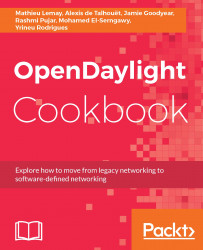OpenDaylight Fundamentals
OpenDaylight is a collaborative platform supported by leaders in the networking industry and hosted by the Linux foundation. The goal of the platform is to enable the adoption of software-defined networking (SDN) and create a solid base for network functions virtualization (NFV).
In this chapter, we will cover the following recipes:
- Connecting OpenFlow switches
- Mounting a NETCONF device
- Browsing data models with YANGUI
- Basic distributed switching
- Bonding links using LACP
- Changing user authentication
- OpenDaylight clustering
Introduction
OpenDaylight is an open source project aiming to be a common tool across the networking industry - for enterprises, service providers, and manufacturers. It provides a highly available, multi-protocol infrastructure geared at building and managing software-defined networking deployments. Based on a Model Driven Service Abstraction Layer, the platform is extensible and allows users to create applications to communicate with a wide variety of south-bound protocols and hardware.
In other words, OpenDaylight is a framework used to solve networking-related use cases in both software-defined networking and network function virtualization domains.
To download the OpenDaylight software, select the Beryllium-SR4 release available at this link:
https://www.opendaylight.org/downloads
Download the ZIP or the tarball, and once extracted, get into that folder through the command line, and you are ready to play with the recipes.
The recipes in this chapter will present fundamental use cases that one can solve using OpenDaylight.
A common and widely used network emulator, Mininet, is going to be required to perform various recipes within this book.
Prior to any recipe, as a requirement, you will need a running version of Mininet. To achieve this, please follow the steps explained in the Mininet documentation:
Connecting OpenFlow switches
OpenFlow is a vendor-neutral, standard communications interface defined to enable the interaction between the control and forwarding channels of an SDN architecture. The OpenFlowPlugin project intends to support implementations of the OpenFlow specification as it evolves. It currently supports OpenFlow versions 1.0 and 1.3.2. In addition, to support the core OpenFlow specification, OpenDaylight Beryllium also includes preliminary support for the table type patterns and OF-CONFIG specifications.
The OpenFlow southbound plugin currently provides the following components:
- Flow management
- Group management
- Meter management
- Statistics polling
Let's connect an OpenFlow switch to OpenDaylight.
Getting ready
This recipe requires an OpenFlow switch. If you don't have any, you can use a Mininet-VM with OvS installed. You can download Mininet-VM from the following website:
https://github.com/mininet/mininet/wiki/Mininet-VM-Images
Any version should work.
The following recipe will be presented using a Mininet-VM with OvS 2.0.2.
How to do it...
Perform the following steps:
- Start the OpenDaylight distribution using the karaf script. Using this script will give you access to the Karaf CLI:
$ ./bin/karaf
- Install the user-facing feature responsible for pulling in all dependencies needed to connect an OpenFlow switch:
opendaylight-user@root>feature:install odl-openflowplugin-all
It might take a minute or so to complete the installation.
- Connect an OpenFlow switch to OpenDaylight.
As mentioned in the Getting ready section, we will use Mininet-VM as our OpenFlow switch as this VM runs an instance of OpenVSwitch:
- Log in to Mininet-VM using:
- Username: mininet
- Password: mininet
- Let's create a bridge:
mininet@mininet-vm:~$ sudo ovs-vsctl add-br br0
- Now let's connect OpenDaylight as the controller of br0:
mininet@mininet-vm:~$ sudo ovs-vsctl set-controller br0 tcp: ${CONTROLLER_IP}:6633
- Let's look at our topology:
mininet@mininet-vm:~$ sudo ovs-vsctl show
0b8ed0aa-67ac-4405-af13-70249a7e8a96
Bridge "br0"
Controller "tcp: ${CONTROLLER_IP}:6633"
is_connected: true
Port "br0"
Interface "br0"
type: internal
ovs_version: "2.0.2"
${CONTROLLER_IP} is the IP address of the host running OpenDaylight.
We're establishing a TCP connection. For a more secure connection, we could use TLS protocol; however, this will not be included in this book as this is beyond the scope of the book.
- Have a look at the created OpenFlow node.
Once the OpenFlow switch is connected, send the following request to get information regarding the switch:
- Type: GET
- Headers:
Authorization: Basic YWRtaW46YWRtaW4=
- URL: http://localhost:8181/restconf/operational/opendaylight-inventory:nodes/
This will list all the nodes under the opendaylight-inventory subtree of MD-SAL that stores OpenFlow switch information. As we connected our first switch, we should have only one node there. It will contain all the information that the OpenFlow switch has, including its tables, its ports, flow statistics, and so on.
How it works...
Once the feature is installed, OpenDaylight is listening to connections on port 6633 and 6640. Setting up the controller on the OpenFlow-capable switch will immediately trigger a callback on OpenDaylight. It will create the communication pipeline between the switch and OpenDaylight so they can communicate in a scalable and non-blocking way.
Mounting a NETCONF device
The OpenDaylight component responsible for connecting remote NETCONF devices is called the NETCONF southbound plugin, aka the netconf-connector. Creating an instance of the netconf-connector will connect a NETCONF device. The NETCONF device will be seen as a mount point in the MD-SAL, exposing the device configuration and operational data store and its capabilities. These mount points allow applications and remote users (over RESTCONF) to interact with the mounted devices.
The netconf-connector currently supports RFC-6241, RFC-5277, and RFC-6022.
The following recipe will explain how to connect a NETCONF device to OpenDaylight.
Getting ready
This recipe requires a NETCONF device. If you don't have any, you can use the NETCONF test tool provided by OpenDaylight. It can be downloaded from the OpenDaylight Nexus repository:
How to do it...
Perform the following steps:
- Start the OpenDaylight Karaf distribution using the karaf script. Using this script will give you access to the Karaf CLI:
$ ./bin/karaf
- Install the user-facing feature responsible for pulling in all dependencies needed to connect a NETCONF device:
opendaylight-user@root>feature:install odl-netconf-topology odl-restconf
It might take a minute or so to complete the installation.
- Start your NETCONF device.
If you want to use the NETCONF test tool, it is time to simulate a NETCONF device using the following command:
$ java -jar netconf-testtool-1.0.1-Beryllium-SR4-executable.jar --device-count 1
This will simulate one device that will be bound to port 17830.
- Configure a new netconf-connector.
Send the following request using RESTCONF:
- Type: PUT
- URL: http://localhost:8181/restconf/config/network-topology:network-topology/topology/topology-netconf/node/new-netconf-device
By looking closer at the URL you will notice that the last part is new-netconf-device. This must match the node-id that we will define in the payload.
- Headers:
Accept: application/xml
Content-Type: application/xml
Authorization: Basic YWRtaW46YWRtaW4=
- Payload:
<node xmlns="urn:TBD:params:xml:ns:yang:network-topology">
<node-id>new-netconf-device</node-id>
<host xmlns="urn:opendaylight:netconf-node-topology">127.0.0.1</host>
<port xmlns="urn:opendaylight:netconf-node-topology">17830</port>
<username xmlns="urn:opendaylight:netconf-node-topology">admin</username>
<password xmlns="urn:opendaylight:netconf-node-topology">admin</password>
<tcp-only xmlns="urn:opendaylight:netconf-node-topology">false</tcp-only>
</node>
- Let's have a closer look at this payload:
- node-id: Defines the name of the netconf-connector.
- address: Defines the IP address of the NETCONF device.
- port: Defines the port for the NETCONF session.
- username: Defines the username of the NETCONF session. This should be provided by the NETCONF device configuration.
- password: Defines the password of the NETCONF session. As for the username, this should be provided by the NETCONF device configuration.
- tcp-only: Defines whether or not the NETCONF session should use TCP or SSL. If set to true it will use TCP.
Once you have completed the request, send it. This will spawn a new netconf-connector that connects to the NETCONF device at the provided IP address and port using the provided credentials.
- Verify that the netconf-connector has correctly been pushed and get information about the connected NETCONF device.
First, you could look at the log to see if any errors occurred. If no error has occurred, you will see the following:
2016-05-07 11:37:42,470 | INFO | sing-executor-11 | NetconfDevice | 253 - org.opendaylight.netconf.sal-netconf-connector - 1.3.0.Beryllium | RemoteDevice{new-netconf-device}: Netconf connector initialized successfully
Once the new netconf-connector is created, some useful metadata is written into the MD-SAL's operational data store under the network-topology subtree. To retrieve this information, you should send the following request:
- Type: GET
- Headers:
Authorization: Basic YWRtaW46YWRtaW4=
- URL: http://localhost:8181/restconf/operational/network-topology:network-topology/topology/topology-netconf/node/new-netconf-device
We're using new-netconf-device as the node-id because this is the name we assigned to the netconf-connector in a previous step.
This request will provide information about the connection status and device capabilities. The device capabilities are all the YANG models the NETCONF device is providing in its hello-message that was used to create the schema context.
- More configuration for the netconf-connector.
As mentioned previously, the netconf-connector contains various configuration elements. Those fields are non-mandatory, with default values. If you do not wish to override any of these values, you shouldn't provide them:
- schema-cache-directory: This corresponds to the destination schema repository for YANG files downloaded from the NETCONF device. By default, those schemas are saved in the cache directory ($ODL_ROOT/cache/schema). Using this configuration will define where to save the downloaded schema related to the cache directory. For instance, if you assigned new-schema-cache, schemas related to this device would be located under $ODL_ROOT/cache/new-schema-cache/.
- reconnect-on-changed-schema: If set to true, the connector will auto disconnect/reconnect when schemas are changed in the remote device. The netconf-connector will subscribe to base NETCONF notifications and listen for netconf-capability-change notifications. The default value is false.
- connection-timeout-millis: Timeout in milliseconds after which the connection must be established. The default value is 20000 milliseconds.
- default-request-timeout-millis: Timeout for blocking operations within transactions. Once this timer is reached, if the request is not yet finished, it will be canceled. The default value is 60000 milliseconds.
- max-connection-attempts: Maximum number of connection attempts. Nonpositive or null values are interpreted as infinity. The default value is 0, which means it will retry forever.
- between-attempts-timeout-millis: Initial timeout in milliseconds between connection attempts. This will be multiplied by the sleep-factor for every new attempt. The default value is 2000 milliseconds.
- sleep-factor: Back-off factor used to increase the delay between connection attempt(s). The default value is 1.5.
- keepalive-delay: netconf-connector sends keep-alive RPCs while the session is idle to ensure session connectivity. This delay specifies the timeout between keep-alive RPCs in seconds. Providing a 0 value will disable this mechanism. The default value is 120 seconds.
Using this configuration, your payload would look like this:
<node xmlns="urn:TBD:params:xml:ns:yang:network-topology">
<node-id>new-netconf-device</node-id>
<host xmlns="urn:opendaylight:netconf-node-topology">127.0.0.1</host>
<port xmlns="urn:opendaylight:netconf-node-topology">17830</port>
<username xmlns="urn:opendaylight:netconf-node-topology">admin</username>
<password xmlns="urn:opendaylight:netconf-node-topology">admin</password>
<tcp-only xmlns="urn:opendaylight:netconf-node-topology">false</tcp-only>
<schema-cache-directory xmlns="urn:opendaylight:netconf-node-topology">new_netconf_device_cache</schema-cache-directory>
<reconnect-on-changed-schema xmlns="urn:opendaylight:netconf-node-topology">false</reconnect-on-changed-schema>
<connection-timeout-millis xmlns="urn:opendaylight:netconf-node-topology">20000</connection-timeout-millis>
<default-request-timeout-millis xmlns="urn:opendaylight:netconf-node-topology">60000</default-request-timeout-millis>
<max-connection-attempts xmlns="urn:opendaylight:netconf-node-topology">0</max-connection-attempts>
<between-attempts-timeout-millis xmlns="urn:opendaylight:netconf-node-topology">2000</between-attempts-timeout-millis>
<sleep-factor xmlns="urn:opendaylight:netconf-node-topology">1.5</sleep-factor>
<keepalive-delay xmlns="urn:opendaylight:netconf-node-topology">120</keepalive-delay>
</node>
How it works...
Once the request to connect a new NETCONF device is sent, OpenDaylight will set up the communication channel used for managing and interacting with the device. At first, the remote NETCONF device will send its hello-message defining all of the capabilities it has. Based on this, the netconf-connector will download all the YANG files provided by the device. All those YANG files will define the schema context of the device.
At the end of the process, some exposed capabilities might end up as unavailable, for two possible reasons:
- The NETCONF device provided a capability in its hello-message, but hasn't provided the schema.
- OpenDaylight failed to mount a given schema due to YANG violation(s).
OpenDaylight parses YANG models as per RFC 6020; if a schema is not respecting the RFC, it could end up as an unavailable-capability.
If you encounter one of these situations, looking at the logs will pinpoint the reason for such a failure.
There's more...
Once the NETCONF device is connected, all its capabilities are available through the mount point. View it as a pass-through directly to the NETCONF device.
GET data store
To see the data contained in the device data store, use the following request:
- Type: GET
- Headers:
Authorization: Basic YWRtaW46YWRtaW4=
- URL: http://localhost:8080/restconf/config/network-topology:network-topology/topology/topology-netconf/node/new-netconf-device/yang-ext:mount/
Adding yang-ext:mount/ to the URL will access the mount point created for new-netconf-device. This will show the configuration data store. If you want to see the operational one, replace config with operational in the URL.
If your device defines the YANG model, you can access its data using the following request:
- Type: GET
- Headers:
Authorization: Basic YWRtaW46YWRtaW4=
- URL: http://localhost:8080/restconf/config/network-topology:network-topology/topology/topology-netconf/node/new-netconf-device/yang-ext:mount/<module>:<container>
The <module> represents a schema defining the <container>. The <container> can either be a list or a container. It is not possible to access a single leaf. You can access containers/lists within containers/lists. The last part of the URL would look like this:
.../ yang-ext:mount/<module>:<container>/<sub-container>
Invoking RPC
In order to invoke an RPC on the remote device, you should use the following request:
- Type: POST
- Headers:
Accept: application/xml
Content-Type: application/xml
Authorization: Basic YWRtaW46YWRtaW4=
- URL: http://localhost:8080/restconf/config/network-topology:network-topology/topology/topology-netconf/node/new-netconf-device/yang-ext:mount/<module>:<operation>
This URL is accessing the mount point of new-netconf-device, and through this mount point we're accessing the <module> to call its <operation>. The <module> represents a schema defining the RPC and <operation> represents the RPC to call.
Deleting a netconf-connector
Removing a netconf-connector will drop the NETCONF session and all resources will be cleaned. To perform such an operation, use the following request:
- Type: DELETE
- Headers:
Authorization: Basic YWRtaW46YWRtaW4=
- URL: http://localhost:8181/restconf/config/network-topology:network-topology/topology/topology-netconf/node/new-netconf-device
By looking closer at the URL, you can see that we are removing the netconf node-idnew-netconf-device.
Browsing data models with YANGUI
YANGUI is a user interface application through which one can navigate among all YANG models available in the OpenDaylight controller. Not only does it aggregate all data models, it also enables their usage. Using this interface, you can create, remove, update, and delete any part of the model-driven data store. It provides a nice, smooth user interface making it easier to browse through the model(s).
This recipe will guide you through those functionalities.
Getting ready
This recipe only requires the OpenDaylight controller and a web browser.
How to do it...
Perform the following steps:
- Start your OpenDaylight distribution using the karaf script. Using this client will give you access to the Karaf CLI:
$ ./bin/karaf
- Install the user-facing feature responsible to pull in all dependencies needed to use YANGUI:
opendaylight-user@root>feature:install odl-dlux-yangui
It might take a minute or so to complete the installation.
- Navigate to http://localhost:8181/index.html#/yangui/index:
- Username: admin
- Password: admin
Once logged in, all modules will be loaded until you see this message at the bottom of the screen:
Loading completed successfully
You should see the API tab listing all YANG models in the following format:
<module-name> rev.<revision-date>
For instance:
- cluster-admin rev.2015-10-13
- config rev.2013-04-05
- credential-store rev.2015-02-26
By default, there isn't much you can do with the provided YANG models. So let's connect an OpenFlow switch to better understand how to use this YANGUI. To do so, please refer to the first recipe, Connecting OpenFlow switches, step 2.
Once done, refresh your web page to load newly added modules.
- Look for opendaylight-inventory rev.2013-08-19 and select the operational tab, as nothing will yet be in the config data store. Then click on nodes and you'll see a request bar at the bottom of the page with multiple options.
You can either copy the request to the clipboard to use it in your browser, send it, show a preview of it, or define a custom API request.
For now, we will only send the request.
You should see Request sent successfully and under this message should be the retrieved data. As we only have one switch connected, there is only one node. All the switch operational information is now printed on your screen.
How it works...
OpenDaylight has a model-driven architecture, which means that all of its components are modeled using YANG. While installing features, OpenDaylight loads YANG models, making them available within the MD-SAL data store.
YANGUI is a representation of this data store. Each schema represents a subtree based on the name of the module and its revision-date. YANGUI aggregates and parses all those models. It also acts as a REST client; through its web interface we can execute functions such as GET, POST, PUT, and DELETE.
There's more...
The example shown previously can be improved upon, as there was no user YANG model loaded. For instance, if you mount a NETCONF device containing its own YANG model, you could interact with it through YANGUI.
You would use the config data store to push/update some data, and you would see the operational data store updated accordingly. In addition, accessing your data would be much easier than having to define the exact URL, as mentioned in the Mounting a NETCONF device recipe.
See also
- Using API doc as a REST API client
Basic distributed switching
The basic distributed switching in OpenDaylight is provided by the L2Switch project, proving layer 2 switch functionality. This project is built on top of the OpenFlowPlugin project, as it uses its capabilities to connect and interact with an OpenFlow switch.
The L2Switch project has the following features/components:
- Packet handler: Decodes the incoming packets, and dispatches them appropriately. It defines a packet lifecycle in three stages:
- Decode
- Modify
- Transmit
- Loop remover: Detects loops in the network and removes them.
- Arp handler: Handles ARP packets provided by the packet handler.
- Address tracker: Gathers MAC and IP addresses from network entities.
- Host tracker: Tracks hosts' locations in the network.
- L2Switch main: Installs flows on the switches present in the network.
Getting ready
This recipe requires an OpenFlow switch. If you don't have any, you can use a Mininet-VM with OvS installed.
You can download Mininet-VM from their website https://github.com/mininet/mininet/wiki/Mininet-VM-Images. All versions should work.
This recipe will be presented using a Mininet-VM with OvS 2.0.2.
How to do it...
Perform the following steps:
- Start your OpenDaylight distribution using the karaf script. Using this script will give you access to the Karaf CLI:
$ ./bin/karaf
- Install the user-facing feature responsible for pulling in all dependencies needed to enable basic distributed switching:
opendaylight-user@root>feature:install odl-l2switch-switch-ui
It might take a few minutes to complete the installation.
- Creating a network using Mininet:
- Log in to Mininet-VM using:
- Username: mininet
- Password: mininet
- Clean current Mininet state:
If you're using the same instance as before, you want to clear its state. We previously created one bridge, br0, so let's delete it:
mininet@mininet-vm:~$ sudo ovs-vsctl del-br br0
- Create the topology:
In order to do so, use the following command:
mininet@mininet-vm:~$ sudo mn --controller=remote,ip=${CONTROLLER_IP}--topo=linear,3 --switch ovsk,protocols=OpenFlow13
Using this command will create a virtual network provisioned with three switches that will connect to the controller specified by ${CONTROLLER_IP}. The previous command will also set up links between switches and hosts.
We will end up with three OpenFlow nodes in the opendaylight-inventory:
- Type: GET
- Headers:
Authorization: Basic YWRtaW46YWRtaW4=
- URL: http://localhost:8080/restconf/operational/opendaylight-inventory:nodes
This request will return the following:
--[cut]-
{
"id": "openflow:1",
--[cut]-
},
{
"id": "openflow:2",
--[cut]-
},
{
"id": "openflow:3",
--[cut]-
- Generate network traffic using mininet.
Between two hosts using ping:
mininet> h1 ping h2
The preceding command will cause host1 (h1) to ping host2 (h2), and we can see that host1 is able to reach h2.
Between all hosts:
mininet> pingall
The pingall command will make all hosts ping all other hosts.
- Checking address observations.
This is done thanks to the address tracker that observes address tuples on a switch's port (node-connector).
This information will be present in the OpenFlow node connector and can be retrieved using the following request (for openflow:2, which is the switch 2):
- Type: GET
- Headers:
Authorization: Basic YWRtaW46YWRtaW4=
- URL: http://localhost:8080/restconf/operational/opendaylight-inventory:nodes/node/openflow:1/node-connector/openflow:2:1
This request will return the following:
{
"nodes": {
"node": [
{
"id": "openflow:2",
"node-connector": [
{
"id": "openflow:2:1",
--[cut]--
"address-tracker:addresses": [
{
"id": 0,
"first-seen": 1462650320161,
"mac": "7a:e4:ba:4d:bc:35",
"last-seen": 1462650320161,
"ip": "10.0.0.2"
}
]
},
--[cut]--
This result means the host with the mac address 7a:e4:ba:4d:bc:35 has sent a packet to switch 2 and that port 1 of switch 2 handled the incoming packet.
- Checking the host address and attachment point to the node/switch:
- Type: GET
- Headers:
Authorization: Basic YWRtaW46YWRtaW4=
- URL: http://localhost:8080/restconf/operational/network-topology:network-topology/topology/flow:1/
This will return the following:
--[cut]--
<node>
<node-id>host:c2:5f:c0:14:f3:1d</node-id>
<termination-point>
<tp-id>host:c2:5f:c0:14:f3:1d</tp-id>
</termination-point>
<attachment-points>
<tp-id>openflow:3:1</tp-id>
<corresponding-tp>host:c2:5f:c0:14:f3:1d</corresponding-tp>
<active>true</active>
</attachment-points>
<addresses>
<id>2</id>
<mac>c2:5f:c0:14:f3:1d</mac>
<last-seen>1462650434613</last-seen>
<ip>10.0.0.3</ip>
<first-seen>1462650434613</first-seen>
</addresses>
<id>c2:5f:c0:14:f3:1d</id>
</node>
--[cut]--
address contains information about the mapping between the MAC address and the IP address, and attachment-points defines the mapping between the MAC address and the switch port.
- Checking the spanning tree protocol status for each link.
The spanning tree protocol status can be either forwarding, meaning packets are flowing on an active link, or discarding, indicating packets are not sent as the link is inactive.
To check the link status, send this request:
- Type: GET
- Headers:
Authorization: Basic YWRtaW46YWRtaW4=
- URL: http://localhost:8181/restconf/operational/opendaylight-inventory:nodes/node/openflow:2/node-connector/openflow:2:2
This will return the following:
{
"node-connector": [
{
"id": "openflow:2:2",
--[cut]--
"stp-status-aware-node-connector:status": "forwarding",
"opendaylight-port-statistics:flow-capable-node-connector-statistics": {}
}
}
]
}
In this case, all packets coming in port 2 of switch 2 will be forwarded on the established link.
- Checking created links.
In order to check the links created, we are going to send the same request as the one sent at step 6, but we will focus on a different part of the response:
- Type: GET
- Headers:
Authorization: Basic YWRtaW46YWRtaW4=
- URL: http://localhost:8080/restconf/operational/network-topology:network-topology/topology/flow:1/
The different part this time is the following:
--[cut]--
<link>
<link-id>host:7a:e4:ba:4d:bc:35/openflow:2:1</link-id>
<source>
<source-tp>host:7a:e4:ba:4d:bc:35</source-tp>
<source-node>host:7a:e4:ba:4d:bc:35</source-node>
</source>
<destination>
<dest-node>openflow:2</dest-node>
<dest-tp>openflow:2:1</dest-tp>
</destination>
</link>
<link>
<link-id>openflow:3:1/host:c2:5f:c0:14:f3:1d</link-id>
<source>
<source-tp>openflow:3:1</source-tp>
<source-node>openflow:3</source-node>
</source>
<destination>
<dest-node>host:c2:5f:c0:14:f3:1d</dest-node>
<dest-tp>host:c2:5f:c0:14:f3:1d</dest-tp>
</destination>
</link>
--[cut]--
It represents links that were established while setting the topology earlier. It also provides the source, destination node, and termination point.
How it works...
It leverages the OpenFlowPlugin project providing the basic communication channel between OpenFlow capable switches and OpenDaylight. The layer 2 discovery is handled by an ARP listener/responder. Using it, OpenDaylight is able to learn and track network entity addresses. Finally, using graph algorithms, it is able to detect the shortest path and remove loops within the network.
There's more...
It is possible to change or increase basic configuration of the L2Switch component to perform more accurate operations.
Configuring L2Switch
We have presented L2Switch usage with the default configuration.
To change the configuration, here are the steps to follow:
- Execute the two first points mentioned previously.
- Stop OpenDaylight:
opendaylight-user@root>logout
- Navigate to $ODL_ROOT/etc/opendaylight/karaf/.
- Open the configuration file you want to modify.
- Perform your modification.
- Save the file and re-execute the steps mentioned in the How to do it section.
The new configuration should now be applied.
Bonding links using LACP
The Link Aggregation Control Protocol (LACP) project within OpenDaylight implements the LACP.
It will be used to auto-discover and aggregate links between the known OpenDaylight network and external equipment such as LACP capable endpoints or switches. Using LACP will increase the resilience of the link(s) and will aggregate the bandwidth.
LACP protocol was first released as an IEEE Ethernet specification 802.3ad, but later moved to Bridging and Management Group as an 802.1AX specification.
The LACP module will listen for LACP control packets that are generated from legacy switches (non-OpenFlow enabled).
Getting ready
This recipe requires an OpenFlow switch. If you don't have any, you can use a Mininet-VM with OvS installed.
You can download Mininet-VM from their website:
https://github.com/mininet/mininet/wiki/Mininet-VM-Images
You must use a version of OvS superior or equal to 2.1 so it can handle group tables. If you previously downloaded a Mininet-VM, you could create a new VM using its disk, and then update the OvS version within Mininet. Perform the update within mininet; you'll have to run the following commands:
$ cd /home/mininet/mininet/util
$ ./install.sh -V 2.3.1
This script will try updating your packages, but this operation can fail. If it does, run the command yourself then re-execute the script:
$ sudo apt-get update --fix-missing
Then rerun the install script. After a couple of minutes, the new version of OvS should be installed:
mininet@mininet-vm:~$ sudo ovs-vsctl show 1077578e-f495-46a1-a96b-441223e7cc22 ovs_version: "2.3.1"
This recipe will be presented using a Mininet-VM with OvS 2.3.1.
In order to use LACP, you have to ensure that legacy (non-OpenFlow) switches are configured with the LACP mode active with a long timeout to allow the LACP plugin to respond to its messages.
The sample code for this recipe is available at:
https://github.com/jgoodyear/OpenDaylightCookbook/tree/master/chapter1/chapter1-recipe5
How to do it...
Perform the following steps:
- Start your OpenDaylight distribution using the karaf script. Using this script will give you access to the Karaf CLI:
$ ./bin/karaf
- Install the user-facing feature responsible for pulling in all dependencies needed to enable LACP functionality:
opendaylight-user@root>feature:install odl-lacp-ui
It might take a few minutes to complete the installation.
- Creating a network using Mininet:
- Log in to Mininet-VM using:
- Username: mininet
- Password: mininet
- Create the topology:
In order to do so, use the following command:
mininet@mininet-vm:~$ sudo mn --controller=remote,ip=${CONTROLLER_IP} --topo=linear,1 --switch ovsk,protocols=OpenFlow13
This command will create a virtual network containing one switch, connected to ${CONTROLLER_IP}.
We will end up with one OpenFlow node in the opendaylight-inventory:
- Type: GET
- Headers:
Authorization: Basic YWRtaW46YWRtaW4=
- URL: http://localhost:8080/restconf/operational/opendaylight-inventory:nodes
This request will return the following:
--[cut]-
{
"id": "openflow:1",
--[cut]--
}
- Open a new terminal to access your Mininet instance and verify that the flow entry handling LACP packets is installed:
mininet@mininet-vm:~$ sudo ovs-ofctl -O OpenFlow13 dump-flows s1
OFPST_FLOW reply (OF1.3) (xid=0x2):
cookie=0x3000000000000003, duration=185.98s, table=0, n_packets=0, n_bytes=0, priority=5,dl_dst=01:80:c2:00:00:02,dl_type=0x8809 actions=CONTROLLER:65535
The flow is using ether type 0x8809, which is the one defined for LACP.
- From the Mininet CLI, let's add a new link between switch1 (s1) and host1 (h1), and then aggregate the two links. The Mininet CLI is where you ended up after creating the topology in step 3:
mininet> py net.addLink(s1, net.get('h1'))
<mininet.link.Link object at 0x7fe1fa0f17d0>
mininet> py s1.attach('s1-eth2')
- Configure host1 (h1) to act as your legacy switch. To do that, we will create a bond interface with mode type set to LACP. In order to do so, we need to create a new file under /etc/mobprobe.d in your Mininet instance.
Use the terminal window opened at step 4 to access this directory and create a file bonding.conf with this content:
alias bond0 bonding
options bonding mode=4
mode=4 refers to LACP, and by default the timeout is set to be long.
- Using the Mininet CLI, let's create and configure the bond interface and add both physical interfaces of host, h1-eth0, and h1-eth, as members of the bound interface. Then set the interface up:
mininet> py net.get('h1').cmd('modprobe bonding')
mininet> py net.get('h1').cmd('ip link add bond0 type bond')
mininet> py net.get('h1').cmd('ip link set bond0 address ${MAC_ADDRESS}')
mininet> py net.get('h1').cmd('ip link set h1-eth0 down')
mininet> py net.get('h1').cmd('ip link set h1-eth0 master bond0')
mininet> py net.get('h1').cmd('ip link set h1-eth1 down')
mininet> py net.get('h1').cmd('ip link set h1-eth1 master bond0')
mininet> py net.get('h1').cmd('ip link set bond0 up')
Make sure to change ${MAC_ADDRESS} with an appropriate MAC address.
Once the created bond0 interface is up, host1 will send LACP packets to switch1. OpenDaylight LACP's module will create the link aggregation group on the switch1 (s1).
To visualize the bound interface, you can use the following command:
mininet> py net.get('h1').cmd('cat /proc/net/bonding/bond0')
- Finally, let's look at the switch1 table; there should be a new entry within the group table with type=select:
mininet@mininet-vm:~$ sudo ovs-ofctl -O Openflow13 dump-groups s1
OFPST_GROUP_DESC reply (OF1.3) (xid=0x2):
group_id=41238,type=select,bucket=weight:0,actions=output:1,bucket=weight:0,actions=output:2
group_id=48742,type=all,bucket=weight:0,actions=drop
Let's focus on the first entry: the flow type is select, which means that the packets are processed by a single bucket in the group as well as have two buckets assigned with the same weight. Each bucket represents a given port on the switch, port 1 (s1-eth1) and 2 (s1-eth2) respectively, in this example.
- To apply link aggregation group on switches, flows should define the group_id of the established group table entry, which in our case is group_id=41238. The flow presented here is for the ARP Ethernet frame (dl_type = 0x0806):
sudo ovs-ofctl -O Openflow13 add-flow s1 dl_type=0x0806,dl_src=SRC_MAC,dl_dst=DST_MAC,actions=group:60169
How it works...
It leverages the OpenFlowPlugin project providing the basic communication channel between OpenFlow capable switches and OpenDaylight. The LCAP project implements the Link Aggregation Control Protocol as a service in MD-SAL. Using the packet processing service, it will receive and process LACP packets. Based on a periodic state machine, it will define whether or not to maintain an aggregation.
Changing user authentication
OpenDaylight's security is, in part, provided by the AAA project, which implements mechanisms to bring:
- Authentication: Used to authenticate the users
- Authorization: Used to authorize access to resources for a given user
- Accounting: Used to record user's access to resources
By default, when you install any features, AAA authentication will be installed. It provides two users by default:
- User admin with password admin
- User user with password user
Getting ready
This recipe does not require anything more than OpenDaylight itself.
The sample code for this recipe is available at:
https://github.com/jgoodyear/OpenDaylightCookbook/tree/master/chapter1/chapter1-recipe7
How to do it...
Perform the following steps:
- Start your OpenDaylight distribution using the karaf script. Using this script will give you access to the Karaf CLI:
$ ./bin/karaf
- Install the user-facing feature, responsible for pulling in all dependencies needed to enable user authentication:
opendaylight-user@root>feature:install odl-aaa-authn
It might take a few minutes to complete the installation.
- To retrieve the list of existing users, send the following request:
- Type: GET
- Headers:
Authorization: Basic YWRtaW46YWRtaW4=
- URL: http://localhost:8181/auth/v1/users
{
"users": [
{
"userid": "admin@sdn",
"name": "admin",
"description": "admin user",
"enabled": true,
"email": "",
"password": "**********",
"salt": "**********",
"domainid": "sdn"
},
{
"userid": "user@sdn",
"name": "user",
"description": "user user",
"enabled": true,
"email": "",
"password": "**********",
"salt": "**********",
"domainid": "sdn"
}
]
}
- Update the configuration of a user.
First, you need the userid that can be retrieved using the previous request. For this tutorial, we will use userid=user@sdn.
To update the password for this user, do the following request:
- Type: PUT
- Headers:
Authorization: Basic YWRtaW46YWRtaW4=
This is the basic admin/admin authorization. We will not modify this one.
- Payload:
{
"userid": "user@sdn",
"name": "user",
"description": "user user",
"enabled": true,
"email": "",
"password": "newpassword",
"domainid": "sdn"
}
- URL: http://localhost:8181/auth/v1/users/user@sdn
Once sent, you will receive the acknowledged payload.
- Try your new user's password. Open your browser and go here http://localhost:8181/auth/v1/users, you should be asked for credentials. Use:
- Username: user
- Password: newpassword
You should now be logged in with the new, updated password for the user.
How it works...
The AAA project supports role-based access control (RBAC) based on the Apache Shiro permissions system. It defines a REST application used to interact with the h2 database. Each table has its own REST endpoint that can be used using a REST client to modify the h2 database content, such as the user information.
OpenDaylight clustering
The objective of OpenDaylight clustering is to have a set of nodes providing a fault-tolerant, decentralized, peer-to-peer membership with no single point of failure. From a networking perspective, clustering is when you have a group of compute nodes working together to achieve a common function or objective.
Getting ready
This recipe will require three distinct VMs that will be spawned using Vagrant 1.7.4 https://www.vagrantup.com/downloads.html.
The Vagranfile for the VM is available at https://github.com/adetalhouet/cluster-nodes.
How to do it...
Perform the following steps:
- Create three VMs.
The mentioned repository in the Getting ready section is providing a Vagrantfile spawning VMs with the following network characteristics:
- Adapter 1: NAT
- Adapter 2: Bridge en0: Wi-Fi (AirPort)
- Static IP address: 192.168.50.15X (X being the number of the node)
- Adapter type: paravirtualized
These are the steps to follow:
$ git clone https://github.com/adetalhouet/cluster-nodes.git
$ cd cluster-nodes
$ export NUM_OF_NODES=3
$ vagrant up
After a few minutes, to make sure the VMs are correctly running, execute the following command in the cluster-nodes folder:
$ vagrant status
Current machine states:
node-1 running (virtualbox)
node-2 running (virtualbox)
node-3 running (virtualbox)
This environment represents multiple VMs. The VMs are all listed preceding with their current state. For more information about a specific VM, run vagrant status NAME.
The credentials of the VMs are:
- User: vagrant
- Password: vagrant
We now have three VMs available at those IP addresses:
- 192.168.50.151
- 192.168.50.152
- 192.168.50.153
- Prepare the cluster deployment.
In order to deploy the cluster, we will use the cluster-deployer script provided by OpenDaylight:
$ git clone https://git.opendaylight.org/gerrit/integration/test.git
$ cd test/tools/clustering/cluster-deployer/
You will need the following information:
- Your VMs/containers IP addresses:
192.168.50.151, 192.168.50.152, 192.168.50.153
- Their credentials (must be the same for all the VMs/containers):
vagrant/vagrant
- The path to the distribution to deploy:
$ODL_ROOT
- The cluster's configuration files located under the templates/multi-node-test repository:
$ cd templates/multi-node-test/
$ ls -1
akka.conf.template
jolokia.xml.template
module-shards.conf.template
modules.conf.template
org.apache.karaf.features.cfg.template
org.apache.karaf.management.cfg.template
- Deploy the cluster.
We are currently located in the cluster-deployer folder:
$ pwd
test/tools/clustering/cluster-deployer
We need to create a temp folder, so the deployment script can put some temporary files in there:
$ mkdir temp
Your tree architecture should look like this:
$ tree
.
├── cluster-nodes
├── distribution-karaf-0.4.0-Beryllium.zip
└── test
└── tools
└── clustering
└── cluster-deployer
├── deploy.py
├── kill_controller.sh
├── remote_host.py
├── remote_host.pyc
├── restart.py
├── temp
└── templates
└── multi-node-test
Now let's deploy the cluster using this command:
$ python deploy.py --clean --distribution=../../../../distribution-karaf-0.4.0-Beryllium.zip --rootdir=/home/vagrant --hosts=192.168.50.151,192.168.50.152,192.168.50.153 --user=vagrant --password=vagrant --template=multi-node-test
If the process went fine, you should see similar logs while deploying:
https://github.com/jgoodyear/OpenDaylightCookbook/tree/master/chapter1/chapter1-recipe8
- Verify the deployment.
Let's use Jolokia to read the cluster's nodes data store:
Let's request on node 1, located under 192.168.50.151, its config data store for the network-topology shard:
- Type: GET
- Headers:
Authorization: Basic YWRtaW46YWRtaW4=
- URL: http://192.168.50.151:8181/jolokia/read/org.opendaylight.controller:Category=Shards,name=member-1-shard-topology-config,type=DistributedConfigDatastore
{
"request": {
"mbean": "org.opendaylight.controller:Category=Shards,name=member-1-shard-topology-config,type=DistributedConfigDatastore",
"type": "read"
},
"status": 200,
"timestamp": 1462739174,
"value": {
--[cut]--
"FollowerInfo": [
{
"active": true,
"id": "member-2-shard-topology-config",
"matchIndex": -1,
"nextIndex": 0,
"timeSinceLastActivity": "00:00:00.066"
},
{
"active": true,
"id": "member-3-shard-topology-config",
"matchIndex": -1,
"nextIndex": 0,
"timeSinceLastActivity": "00:00:00.067"
}
],
--[cut]--
"Leader": "member-1-shard-topology-config",
"PeerAddresses": "member-2-shard-topology-config: akka.tcp://opendaylight-cluster-data@192.168.50.152:2550/user/shardmanager-config/member-2-shard-topology-config, member-3-shard-topology-config: akka.tcp://opendaylight-cluster-data@192.168.50.153:2550/user/shardmanager-config/member-3-shard-topology-config",
"RaftState": "Leader",
--[cut]--
"ShardName": "member-1-shard-topology-config",
"VotedFor": "member-1-shard-topology-config",
--[cut]--
}
The result presents a lot of interesting information such as the leader of the requested shard, which can be seen under Leader. We can also see the current state (under active) of followers for this particular shard, represented by its id. Finally, it provides the addresses of the peers. Addresses can be found in the AKKA domain, as AKKA is the tool used to enable a node's wiring within the cluster.
By requesting the same shard on another peer, you would see similar information. For instance, for node 2 located under 192.168.50.152:
- Type: GET
- Headers:
Authorization: Basic YWRtaW46YWRtaW4=
- URL: http://192.168.50.152:8181/jolokia/read/org.opendaylight.controller:Category=Shards,name=member-2-shard-topology-config,type=DistributedConfigDatastore
{
"request": {
"mbean": "org.opendaylight.controller:Category=Shards,name=member-2-shard-topology-config,type=DistributedConfigDatastore",
"type": "read"
},
"status": 200,
"timestamp": 1462739791,
"value": {
--[cut]--
"Leader": "member-1-shard-topology-config",
"PeerAddresses": "member-1-shard-topology-config: akka.tcp://opendaylight-cluster-data@192.168.50.151:2550/user/shardmanager-config/member-1-shard-topology-config, member-3-shard-topology-config: akka.tcp://opendaylight-cluster-data@192.168.50.153:2550/user/shardmanager-config/member-3-shard-topology-config",
"RaftState": "Follower",
--[cut]--
"ShardName": "member-2-shard-topology-config",
"VotedFor": "member-1-shard-topology-config",
--[cut]--
}
}
We can see the peers for this shard as well as that this node is voted node 1 - to be elected the shard leader.
How it works...
OpenDaylight clustering heavily relies on AKKA technology to provide the building blocks for the clustering components, especially for operations on remote shards. The main reason for using AKKA is because it suits the existing design of MD-SAL, as it is already based on the actor model.
OpenDaylight clustering components include:
- ClusteringConfiguration: The ClusteringConfiguration defines information about the members of the cluster, and what data they contain.
- ClusteringService: The ClusteringService reads the cluster configuration, resolves the member's name to its IP address/hostname and maintains the registration of the components that are interested in being notified of member status changes.
- DistributedDataStore: The DistributedDataStore is responsible for the implementation of the DOMStore, which replaces the InMemoryDataStore. It creates the local shard actors in accordance with the cluster configuration and creates the listener wrapper actors when a consumer registers a listener.
- Shard: Shard is a processor that contains some of the data in the system. A shard is an actor, communicating via messages. Those are very similar to the operations on the DOMStore interface. When a shard receives a message, it will log the event in a journal, which could then be used as a method to recover the state of the data store. This one would be maintained in an InMemoryDataStore object.
See also
- The AKKA clustering framework
- http://doc.akka.io/docs/akka/snapshot/common/cluster.html

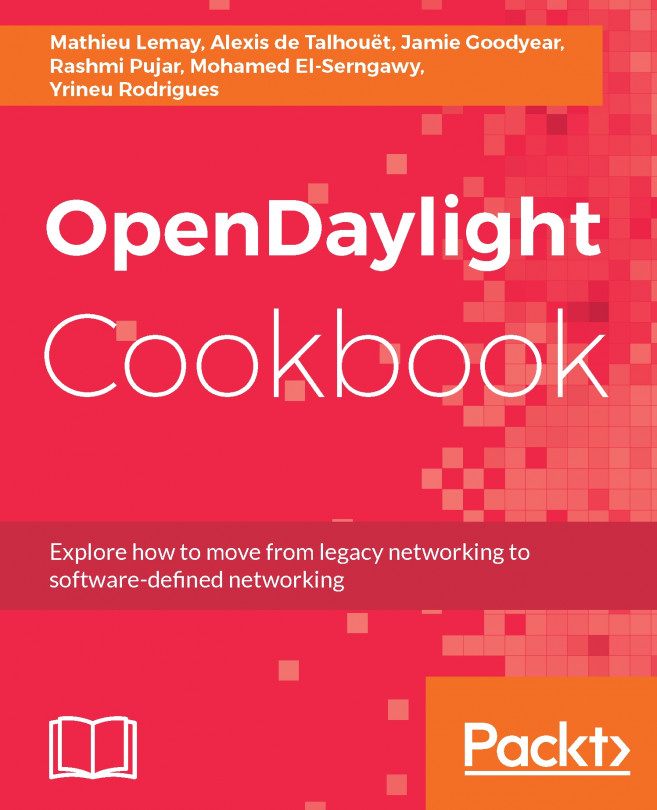


















 Download code from GitHub
Download code from GitHub