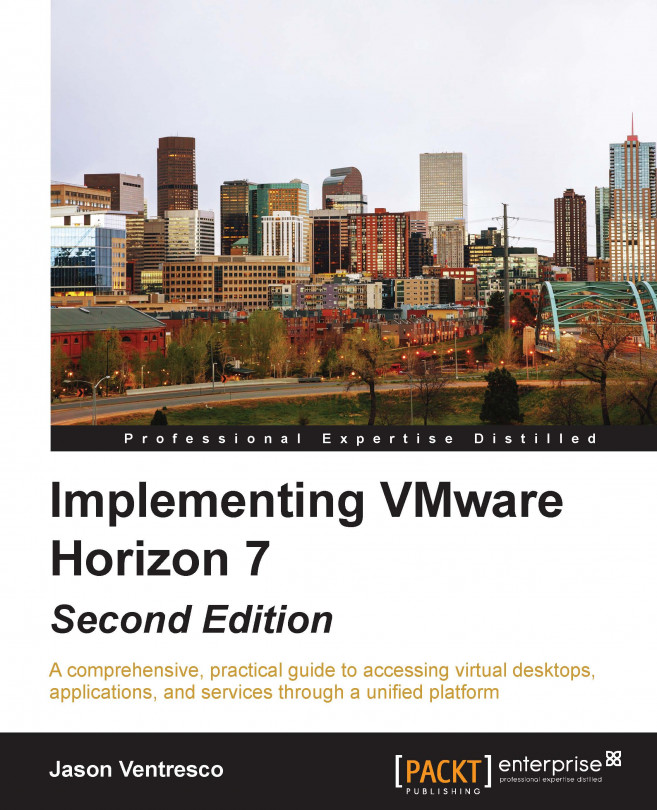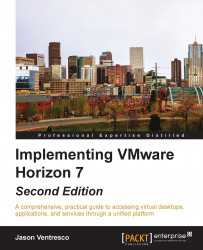This chapter will discuss a number of topics that play a critical role in our Horizon design. We will discuss the different components of a Horizon installation, examine the different license levels, and outline the core requirements of a Horizon infrastructure. We will also discuss how to measure the resource requirements of a desktop, and how those requirements impact all layers of our infrastructure including the storage design, network design, and virtual desktop VMware ESXi server configuration.
By the end of this chapter we will learn:
The individual components of a VMware Horizon installation
The role of different components of VMware Horizon
VMware Horizon license options
Core infrastructure requirements for VMware Horizon
An overview of several key VMware Horizon design and pilot project considerations
Tip
Throughout this book you may see references to components or features of VMware Horizon View made without the word View being included in the name. While this book focuses heavily on components of VMware Horizon View itself, it does include other components that are now part of the larger product known as VMware Horizon. So, while these names may be slightly different than you are used to seeing, know that my goal was to try and match the terms VMware wants us to use for their products, and not necessarily those that we are most familiar with (or that VMware themselves always uses for that matter).
VMware Horizon is a family of desktop and application virtualization solutions designed to deliver end user computing services from any cloud. The following section will provide a high-level overview of those components of the Horizon family of products that we will cover in this book, which includes:
VMware Horizon Connection Server, Security Server, and Access Point
VMware Horizon Composer
VMware Horizon Agent
VMware Horizon Client
VMware vSphere including vCenter Server
VMware App Volumes
VMware User Environment Manager
VMware ThinApp
Tip
Refer to the VMware Horizon product page for a list of all of the products that are part of Horizon (https://www.vmware.com/products/horizon-view).
The following figure shows where each of the components of a typical Horizon installation resides within the IT infrastructure. The only components not shown that are discussed in this book are the VMware App Volumes servers and Windows-based files servers used for hosting VMware User Environment Manager data. If shown, both of these components would be located on the internal network along with the Horizon Connection Server, vCenter Server, and virtual desktops and Microsoft Windows Remote Desktop Session (RDS) Servers.

VMware Horizon Connection Server is a software service that serves as the broker for Horizon client connections. In this role, it authenticates user connection requests, verifies the desktops or Microsoft Windows RDS Servers that the user is entitled to access, and then directs the connection to the appropriate resource. Horizon Connection Server is installed on a dedicated server that is required to be a member of an Active Directory (AD) domain that is trusted by all Horizon clients. Horizon Connection Server also hosts the Horizon Administrator console, an Adobe Flex-based web application that is used to manage the Horizon environment and perform tasks, such as:
Deploying virtual desktops
Creating desktop or Microsoft Windows RDS-based pools
Controlling access to desktop pools
Creating and managing Horizon Cloud Pods
Examining Horizon system events
The Horizon Connection Server is one component that is required in every Horizon environment owing to the role it plays as the connection broker and management console. Chapter 2, Implementing Horizon Connection Server, provides the information needed to install and configure a VMware Horizon Connection Server. Chapter 6, Implementing a Horizon Cloud Pod, provides information about the configuration of the Cloud Pod feature that is used to provide Horizon clients access to desktops across multiple Horizon Pods, each Pod representing a standalone installation of VMware Horizon. The following chapters provide information about the deployment of Horizon desktops and management of desktop pools:
Chapter 10 , Creating Horizon Desktop Pools
Chapter 11 , Implementing Horizon Application Pools
Chapter 12, Performing Horizon Desktop Pool Maintenance
VMware Horizon Security Server is a custom instance of the Horizon Connection Server that is designed to be installed in a datacenter demilitarized zone (DMZ), to provide strong authentication and secure access for Horizon clients connecting from outside the organization's private network. Multiple Security Servers may be installed to provide load balancing and high availability to these external clients. The following figure shows the placement of a Horizon Security Server, or Access Point (described next), within a DMZ.

Horizon Security Server is installed on top of a supported version of Microsoft Windows' Server using the same installation package used for Horizon Connection Servers. Horizon Security Server is only required if providing access to Horizon clients residing outside of the company network. Chapter 4, Implementing Horizon Security Server, provides the information needed to install and configure a VMware Horizon Security Server.
VMware Horizon Access Point was first introduced in VMware Horizon 6.2, although it was previously used with the VMware Horizon Air cloud-hosted desktop and application offering. Like Horizon Security Server, Access Point is designed to provide strong authentication, and secure access, for Horizon clients connecting from outside the organizations private network. The figure in the previous section shows the placement of a Horizon Access Point within a DMZ environment, as is typical, since it performs similar functions to Horizon Security Server.
Access Point is packaged in Open Virtualization Format (OVF) and is deployed on vSphere as a hardened, pre-configured Linux-based virtual appliance. Horizon Access Point is provided as an option on Horizon Security Server, and like Security Server, it is only required if providing access for external clients, it is designed to be installed in a DMZ, and multiple appliances may be installed to ensure high availability and load balancing. Chapter 5, Implementing VMware Horizon Access Point, provides the information needed to install and configure a VMware Horizon Access Point.
Tip
VMware recommends that customers using Security Server today should continue to do so, but they have also indicated that Access Point is their primary focus moving forward. New deployments may wish to future-proof their Horizon installation by selecting Access Point, as VMware has indicated that Security Server will be deprecated or possibly even phased out in a future Horizon release. I recommended at least trying Access Point, if for no other reason than it can work with multiple connection servers at once, while Security Servers can only be paired with one connection server at a time. Additionally, Access Point can be deployed or redeployed very quickly and with minimal effort.
VMware Horizon Enrollment Server is new to version 7, is installed as a standalone service and integrates with VMware Identity Manager to enable true Single Sign-On (SSO) for Horizon clients that are using non-AD-based authentication methods such as RSA SecureID. SSO means that, when using non-AD-based authentication methods, users will only need to log into Horizon once to reach their desktop or streamed application. The VMware blog post Introducing True SSO (Single Sign-On) in VMware Horizon 7 (http://blogs.vmware.com/euc/2016/03/true-sso-single-sign-on-view-identity-manager-authenticate.html) provides an overview of this new Horizon feature.
This feature is only used when Horizon clients use non-AD-based methods for authentication. Implementing solutions, such as SecureID and VMware Identity Manager, is outside the scope of this book, which is why the Enrollment Server will not be covered. Consult the Horizon documentation (https://www.vmware.com/support/pubs/view_pubs.html) for additional information about the deployment and configuration of Horizon Enrollment Server.
VMware vSphere, also referred to as ESXi or even ESX for earlier versions, is a Type 1 hypervisor that is the virtualization platform used for the vSphere suite of products. Type 1 hypervisors are designed to run directly on the host hardware, whereas Type 2 hypervisors run within a conventional operating system environment.
ESXi is the only hypervisor that is fully supported by VMware for hosting Horizon virtual desktops, as it fully integrates with Horizon for full desktop lifecycle management. All of the primary desktop provisioning and maintenance tasks are performed using the Horizon Administrator console; the vSphere Client is not used. Horizon supports multiple versions of vSphere, but vSphere 6.0 Update 1 and newer are required to leverage many of the latest features of the platform, and vSphere 6.0 Update 2 is required when you want to use the latest version of Virtual SAN (VSAN). Refer to the VMware vCenter Server requirements section for examples of some Horizon features that require a specific version of both vSphere and vCenter Server.
VMware vSphere also includes the VSAN feature that uses local ESXi server storage to build a highly resilient virtual storage area network (SAN) to provide storage for virtual machines. VMware Horizon supports using VSAN, and we will review how to do so in Chapter 7, Using VMware Virtual SAN with Horizon.
VMware vCenter Server is a software service that provides a central administration point for VMware ESXi servers as well as other components of the vSphere suite. vCenter Server performs the actual creation and management of virtual desktops, based on instructions received from the Horizon Connection Server and the Horizon Composer Server.
Tip
This book includes some information that applies only to the Windows-based version of VMware vCenter, but rest assured that you are free to use the Linux-based vCenter Server Appliance (vCSA) for your VMware Horizon deployment if you wish. The vCSA supports up to the Horizon single Pod maximum of 10,000 desktops, so there are no concerns about scalability. The most significant difference you will encounter (aside from the fact that you will not need to create a separate database for vCenter) is that when you use the vCSA you will be required to deploy a standalone Horizon Composer server, which is what will be demonstrated in Chapter 3, Implementing Horizon Composer.
VMware Horizon Composer is a software service that works alongside the VMware vCenter and Horizon Connection Servers to deploy and manage linked clone desktops. Horizon Composer can be installed directly on the vCenter Server, or on a dedicated server.
Horizon Composer is only required if linked clone desktops will be deployed. Chapter 3, Implementing Horizon Composer, provides the information needed to install and configure Horizon Composer.
VMware Horizon Agent is a software service that is installed on the systems that will be managed by Horizon. This includes not only a virtual desktop image that will be deployed using Horizon, but any physical desktops or Microsoft RDS Servers as well.
The Horizon agent provides services including, but not limited to, support for connecting the virtual desktop to Horizon's client-attached USB devices, client connection monitoring, Virtual Printing, and single sign-on.
VMware Horizon Client is a software application that is used to communicate with a Horizon Connection Server, and initiate connections to desktops and Microsoft Windows RDS servers.
The Horizon Client is available for multiple software platforms, including Microsoft Windows, Apple OSX and IOS, Android, and Ubuntu Linux. In addition, there are a number of Thin and Zero clients that come preloaded with Horizon-compatible clients.
VMware App Volumes is an optional component of VMware Horizon that provides multiple capabilities, particularly in environments where floating assignment desktops are used or changes to a virtual desktop are discarded after every session (also known as non-persistent desktops). The deployment and configuration of VMware App Volumes is discussed in detail in Chapter 9, Implementing VMware App Volumes.
The primary features of VMware App Volumes include:
The ability for applications to be delivered to Horizon desktops, or Microsoft Windows RDS servers, immediately and dynamically, in a manner that is transparent to the end user. This feature works both with Horizon desktops and Microsoft Windows RDS servers, and is called an App Volumes AppStack.
The ability to roam user installed applications across Horizon client sessions, even if a different desktop virtual machine is assigned during the next logon. This feature is designed for use with Horizon desktops only, and is called Writable Volumes.
The following diagram shows the logical layering of multiple AppStack and a Writeable Volume on top of the host operating system. Each of the items is attached to the host virtual machine individually when a user logs in, can be removed individually if changes are required, and will follow a user from one login to the next.

App Volumes AppStacks are packaged as a Virtual Machine Disk (VMDK) file and attached to one or more virtual machines as needed. The App Volumes agent seamlessly integrates this VMDK into the virtual machines OS; no actual installation is performed. AppVolumes can even capture an application packaged using VMware ThinApp, which provides organizations who rely on ThinApp with an additional method for distributing its virtualized application packages.
App Volumes creates a unique Writeable Volume for each user, using a VMDK that is also seamlessly integrated into their current virtual machine. The Writable Volumes is attached to the Horizon desktop when the user logs in, and detached upon logoff.
The combination of VMware App Volumes, and VMware User Environment Manager (discussed next), provides organizations with a way to leverage the efficiencies of floating assignment non-persistent desktops (described in Chapter 10, Creating Horizon Desktop Pools), while still providing users a highly personalized desktop experience.
VMware User Environment Manager (UEM) is an optional component of VMware Horizon that provides the ability to roam end user Windows profile and persona configuration data, including application settings, across different Windows operating system (OS) versions, or even between physical desktops and virtual desktops or Windows RDS servers.
VMware UEM works with all three Microsoft Windows profile types, including mandatory, roaming, or local. UEM is not a replacement for any of these profile types as it does not roam user data across sessions or devices, only the profile and persona configuration. User data should be saved using techniques such as roaming profiles, or even folder redirection.
Highlights of the benefits of UEM include:
A consistent and personalized end user experience, regardless of where a user logs in or which Windows OS they are using.
Implementation of various settings that previously required AD group policies, such as Windows user profile redirection, and some Horizon agent settings.
Customization of user settings, such as printers, based on log on location.
Elimination of the need to perform user profile migrations when moving to a newer version of Windows that has a new profile type (such as from Windows 8.1 to Windows 10).
Robust design that scales to support over a hundred thousand end users.
Simple design that requires no scripting knowledge, can be implemented rapidly, and requires minimal infrastructure to begin using.
Chapter 8, Implementing VMware User Environment Manager, provides information about how to implement and administer UEM.
VMware ThinApp is an application virtualization platform that integrates with Horizon to provide users with rapid access to new or upgraded applications without having to perform any changes to the virtual desktops. Applications that have been packaged with ThinApp are delivered as a single executable file that runs in complete isolation to both of the other ThinApp packaged applications, as well as applications that are installed on the desktop itself.
ThinApp provides Horizon customers with a number of powerful capabilities. The following list details two popular scenarios where ThinApp can benefit an organization:
Eliminate application conflicts that can occur when specific programs are installed together within the desktop image
Virtualize legacy applications to ensure that they will continue to function regardless of the underlying Windows OS
This book does not have a dedicated chapter concerning VMware ThinApp; consult the VMware ThinApp documentation page for details about how it is used (https://www.vmware.com/support/pubs/thinapp_pubs.html).
Tip
In Chapter 9, Implementing VMware App Volumes, I will provide an overview of how you can use ThinApp virtualization within an AppStack.
VMware Horizon offers four different license levels: Standard, Linux, Advanced, and Enterprise. Additionally, the Advanced and Enterprise licenses may be purchased as named user (NU) or concurrent connection user (CCU) as needed. Named user licenses are recommended when your staff needs dedicated access to Horizon; concurrent connection user licenses are recommended when access to Horizon will be shared among many users, but only a portion of them will be connected at any one time.
The license levels are differentiated by several factors as outlined in the following section. The licenses themselves are sold in 10 and 100 packs.
All VMware Horizon license levels include VMware Horizon, vCenter, and vSphere Desktop Edition.
vSphere Desktop Edition is similar to vSphere Enterprise Plus in terms of functionality, but allows an unlimited number of CPU sockets for the desktop ESXi servers.
VMware ThinApp is included with all versions except the Linux edition
Standard and Linux offer similar features, the only difference is the desktop OS they are licensed for.
Horizon Enterprise edition supports both Windows and Linux desktop OSs under the same license.
Advanced and Enterprise includes licenses for VMware Mirage, Fusion Pro, Identity Manager Standard Edition, application publishing using Windows RDS servers, and VMware Virtual SAN Advanced.
Enterprise includes licenses for Horizon Instant Clones, VMware App Volumes, User Environment Manager, vRealize Operations for Horizon, and the vRealize Orchestrator Plugin for VMware Horizon.
Visit the VMware Horizon website (http://www.vmware.com/products/horizon-view) for the most recent information concerning licensing options and their costs.
Tip
It is important to note that many of the components, particularly those included with either the Advanced or Enterprise licenses, can be licensed separately. When determining which licenses to buy it may be that you don't need all of the features, for all of your users, and that buying a smaller stand-alone license for those users makes sense from a cost perspective. Consult with VMware or your VMware vendor to determine the optimal licensing strategy for your organization.
When listing the different components included with each VMware Horizon license level you may have noticed that not all of them will be discussed in this book. The primary focus of this book is on VMware Horizon View itself, and those components of VMware Horizon are most commonly used to extend its capabilities and potential use cases. For information about those components consult the following VMware resources:
VMware Fusion Pro (https://www.vmware.com/products/fusion-pro)
VMware Horizon Air (https://www.vmware.com/cloud-services/desktop/horizon-air-desktop)
VMware Horizon FLEX (https://www.vmware.com/products/horizon-flex)
VMware Identity Manager Standard Edition (https://www.vmware.com/products/identity-manager)
VMware Mirage (https://www.vmware.com/products/horizon-mirage)
VMware ThinApp (https://www.vmware.com/products/thinapp)
VMware vRealize Orchestrator Plugin for VMware Horizon (https://pubs.vmware.com/horizon-61-view/topic/com.vmware.ICbase/PDF/using-horizon-vro-plugin-12-guide.pdf)
Tip
This link is for the previous version of the plugin; a new version with support for Horizon 7 should be available by the time this book reaches publication.
VMware vRealize Operations for Horizon (http://www.vmware.com/products/vrealize-operations-horizon)
There are a number of requirements to consider even before the infrastructure needs of the virtual desktops themselves are considered. These include, but are not limited to:
Operating system requirements for both vSphere and Horizon components
Database requirements for vCenter Server, Horizon Composer, and Horizon Connection Server
Required Microsoft infrastructure services and components
Tip
The online VMware Compatibility Guide (http://www.vmware.com/resources/compatibility/search.php) and Product Interoperability Matrix (http://partnerweb.vmware.com/comp_guide2/sim/interop_matrix.php) maintain an up-to-date listing of supported operating systems, hardware platforms, and product compatibility for all VMware products.
VMware Horizon requires Microsoft Active Directory to support the virtual desktop infrastructure. VMware Horizon supports all AD domain functional levels starting with Windows 2003 and up to Windows 2012 R2.
Horizon also requires Domain Name System (DNS) servers that can resolve requests for the standard Microsoft Active Directory Service Record (SRV) and Resource Record (RR) DNS entries. Microsoft domain-integrated DNS servers typically store these DNS entries by default. Incomplete or inaccurate DNS entries can lead to issues with tasks, such as virtual desktop deployment and user authentication.
Dynamic Host Configuration Protocol (DHCP) servers are required in the Horizon environment to provide Internet Protocol (IP) addresses to the virtual desktops. In situations where the virtual desktops cannot self-register the IP addresses they have been assigned, the DHCP server should be configured to register the entries with a DNS server that is accessible by the Horizon Connection Server.
The following table shows which 64-bit, non-Core Microsoft Windows Server OSs are supported for the each of the different software packages that comprise a Horizon infrastructure. App Volumes host OS requirements will be outlined separately in Chapter 9, Implementing VMware App Volumes.
|
Operating System |
vCenter Server 6.0 U1 (Windows-based) |
Horizon Connection Server, Security Server, and Composer |
|
Windows Server 2008 SP2 |
Supported |
Not supported |
|
Windows 2008 R2 (No SP) |
Supported |
Not supported |
|
Windows Server 2008 R2 SP1 |
Supported |
Supported |
|
Windows Server 2012 |
Supported |
Not supported |
|
Windows Server 2012 R2 |
Supported |
Supported |
While VMware vCenter and the different Horizon servers support a number of different Windows OSs, it is recommended to use the newest supported version to ensure that the servers will not be impacted by any changes in OS support by Microsoft. Additionally, you never know when vSphere or Horizon itself will end support for older OSs, which would impact your ability to perform in-place upgrades.
As Horizon Composer supports only Windows Server 2008 R2 SP1 or 2012 R2, any Horizon installation that plans on deploying linked clone desktops, and installing Composer directly on the vCenter Server, will need to choose that specific version of Windows. Refer to the VMware document View Installation (http://www.vmware.com/support/pubs/view_pubs.html) for updated information about which Windows OSs are supported.
The following list shows which database types are supported for the core components of a Horizon infrastructure, which includes the Horizon Connection Server, Horizon Composer, and vCenter Server. Unless otherwise noted, both 32-bit and 64-bit versions of the specified database platform are supported. Database platforms that support some, but not all, of the components will not be listed. App Volumes database requirements will be outlined separately in Chapter 9, Implementing VMware App Volumes.
Microsoft SQL Server 2014 (Standard and Enterprise, through SP1)
Microsoft SQL Server 2012 (Express, Standard, and Enterprise; SP2)
Microsoft SQL Server 2008 R2 (Express, Standard, Enterprise, and Datacenter; SP2, SP3)
Oracle 12c (Release 1, up to 12.1.0.2)
For VMware Horizon, visit the product installation guide (http://www.vmware.com/support/pubs/view_pubs.html) for updated information on which databases are supported. For VMware vCenter, refer to the Product Interoperability Matrix (http://www.vmware.com/resources/compatibility/sim/interop_matrix.php) for updated information, or to quickly verify if the databases listed in the Horizon documentation are also supported by vCenter.
VMware Horizon supports multiple versions of vSphere. The purchase of Horizon licenses entitles users to use the latest supported version of both vSphere and vCenter Servers, although support is maintained for some older versions due to restrictions that some organizations may be under.
The following versions of vSphere are supported by VMware Horizon:
vSphere 6.0 (Update 1 or later is required to support the latest Horizon features; Update 2 is required to support VSAN 6.2)
vSphere 5.5 (Update 3b or later recommended; SSLv3 must be re-enabled as described in VMware KB article 2139396) (https://kb.vmware.com/selfservice/microsites/search.do?language=en_US&cmd=displayKC&externalId=2139396)
vSphere 5.1 (Update 2 with Express Patch 5 or later recommended)
vSphere 5.0 (Update 3 or later)
Consult the VMware Product Interoperability Matrix for an updated list of the supported versions of vSphere and vCenter Servers. Supporting earlier versions of vSphere and vCenter Servers is important for customers who are already running earlier versions of either software platform, and cannot, or will not, upgrade for some reason. Even with this support, it is recommended to use dedicated ESXi servers and vCenter Servers for your Horizon environment to ensure that all the latest Horizon features are supported.
There are multiple Horizon features that are supported only if certain other prerequisites are met. Some examples of these vSphere version dependent features are:
vSphere 6 is required to use VMware VSAN, or Windows 10 as a desktop OS
Prior to vSphere 6, the vCenter Server Appliance could not support the maximum number of desktops that can be deployed in a single Horizon Pod
Some virtual desktop graphics acceleration technologies such as NVDIA GRID Tesla processor-based server cards (http://www.nvidia.com/object/grid-technology.html) require vSphere 6
A complete list of Horizon features that require specific versions of vSphere or vCenter Server may be found in VMware document View Installation (http://www.vmware.com/support/pubs/view_pubs.html) or the View Release Notes (http://pubs.vmware.com/Release_Notes/en/horizon-7-view/horizon-70-view-release-notes.html) that accompany each release of the Horizon platform.
The VMware Horizon Agent supports multiple versions of the Microsoft Windows desktop operating system and Microsoft Windows (RDS) Server. The following table outlines which Windows OSs are currently supported.
|
Windows OS Version |
Product Edition |
Service Pack |
Notes |
|
Windows 10 (32-bit or 64-bit) |
Enterprise |
None |
Instant Clones supported |
|
Windows 8.1 (32-bit or 64-bit) |
Enterprise or Professional |
Latest update |
Instant Clones not supported |
|
Windows 8 (32-bit or 64-bit) |
Enterprise or Professional |
None |
Instant Clones not supported |
|
Windows 7 (32-bit or 64-bit) |
Enterprise or Professional |
SP1 |
Instant Clones supported |
|
Windows 2012 R2 (64-bit) |
Standard or Datacenter |
Latest update |
When used as RDS host |
|
Windows 2012 R2 (64-bit) |
Datacenter |
Latest update |
When used as desktop |
|
Windows 2012 (64-bit) |
Standard or Datacenter |
None |
Can be used as RDS host only |
|
Windows 2008 R2 (64-bit) |
Standard, Enterprise, or Datacenter |
SP1 |
When used as RDS host |
|
Windows 2008 R2 (64-bit) |
Datacenter |
SP1 |
When used as desktop |
To obtain current information about which desktop operating systems and Microsoft RDS servers are supported, please refer to the online VMware Product Interoperability Matrix.
The primary focus of this book is to show you how to deploy and configure VMware Horizon. Ultimately, the deployment is only one part of a successful Horizon implementation. Determining the infrastructure requirements of your virtual desktops is critical to ensuring that all your hard work, implementing Horizon, won't ultimately be a disappointment because you failed to consider what your desktops actually need.
Some organizations that are virtualizing older desktops, that lack flash drives, may feel that meeting their users' needs will be easy because expectations are low to begin with. Of course, some tend to forget that these same users are probably using flash-based devices at home, so even if the work computing experience is poor, these users do have some expectation of what it is like when they get a new computer, which is what their new Horizon desktop will appear to be. So, even if your Horizon infrastructure is capable of providing performance similar to the computers the users have today, that does not mean it will provide an experience that the users will find acceptable.
The goal of this section is to provide some information that you need to consider before you buy your Horizon licenses. Buying those licenses is the easy part, assembling the infrastructure they will be built on is not. Unfortunately, I can't put into words everything you need to know to build an infrastructure that guarantees a good performance for your users, which is why I suggest a detailed analysis of the network and storage infrastructure that you intend to use with your Horizon infrastructure. This analysis, combined with an understanding of the resources your Horizon infrastructure will require, is integral to delivering a superior end user experience.
One of the most important aspects of any Horizon design is ensuring that an infrastructure has adequate compute, storage, and network resources to host the required number of virtual desktops. Were it not for troublesome things such as budgets, we could simply purchase an excess of all three of those resources and rest easy at night. In general, our goal is to build an infrastructure that is robust enough to support our average user workload, with some capacity in reserve for growth or maintenance purposes.
Determining the resource requirements of a Horizon environment is a complicated task, and one that could, by itself, fill a book. While it is possible to collect desktop performance data using free tools such as Windows Performance Monitor, gathering all of the data you need would be difficult, and interpreting it even more so. The goal in this section is to introduce you to some tools that were created specifically to help in designing and testing virtual desktop infrastructures, so that you understand exactly what is required to ensure a successful implementation.
The following products can assist in determining your resource requirements and ensuring that your vSphere infrastructure has sufficient capacity and the performance capabilities needed to ensure the desktops perform as expected.
Lakeside Software SysTrack (http://lakesidesoftware.com/vdi-assessment-design-planning.aspx) performs an extensive analysis of your existing desktop workloads, including characterizing those that would be difficult to virtualize, and helps determine infrastructure needs and optimal placement.
Liquidware Labs Stratusphere FIT (http://www.liquidwarelabs.com/products/stratusphere-fit) can assist you in determining virtual desktop resource needs, and performs tasks similar to Lakeside Software SysTrack
Login VSI (http://www.loginvsi.com/) has created tools that can be used to test the performance of your Horizon infrastructure. Login VSI is used to run a simulated user workload in as many desktops as you want to test the performance of all layers of your virtual desktop infrastructure.
It is important to note that these software packages are typically used as part of a virtual desktop assessment project led by an outside vendor. If your user base has varying requirements, products such as SysTrack and Statusphere FIT may be the only way to find out exactly what infrastructure resources you need to ensure a successful VMware Horizon deployment.
In the event that you choose to determine your own vSphere infrastructure requirements, it is very important to keep in mind the concept of vSphere reserve capacity. I realize that you may choose to do maintenance after hours, so reserve capacity may not be a priority, but what about unplanned downtime, or periods where you can't do maintenance after hours? Many users simply cannot work if they do not have access to their computer, and now that you have virtualized that computer it is your job to ensure it is available whenever it is needed.
Maintaining reserve ESXi server capacity is critical to ensuring that we can accommodate all of our desktops in the event of an ESXi server failure or host maintenance operation. Consider a vSphere cluster with eight ESXi servers hosting 128 desktops each (1024 total desktops):
Desktop requirements:
Tip
Desktop requirements will vary from one environment to the next; these figures are just an example.
Each single vCPU desktop requires 10 percent of one ESXi server CPU core
Each desktop requires 2,048 MB of memory
Eight ESXi servers, each running 12.5 percent of the total number of virtual desktops:
1024 desktops / 8 ESXi servers = 128 desktops per host
To continue to run all of the desktops in the event one of the ESXi servers was to become unavailable; we would need to be able to accommodate 18.29 desktops on each of the remaining seven hosts.
128 desktops / 7 remaining vSphere hosts = 18.29 desktops per each ESXi server
To continue to run all desktops without any degradation in the quality of service; each server needs to have an excess of capacity that is sufficient to host 18 to 19 desktops. This is:
19 desktops * 10% of a CPU core = 1.9 available CPU cores required
19 desktops * 2,048 MB of memory = 38,912 MB or 38 GB of available memory required
19 desktops * 121.21 MB of memory for virtual machine overhead = 2,303 MB or 2.3 GB of additional available memory required
19 desktops * 0.75 MB network bandwidth = 14.25 MB of available network bandwidth required
19 desktops * 0.23 MB storage network bandwidth = 4.37 MB of available storage network bandwidth required
These calculations assume that we want to protect the ability to provide resources for 100 percent of our desktops at all times, which is a very conservative yet valid approach to building a Horizon infrastructure.
The final configuration of the ESXi servers should take into account not only what percentage of desktops are actually in use at a given time, but also the cost of purchasing the additional capacity needed to support ESXi server failures or other events that require downtime.
Tip
Always take into consideration the growth of your Horizon environment. Purchasing equipment that has limited ability to scale may save money today, but could cost you dearly when you need to expand. If a piece of equipment you plan to buy for your Horizon infrastructure just barely meets your needs, look into the next larger model or even a competing product, if necessary.
In the era of affordable 10 Gigabit Ethernet (GbE) for servers and 1 GbE for desktops I realize that bandwidth within a single site is typically not a concern. The following information is something to keep in mind for clients who are connecting to their Horizon desktop remotely, either from over the Internet or over a WAN from another company site. Ensuring that sufficient bandwidth is available is just another part of making sure your Horizon clients have an acceptable experience when connecting to the Horizon infrastructure.
The VMware document View Architecture Planning (http://www.vmware.com/support/pubs/view_pubs.html) provides some information about how to determine Horizon Client bandwidth requirements. The following table is built upon information obtained from that document as well as other VMware documentation:
|
User type |
Workload characteristics |
Bandwidth in Kilobits per second (Kbps) |
|
Task worker |
2D display and single monitor. Web and limited Office applications. |
100-150 Kbps |
|
Knowledge Worker (2D) |
2D display and single monitor. Office Applications. |
150-200 Kbps |
|
Knowledge Worker (3D) |
3D display (Windows Aero) and multiple monitors. Office Applications. |
400-600 Kbps |
|
Knowledge Worker (3D) - High User |
3D display (Windows Aero) and multiple monitors. Office Applications. Frequent display changes. |
500 Kbps - 1 Megabits per second (Mbps) |
|
Power User |
3D display (Windows Aero) and multiple monitors. 480P video and images frequent screen changes. |
2 Mbps |
Bandwidth utilization is heavily dependent on a number of factors, many of which can be controlled with the Horizon PCoIP GPO settings or even Windows OS settings. Actual bandwidth utilization will vary based on usage and PCoIP settings.
Tip
Refer to the VMware document Setting Up Application Pools in View (https://www.vmware.com/support/pubs/view_pubs.html) for information about the AD group policy templates included with VMware Horizon. The PCoIP protocol was invented by a company called Teradici. For additional information about how the protocol works, visit the Teradici PCoIP technology page (http://www.teradici.com/pcoip-technology.php).
Even with a careful analysis of user desktop usage patterns, it is important to remember that there will be spikes in usage from time to time. A Knowledge or Task Worker who has a need to use an application with a large amount of screen changes, such as viewing images in succession or watching a video, may cause a brief bandwidth spike of between 500 Kbps and 1 Mbps or more. Preparing for these spikes in bandwidth utilization is important in order to preserve the quality of service for all of the Horizon Client connections.
Refer to Chapter 13, Creating a Master Horizon Desktop Image, for information about optimal settings for a Windows desktop, an important topic for those new to virtualizing desktops. Chapter 15, Using Horizon PowerCLI, provides useful information for individuals who prefer to use scripts to automate as many tasks as possible, or simply to try and integrate Horizon with existing infrastructure management platforms.
Up until now, this chapter has been about introducing us to a variety of different concepts that form the basis of architecting our Horizon infrastructure. If we learn anything from this chapter, it is that our goal is to obtain the resources we need to provide an acceptable end user computing experience.
Classifying our end users and measuring their resource requirements is a valuable exercise that will help us understand what will be required to transition our end user computing resources from the desktop to the datacenter. That being said, no amount of planning can possibly replace a properly run pilot that validates not only the configuration of our master Virtual Desktop image, but also the performance of the Horizon infrastructure and the quality of the experience from an end user perspective.
Our Horizon pilot should involve the same types of users as our user analysis did, but not necessarily the same users within each group. The following list includes a number of goals that our Horizon pilot should attempt to achieve:
Include multiple users from each user classification: Task Worker, Knowledge Worker, and Power User
Include fully remote users as well as WAN-connected users at other company sites
Perform additional performance analysis at all layers of the Horizon infrastructure including:
Storage
Network
ESXi server
Guest operating
Measure the impact of common Horizon scenarios, such as:
User logon storms: Large numbers of users logging on within a short time frame.
Steady state user load: Measure Horizon infrastructure performance during a period of steady desktop usage by a significant number of users.
Antivirus platform performance: Measure the impact of common antivirus platform tasks, such as on demand scans and pattern file updates.
Horizon refresh or recompose: Measure the impact of these common Horizon linked clone desktop maintenance operations, described in detail in Chapter 12, Performing Horizon Desktop Pool Maintenance.
A fully populated ESXi server: Measure host performance with higher than normal workloads, such as simulating an outage or another period of higher than usual utilization.
Performance deficiencies at any layer of the Horizon infrastructure can lead to a poor end user experience, usually in the form of longer than anticipated application response times. This is why it is critical to involve a large cross-section of our users in the pilot process, and to seek their opinion throughout the program.
The performance data that we collect during the pilot program can be used to measure the average of the actual resource utilization, which can then be compared to the estimated average resource utilization from the initial physical desktop analysis. Ideally, the numbers would be rather close to one another, but if they are not we will want to work to identify the cause. Now that we can measure performance at all layers of the Horizon infrastructure, it should be easy to determine where the higher than expected utilization originates from. Some potential issues to look for include:
The earlier analysis of the users did not include a sufficient number or a wide enough cross-section of users.
The Virtual Desktop master image was not properly optimized. Refer to Chapter 13, Creating a Master Horizon Desktop Image, for details on how to optimize the master desktop image.
A component of the Horizon infrastructure was improperly configured. This problem can affect any number of components of the infrastructure.
The pilot program is occurring during a period of higher than normal user workload, for example a recurring event unique to the organization such as financial reporting.
In summary, the Horizon pilot is your best time to learn about how it will perform within your environment, both from a performance perspective and in terms of user acceptance. Use the pilot program to identity any potential barriers to a successful rollout, and make any changes that are needed in order to minimize the risk of failure as the project moves forward.
In this chapter, we have been introduced to the different components that comprise a VMware Horizon infrastructure, including the licensing and core infrastructure requirements. Later chapters will discuss how to install and configure each of these components.
We have also been introduced to the basics of what level of research is required even before the first virtual desktop is deployed, including assessing our existing physical desktops, determining bandwidth requirements for remote users, and adjusting our design to accommodate ESXi server maintenance or failure.
We concluded this chapter by learning the basics of running a Horizon pilot, which is critical as it will either validate or invalidate all of the research that we did in the early phases of our design.
In the next chapter, we will begin the installation of our VMware Horizon infrastructure, beginning with the Horizon Connection Server.